PS4, also known as PlayStation 4, is a home video game console from Sony Interactive Entertainment and the fourth generation of the PlayStation console series. In addition to being a gaming console, the PS4 is also capable of delivering high-definition picture quality, making it a versatile home entertainment center. So, what some PS4-cum-Blu-ray Disc enthusiasts may be wondering is: does PS4 play Blu-ray? This article will explore this question and give you more details. Keep reading to learn more about playing Blu-ray on PS4.

Can PS4 play Blu-ray? First, let's answer this question.
Yes, it does. Currently, PS4 can play 3D Blu-ray discs and HD Blu-ray movies up to 1080p. You only need to update the PS4's system software to the latest version.
But while it can play 3D and HD Blu-rays up to 1080p, it is, after all, a non-professional Blu-ray player with some limitations when playing Blu-ray. For example, it can't play 4K UHD Blu-ray; it has a region limitation where the host can only play Blu-ray discs of the corresponding region version; it may not support certain specific formats or encodings; and as a gaming console, it may not perform as well as a professional Blu-ray playback device when playing Blu-ray discs.
Ultra HD Blu-rays and 4k Blu-ray discs are not supported by PS4, even PlayStation 4 Pro. Though PS4 or PS4 Pro can work as the Blu-ray player, it seems not to be the good one. Firstly, it requires the Internet connection, and secondly, it should not support 4K Blu-ray movies.
So, ensure it's not Ultra HD Blu-ray and 4k Blu-ray discs you want to play on your PS4.
The regions in which PS4 supports Blu-ray playback are based on the region settings of the PS4 machine and match the regions required for Blu-ray discs. Blu-ray Discs are usually divided into three regions: A, B, and C. The specific regional divisions and corresponding countries and regions are as follows:
| Region | Geographic regions/countries |
|---|---|
| Region A | North America, Central and South America, Japan, North Korea, South Korea, Taiwan, Hong Kong, and Southeast Asia. |
| Region B | Europe, Greenland, French colonies, the Middle East, Africa, Australia and New Zealand. |
| Region C | India, Nepal, Mainland China, Russia, Central and South Asia. |
Due to the region restriction of Blu-ray discs, some Blu-ray discs may not be able to be played on PS4 in specific regions. Therefore, when playing Blu-ray Discs, you need to make sure that the region setting of your PS4 matches the region of the Blu-ray Disc. For example, if the PS4 is a European machine, it can only read full-region and region-B Blu-ray Discs.
Sometimes, your PS4 does not read the disc, simply because the disc you inserted is not supported by PS4. So you'd better confirm various disc formats that a PS4 could play first.
The PS4 can play standard Blu-ray discs and DVDs. Besides, the Blu-ray playable on PS4, including BD-ROM and BD-R/RE, can be read. DVDs that can be played for PS4 include DVD-ROM, DVD-R/RW, and DVD+R/RW. Other disc formats supported by PS4 include hybrid discs, AVCHD, and CPRM.
The digital formats supported for video playback on the PS4 are extensive and include the following:
As we talked above, although PS4 could play Blu-ray movies, there are multiple limits, like disc formats and region code. You may wonder a simple solution to let you play Blu-ray with PS4. We suggest you should rip Blu-ray discs to PS4 with AnyMP4 Blu-ray Ripper. Firstly, Blu-ray Ripper can convert any Blu-ray discs to PS4, including 4k Blu-rays and ultra HD Blu-rays. Moreover, after convert blue ray to PS4 with Blu-ray Ripper, the region code will be unlocked. Another benefit of AnyMP4 Blu-ray Ripper is compatible with both Windows and Mac OS. The steps to rip Blu-rays to PS4 with AnyMP4 Blu-ray Ripper are simple as well.
Secure Download
Secure Download
1. Click the Free Download button above to download and install AnyMP4 Blu-ray Ripper on your computer. After installation, launch it.
2. Insert the Blu-ray disc into the drive and select the Load Blu-ray Disc option from the drop-down list of Load Blu-ray.
Tip: You can also click the main interface to load the Blu-ray disc you want to convert.

After being loaded, you can preview the video in the Preview window.
Moreover, Blu-ray Ripper provides multiple video editing features. You can go to Clip tab to trim the video or go to Edit tab to crop the frame or achieve other editing tools.
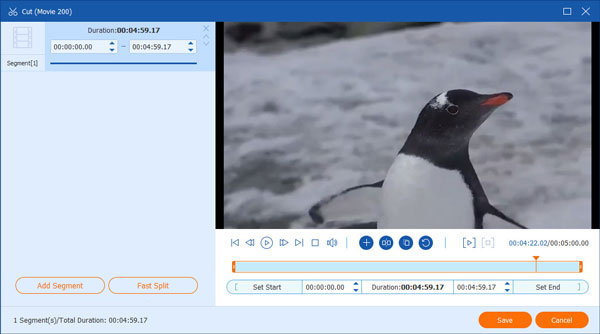
3. Click the drop-down button of Output Format to select the proper video format that PS4 supports, like MP4, WMV, AVI, MPG, and TS. You can also choose the format that suits the PS4 device directly by Decive > Game studio > PS4.
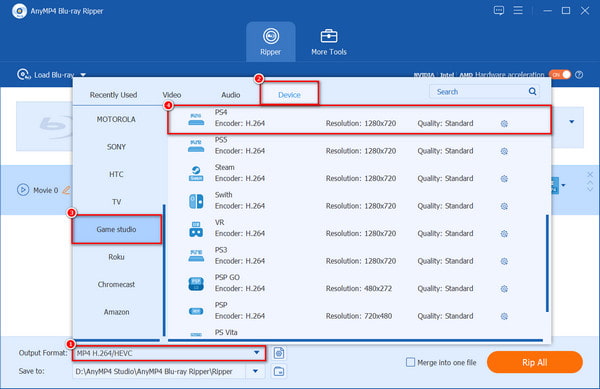
4. Click the drop-down button of the Save to option to select a destination folder. Then click the Rip All button to start ripping your Blu-ray to PS4. When the process is complete, you can find the PS4-readable Blu-ray video on your computer.
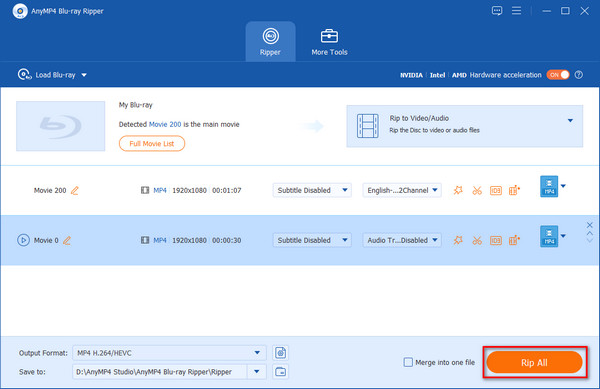
Can you play Blu-ray on PS4 without Internet?
No. For playing Blu-ray on PS4 directly without installing any plug-in or software, the first thing you should make sure is the Internet. So, without Wi-Fi, you have to convert the Blu-ray into the digital formats which are compatible with PS4, and then play the converted files on PS4 without Internet.
Why does my PS4 not play Blu-ray?
The reasons for PS4 not playing Blu-ray are as follows: 1. There is no Internet connection. 2. The Blu-ray disc is not readable, for example, the disc is broken. 3. The Blu-ray disc is 4K UHD disc that PS4 does not support.
How do I enable disc playback feature on PS4?
Enable Blu-ray Discs to connect to the Internet while they are playing, and then select the checkbox to enable the Internet connection.
Can PS4 play Blu-ray? The quick answer is yes! However, although it can play Blu-ray disks, users should pay attention to some of its limitations mentioned in the article. For instance, it does not support 4K UHD Blu-ray discs, has region code limitations, and limited advanced playback features. Using AnyMP4 Blu-ray Ripper can fulfill all your needs. You can convert any Blu-ray disc to formats supported by PS4 in just a few simple steps. Meanwhile, the region code will be removed during the process. Then, you can watch Blu-ray movies on PS4 without any problem. Click the download button below to download and try it for free!
Secure Download
Secure Download