MP4 is a multimedia container format standard specified as a part of MPEG-4. It is most commonly used to store digital video and digital audio streams, especially those defined by MPEG, but can also be used to store other data such as subtitles and still images. MP4 format is the most popular video format that is supported by most main stream portable device. And now, AnyMP4 Blu-ray Player can not only play Blu-ray disc, Blu-ray folder, Blu-ray ISO image file, but also play any HD video and common video like MTS, M2TS, TS, MKV, MOV, MPEG, and also MP4 with super high video quality. It is also the professional MP4 Media Player software to play your own MP4 video with perfect image quality on your wide screen.
How to enjoy any MP4 on PC with this MP4 Media Player software? This step-by-step guide would show you the detailed information of playing MP4 video with this software.
Secure Download
Secure Download
Here you can free download AnyMP4 MP4 Media Player and install it on your computer. And then launch the program to open the main interface.

You can click "Open File" button in the main interface to select the MP4 video file and add it to the program. Or you can click "File" drop-down button to select "Open File" option to open the video file.
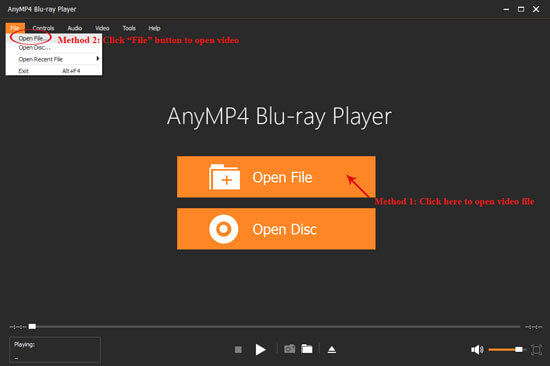
Well, after adding MP4 video file, this program would start to play it automatically. And you can full enjoy the favorite video and brilliant image.
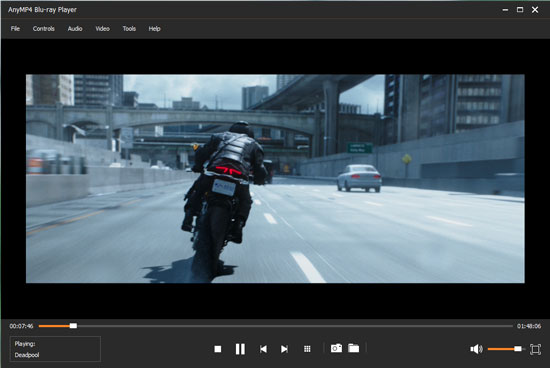
Of course, this program allows you to adjust the video and audio effect to get the perfect the audiovisual effect. You can easily adjust the audio track, channel and device by opening the "Audio" drop-down button, and adjust the video track and screen size by opening the "Video" drop-down button. And even you are allowed to select the deinterlace type.
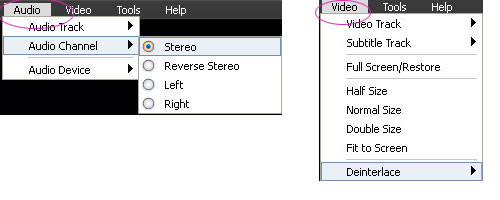
If you want to choose the next MP4 file to watch, you can click "Stop" button to come back the main interface to open the next one.