There are many reasons that you need a MP3 trimmer. When you want to make a ringtone from your favorite music, for example, a MP3 trimming software is able to remove unwanted parts.
Moreover, trimming a large MP3 file into clips lets you share it via email or social media quickly. In such cases, you will need a proper MP3 trimmer for your device. This post will share top 10 MP3 trimmers to meet various need.
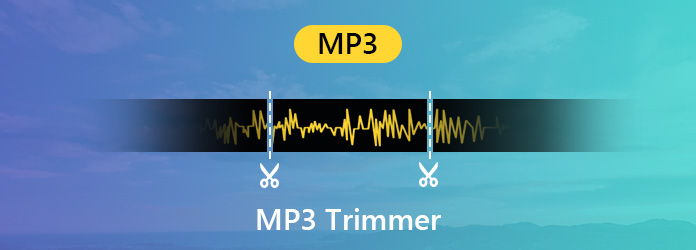
| Cut MP3 | Pros | Cons | Platform |
|---|---|---|---|
| 1. Support 500+ Formats. 2. Multiple professional editing features. |
1. Paid access to all features. | Windows and macOS | |
| 1. No limit on sequential Undo and Redo in the session to go back any step. 2. Multiple clips are allowed per track. |
1. Limited mixing capabilities. 2. Exist several known (and unknown) bugs. |
Windows, macOS, Linux, UNIX | |
| 1. Supports unlimited tracks and plenty of file formats. 2. Easy to learn and use |
1. Expensive price 2. The interface is basic and looks dated. |
Windows, macOS, iPhone, Android phone | |
| 1. Excellent noise reduction plugin. 2. Export in different formats. |
1. Not scrub the timeline. | Unspecified | |
| 1. Support Voice recording. 2. Insert different pieces into the video and audio. |
1. Only work with a single audio track. | Windows, macOS, iPhone, Android phone | |
| 1. Totally free and easy to use. 2. Remove unwanted sounds from audio. |
1. Ads inside the page. | Web browser | |
| 1. Supported all kinds of file types. 2. Precision cutting. |
1. Ads on the page. | Web browser | |
| 1. The pages are brief and easy to use. 2. Various free editing functions. |
1. It doesn't run fast enough. | Web browser | |
| 1. Over 300 supported file formats. 2. Ringtone quality presets. |
1. Advertisements within the page. | Web browser | |
| 1. Run automatically to clear files. 2. HTML5 audio technology. |
1. The page is not simple enough. 2. Built-in advertisements. |
Web browser |
If you are looking for the best MP3 cutter for Windows and Mac computer, you can get more options and learn how to trim your MP3 file in this part. Read more and follow the steps!
Key features:
Secure Download
Secure Download
1.Import the MP3 files
Launch Video Converter Ultimate when you want to cut some MP3 files. Next, drag and drop the MP3 files into the main interface. Another way to import the files is by clicking the Add Files menu.
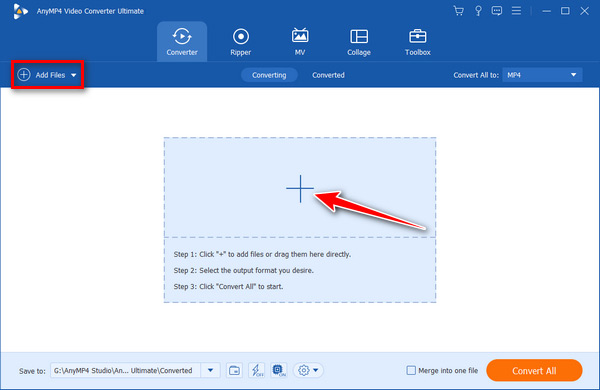
2.Trim MP3 with one click
Click the Cut menu on the top ribbon to open the MP3 clipper window. To trim the audio file, you can set the starting and ending positions on the timeline. If you want to split the MP3 file into clips, locate the position and click the Split icon to divide the audio file into two segments. Click Save to confirm it.
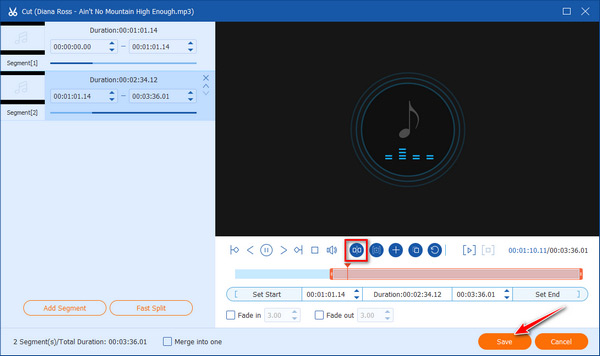
2.Output the trimmed audio file
When going back to the main interface of the MP3 maker, select the proper audio format from the dropdown list next to Convert All to and set a folder to save the results by clicking the Save to button. Finally, click the Convert All button, to get what you want.
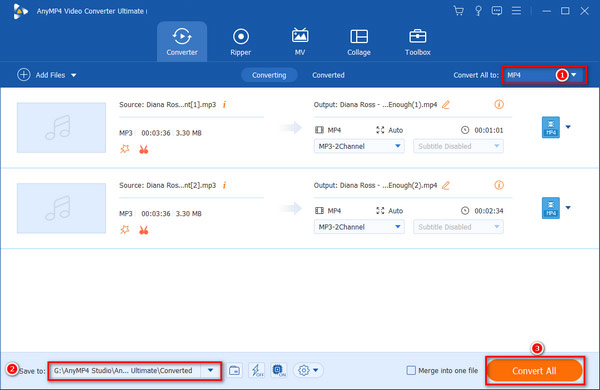
Tips:
If you want to cut video without quality loss, this MP3 audio trimmer can also help you. Explore more video and audio editing features and have a try.
As an open-source MP3 maker, Audacity attracts a lot of users around the world. However, it is not just totally free to use, but also can compress audio, merge tracks in Audacity.
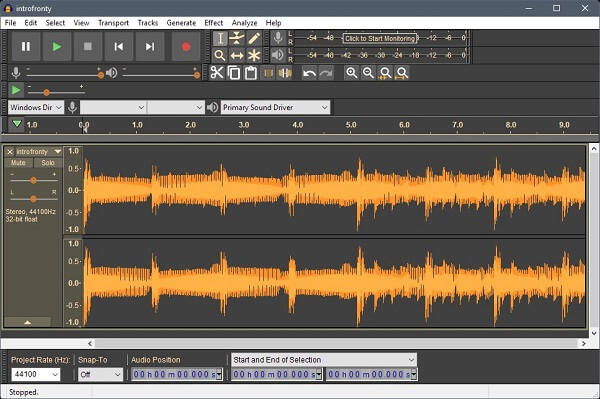
Key features:
1.Run Audacity on PC. Find the File tab at the top toolbar and click Open to import an MP3 file.
2.Drag or put the audio timeline to appropriate start and end point, then click the Trim icon on the top menu bar to set the starting and ending time of this MP3 audio.
3.Click File, select the Export button, and then set the audio output format as MP3. You can also export files as OGG or WAV.
4.Customize the Export Preference on the Export Audio window. You can adjust the file name, bitrate mode, quality, variable speed, etc. Lastly, click Save and then select OK to save the trimmed file.
Similar to Audacity, MixPad is another MP3 music cutter available to Windows users. It provides both a free version for personal uses and a paid version for professionals. The free version is enough if you just want to trim MP3 music files.

Key features:
1.Download and run MixPad on your computer. Then import an MP3 audio to MixPad.
2.On the main interface, you can move the mouse cursor over the beginning and ending times of the audio. Then drag and put the cursor to adjust the audio length you need.
3.Click on the Export Mix button located underneath the Home tab. Use the Browse button to select the output format and destination, then input the file name. Finally, click Export when you are ready to export the trimmed audio.
Adobe Audition is a professional MP3 trimmer with a full package of audio editing toolkits. Some musicians and professionals use the software to produce and edit their audio files, but it is not suitable to beginners.
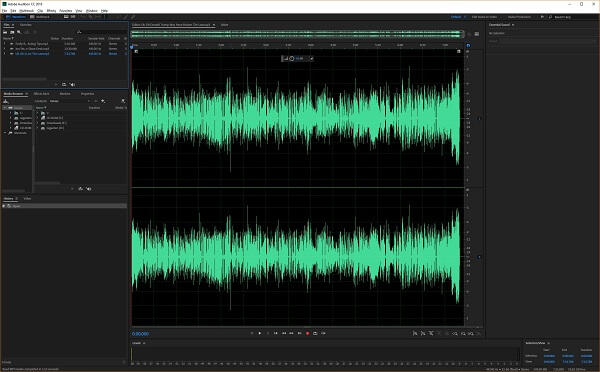
Key features:
1.Make sure the Adobe Audition program is already running on your computer. Insert an MP3 file into the Multitracks area.
2.To split an Mp3 file into multiple files, you need to move the yellow cursor to the desired point to split or trim the audio track. You can cut the MP3 from the beginning or end of the clip.
3.Line up the Razor tool with the curser at a desired point of the audio track to cut and click. That will split the audio into 2 clips. You can then select the clips you like.
4.When the editing is finished, you can export and save the trimmed audio.
When it comes to the best MP3 trimmer software, WavePad is as popular as Audacity. To meet different need, it offers a free and a paid version. For beginners, you can master the software quickly since the commonly used tools are available on the main interface.
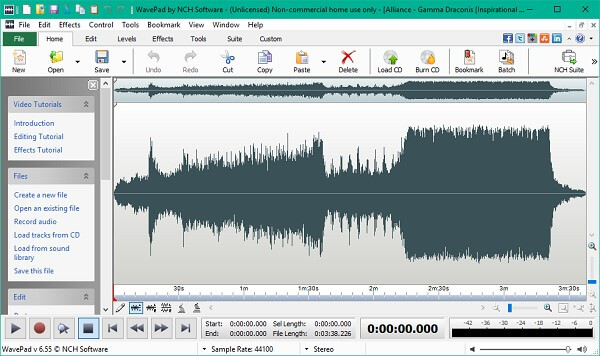
Key features:
1.Run WavePad on your computer. Click Open from the toolbar of the Menu tab and import an MP3 file into WavePad. Dragging and dropping the audio file into the main interface is also supported.
2.Click the Edit tabs to find one of the editing tools you need. And select Cut from the submenu to trim this MP3 and enter the desired Threshold and Duration.
3.To export the newly edited audio file, you can click the Export tab and then save it by clicking Save As. Or rename the file to create a new file.
You can get a top list below if you prefer to cut an MP3 online. Bear in mind that online audio cutters usually have a file size limit. Moreover, it takes a longer time to process your MP3 files.
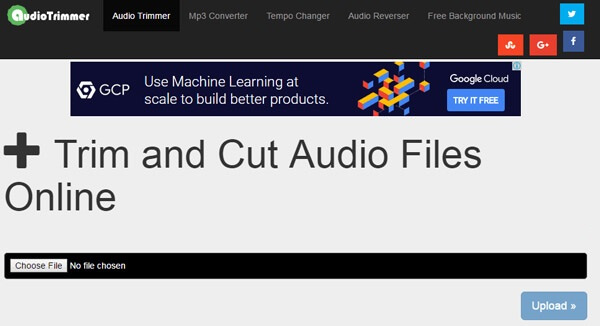
As its name said, Audio Trimmer is a simple online MP3 cutter to trim your audio files on the fly. It can handle a MP3 file up to 100MB per time.
Key features:
1.Click Choose File to add an MP3 on the main interface.
2.Drag the handles to define the part you want to save or delete. Adjust your selection using your keyboard's arrow keys.
3.When you are ready, click Crop. Then you can click Download to save the MP3 file.
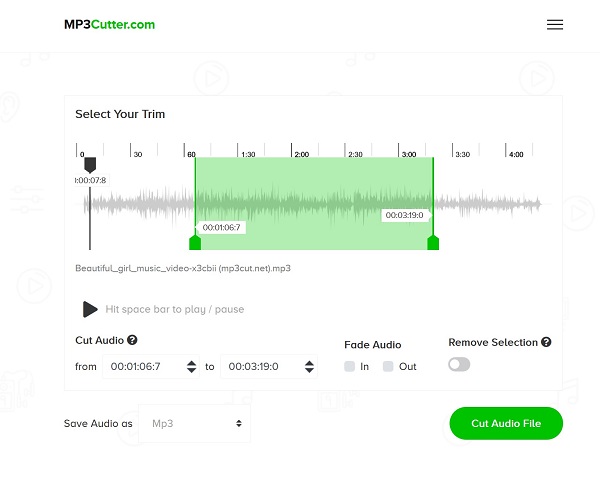
Online MP3 Cutter is another simple way to make music files shorter online. It is completely free to use and does not have file size limitation. However, if you upload a large MP3 file, it may freeze or crash.
Key features:
1.Drag files or click Choose File to add an MP3 file. Putting the URL is also supported.
2.Once the audio is uploaded, you can move the start and finish slider to adjust the audio. You can play and preview the audio to decide the exact trim part.
3.Cut Audio File and save the new music.
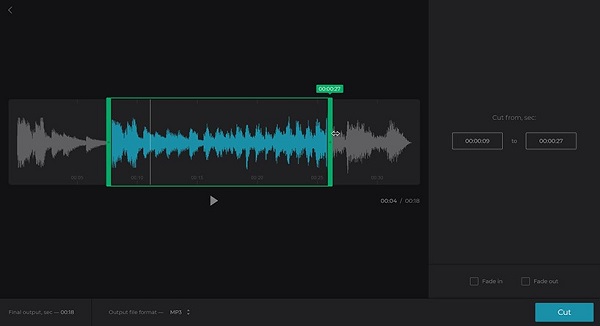
If you are looking for a well-designed online MP3 trimmer, Clideo’s MP3 Cutter is a good choice. Though it takes more time to upload the audio file than other web-based apps, the interface is pretty fashion.
Key features:
1.Click Choose File, Dropbox, or Google Drive to add an audio from your PC, Mac, Android, or iPhone.
2.Select a part of the audio you want to extract or delete. Then check the Fade in and Fade out.
3.Set the output format and download the music.
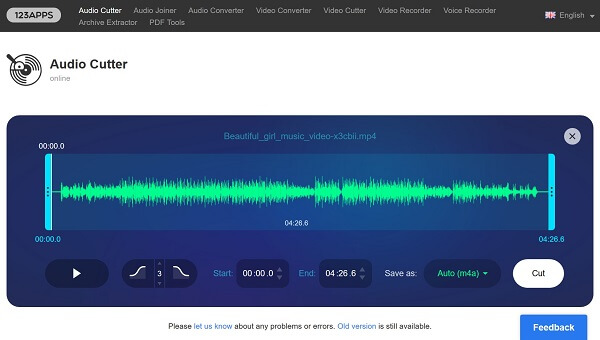
MP3Cut is the MP3 trimmer of 123APPS, which is a set of online utilities. The biggest advantage is that the maximum file size is 1GB.
Key features:
1.Drag and drop your audio file, or click Open file to upload it from your local files or cloud storage.
2.Set the start and end of the audio track by dragging the interval controls. If you need, you can use features like shift pitch, change volume or speed.
3.Click the Save button to download your music files.
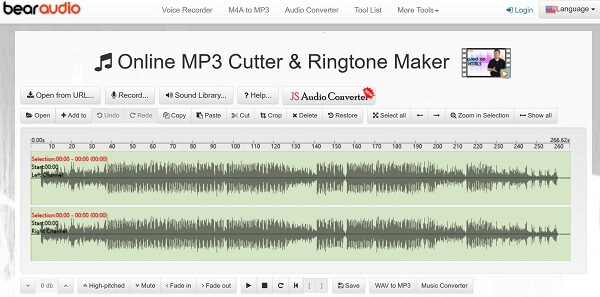
Bear Audio Tool is not only a MP3 trimmer, but also a comprehensive audio tool.
Key features:
1.Drag and drop an MP3 file to the main interface, or click Open or Open from URL to add it.
2.Click the Cut button to put the audio into different parts. Then adjust the audio track by using basic functions from the toolbar, such as Copy, Paste, Crop, Delete, etc.
3.Now, you can click Save to select the output format. Then click the Save button again.
Can I trim MP3 in Windows?
If you want to learn how to trim MP3 files on Windows 10, click the Edit icon of every audio clip to enter the audio editor interface. Then you can trim, cut, crop your MP3 file, and even add audio effects to the MP3 audio.
Does Chrome have an audio editor?
You can use the Chrome extension - Sound Editor. It is an online audio editor that lets you easily edit audio files, remove noise, cut, merge clips, and apply special audio effects.
Can I trim an audio file in Windows?
Yes, you can trim MP3 files using Windows Media Player. Open the MP3 audio in the player and use the editing functions to remove any unwanted clips. Once you're satisfied with the trimmed audio, save it directly.
Conclusion
What’s the best MP3 cutter? After reading this post, you have already mastered the best MP3 trimming software based on our introduction. Try this highly recommended program - AnyMP4 Video Converter Ultimate- for more professional audio. Free download this MP3 cutter now!
Secure Download
Secure Download