In the dynamic gaming realm, where every thrilling victory, heart-pounding duel, and jaw-dropping feat is a story waiting to be told, clipping software emerges as the quintessential tool for preserving and sharing these unforgettable moments. Whether you’re a passionate gamer seeking to immortalize your achievements or a content creator aiming to curate captivating gaming content, the right clipping software can transform your virtual adventures into enduring memories. Join us on a journey to explore the best clipping software for gaming, where we uncover the power of these tools in capturing, editing, and showcasing the essence of gaming excitement, with a special focus on the capabilities and features offered by AnyMP4 Screen Recorder.
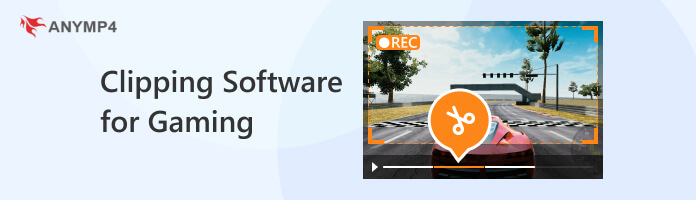
Choosing the best gaming clipping software involves considering various factors to ensure that the software meets your needs and preferences. Here are some key requirements to consider:
Look for clipping software that has minimal impact on your gaming performance. It should use efficient resource management to avoid lag, frame drops, or other disruptions.
The software should offer high-quality capture with minimal loss of detail, resolution, and color accuracy. Look for options that support at least 1080p or higher resolutions.
A good clipping tool should allow you to customize capture settings, including resolution, frame rate, and bitrate. It ensures compatibility with your hardware and optimal output quality.
Some software offers basic video editing features, such as trimming, adding text, overlays, and transitions. Having these tools within the software can save you time and effort.
Choose software that supports various recording modes, such as full-screen, windowed, or specific application capture. This flexibility accommodates different gaming setups.
| Clip Game | Platform | Price | High-Quality Capture | Audio Capture | Recording Modes | Editing tools | Resource Intensive | Usability |
|---|---|---|---|---|---|---|---|---|
| Windows, Mac | Free and Paid | High-quality | Full screen, custom region, specific window, and more. | Excellent | ||||
| Windows | Free and Paid | Average | Full screen and custom region | Fair | ||||
| Windows, Mac, Linux | Free and Open-source | Good | Display capture, window capture, game capture, etc. | Good | ||||
| Windows | Free and Paid | Average | Full screen, window, manual recording, etc. | Fair | ||||
| Windows | Free and Paid | Good | Game source, screen source, app source, etc. | Good |
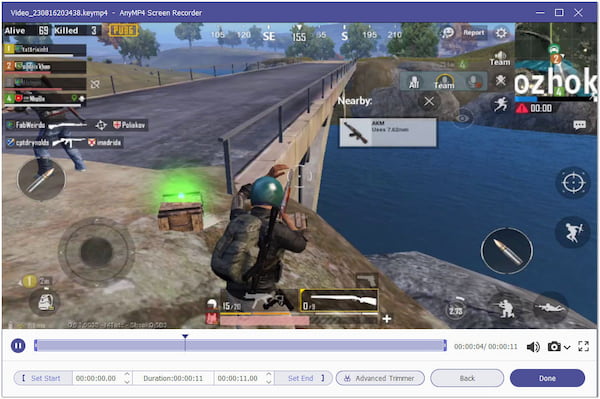
AnyMP4 Screen Recorder is the best clipping software for gaming and other activities on your screen. It excels in capturing screen activity in high quality, ideal for gamers recording gameplay. It lets you capture system audio and microphone input, including in-game sounds and commentary. Users can also choose from full-screen, custom region, or specific window recording modes, edit recordings directly with basic tools, and save them in multiple formats for easy sharing.
Secure Download
Secure Download
PROS
CONS
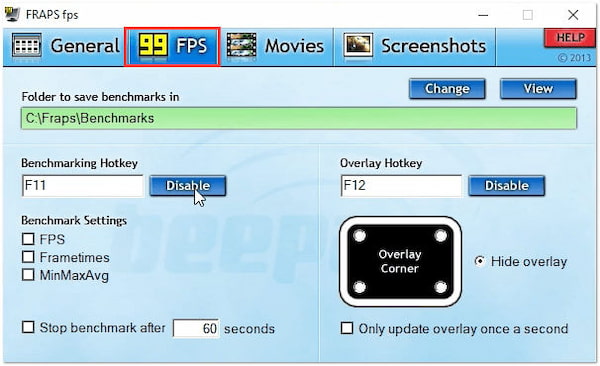
Fraps is a Windows-based software primarily designed for capturing gameplay footage and measuring in-game performance metrics. It gained popularity among gamers and content creators as the best clip software for gaming and its ability to capture high-quality videos and screenshots. It is often favored by users who prioritize ease of use.
PROS
CONS
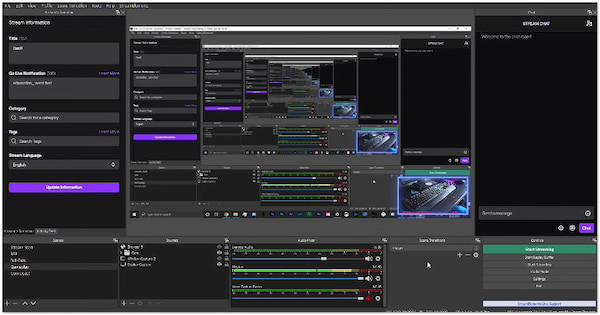
OBS Studio, often called OBS, is open-source software designed for capturing and streaming content, particularly popular among gamers. This free gaming clipping software is designed to give users control over every aspect of their broadcasts, making it suitable for various content creation purposes.
PROS
CONS
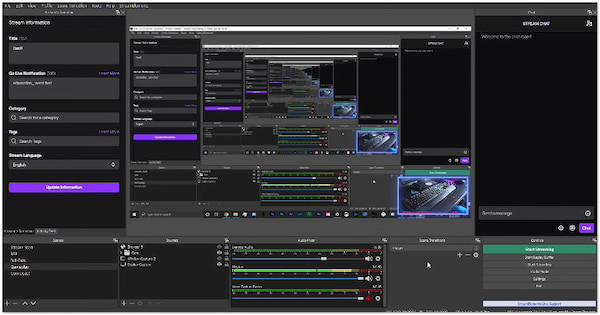
NVIDIA GeForce Experience is designed to provide NVIDIA graphics card users with tools and features that optimize their gaming experience. It offers various functionalities, including game optimization, screen capture, video recording, and live streaming. This clip software for gaming aims to enhance users’ gaming experience with NVIDIA graphics cards.
PROS
CONS
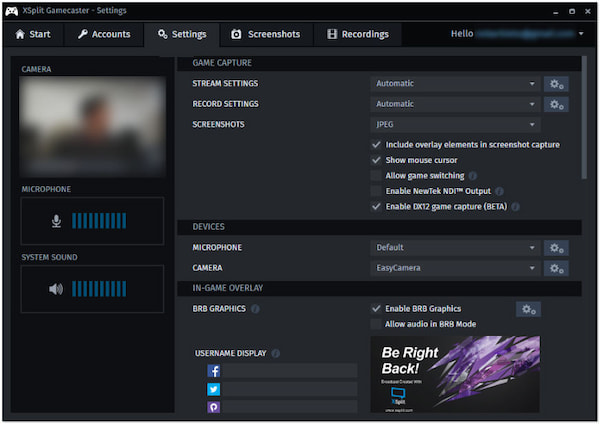
XSplit Gamecaster is a screen recording and streaming software intended for gamers. It is a good clipping software for gaming that empowers gamers to capture, record, and share their gaming experiences effortlessly. It aims to provide a streamlined experience for gamers looking to create high-quality content.
PROS
CONS
How can I clip my gameplay?
You can easily clip your gameplay using AnyMP4 Screen Recorder with these steps:
1. Open AnyMP4 Screen Recorder and select Game Recorder.
2. Choose the recording area, audio sources, and quality settings.
3. Click REC to start recording your gameplay.
4. When the gameplay moment you want to clip occurs, hit the Stop button.
After recording, the software will prompt you to trim the video. Use the trimming tool to select the portion you want to clip.
How do you clip 30 seconds of gameplay on a PC?
Use AnyMP4 Screen Recorder to record your full gameplay session. After recording, the software will prompt you in the Preview window to trim the video. Move the sliders to select the portion you want to clip. Set the starting point to where the 30-second segment begins and the ending point to where it ends.
How do you clip the last 5 minutes of gameplay?
Open AnyMP4 Screen Recorder and select Video Recorder. Click the Clock icon to set up a scheduled recording. Set the duration for the recording to 5 minutes. Click the REC button to start recording. AnyMP4 Screen Recorder will automatically stop recording after 5 minutes.
Does recording gameplay use CPU or GPU?
Recording gameplay can use the CPU and GPU, but the extent varies based on the software and settings. Most modern screen recording software offloads the recording process to the GPU to minimize the impact on the CPU. It helps maintain smoother gameplay by reducing the CPU’s workload.
How do I record gameplay on my computer without losing FPS?
Use software that supports GPU acceleration for recording. Adjust recording settings to a level your system can handle. Utilize hardware encoders available in the software. Close unnecessary background applications. Consider upgrading the CPU, GPU, and RAM for better performance.
As we conclude our expedition through the clipping software for gaming, one truth remains crystal clear; the pursuit of preserving and sharing gaming moments is as vital as the gameplay itself. AnyMP4 Screen Recorder is a prime example, offering features that transcend mere recording. It’s a companion that ensures every gaming triumph, every strategy, and every exhilarating moment is etched into the digital tapestry of your gaming journey. With AnyMP4 Screen Recorder and its peers, the adventure doesn’t end when the game does; it lives on in your clips, shared with fellow gamers, and eternally cherished.