In the ever-evolving world of digital media, video editing has become more accessible than ever. Among the many innovative editing techniques, the art of changing faces in videos is a fascinating and powerful tool. With the ability to replace, morph, or overlay faces, video editors can create captivating and humorous content, pushing the boundaries of creativity. This post will outline how to change face in video using offline and online tools. Keep reading to learn more details!
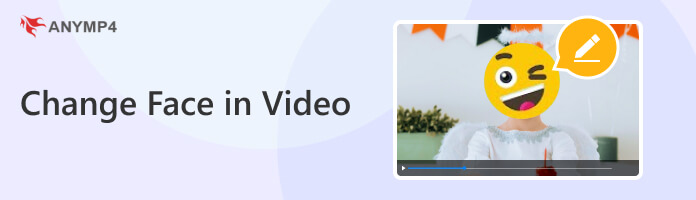
AnyMP4 Video Converter Ultimate is a complete video conversion and editing tool designed to provide users with various features to handle their video files. One of its notable features is its ability to add watermarks to videos, which includes the option to overlay a face image on top of the video as a watermark. This feature is particularly useful for changing your face in a video. You can adjust the face image’s position, size, and opacity to attain the desired overlay effect.
Here’s how to add face to video in AnyMP4 Video Converter Ultimate:
1. Start by clicking the Free Download to get AnyMP4 Video Converter Ultimate. Install it on your computer and launch the program after.
Secure Download
Secure Download
2. Head to the MV tab, click the + Add button, or drag and drop your video clip into the program to import it.
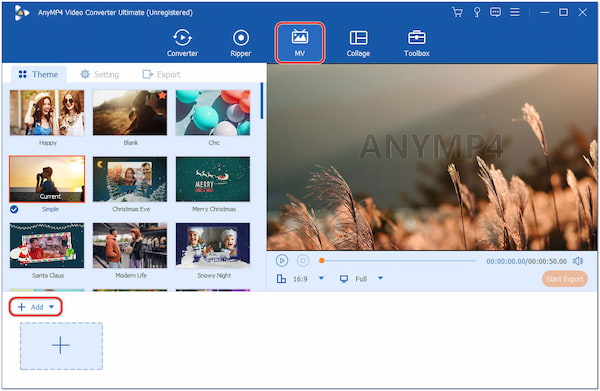
3. Click the Edit button located next to the + Add button. In the editing window, navigate to the Watermark tab.

4. Under the Watermark tab, enable the Image option and click the + button to select the face image you want to overlay.
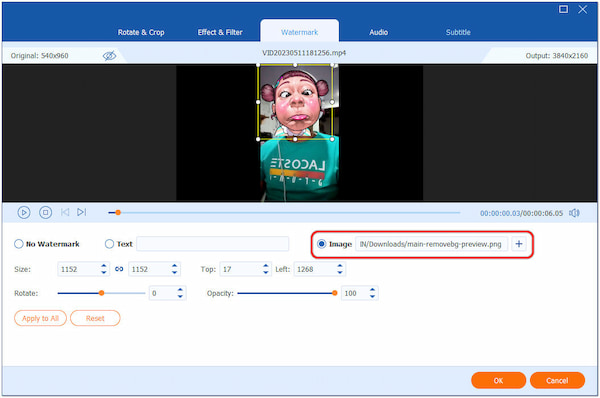
5. Adjust the position and size once you’ve added the face image as a watermark. You can also resize the image by dragging the corners. Click the OK button to apply the changes.
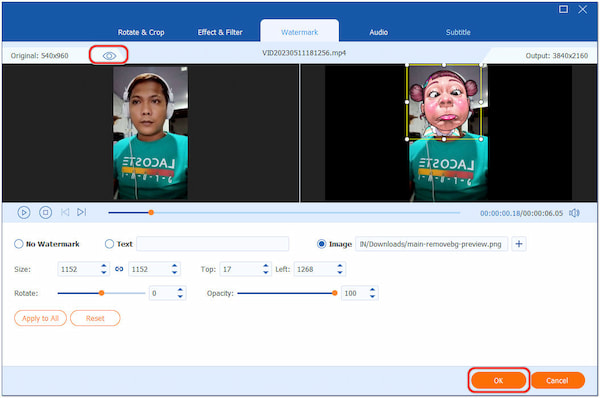
Use the Preview window to determine the ideal placement and drag the image to the desired location.
6. Navigate to the Export tab and modify the video parameters. Finally, click the Start Export button to save the video with the face image overlay.
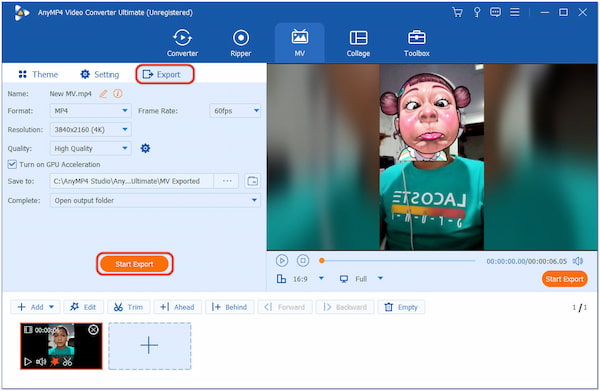
Aside from the AnyMP4 Video Converter Ultimate’s watermark feature, it also provides other functionalities, such as Video Converter, DVD Ripper, Collage Maker, and Toolbox filled with more than 20+ powerful editing tools.
FlexClip is a cloud-based video editing platform that allows users to create and edit videos easily. It allows users to upload video clips and images and use the program’s built-in tools to position and resize the face image on top of the video. In addition, users can also adjust the duration and transparency of the face image to achieve the desired effect.
Here’s how to replace face in video online for free using FlexClip:
1. Go to FlexClip on your browser and log in to your account.
2. Click Start from Scratch to create a new project.
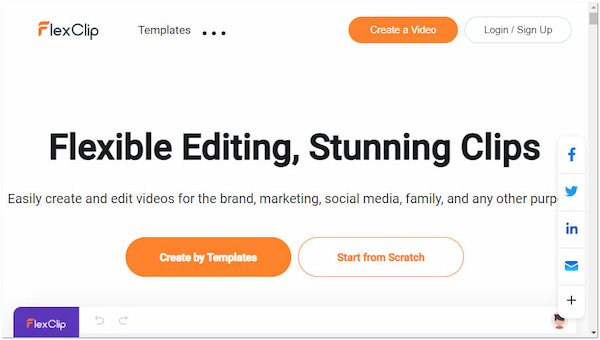
3. Click the Media tab to add the video and face image, then drag them into the timeline.
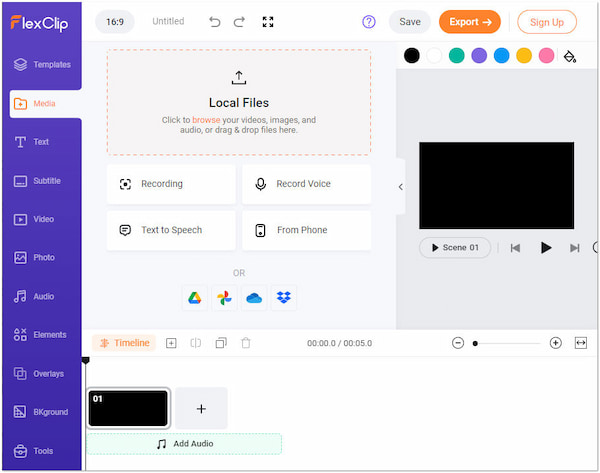
4. Click the face image in the timeline, then drag and resize it to your desired position.
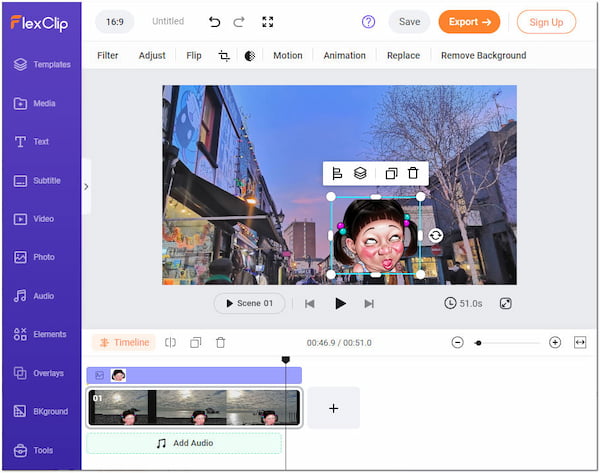
5. Once done, click the Export to save the video with a face image.
FlexClip makes editing accessible without the need for software downloads or installations. However, replacing faces in a video is not possible offline since it is a web-based program. It only relies on the internet connection to access and edit videos.
CapCut is a mobile video editing application available for Android and iOS devices. It offers various features allowing users to edit and enhance their videos. CapCut makes it simple to add a face image to a video. Users can import their video and face image from the device’s gallery and then use the app’s editing features to position and resize the face image on the video.
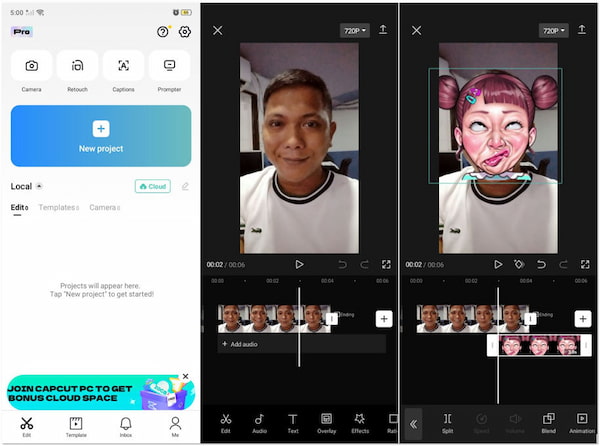
1. Open CapCut and tap the + New Project button to import the video.
2. Tap the Overlay and choose the face image from your gallery.
3. Adjust the face image duration to match the video.
4. Select the face image and use two fingers to resize and drag it to the desired spot.
5. Tap the Export to save the video to your device.
CapCut’s ability to overlay face images on videos provides users with creative options for storytelling, adding humor, or incorporating special effects. However, CapCut’s free version adds a watermark on the exported file, which can be removed by purchasing the premium version.
What’s the app that puts your face in videos?
Several apps allow users to put their faces in videos using various techniques, such as face swapping, face overlay, or face tracking. One of them is Snapchat. SnapChat’s Lenses feature allows users to add different face filters and animations to their videos.
Is there a free face swap app?
YES! Several free face swap apps are available for both Android and iOS devices. One popular free face swap is TikTok. It offers various free filters, effects, and face-changing features within the app for modifying your appearance in videos.
Can the face be edited in a video?
YES! With face overlay, you can place an image or sticker of a face on top of an existing face in a video. It can add masks, disguises, or special effects to the original footage. You can use AnyMP4 Video Converter Ultimate to achieve this and follow the instructional guide above.
Is it illegal to use face swap?
It depends! Face swap technology is not inherently illegal, but how it is used, and the potential consequences must be considered. Face swapping can raise privacy concerns, especially when used without the consent of the individuals whose faces are being swapped.
What is it called when you put someone else’s face on a video?
Putting someone else’s face on a video is called face swapping or face replacement. This process involves using video editing techniques, often powered by artificial intelligence algorithms, to detect and track faces in the video and then replace them with different faces.
As technology advances, video editing holds infinite possibilities for creative expression. The ability to change faces in videos has proven to be a remarkable tool for storytelling, entertainment, and artistic experimentation. As we embrace these innovative techniques, let us continue to explore, experiment, and harness the full potential of face-changing in videos to captivate audiences and push the boundaries of visual storytelling.