Windows Media Player has long been reliable for playing various multimedia formats. However, users sometimes encounter an issue where Windows Media Player is not playing videos. This problem can disrupt your multimedia experience and leave you searching for solutions. In this article, we will break down common reasons behind this issue and provide practical tricks to troubleshoot and resolve it.
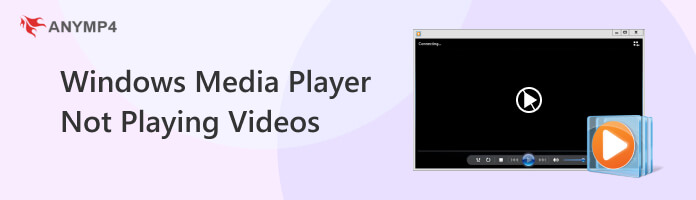
Suppose you’re trying to play a video that has been downloaded incompletely, transfer errors, or is partially corrupted during the download process. In that case, the video will not play on Windows Media Player correctly. Additionally, if the file’s header or data is damaged, it can lead to playback issues. Windows Media Player may struggle to read and interpret the file correctly.
Why does Windows Media Player only play sound, not video? Windows Media Player can occasionally experience glitches or errors that prevent video playback. Software conflicts, corruption within the media player installation, or conflicts with third-party plugins can cause these issues.
Is your AVI file not playing in Windows Media Player? While Windows Media Player can handle some AVI files, those using less common codecs may not play correctly without the necessary codec installation. Apart from that, it will fail if you’re trying to play a video in a format the player doesn’t recognize or support.
Windows Media Player does not play video when you’re using outdated software. Using an obsolete version of Windows Media Player can cause playback issues. Newer video formats and codecs may not be compatible with older WMP versions.
Most video files, including .mov files are not playing on Windows Media Player due to permission and security settings. If the video file is in a restricted folder or network location, you may encounter permission issues preventing WMP from accessing it. Additionally, security settings can block media player access to certain files or streaming sources.
When dealing with corrupted video files, a reliable solution is to use video repair software like AnyMP4 Video Repair. It is a desktop software solution designed to address the issue of damaged or corrupted video files, making them playable again, especially in applications like Windows Media Player.
AnyMP4 Video Repair is an efficient tool for fixing unplayable damaged video files. Videos corrupted due to incomplete downloads or transfer errors can be fixed easily. This AI-powered tool works by analyzing the damaged files and restoring them to their original, playable state.
Recommendation
Here’s how to repair MP4 not playing on Windows Media Player using AnyMP4 Video Repair:
1. Beforehand, obtain AnyMP4 Video Player by clicking the Free Download. Launch the video repair software on your computer after completing the installation process.
Secure Download
Secure Download
2. Within the AnyMP4 Video Repair interface, click the Red + to add the corrupted video file. Then, import a sample video from your local drive by clicking the Blue +.
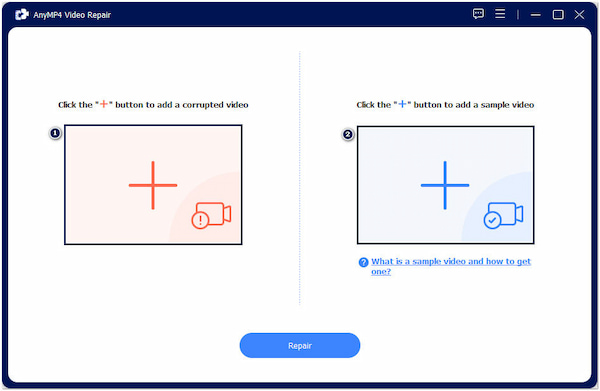
3. After importing the corrupted and sample videos, click Repair. The program will start analyzing the video file issue and repair it immediately.
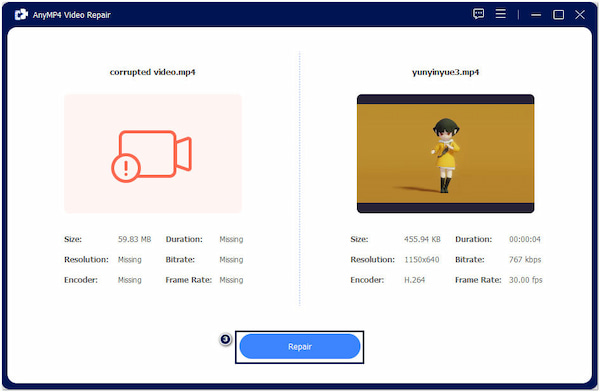
4. After a few seconds, the video is repaired. Click Preview to ensure the video is fixed as expected. Then, click Save to store the repaired video on your computer.
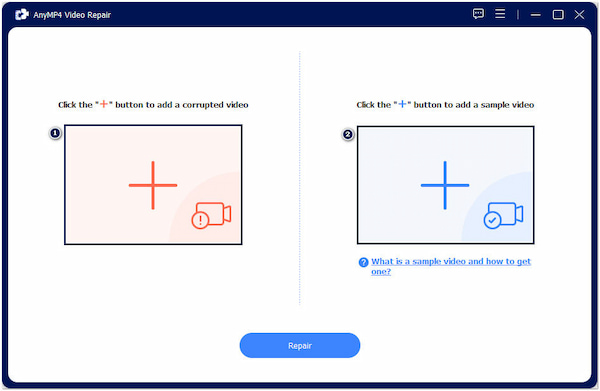
5. Go to the Windows Media Player and play the video to check if the video is playable.
AnyMP4 Video Repair is a remarkable solution for repairing corrupted video files, especially when you encounter issues with video playback in Windows Media Player. It uses a sample video as its basis to repair the corrupted, damaged, or unplayable videos on your WMP.
If Windows Media Player continues malfunctioning, consider using an alternative media player, such as AnyMP4 Blu-ray Player. Switching to a different media player can help you bypass the issues specific to Windows Media Player.
AnyMP4 Blu-ray Player is a multimedia playback software that provides a comprehensive and high-quality media viewing experience. It supports various formats, making it a versatile choice for playing movies, TV shows, music, and more. It can handle Blu-ray and DVDs, including 4K UHD Blu-rays, and nearly all digital video and audio formats.
Recommendation
Here’s how to play video files using AnyMP4 Blu-ray Player:
1. Get a Free Download of AnyMP4 Blu-ray Player.
Secure Download
Secure Download
2. Install it on your computer and launch it afterward.
3. Click Open File to load the media file from your local drive.
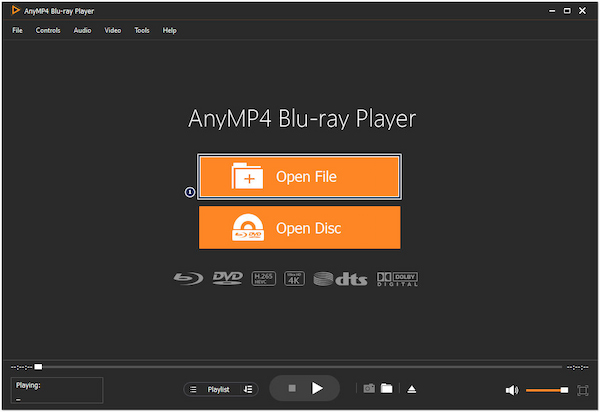
4. Use the playback control to navigate through the video.

AnyMP4 Blu-ray Player is a versatile media player supporting nearly all media formats, including digital, Blu-ray, and DVD. It offers high-quality playback, customization options, and beginner-friendly controls.
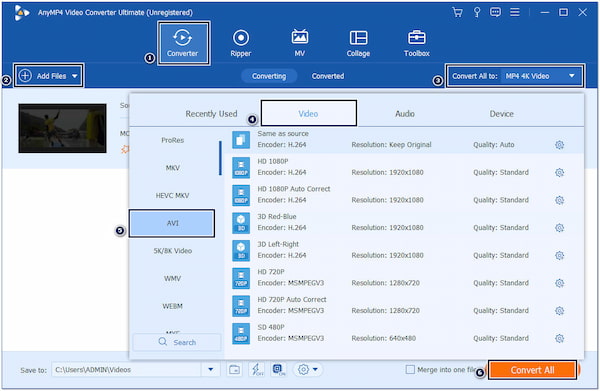
When an AVI file is not playing in Windows Media Player, converting it into a compatible format and codec is the most effective solution. You can use video conversion software to transcode the video into a format that WMP can handle. By converting the file, you make it accessible to the media player.
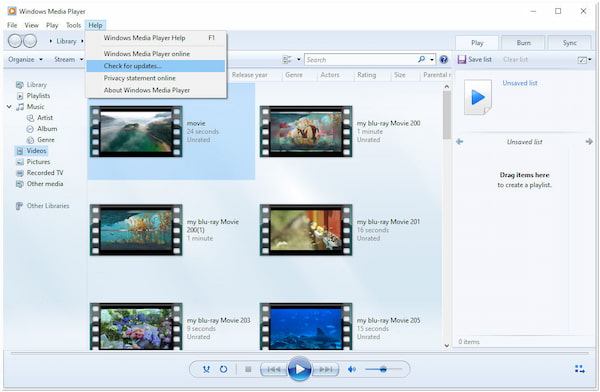
Keep Windows Media Player and related components up to date to avoid issues related to outdated software. Ensure you have the latest version installed, as newer versions often come with improved codec support and bug fixes. Regularly updating your operating system can also help maintain software compatibility for a smoother video playback experience.
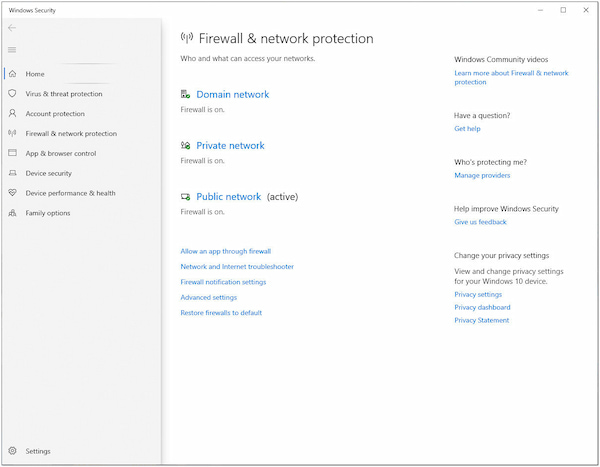
My Windows Media Player is not playing videos; what should I do? If you encounter security-related issues, such as blocked files, configuring your system’s security settings to allow access to media files can help overcome these obstacles. Check your antivirus or firewall settings to ensure they are not blocking the media player’s access to the file.
How do I get Windows Media Player to play video?
To get Windows Media Player to play videos, ensure a compatible video file format, codec, and a well-functioning player version installed. You may encounter playback issues if the video format is unsupported or the codec is missing.
Why are my videos only playing audio?
If your videos are playing audio but not displaying visuals, it’s likely due to a missing or incompatible video codec. Windows Media Player needs audio and video codecs to play multimedia files correctly.
Does Windows Media Player play MP4 videos?
YES! Windows Media Player can play MP4 videos. MP4 is a supported video format in Windows Media Player, making it compatible with this common video format.
What replaced Windows Media Player?
WMP has been largely replaced by the built-in media player in Windows 10 and 11, Movies & TV. Additionally, many users have transitioned to using third-party media players like AnyMP4 Blu-ray Player for enhanced features and better format support.
While encountering issues with Windows Media Player not playing videos can be frustrating, it’s important to remember that straightforward solutions are available. By following the hacks outlined in this post, you can resolve the problem and enjoy your favorite videos without interruption. Two notable solutions, AnyMP4 Video Repair, and AnyMP4 Blu-ray Player, stand out for resolving these playback issues.