In addition to screenshots and screen recordings, recording internal audio holds its importance. Learning how to record internal audio is practical in various scenarios, including recording phone calls for important reminders, capturing online interviews, and submitting audio-based errors for troubleshooting support. However, if you’re using an Android device, learning how to record internal audio on Android can be challenging, as there are no dedicated internal audio recorders available on Android smartphones. In this article, we will provide three methods for capturing internal audio on Android devices, featuring an option with easy-to-follow steps, high-quality audio, and a free-to-use option.
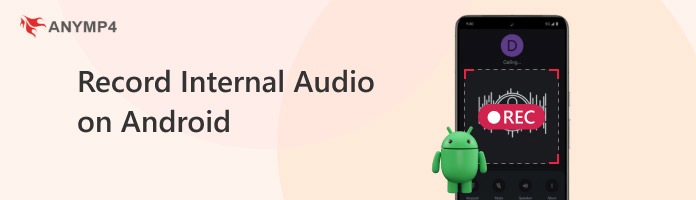
Compatibility: Android 11 and later versions.
If you are looking for the most straightforward solution for the internal audio recording on Android, the built-in recorder available on most Android devices will always be a safe choice. Available for most Android smartphones running Android 11 and above, this option is more than sufficient if you are only looking to record your device’s display, along with its internal audio.
Unfortunately, this option only allows the feature to record the entire screen, including your device’s display. This is due to the lack of an internal audio-only recorder among Android devices, since Android voice recorders can only record through the microphone input.
If you want to learn how to screen record internal audio on Android, the three-step guide below provides a detailed process for doing so.
1.Open your device’s drop-down menu to open the notification bar. Swipe from the notification bar to reveal the drop-down menu and open it.
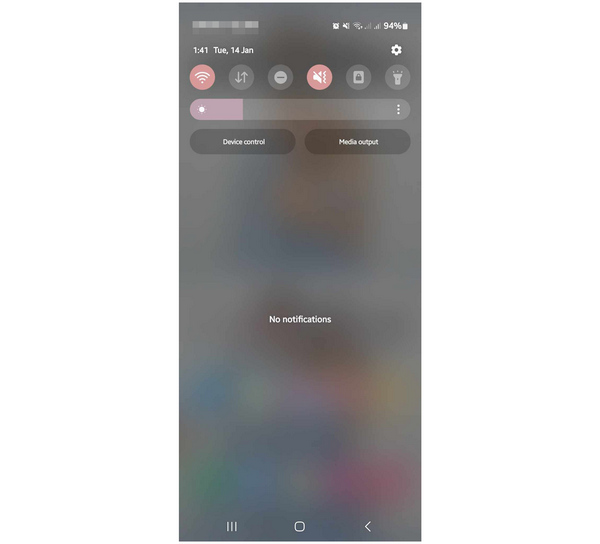
2.Expand the Quick Settings menu to reveal the more advanced settings available on your device. Find the Recording icon and select it.
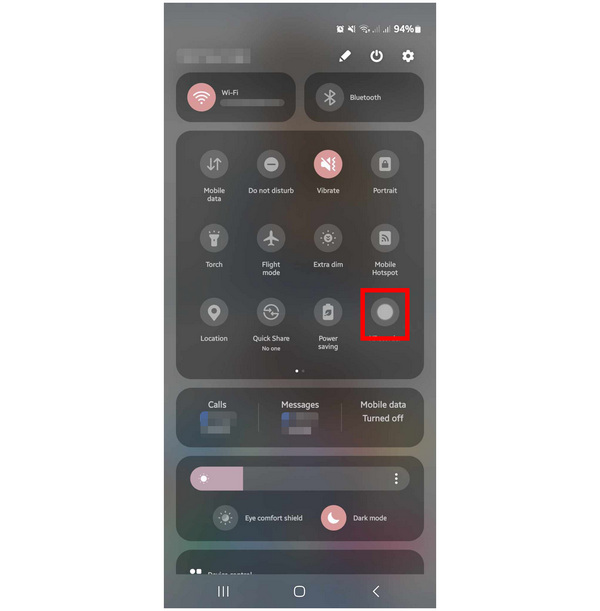
3.After selecting the Recording icon, the menu will prompt your device to display a notice asking for permission to begin the screen recording process. To confirm your selection, click Start Now or Allow, depending on your device.
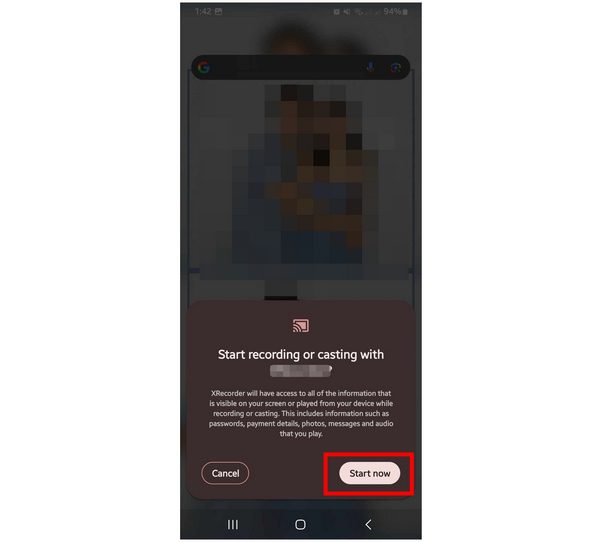
Once the recording proces is finished, you can now find the recorded video with internal audio captured in your gallery. If you want to convert to audio-only, consider using a file converter like AnyMP4 Video Converter Ultimate.
Secure Download
Secure Download
Compatibility: Android, Windows, iOS, macOS
To ensure the internal audio recording from your Android device has superb quality, we recommend using a desktop-based recording software, such as AnyMP4 Screen Recorder. A versatile screen recorder software equipped with a dedicated Phone Recorder, which is highly compatible with the Android OS.
In addition to recording smartphone displays, the software can also capture audio-only recordings and save them in multiple high-quality formats, including MP3, M4A, WMA, AAC, OPUS, FLAC, and WAV. This feature is made possible by the software's adjustable settings, which allow it to record only system sound with no time limit and an automated recording stop.
For post-processing needs, a volume booster setting may also be enabled to improve the audible quality of your recordings.
With the features of recording internal audio on an Android phone now discussed, let's proceed to the step-by-step guide on using the software. For an easier time understanding our tutorial, we highly recommend downloading the software for free using the link below.
Secure Download
Secure Download
1.Open AnyMP4 Screen Recorder and then change the recording mode to Phone Recorder. This mode specializes in recording mobile devices.
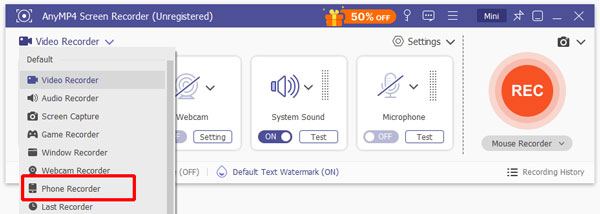
Next, choose Android Recorder in the device type selection menu.
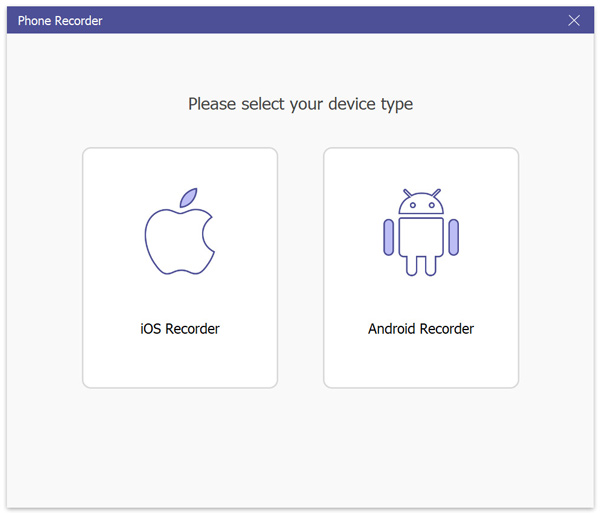
2.Follow the device connection guide provided by the software. You can choose to use their Wi-Fi connection or the USB connection option. After the setup process, tap "Start Now" or "Allow" in the permission notification on your smartphone to make the software access your display.
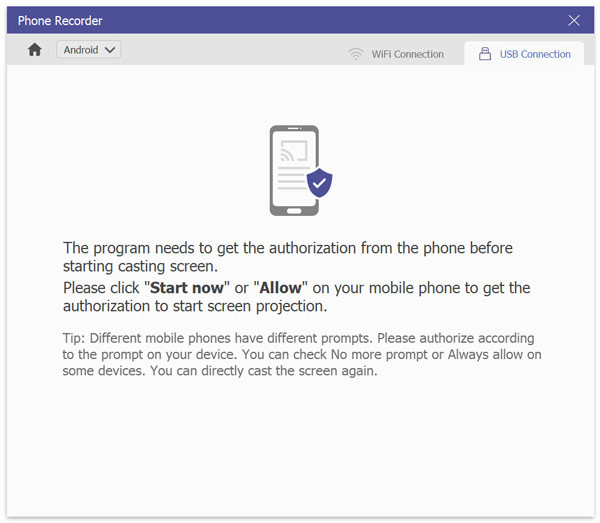
3.Once the phone recording connection is active, open the Recording Content setting to adjust the audio capture setup of your recording. Under the Volume section, ensure that the Phone Speaker option is selected. To start recording the phone display, click on the Record button.
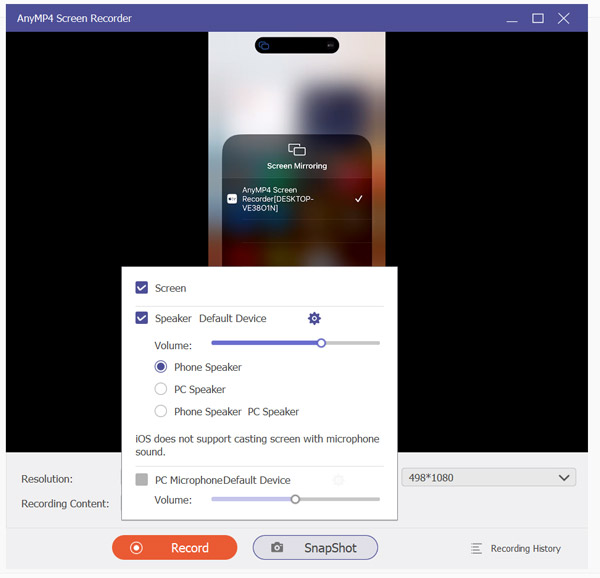
Click Stop once you have finished the recording process.
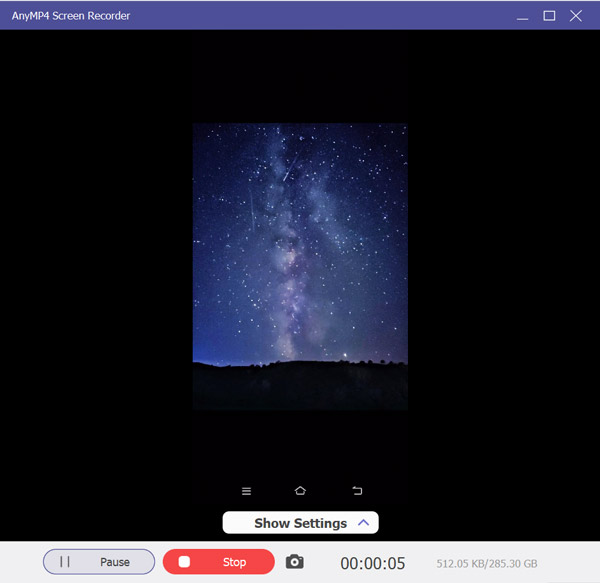
By following the steps above, we hope that you have learned how to record internal audio on an Android phone. To ensure the quality of your audio or video recordings, look no further than AnyMP4 Screen Recorder.
Compatibility: Android 5 and later versions.
Since the built-in screen recorder for Android devices is only available on recent models, learning how to record internal audio on Android phones may be challenging to older devices. Fortunately, free screen recording tools such as AZ Screen Recorder are available in the Google Play Store.
Although highly inclined towards the screen recording niche, this app is still passable enough if you want to record the internal audio of your device. This is because the software was developed to support high-quality audio in its screen recordings, reflecting its inclination towards mobile gaming content.
For an easier time learning to record on AZ Screen Recorder, please read our three-step guide below.
1.Download AZ Screen Recorder and then accept the permission requirements that the app requests on your device. Once done, open the installed AZ Screen Recorder app on your phone and wait for the recording overlay to appear.
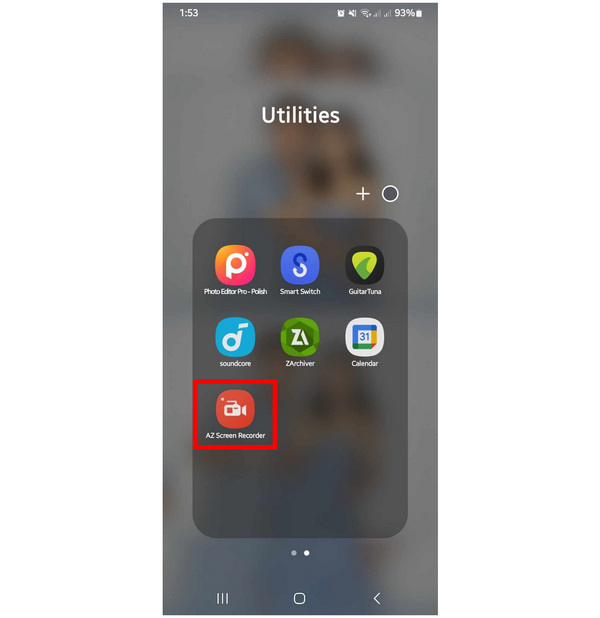
2.Once the AZ Screen Recorder overlay appears on your screen, tap it to open the software's recording overlay menu. Among the available options, select the Record button.
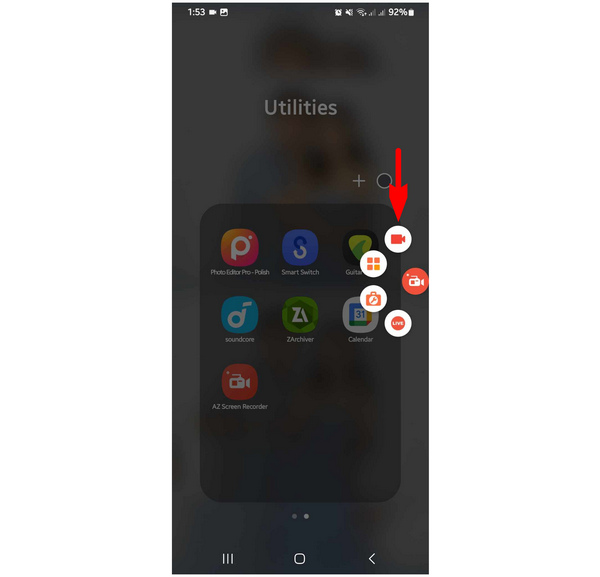
3.To permit recording your device’s screen, accept the pop-up notification from the Android system that requests permission to record your screen. To begin the recording session, click the "Start Now" or “Allow” option, depending on your device.
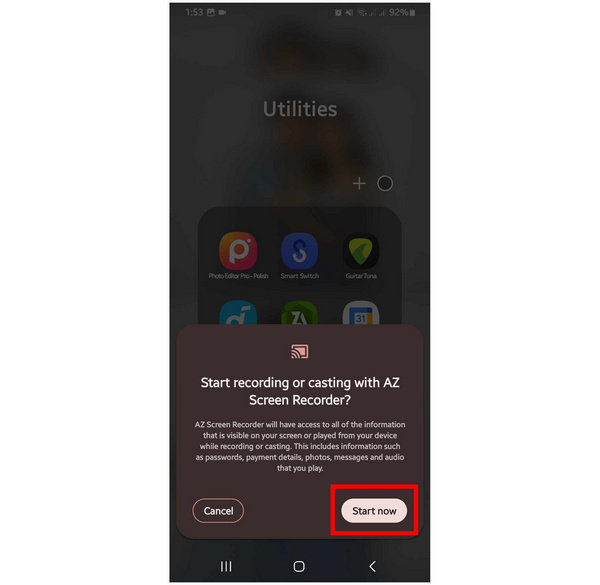
If you want to learn how to record internal audio on Android 10/9, using third-party Android-based apps should be your best bet. Fortunately, AZ Screen Recorder is a functional, free, and easy-to-use tool.
Now that we have provided you with three of the most popular screen recording options that can also record internal audio on Android devices, we hope this article has helped you decide which one suits your specific needs. However, if you are still undecided and you value versatility, quality, and performance, look no further than AnyMP4 Screen Recorder.
Secure Download
Secure Download