In our daily life, we often need to record audio for various reasons, including as a reminder, to note down key information quickly, and more. Overall, it can serve as a versatile tool to enhance productivity, preserve memories, and express creativity rather than just as a voice memo. So, for Samsung users, how to record voice on a Samsung phone? This article will introduce three methods and provide a comprehensive comparison from various perspectives for your reference. If you are interested in it, keep reading!
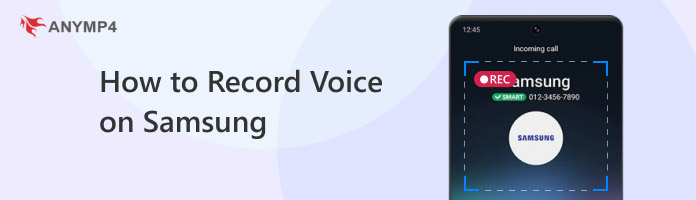
Some Samsung users who want to record audio may first ask, 'Can I voice record on my Samsung phone?' The answer is definitely yes. In fact, Samsung phones come with the easy-to-use Voice Recorder app, and this recorder is designed for more than just simple voice memos. It includes a variety of recording modes and features to make it easy and convenient to record voice memos or any audio.
Here are the instructions:
1.Open the Recorder app, which is usually pre-installed on most Samsung devices. You can also download it from the Play Store and Galaxy Store.
2.This Voice Recorder app typically offers three different modes to optimize your recordings, including Standard, Interview, and Speech-to-text. You can choose between Standard and Interview modes depending on your needs. Then tap the red record button to start recording audio.
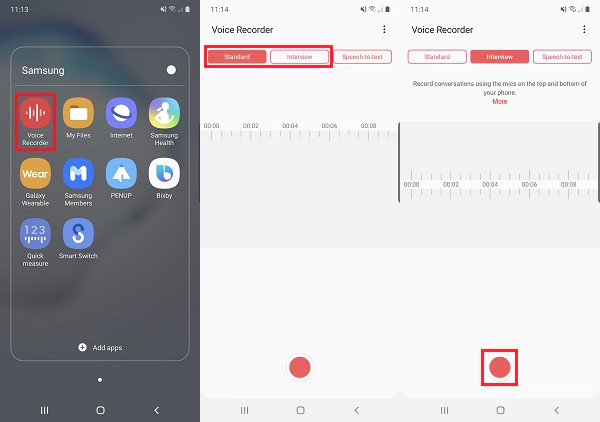
3.After you start recording, you will see a waveform and a timer that counts the recording time. Tap the pause button to stop recording temporarily, tap the play button to listen to the recorded audio from the beginning, and tap the record button again to continue recording.
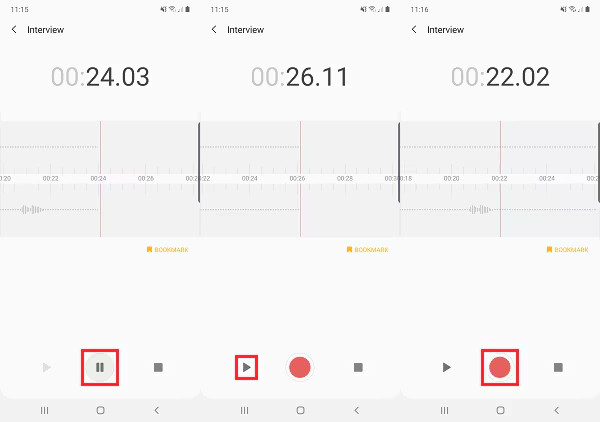
4.After completing the recording, tap the stop button to end the recording and name it. Finally, tap the save button to store it on your device.
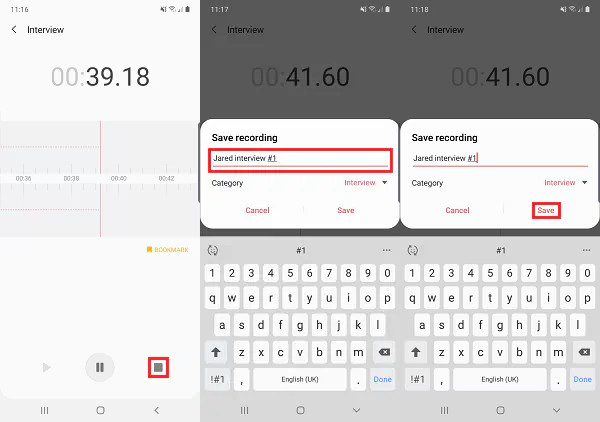
The second method is to use a reliable third-party audio recording software. AnyMP4 Screen Recorder is compatible with Samsung devices and the Android operating system, allowing you to record voice using the microphone, preview the recorded audio files, and save them in various audio file formats such as MP3, M4A, WMA, AAC, OPUS, FLAC, and WAV. It also features microphone noise reduction to eliminate background noise, and the quality of the recorded audio files can be set at your request. In addition, after the recording is complete, you can perform real-time editing such as trimming, merging, converting, compressing, and editing ID3 tags and metadata information.
The steps for this voice recording software are as follows:
1.Download and install AnyMP4 Screen Recorder on your Windows/Mac computer. After installation, launch it.
Secure Download
Secure Download
2.After startup, it defaults to a Video Recorder. So, you need to choose the Audio Recorder mode in the upper left corner of the main interface.

3.Click the OFF button of the Microphone to turn it ON to start recording voice.

You can change the microphone source and test the sound from the microphone drop-down menu.
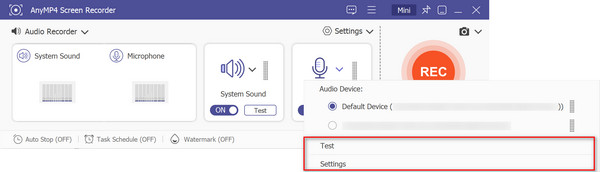
Moreover, you can enable the Microphone noise cancellation feature from the settings to reduce noise, adjust the recording volume, delay, and more.
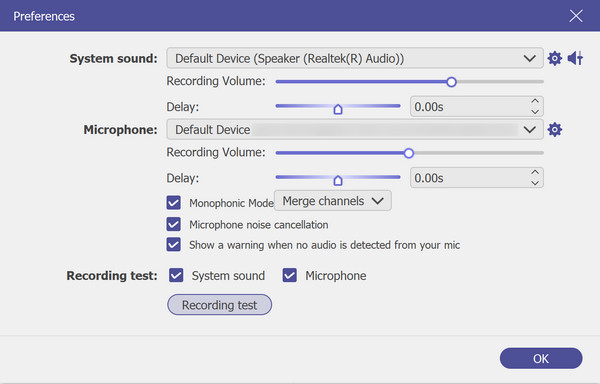
4.After completing the settings below, click the red REC button on the right to start recording.
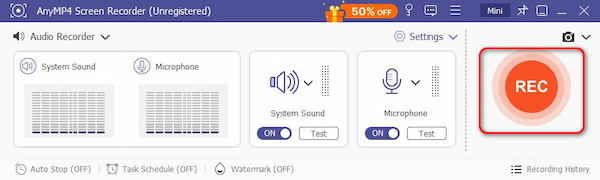
5.Click the red square button on the right to stop recording. Then, the recording will be automatically saved to the folder and displayed in an automatically pop-up window, where you can preview and edit it in real time.

Notta is another popular third-party app that specializes in real-time transcription and can record voice from browsers, Samsung and other Android and iOS devices, and the web. It can also replace the built-in recording function on Samsung phones and offers some powerful features, making it particularly suitable for users who need to record meetings, lectures, or interviews in detail. The following is how to record voice on a Samsung phone with Notta:
1.Open Notta and sign in with your Google account. Then, tap the Plus button at the bottom of the interface.
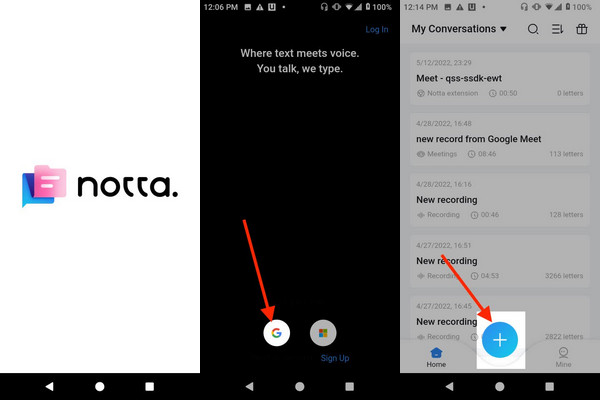
2.Click Record Now. Notta will then ask for your permission to use your microphone and pop up a window reminding you of some precautions (if this is your first time using it). Click OK, and the recording will begin.
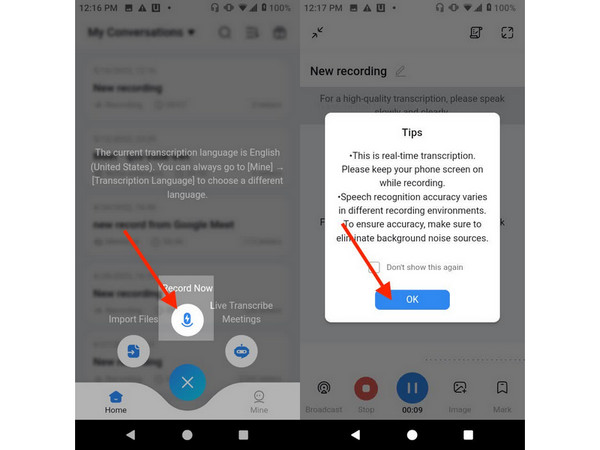
3.After recording, click the red Stop button in the lower left corner, name your recording, and then click Done. You have successfully recorded audio using Notta.
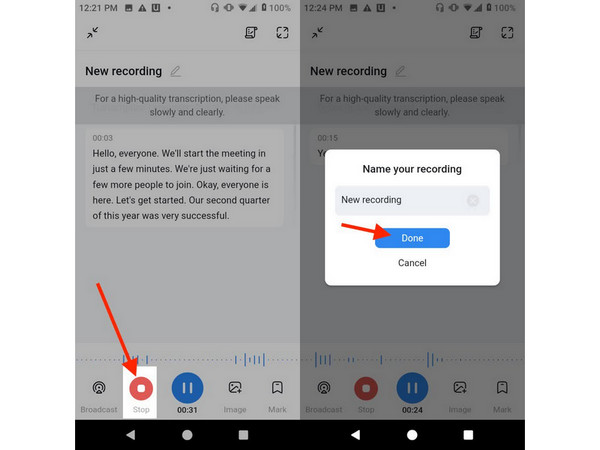
• Samsung Voice Recorder is a pre-installed app designed for basic, high-quality audio recording. It is the most convenient and privacy-focused option for tasks like memos and interviews.
• Although AnyMP4 Screen Recorder is named a screen recorder, its audio recording capabilities are also powerful: in addition to recording external audio, it can also record system audio, and the recorded files can be saved in multiple audio file formats. Besides, it offers real-time editing, microphone noise reduction, recording preset, auto stop, and task schedule. Overall, it is a good alternative to Samsung's built-in recorder.
• Notta is an artificial intelligence transcription service. Its main function is to convert speech into text in real time. It is also a good choice for students, journalists, and professionals who need to record meetings, lectures, or interviews.
Below, we will compare the three voice recording tools above in terms of compatibility, ease of use, audio output quality, formats, other features, and price in a table format.
| Samsung Built-in Recorder | AnyMP4 Screen Recorder | Notta | |
| Compatibility | Pre-installed on Samsung Galaxy phones, other Android devices can also download it from Google Play. | It is mainly a desktop program compatible with Windows, macOS, and Android. | Compatible with Android systems such as Samsung phones, iOS, Web, and browser extensions. |
| Ease of Use | Excellent. Pre-installed and does not need to be downloaded. The interface and operation are simple. |
Good. Easy-to-understand steps, a simple and intuitive interface, but you need to download it. |
Good. The interface and steps are simple, but you need to download and log in. |
| Audio Output Quality | Supports different sound quality settings (Low, Mid, High). | Audio quality can be freely set, and with the microphone noise reduction function. | Clear and audible. |
| Formats | M4A, 3GP. | MP3, M4A, WMA, AAC, OPUS, FLAC, WAV. | MP3, WAV, M4A. |
| Other Features | Audio Editing, three recording modes: Standard, Interview, Speech-to-text. | Real-time editing, multiple audio file formats support, mic noise reduction, no time limit recording, auto-stop recording, task schedule, etc. | Real-time transcription, AI summary, translation, and automatically sync recordings and transcripts across devices. |
| Price | Free. Pre-installed and no subscription required. | Paid but offers a free trial. | Free with Limits. You can upload audio files up to 1 GB/5 hours in length only. More minutes and advanced features require payment. |
This article introduces three methods for recording voice on a Samsung device: using the built-in Samsung voice recorder, the best alternative, AnyMP4 Screen Recorder, or Notta. It also shows the specific steps for each method and their features in various aspects. We believe that after reading this article, you have found the method that best suits your needs and have successfully completed voice recording on your Samsung device using the detailed steps provided. If you found this article helpful, please feel free to leave a comment and share it with Samsung users who may need it!
Secure Download
Secure Download