Are you wondering if you can take pictures during live recordings on your Android device? To determine if it is possible, we will provide two effective methods that can be used to capture images while video recording using your mobile camera. We will explore two options that how to take pictures while recording on Android smartphones. Moreover, we will highlight the options available by default on some Android phones, as well as a third-party alternative that allows you to take pictures during video or screen recording via PC-based software. For a quick overview of the differences between these two options, please refer to the table below, which features popular user reviews for each option.
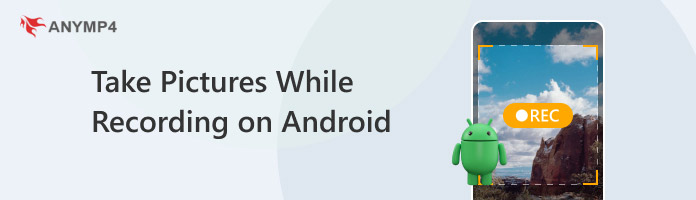
| 2 Ways to Take Pictures During Recording | Users’ Reviews |
| Built-in Option in Camera App | Most users of the built-in picture-taking button on Android’s default camera app commend its easy-access nature. Unfortunately, a common sentiment among its users is centered on the issue that it has a limitation on the quality of the images it can capture. Your camera’s built-in quality will severely limit the feature. Since it is also available on the default camera software, third-party camera apps will not be supported by it. |
| AnyMP4 Screen Recorder | Users of the desktop-based AnyMP4 Screen Recorder software highly commend its versatility and its capacity to bypass app security during recordings. Additionally, its dedicated Phone Recorder mode makes it a direct upgrade to the built-in screen recorder, camera app, and screenshot functions available on Android smartphones. |
We will begin this guide by highlighting the built-in option to capture pictures during live recording on Android devices, utilizing the shutter button within the camera app. Due to its built-in function within the app, the capture button is only available during live recordings. To take a screenshot, simply tap on the screen, and it will capture an image from your camera.
Although it was an uncommon feature in earlier versions of Android, the shutter button during video recordings has become a common feature today. Unfortunately, this feature has significant limitations; it can only capture images of equal quality to the camera's capacity.
Since the feature is also exclusive to the camera app, it is not available if you want to take videos using downloaded third-party camera apps or if you want to record a screen in Android. The device’s built-in features severely limit its function.
To learn how to take a photo while recording videos on Samsung or other Android brands, please read our guide below.
1. Open your smartphone’s default Camera app.
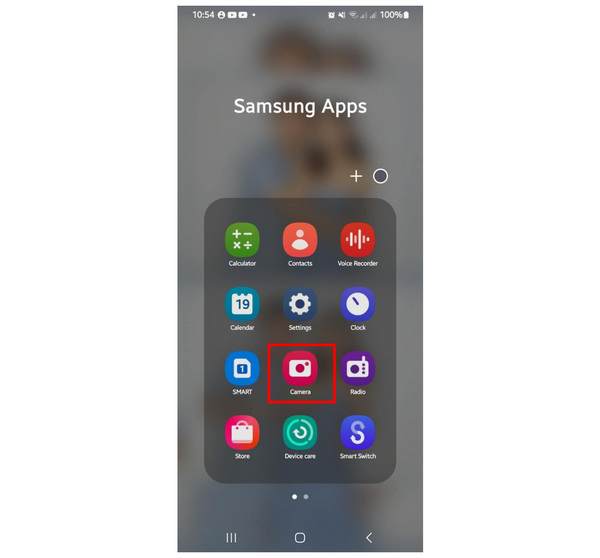
2. Inside the Camera app’s main menu, go to the Video section. To start recording, tap on the Record button in the lower middle section of the screen.
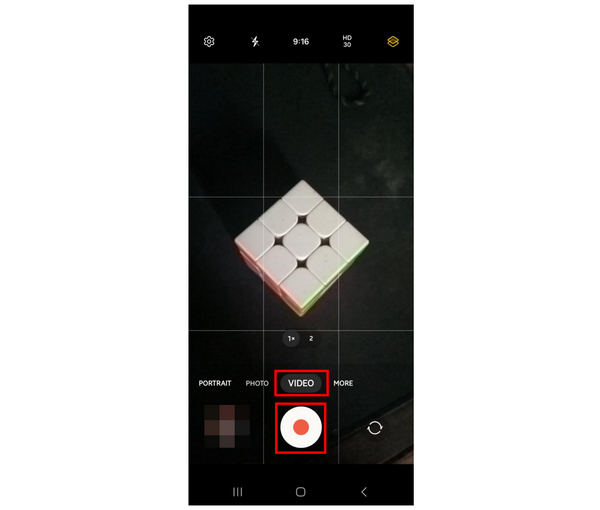
3. IDuring the live recording, tap the Shutter button, located in the lower-left corner of the screen. This button will capture an image of the current display on your camera.
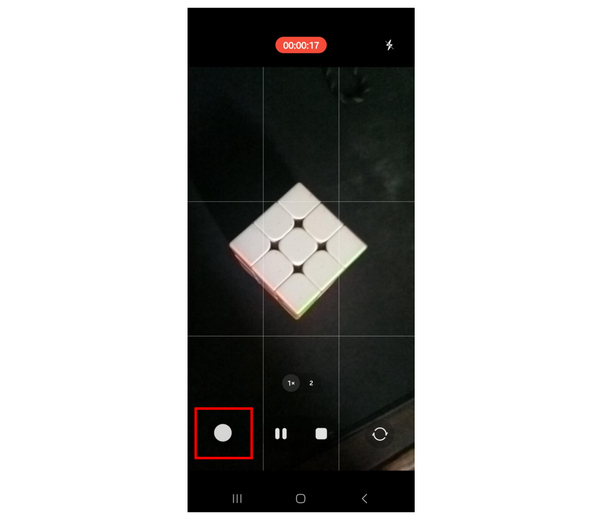
When using this option, please note that the current megapixel and quality of your device will limit your capabilities.
Moving forward to the second method for taking pictures on Android during video recordings, we have AnyMP4 Screen Recorder - a dedicated screen recording software originally designed to capture desktop footage. Fortunately, the program was optimized to be flexible enough to accommodate various modes, including the Phone Recorder mode, which allows users to take screenshots of Android devices.
With the help of the Phone Recorder mode, smartphones running the Android OS may have their screens captured or recorded with no time limit. When using it as a recorder option, multiple audio and video output formats may be selected, ranging from MP4, MOV, WMV, MKV, F4V, WebM, MPEG-TS, GIF, MP3, M4A, WMA, AAC, OPUS, FLAC, or WAV.
During phone recordings, the software may also take screenshots and save them in high-quality PNG format. For additional editing options, real-time editing tools such as brush, text, and whiteboard options are also available.
For post-processing editing, an advanced trimmer, video compressor, and watermark editor are also available for screen recordings.
To learn how to take pictures while recording on Android without using a button, please read the guide provided below, which features the Phone Recorder mode of AnyMP4 Screen Recorder. For an easier time following the guide, you may also downlaod the software for free.
Secure Download
Secure Download
1. Open AnyMP4 Screen Recorder and then change the recording mode to Phone Recorder.
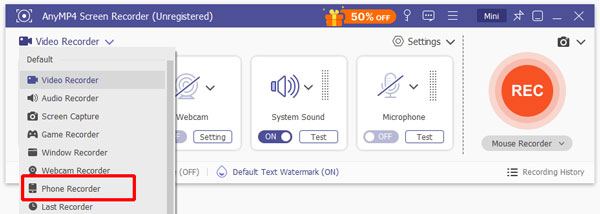
After choosing the recording mode, select the Android Recorder option in the next menu. Then, follow the simple setup guide provided by the software.
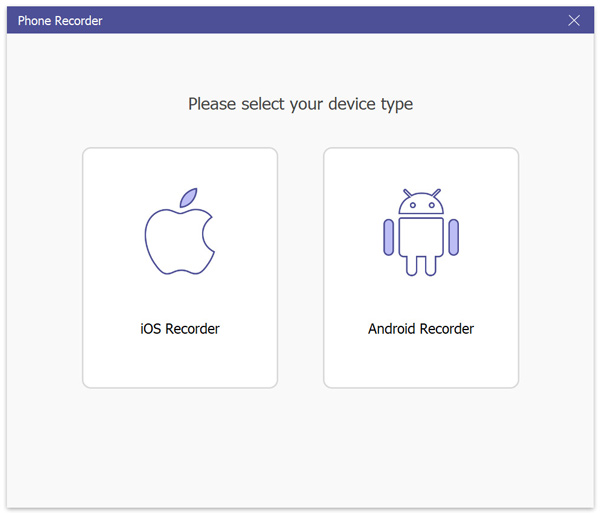
2. After establishing the connection between your smartphone and computer, click the "Start Now" or "Allow" option when your smartphone requests permission to share its screen with the software.
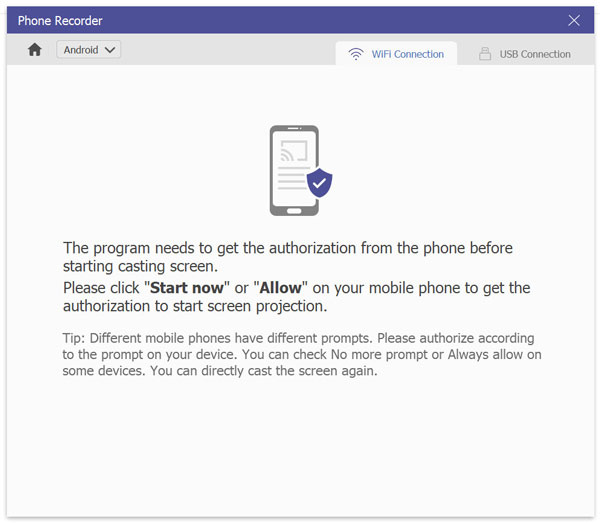
3. Once your device’s display has been shared to the software, simply click on SnapShot to take a screenshot of the currently displayed screen.
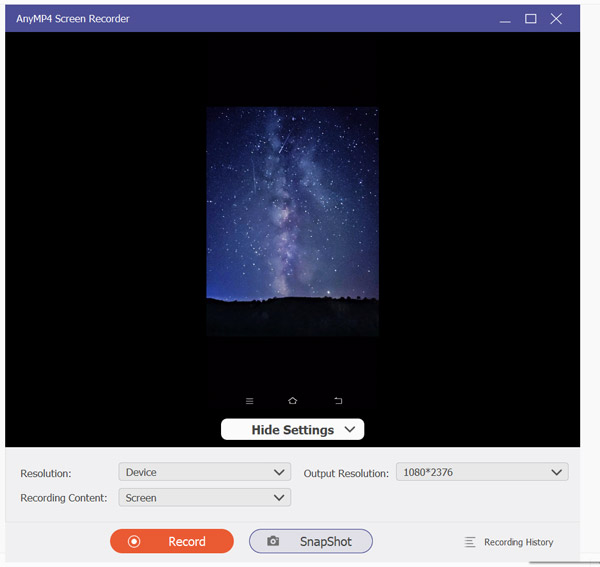
To capture a higher-quality screenshot during video recordings, ensure your smartphone is connected to AnyMP4 Screen Recorder first, and then take a screenshot during the recording process. The software is one of the best solutions to record and take pictures at the same time.
If the shutter button is missing during video recording, it may mean that your smartphone does not support taking pictures during the video capture process. To resolve this issue, consider using third-party options, such as using video recording software that supports Android recordings, like AnyMP4 Screen Recorder.
Since the shutter button for taking pictures relies on the camera app, outdated software may also result in errors when using the program to take an image while recording a video. To avoid this problem, ensure that you always check for software updates on your device.
Files not being saved are usually rooted in storage issues. If you suspect that this is the case, we recommend clearing up space in your device. You can easily determine if the image was not being saved if your camera app reacts to the shutter button, but the image is missing from your gallery.
We hope that this article has helped you learn how to take pictures on your Android device during video recordings. If your device does not support this feature, consider the alternative provided in the article featuring the best free screen recorder software in AnyMP4 Screen Recorder.
Secure Download
Secure Download