If you have something to share, you can create videos on your computer directly. It is quite easy to record screen video in full screen or customized region. You can record the screen on your Windows or Mac computer of all activities, including gameplay, video calls, how-to videos, movies, TV shows, training courses and more. Later, you can save the recorded in MXF or other formats. Then here comes the question, which one can be your best MXF recorder? To record and save screen video to MXF format, you can do as the following paragraphs show. Here're two MXF recorder for Windows and Mac users. Thus, you can record video and save it to an .mxf file with ease.

For people who have no experience of screen recording, AnyMP4 Screen Recorder is a good choice. The intuitive interface displays video recording, audio recording and webcam recording features directly. Just choose any function you need. Later, you can use the MXF recorder software to record on-screen activities to MXF files with high quality.
What you can get from the MXF video recording software? Here're the main features.
Secure Download
Secure Download
Step 1: Free download, install and launch AnyMP4 Screen Recorder. To record video to MXF, choose Video Recorder in the main interface. You can use it as your MXF recorder.

Step 2: Draw the red-dotted line with your left-clicked mouse to set the screen capture area. Turn on System Sound to record MXF video with audio. If you want to add your voice, you can turn on Microphone as well.

Step 3: Click the gear Settings icon to adjust recording preferences. Here you can set to show mouse cursor, enable hotkeys, set video format/quality/frame rate/codec/path and more. Click OK to save changes.
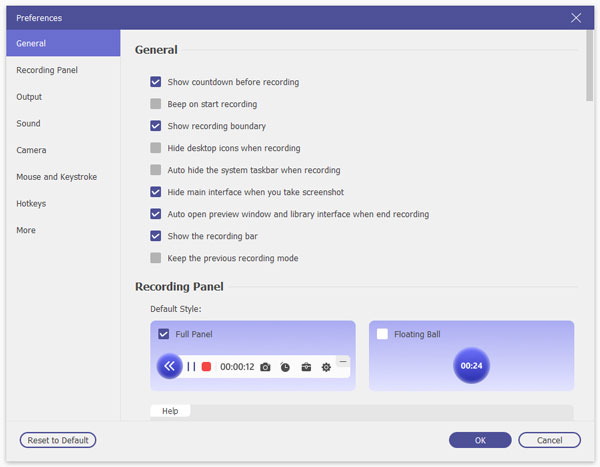
Step 4: After the customizations, click REC to start recording. You can take a screenshot and add real-time drawing effects while recording screen video.

Step 5: After screen recording, click Play to preview the recording video. You can set the start and stop time on the bottom left corner to trim a video if necessary. At last, click Save to export the video. Later, you can change the file extension to .mxf manually.

There is also a free MXF recorder that allows users to record screen video on your computer. Well, you can use AnyMP4 Free Online Screen Recorder to record video and audio from your computer as WMV or MP4 format. As for the other features, you need to upgrade to its full version.
Step 1: Click Launch Free Recorder and download the launcher quickly.
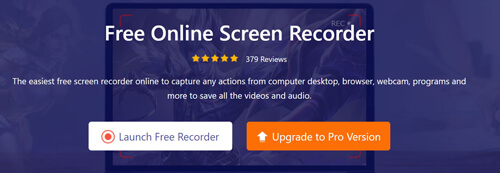
Step 2: Make the recording area, webcam overlay and input audio source.
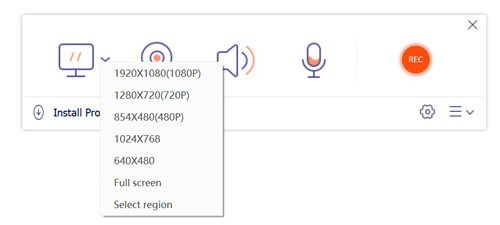
Step 3: Click REC to record screen video. When you stop recording, the MXF recorder free will save it to the default output folder automatically.
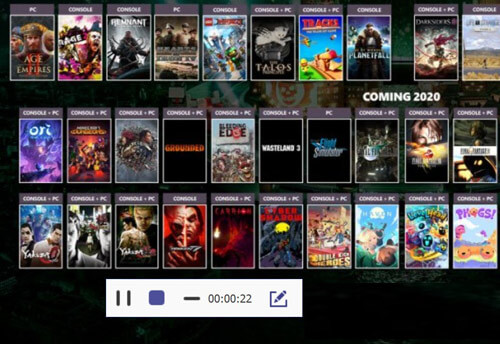
Why record screen video as MXF format?
MXF is short for Material Exchange Format, which is designed by SMPTE. MXF files support full timecode and metadata. Thus, people use the MXF format in TV broadcasting and other streamline workflows. For instance, you can use MXF format to deliver advertisements to TV stations.
What programs can open MXF videos?
You can use MX Editor Remote Control File, VLC Media Player, XFReader and more to open an MXF file. Or you can convert MXF to MP4, MOV, MKV and other compatible formats manually.
Can you record MXF videos for hours?
Yes. There is no maximum time limit. You can record screen video on Windows and Mac with any recording length. As for AnyMP4 Screen Recorder, you can set a scheduled task to record MXF video with custom recording length automatically.
All in all, you can use the above MXF recorders to record screen video and audio in MXF format. You can free download AnyMP4 Screen Recorder free version to have a try. Or you can use its online free version to quickly record on your computer as well.