Video editor software is now more accessible and easier to use than ever, with some of them being free to use and made for beginner usage. One such software is VideoPad by NCH Software, which is slowly rising in popularity over the years. In this article, we will learn how to convert the project file of this software, VPJ to MP4 by using the program’s export option or by using a third-party recording software for an easier MP4 converting method.
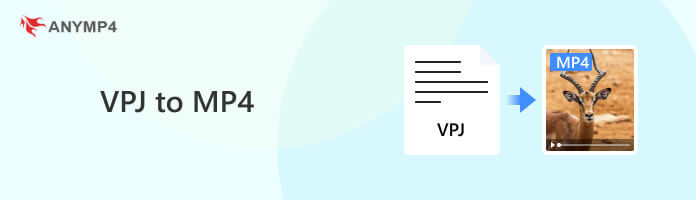
VPJ files are the saved project file format of editing processes in VideoPad Video Editor. This file contains every editing material applied within the editor program including the data of included video clips, transitions, audio, texts, and other similar effects applied and used in video editing. By using this file, applied editing elements in a project may be shared and worked on by multiple VideoPad users, even if they are using the platform far away from each other or even when working on different computers.
By using VPJs, projects can be shared by using online messaging platforms such as emails and other instant messaging apps. This makes collaborating extremely easy and may also improve the productivity of editors since they have the peace of mind that their video projects will progress even if they lack in-person meetings.
Thanks to the smooth working environment provided by these project files, applying video improvements will be significantly easier. With that in mind, we can now proceed to the simple guide on how to convert VPJ project files into MP4 by presenting two methods, one involving the software itself and the other using a third-party alternative that is easier to use.
VideoPad video editor has a clean interface that is easy to use and understand even by beginners. It was made this way because the program was designed for newbie editors picking up video editing for the first time or just casually exploring this craft.
However, the option to change the VPJ file to MP4 is hard to find if a beginner uses it for the first time. Thankfully, we will bridge this gap with the help of our detailed step-by-step guide below on how to convert VideoPad project to MP4.
1.Once done applying the video editing elements that you want to use in your video, simply expand the Export Video tab in the upper left part of the software’s editor interface. Select the Video File option.
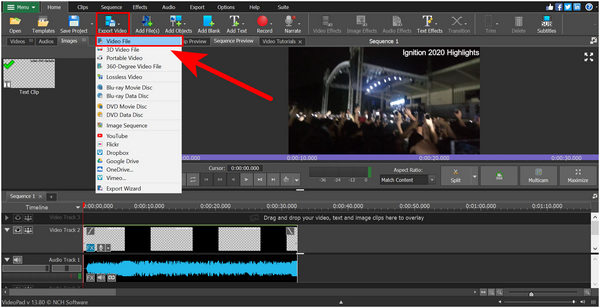
2.The Export File Settings will now be displayed on the screen. Find the File Format settings and click on it. Choose the MP4 option.
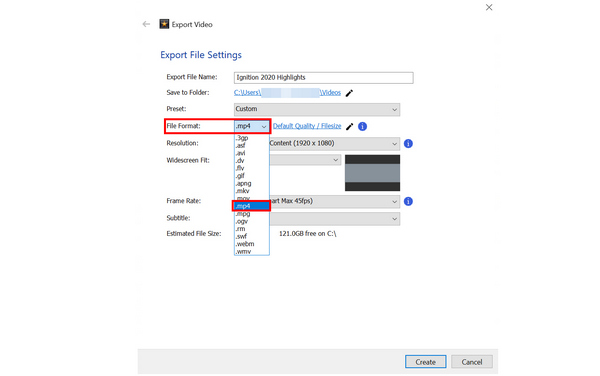
3.Once the file format is set to MP4, click on Create to start the exporting process.
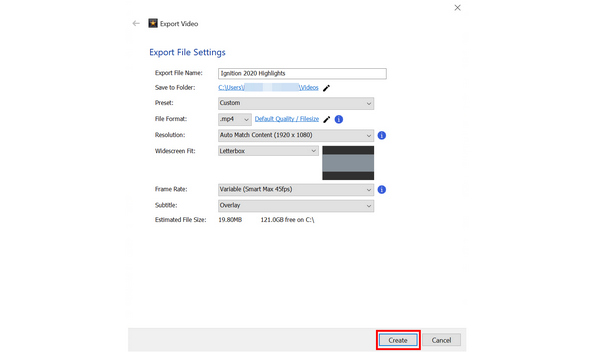
By following these three-step processes, your VPJ files can now be converted to MP4 or any of the supported formats of the program like exporting iMovie as MP4. However, there is an easier alternative to convert project files to MP4 that we will present in the next part of this article.
The best tool to use as an alternative that is both easier and faster than exporting videos in VideoPad is none other than AnyMP4 Screen Recorder. This software is not only a great alternative since it is also more convenient to use, faster, and more customizable since it has an adjustable recording display. This second option might be better than video exporting itself.
By using software, videos captured by it will not only be saved but will also look better than their source. This was made possible by the advanced output settings present in AnyMP4 Screen Recorder, where video format, codec type, video quality, and frame rate are all exclusively customizable. Customizing all these settings to the highest option available will produce a crystal clear recording even better than exported video quality.
Learn how to use the software today by reading our detailed guide presented below:
1.Download AnyMP4 Screen Recorder through the link below and install it on your computer.
Secure Download
Secure Download
2.In the software’s main interface, select the Video Recorder mode. Open VideoPad, and then adjust the captured display on the screen set by the screen recorder. Afterward, click on REC to start recording. Play the video on VideoPad and stop the recording once done.
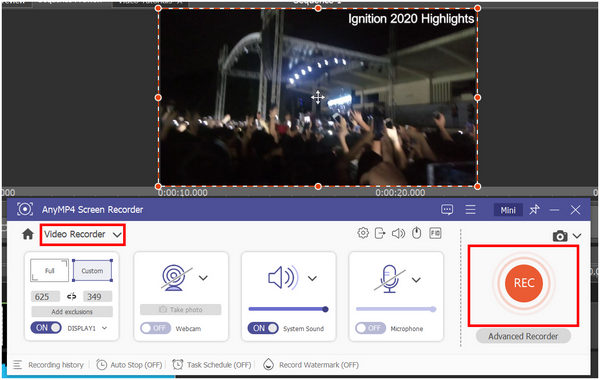
3.With the recording now finished, the recorded video can now be edited in the editing window of the software. An advanced trimmer may be used to clean its start and ending. Otherwise, click Done to save the now exported MP4 video on your computer.
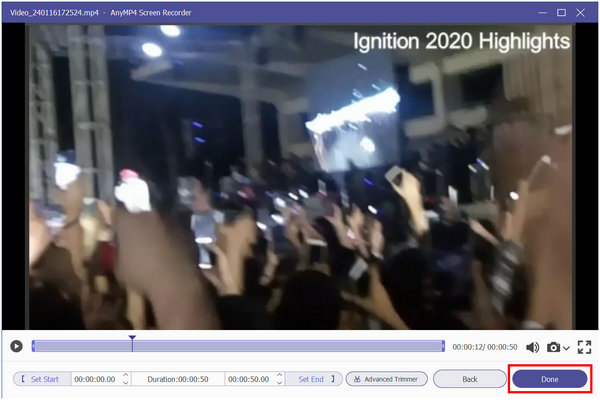
By following these three simple steps, your VPJ files can be successfully converted to MP4 without the technical processes such as exporting required. On top of being a powerful screen recorder software, AnyMP4 Screen Recorder also packs more useful software perfect for different screen recording niches such as Game Recorder, Audio Recorder, Phone Mirror, Webcam Recorder, and more.
With all these features combined, this makes the software the most versatile screen recording tool available today.
What file format does VideoPad use?
VideoPad uses VPJ. VPJ or VideoPad project is the file format that the software uses. It can be edited and processed by other VideoPad users. Thankfully, we presented the best VPJ to MP4 converter other than VideoPad itself in this article.
Is VideoPad a good editor?
It is good. VideoPad is easy to use and has convenient features. It might be simplified, but it still gets the job done. You can also use VideoPad to change VPJ file to MP4.
What file type is best for video editing?
MOV files are the best for video editing. This file format has very high quality and it can be easily edited. In fact, this format is considered the standard in video editing and post-production.
Can Adobe translate VPJ files to MP4?
No, they cannot. No Adobe software can process VPJ files. Only VideoPad can access these project files. There are also no VPJ to mp4 converter online.
Is there a free VPJ to MP4 converter?
Yes, there are. VideoPad is free to download and use. Another free option is the one featured in this article, AnyMP4 Screen Recorder. This platform can convert videopad project or BIK to MP4 free.
Now that we have discussed the multiple options that can be used to convert VPJ to MP4, users of the VideoPad video editor can now use their program even better than before. This will continuously improve over time since the tool is still packed with powerful editing tools despite being easy to use.
Please consider sharing this article online if you know someone who struggles to convert VPJ files to MP4 to help them.