Secure Download
Secure Download

Gaming has developed over time from being a casual time-killing hobby to becoming a multimillion-dollar platform of entertainment. Today, story-centric video games have emerged to compete with traditional multiplayer ones, and in these types of releases, cutscenes are an integral part of their storytelling. In this article, we will discover how to watch cutscenes, usually in BIK format, by learning BIK to MP4 conversion since the latter format is easier to access and watch no matter what video player you are using.

| Feature | RAD Video Tools | AnyMP4 Screen Recorder |
|---|---|---|
| Official BlK Support | Yes | No(records playback) |
| Output Format | MP4, AVl, others | MP4, MOV, etc. |
| Ease of Use | Technical setup | User-friendly Ul |
| Security Warnings | Unsafe download alerts | Secure installation |
| Editing Capabilities | None | Trim, crop, annotate |
| Platform Compatibility | Windows only | Windows 8r macOS |
| Cost | Free | Free trial, paid version |

BIK files are the file format of video game cutscenes inside the installation location of your favorite games. RAD Game Tools develop them. In the game, these cutscenes can be enjoyed as a regular piece of video since it was meant to be integrated with the gameplay itself; they are commonly used as a direct storytelling tool. Cutscenes are usually present at the beginning of the game, in main story quests, or side quests with major implications to the main story.
However, even though BIK files can be watched as regular videos in the game, watching them outside is more complicated than simply opening an MP4 video from your file manager. This measure is an intended move by developers to prevent accidentally spoiling their consumers who are exploring the install location of their games. Instead of saving cutscenes to easily accessible file types such as AVI, MKV, MP4, or more, they developed BIK files for security purposes.
Despite that, some gamers like to save their favorite cutscenes in games for different purposes and are looking for a way to convert them into more accessible formats, such as the MP4. In the next parts of this article, we will solve this problem by providing two methods that can be used to watch video game cutscenes by converting them to MP4.
Since the BIK was introduced and developed by RAD Game Tools, they also released a graphics file converter tool that they named RAD Converter. Using this tool, most graphics formats used in video game development can be converted to a compatible file type. Fortunately, one of the supported file types of RAD Converter is MP4. With that, this software is the official tool that can be used to convert BIK files to MP4.
Learn to use this software by reading our simple guide below:
1.Open the software and click on Browse. Select the BIK file that you want to configure.
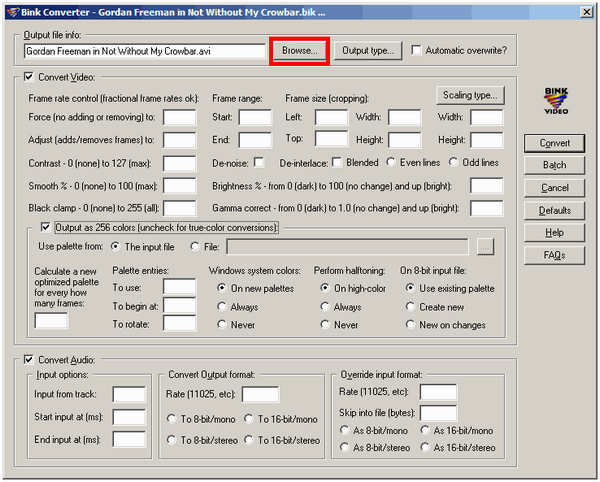
2.Next, click on the Output Type button and then select MP4 from the list.
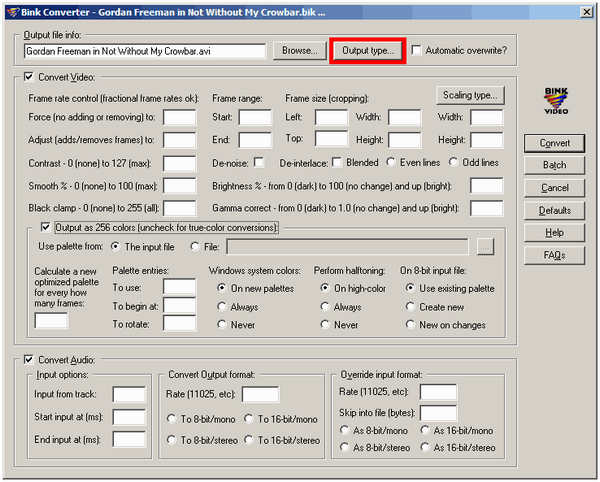
3.With the BIK file uploaded and the output format set to MP4. Select the Convert button to start the process.
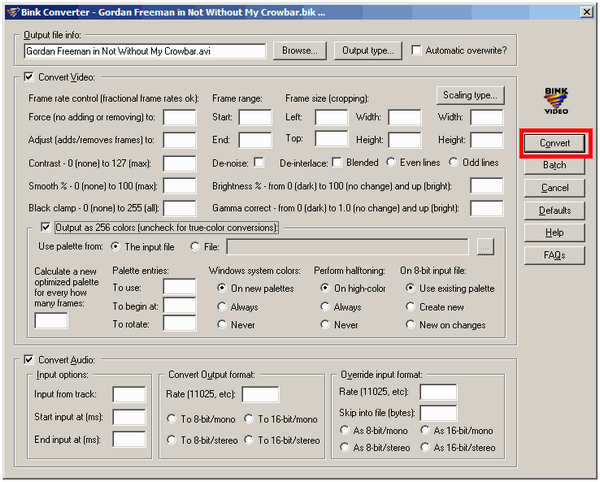
Now that your BIK file is converted to MP4, you can watch it anytime you want to enjoy your favorite moments in the game.
However, despite being the official conversion tool, RAD Converter comes with several notable limitations. Its user interface is outdated and lacks the intuitive design expected in modern software, which may hinder usability. The tool supports only a limited range of output formats, making it less versatile for broader conversion needs. Additionally, it is compatible only with Windows systems, leaving macOS and Linux users without access. Security concerns also arise, as major browsers like Chrome and Firefox may flag the download page with warnings, indicating potential risks associated with the file.
While RAD Converter offers a basic solution for converting BIK to MP4, its outdated interface, limited format support, Windows-only compatibility, and potential security concerns make it less ideal for modern users. These drawbacks highlight the need for more reliable, user-friendly, and secure alternatives that can meet today’s multimedia demands across different platforms. With that in mind, this alternative way is focused on using the best screen recorder software in the market - AnyMP4 Screen Recorder.
This software is the most advanced screen recorder that can be used across multiple computer operating systems, such as Windows and Mac. Moreover, this program is packed with powerful screen recording modes that can be used depending on the needs of its users. Some of these modes are their standard video recorder, audio recorder, game recorder, window recorder, webcam recorder, and phone mirroring.
With all these powerful modes mentioned, we can now proceed to what among them is the best when converting BIK to MP4. The best among these modes is their standard video recorder since it can be used together with an advanced media player that can play BIK files. With AnyMP4 Screen Recorder, capturing BIK videos is now as simple as recording the media player that can access it. After recording, your recorded video is now saved in the MP4 format.
To learn how to use the simple but effective Video Recorder mode of this program, please proceed to our step-by-step guide below:
1.Download the software first and follow the installation instructions in its setup wizard.
Secure Download
Secure Download
2.Play the BIK file in a dedicated video player. Open AnyMP4 Screen Recorder and select Video Recorder. Adjust the part that will be captured, then click the REC button to start recording.
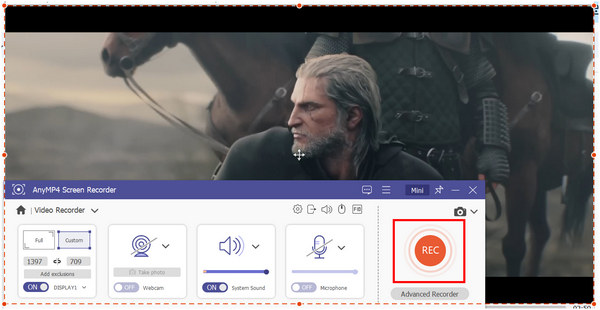
3.Once satisfied with the recorded cutscene, the program will now proceed to the recorded video editor. Here, you can adjust the captured BIK file by setting its start and ending. You can also access the Advanced Trimmer for more editing tools. Otherwise, simply click on the Done button to save the original BIK video into regular MP4 video format.
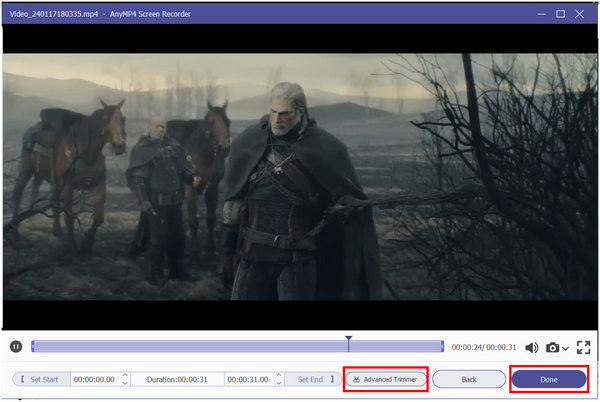
By following these three steps, secured and complex BIK files can now be converted to MP4 easily. This was made possible by the advanced game recording tools of AnyMP4 Screen Recorder. On top of that, their Game Recorder function can also capture long gaming sessions, which will surely secure all the cutscenes along the way. This mode is another option if you are interested in recording longer gaming moments.
How do I find my BIK?
BIK files are hard to find. This can be rooted in the countless differences between video game installation files and security measures. You need to learn where to look if you want to find the BIK files. Afterward, you can now change BIK to MP4.
Who owns the Bink video?
RAD Game Tools own bink videos. They developed this format as a more secure video file for game cutscenes. They are hard to watch and open.
How do I create a .BIK file?
You cannot create one. BIK files are gaming resources developed by game producers specifically for cutscenes. However, you can create one if you are skilled in game development. You can also convert .BIK to .MP4.
What is the best BIK to MP4 converter free download?
AnyMP4 Screen Recorder is the best. This software can convert BIK files to MP4 by simply recording them in-game or through a media player. It is also versatile and highly efficient.
Is it possible to convert BIK to MP4 VLC Media Player?
No, you cannot. VLC can only play BIK files if they are converted to MP4 already. Moreover, you cannot convert these files using a regular media player. There are also no BIK to MP4 converter online.
Even though converting BIK to MP4 is harder than other formats, it is not completely impossible if you know what you are doing, thanks to your experience or enough technical knowledge. With that in mind, beginners can always rely on screen recorders if they want a much simpler solution for video format conversion, and AnyMP4 Screen Recorder is the best for this job.
Please share this article online to help other users looking for a way to watch BIK files in MP4 format.