In our interconnected world, the need to mirror your Android device to your Mac has never been more relevant. Whether you’re sharing content, troubleshooting, or simply enjoying your Android apps on a larger screen, the ability to mirror Android to Mac opens up a new world. This post will explore three effective methods to achieve this screen mirroring feat. From built-in tools to third-party applications, we’ll guide you through each step to ensure your Android and Mac devices work harmoniously. But that’s not all; stay tuned for a bonus section where we introduce you to the best screen recorder for Mac, taking your screen sharing and recording capabilities to the next level.

TeamViewer is a versatile and widely used remote access and support software. It lets users connect to and control remote computers, share screens, transfer files, and collaborate in real-time over the internet. It is available for various platforms, including macOS and Android, making it a great choice for personal and business use.
Here’s how to share Android screen on Mac using TeamViewer:
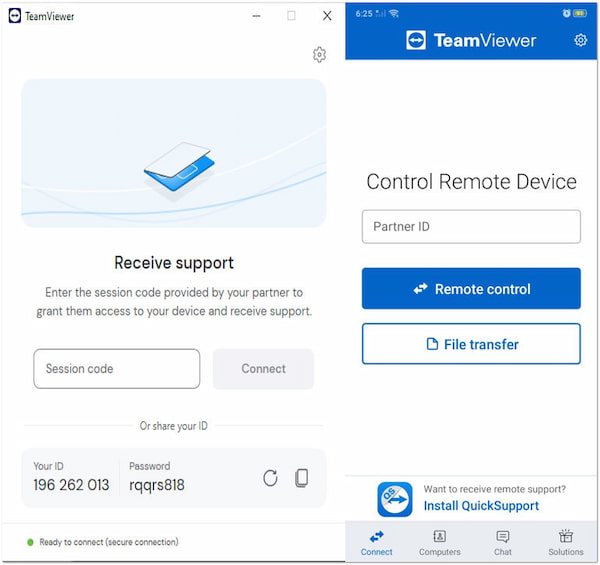
1.Download and install TeamViewer on both your Android device and your Mac.
2.On your Mac, you’ll see a Your ID number. Note it down.
3.On your Android device, enter the Your ID number into the Partner ID field.
4.Tap Connect to Partner on your Android device and grant the necessary permissions.
5.On your Mac, you’ll receive a prompt to allow the connection. Accept it.
6.Your Android device’s screen will now be mirrored on your Mac.
TeamViewer is a conventional remote access and support software with a beginner-friendly interface and various features. It also lets you record TeamViewer sessions and share them. However, its commercial licenses can be relatively expensive for businesses, particularly larger organizations.
ApowerMirror is a screen mirroring and screen recording software available on Android and iOS devices. It allows you to mirror their Android and iOS devices to a computer, including Mac and Windows, and capture your device’s screen activities. With it, you can connect your mobile device to your computer using a USB cable or wirelessly through the same Wi-Fi network.
Here’s how to Mirror Android to Mac using ApowerMirror:
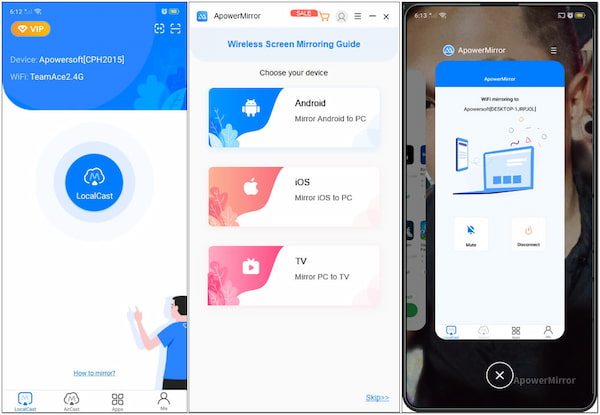
1.Download and install ApowerMirror on your Android device from the Google Play Store.
2.Launch ApowerMirror on your Android device and tap the M button.
3.ApowerMirror will scan for available devices. Choose your Mac from the list.
4.On your Android device, tap Start Now or Start Now with USB Debugging to confirm.
5.Start screen sharing and control your Android device from your Mac.
6.To stop screen sharing, click Stop in the ApowerMirror window on your Mac.
ApowerMirror is a screen mirroring and recording tool suitable for users with both Android and iOS devices. However, the performance of ApowerMirror depends on the specific mobile device being used, the quality of the Wi-Fi connection, and the computer’s hardware.
QuickTime Player is a multimedia player and screen recording application developed by Apple for macOS. It is commonly used for playing movies and music and viewing multimedia content on macOS. While it is primarily for viewing and editing media files, it can also be used for screen sharing from Android devices to a Mac, although this functionality is limited.
Here’s how to screen share Android phone to Mac using QuickTime Player:
1.Using a USB cable, connect your Android phone to your Mac.
2.Launch QuickTime, click the File menu and select New Movie Recording.
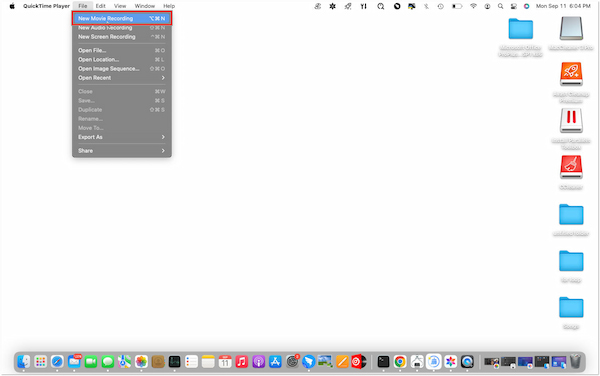
3.Click the Arrow next to the Record button.
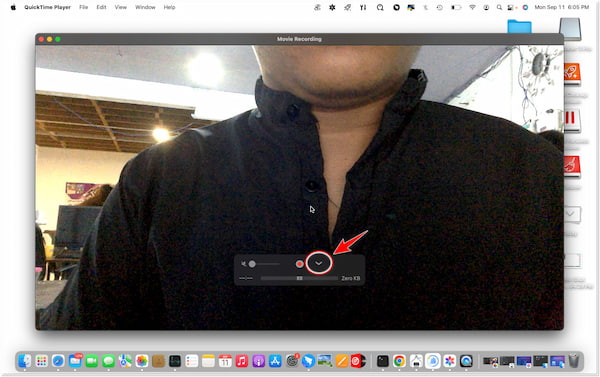
4.Select your Android device as the camera source.
5.Once mirrored, interact with it using a Mac’s keyboard and mouse.
5.To stop the screen-sharing session, close the Movie Recording window.
QuickTime Player is a versatile multimedia player and offers basic screen recording functionalities. While it may work with some Android devices that support Google Cast, it may not provide a seamless experience for all Android users.
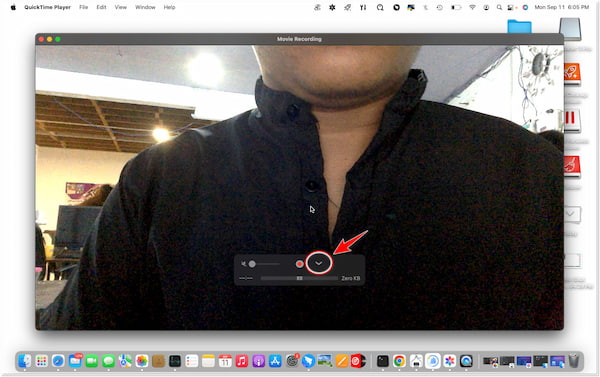
AnyMP4 Screen Recorder stands out as the ultimate screen recording solution for Mac users, setting new standards for versatility, functionality, and ease of use. With its intuitive interface and a comprehensive set of features, it lets users capture their Mac screens effortlessly and professionally. Besides, its phone recorder lets you mirror Android to PC and control the phone from PC. Whether you’re recording demonstrations, webinars, gameplay, or simply creating engaging content, AnyMP4 Screen Recorder delivers exceptional performance.
Not to mention, it offers flexible screen recording, letting you capture specific areas or windows. It records system audio, your mic, or both for professional-quality recordings. Real-time annotation tools enhance content quality. You can also schedule recordings, even when you’re away. Easy to use yet packed with basic and advanced features, AnyMP4 Screen Recorder is the top choice for Mac users, taking your screen recording to the next level.
Secure Download
Secure Download
What are you waiting for? Boost your creativity and productivity with this exceptional software.
Why doesn’t my screen mirroring work?
There could be several reasons for this issue. It may be due to incompatible software, network connectivity problems, or device settings. Ensure that you are using a compatible screen mirroring application, that both your phone and Mac are connected to the same Wi-Fi network, and that you’ve followed the correct steps for screen mirroring on your specific devices.
Do I need Wi-Fi to mirror my phone to my Mac?
While Wi-Fi is a common method for screen mirroring, it’s not the only option. Some screen mirroring solutions use USB connections or Bluetooth for mirroring.
Is it safe to use screen Mirroring?
Like many other digital activities, screen mirroring can be safe when used responsibly and with proper precautions. Ensure to avoid screen mirroring when entering sensitive data, such as passwords or financial information, as this data may be visible on the mirrored screen.
What is screen mirroring?
Screen mirroring, or screen sharing, duplicates one device’s display onto another. It allows you to view and interact with the content from your source device on a larger screen in real time. Screen mirroring is often used for presentations, media playback, troubleshooting, and sharing content.
What is the difference between screen mirroring and screen sharing?
Screen mirroring involves duplicating your device’s entire screen onto another display. It mirrors everything in real-time, including apps, notifications, and interactions. In contrast, screen sharing refers to sharing specific content or applications from your device with another person or device. It’s often used for collaboration and remote assistance, where the shared content is visible to others but doesn’t necessarily duplicate your entire screen.
We’ve equipped you with three reliable methods to enhance your digital experience. Whether you utilize built-in tools or third-party applications, you now have the knowledge to mirror Android to Mac seamlessly. But our journey didn’t end there. In the bonus section, we’ve introduced you to the best screen recorder for Mac, a tool that can revolutionize your screen-sharing and recording endeavors. By combining the methods explored in this post with the capabilities of these exceptional tools, you’ll unlock a new level of creativity, productivity, and efficiency in your digital interactions.