Background music is an essential element when making engaging content on social media, such as Snapchat. Unlike traditional social platforms, Snapchat focuses on multimedia content. That is why the platform is so popular among youngers. Previously, you have to play the audio in the background when recording a Snap to add background music. Thankfully, that has changed. This guide will show you how to add music to Snapchat videos on iPhones and Android devices correctly.
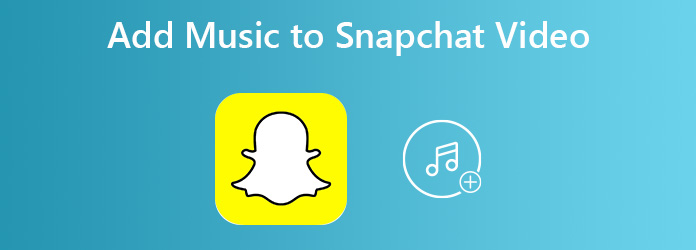
Now, the developer has added the Sounds feature into the Snapchat app. So that you can add popular music to your snaps or use your tracks as background music.
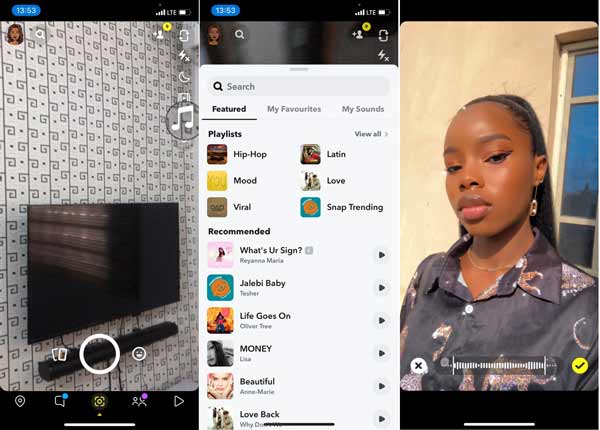
Step 1: Fire up the Snapchat app from your home screen or app tray, and make a snap.
Step 2: Next, tap the Music icon on the right side and you will get the music screen. The Featured screen provides recommendations and you can search for your favorite songs.
Tip: If you wish to use your music to the snap, head to the My Sounds tab on the screen, tap the Create Sound button and record a track for adding to the snap, and then tap Save Sound to add the song to the snap.
Step 3: Tap the Play icon next to the desired song and select it to add the music to the Snapchat video. You can adjust the beginning and duration of the song on the timeline.
Step 4: Finally, tap the Done icon to confirm the changes.
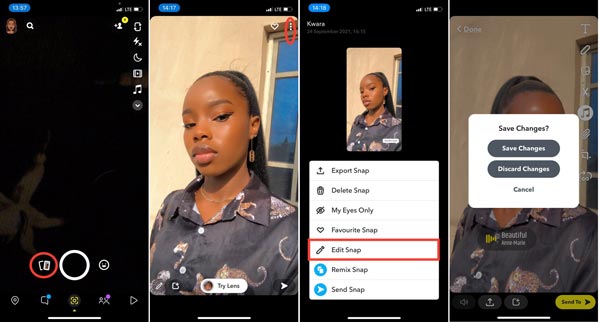
Step 1: If you have recorded a snap and want to add music to the Snapchat memory, tap the Memories icon in the app. Then select the memory that you want to edit or post now.
Step 2: Press the Menu button with a three-dot icon at the top right corner, and choose the Edit Snap option. Then you will get the options on the right side.
Step 3: Tap the Music icon and add music to the Snapchat video. If the snap already has the background sound, tap the speaker icon at the bottom to turn it off.
Step 4: At last, tap the Done button and select Save Changes to save the snap with new background music.
It makes sense that many people do not like to edit videos on mobile devices when you consider the small screen. When it comes to adding music to a Snapchat video, the computer is a good choice too. AnyMP4 Video Converter Ultimate is one of the best video editor software. It provides a background music library and allows you to add your music to a snap on a computer.
Main Features of the Best Video Editor for Snapchat
Secure Download
Secure Download
Step 1: Open a video
Start the best video editor software after you install it on your computer. It is compatible with both Windows 10/8/7 and Mac OS X. Click and expand the Add Files menu at the top left side, and choose Add Files or Add Folder to import the video that you want to post on Snapchat. If you intend to edit multiple videos, open all of them.

Step 2: Add music to Snapchat video
Click the Edit button with a magic-bar icon under the video title to open the video editor window. Go to the Audio tab from the top ribbon. Click the + icon in the Audio Track section. On the open-file dialog, find and select the audio track. Make sure to select the track that you just added from the drop-down list. Next, adjust the Volume and Delay. Preview the video in the composition panel and click the OK button at the bottom as long as you are satisfied with the background music.

Step 3: Export video
Go back to the home interface, click the Convert All to menu at the top right side, and select a Snapchat recommended video format, such as MP4. Click the Folder button at the bottom and select a specific location to save the snaps. Once you are ready, click on the Convert All button at the bottom right corner to export the snap. Next, transfer the video to your mobile device, and then upload it to Snapchat.

Can you add music to Snapchat after recording?
You can find an old recording from the Memories screen in the Snapchat app, tap the three-dot icon to display the menu screen. Then you can add music to the snap by tapping the Music icon.
How to add your music to Snapchat?
When adding music to a snap, switch to the My Sounds tab on the screen, and tap the Create Sound button to record your music for the snap. However, there is no option to add an audio track from your iPhone or Android to Snapchat.
How do you send an MP3 on Snapchat?
You can tap the music note icon in the right vertical menu before or after taking a photo or video. To preview a featured sound, select the play button icon next to it, then tap Next to add it to your photo. If you prefer, you can also tap + Create Sound at the top of the Featured Sounds tab to create your sound.
This guide shows you how to add music to Snapchat videos on iPhones and Android devices. You can add background music to either a snap or a memory with the built-in music feature. If you have a computer, AnyMP4 Video Converter Ultimate is the best Snapchat video editor to apply music to snaps. More problems? Please write down below this post.