It's likely that you have many MXF files recorded by Panasonic P2, Canon XF, and Sony XDCAM camcorder. Would you like enjoy them on your much-loved Chinese MP3/MP4 player. However, when importing MXF files to these players, you only to find out that MXF is not the format supported by these players. Is there no possibility to enjoy MXF files on these players? Here you need to convert MXF to AMV which is the MP3/MP4/MTV player friendly format.

How to convert MXF to AMV? AnyMP4 MXF to AMV Converter is the professional software which can convert MXF to AMV with lightening speed and exceptional quality. Also, you can extract the audio files from MXF files and save them as MP3, AAC, OGG, AC3, FLAC and more. This wonderful software is equipped with many editing functions like trimming the video length, cropping the video frame, adding watermark, adjusting the video effect and more. With these functions, you'll get the perfect video. Want to have a try and enjoy MXF files on MP4 player? The following is a step-by-step guide on how to convert MXF to AMV in the simplest way. Let's see it together. First of all, it's necessary to download AnyMP4 MXF to AMV Converter on your PC.
Secure Download
Secure Download
Click "Add File" button on the toolbar to open the "Select Video File" window. Here you can select the MXF files you have saved on the computer by pressing "Ctrl" button. Or you can select "Add Folder" item from "File" drop-down list to add multiple MXF files to the program at one time.
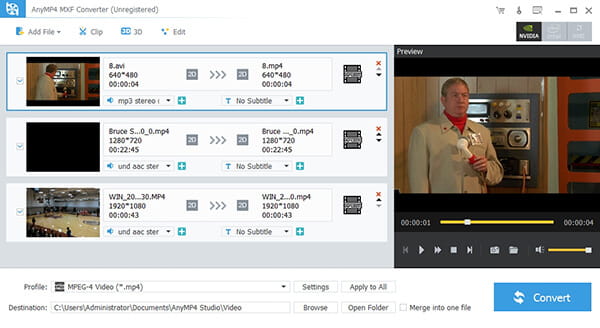
Click the drop-down arrow right beside the "Profile" button and you'll see a drop-down list then select "General Video > Advanced Media Video (*.amv)" as the output format. Or you can input "AMV" in the quick search box to select "Advanced Media Video (*.amv)".
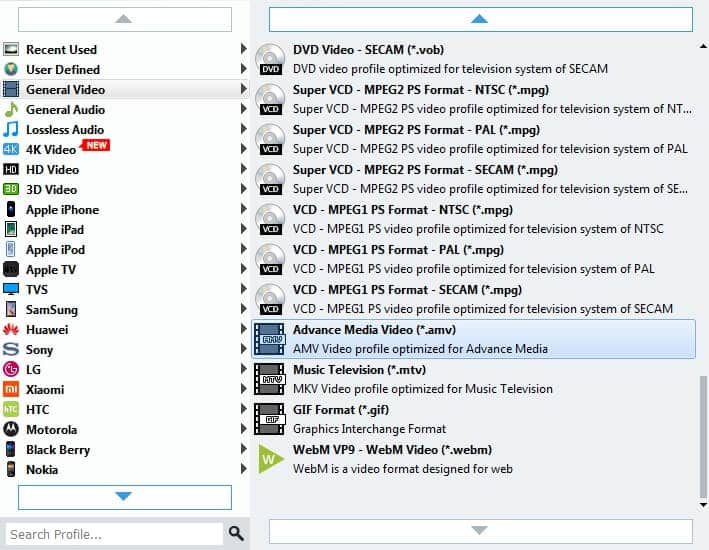
With this powerful tool, you can cut off the black edge of the video or adjust the aspect ratio as you like. Click "Crop" button on the toolbar and open the "Edit" window. Here you can check "Keep Aspect Ratio" option then choose Original, Crop area, 16:9 and 4:3 as you want. You're also enabled to adjust the distance of the frame to the left and top as well as its width and height.

Select the files you want to put in a new file and click "Merge" button. After that, you can see the merged files in the file list. Also, you can specify the destination of the merged files by clicking "Browse" button. After conversion, you can enjoy the merged files in a new single file.
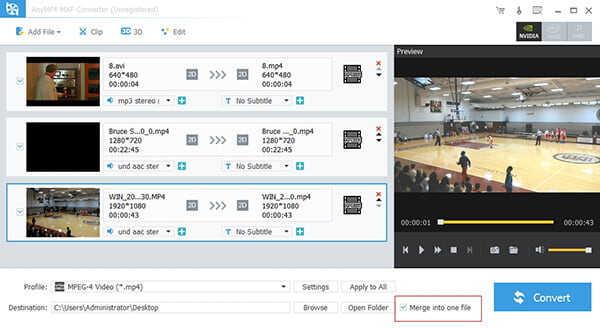
With all efforts done, you can click "Convert" button to start to convert MXF to AMV. This powerful software is equipped with advanced accelerating technology, so the conversion will be over in a short time. In addition, batch conversion is supported so you can convert several MXF files to AMV.
