
Some people prefer to professional MP4 converting programs, while others are more likely to choose free MP4 converters. It is generally believed that freeware has many limitations and cannot deliver the promised functions. The top free MP4 converters introduced in this article will change your stereotyped image. They are all free tools and able to convert videos to MP4 files effectively. In order to help you transcode video formats easily, we will show you how to use these free video converters as well. In a word, you can learn about multiple best free video converters and their guides below.
AnyMP4 Provides Verified Info by Doing the Following

If you are a vlogger, you may have heard of Freemake Video Converter or even have used this free MP4 converter. It is popular, because it offers powerful features for free.
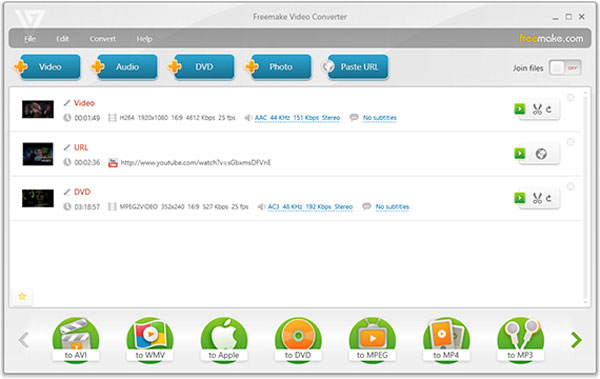
Step 1: Run this free MP4 converter after installation and choose a source to import the video you want to convert, like DVD, URL or hard drive.
Step 2: After imported, choose "to MP4" option on the bottom. If you want to cut or edit the video, you can go to the "Edit" screen.
Step 3: Once click on the "Convert" button, the conversion process will start.
The free MP4 converter from Aiseesoft is another popular video converter, partly because it provides the professional level features:
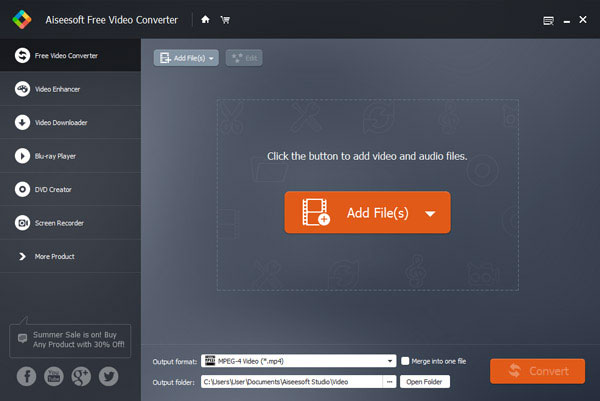
Step 1: Open the free MP4 converter and press "Add File" button to import the videos from DVD drive.
Step 2: If you want to edit the video, click on Edit menu to open the video editor. Otherwise skip to next step.
Step 3: Choose MP4 from the drop-down list of "Output format", drop a location in the field of "Output folder", hit "Convert" button to finish the process.
VLC Media Player is a famous media player that has the ability to convert video formats. Its main features include:
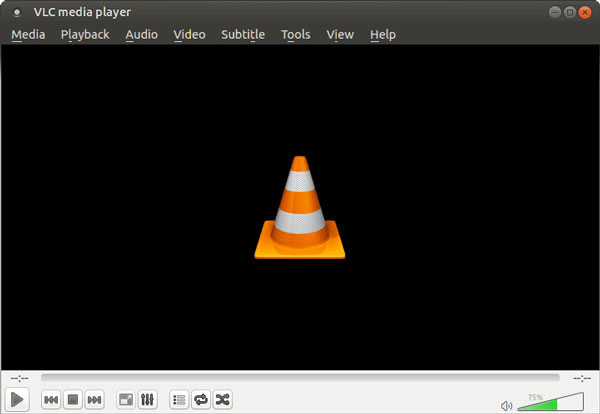
Step 1: And when you prepare to convert FLV, run the free MP4 converter. Unfold "Media" menu and choose "Convert/Save" option to show the "Open Media" dialog.
Step 2: Go to "File" tab and click "Add" button to import the video to convert. Press the "downward" icon and choose "Convert" option to go to next screen. Here you should pick up "MP4" in the "Profile" option and drop a folder in the Destination area.
Step 3: Finally, click on Start button to begin converting.
As its name said, Any Video Converter Free is able to convert any video formats for free. Its basic features include:
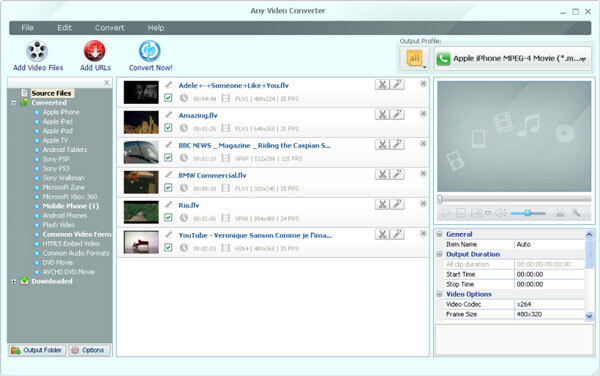
Step 1: Launch the free MP4 converter and click Add URL button on top ribbon. When pop-up dialog prompts, paste the video link in the field and click "Start Download" button.
Step 2: After downloaded, back to home interface. Choose MP4 or target device from the format list and click "Convert Now" button. A few seconds later, you can view the FLV video in MP4.
AnyMP4 Free MP4 Converter is a free MP4 converter for Mac and you can download it in App Store for free. Its key features include:
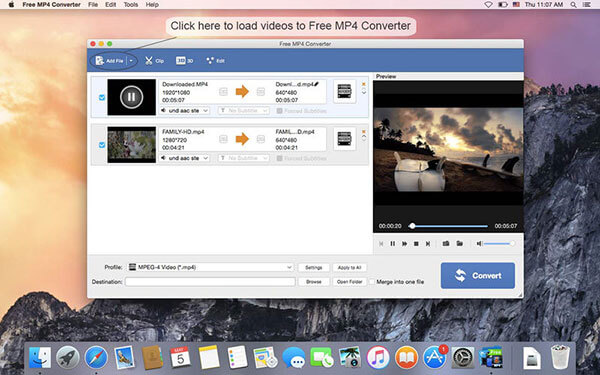
Step 1: Run the free MP4 converter for Mac and import videos to convert by clicking "Add File" button.
Tip: If you want to enhance the video clips, the "Edit" option could take you to the video editor.
Step 2: Press "Settings" button to open "Profile settings" screen. Here you can choose "MP4" as output format and reset other parameters.
Step 3: Click on "Convert" button to start converting videos to MP4.
If you need a free MP4 converter online, Online Video Converter is a good choice. Its features include:
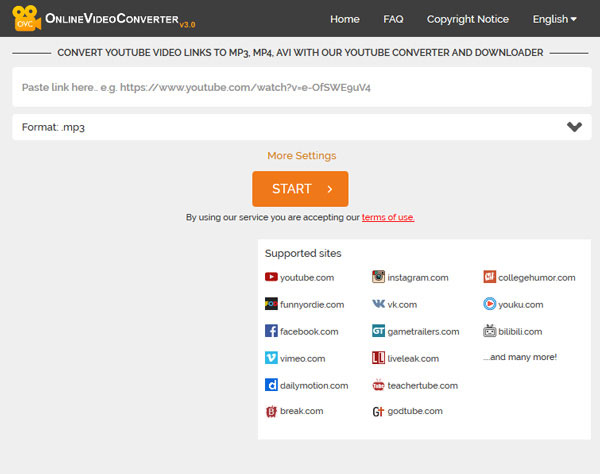
Step 1: Access Online Video Converter in your browser and paste the URL of the Facebook video you want to convert in the URL field.
Step 2: Pick up "MP4" on the format list and click on "Start" button to start converting and downloading.
Tip: if you want to customize settings, you can find more options in "More Settings".
Online Converter is a versatile tool to convert videos online and free MP4 converter is an important part. Its features include:
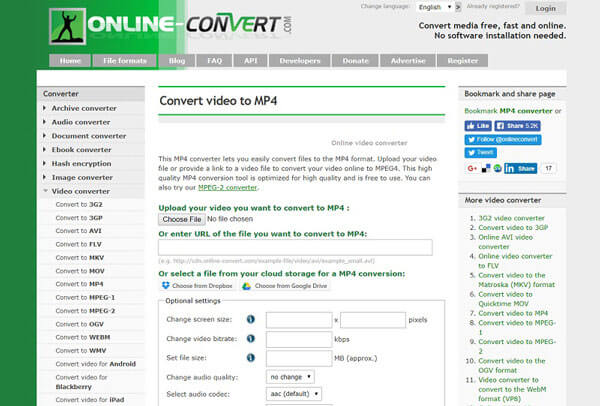
Step 1: Input video.online-convert.com/convert-to-mp4 to the address bar of your browser to open the free MP4 converter. Click "Choose File" button to upload local video or enter the video URL.
Step 2: Customize the options as you wish or leave them default. The "Convert file" button is used to activate the conversion and download process.
If you only want to convert MP4 videos, then these free MP4 converters we have introduced ahead are enough. But if you expect more form the MP4 converter, you should try AnyMP4 Video Converter Ultimate, with which you can easily convert 4K/1080p videos to over 500 formats at 70x faster speed. Besides, it even enables you to play video/audio files with the built-in media player, and edit/compress/enhance videos to get the perfect effect you want.
Secure Download
Secure Download
Does Windows 10 have a MP4 converter?
No. Windows Media Player is the built-in media player to play MP4 files, but cannot convert MP4 files. To convert MP4 files, you can use the free MP4 converter listed in this page.
How do I convert video to MP4?
To convert video to MP4, you just need to the MP4 converter. All the freeware listed in this article can help you. Take Aiseesoft Free Video Converter as an example.
Step 1. Click Add File(s) button to add the video files that you want to convert to MP4.
Step 2. Select MP4 from the dropdown option of Output format.
Step 3. Click Convert to start changing video into MP4.
How do I convert MP4 to MP3?
To convert MP4 to MP3 is easy via the above free MP4 converter. Similar to converting video to MP3, you just need to select MP3 as the output format. The details of converting MP4 to MP3 are here.
In this tutorial, we have discussed about best free MP4 converters, including desktop programs and online methods. Based on our introductions, you might discover that these free MP4 converters all have integrated features similar to professional video converters. And according to our testing, the output quality produced by these free MP4 converters is not bad. When you need to convert videos on hard drive, DVDs or website to MP4, you can choose an appropriate tool and follow our guides to complete it easily.