Nowadays more and more professional camcorders like Panasonic HVX200, Panasonic HPX300 and Sony XDCAM are recording videos in MXF format. Sometimes, you need to extract audio files from the MXF files and enjoy them on many portable devices. Therefore, you need to convert MXF files to audio format. Which audio format would you like to choose? In my opinion, AAC is a good choice for you. Compared with MP3, AAC owns better quality and smaller size.

The next question: how to convert MXF to AAC? Here I recommend you AnyMP4 MXF to AAC Converter, which can not only extract audio files from the MXF files and save them as MP3, AAC, AC3, OGG and more, but also convert MXF to most popular video formats. It's not just a MXF to AAC converter, and it also can be used as video editing software. It's equipped with Effect, Trim, Crop, Merge and Watermark function to edit the video. Furthermore, you can preview the source and targeted video effect, take a snapshot and adjust the video and audio settings. In a word, it's the all-in-one MXF to AAC Converter. Before you have a try, please free download and install the program on your computer. Follow the user guide below and you can finish the conversion very easily.
Secure Download
Secure Download
Click "Add File" button on the toolbar, and you'll see the "Select Video File" window. Here you can select the MXF files you want to add to the program by pressing "Ctrl" button; or you can select "Add Folder" item from "Add File" or "File" drop-down list, and then you can add multiple MXF files to the program at one time.
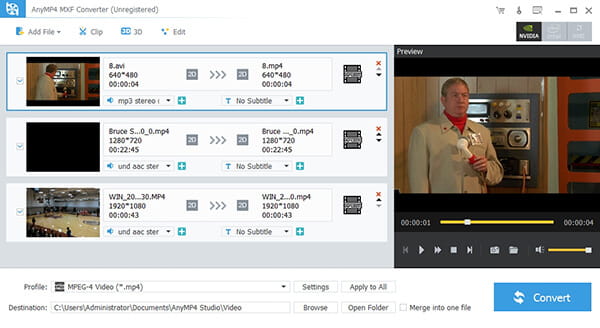
Click the drop-down arrow right beside the "Profile" column, and you'll see a drop-down list. Please select "General Audio > AAC – Advanced Audio Coding (*.aac)" as the output format. Or you can input "AAC" in the quick search box, and then select "AAC – Advanced Coding (*.aac)".

If you just want some part of the video, "Clip" function can make it for you. Select the video you want to trim, and then click "Clip" button on the toolbar. After that, you can see the "Edit" window. Here you can drag the slide block to the corresponding point to set the start and end point. Or you can directly input the time you want in the Start Time and End Time box, and then you can see the selected length in the Select Length box.
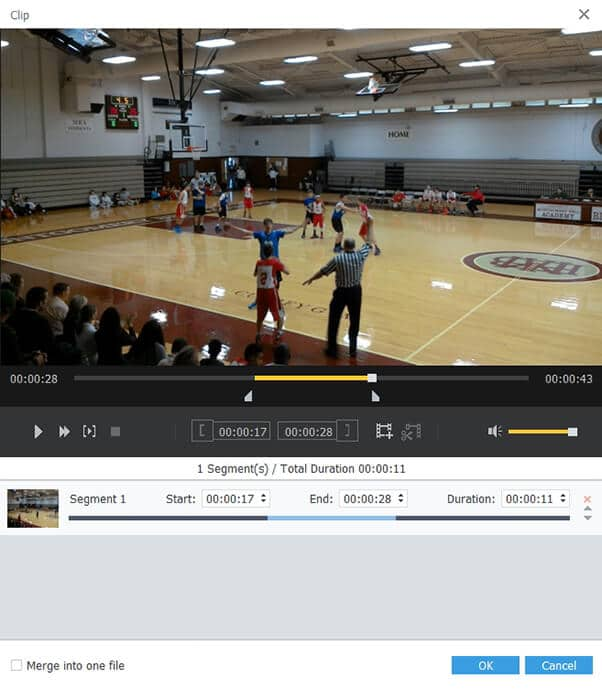
With best AnyMP4 MXF to AAC Converter, you can customize the output settings. Click "Settings" button to open the "Profile Settings" window. Here you can adjust the audio settings like Sample Rate, Channels and Audio Bitrate according to your needs.
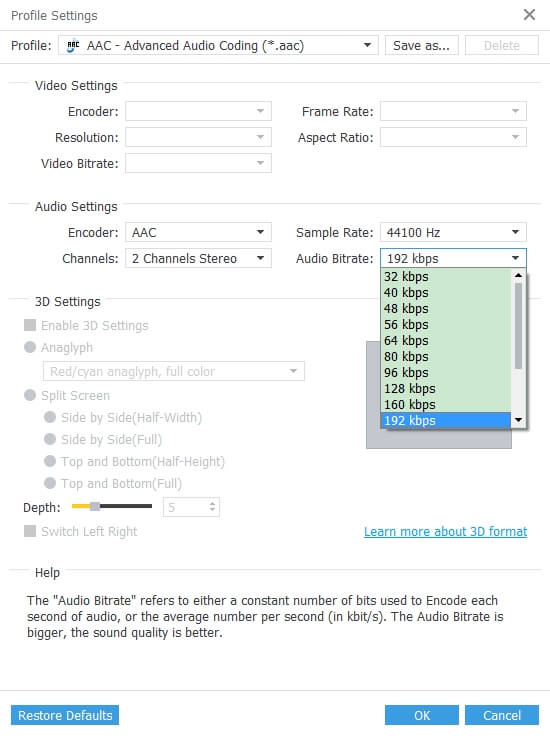
Finally, you can convert MXF to AAC by clicking "Convert" button. This MXF to AAC converter can finish the conversion in a short while, because it owns advanced accelerating technology. In addition, it supports batch conversion, so you can convert multiple MXF files to AAC at one time, which greatly save your time.

Advanced Audio Coding, also known as AAC, is designed to be the successor of the MP3 format. Compared with MP3, AAC achieves better sound quality and smaller size. At present, AAC is the default or standard audio format for YouTube, iPhone, iPod, iPad, etc. Also, it supported by many portable devices like Sony Walkman MP3 series, Sony Ericsson, Nokia, BlackBerry and more.