As we all know, MXF has become very popular as the format of many professional camcorders like Sony XDCAM EX series, Panasonic AJ-HPX3700, Panasonic DVCPRO P2 and other HD camcorders. However, MXF cannot be opened and played on Windows PC. If you want to share your MXF files with a PC-user friend, you have to convert MXF file to PC compatible format. And ASF is a good choice.

AnyMP4 MXF to ASF Converter is the best MXF to ASF converting software, which can convert MXF to ASF with no quality loss. Besides basic converting function, it can work as the video editing software. It allows you to edit the video with Trim, Crop, Watermark and Merge functions to get your ideal video. In addition, you can preview the video and take snapshot as well. The article mainly introduces the simplest way to convert MXF to ASF with this best MXF to ASF Converter. At first, you need to download and install the program on your computer.
Secure Download
Secure Download
Click the drop-down arrow of the "Add File" button and you'll see a drop-down list. Please select "Add File(s)" item to open the "Select Video File" window, and then you can select the MXF files by pressing "Ctrl" button. Or you can select "Add Folder" button to add multiple MXF files to the program at one time.
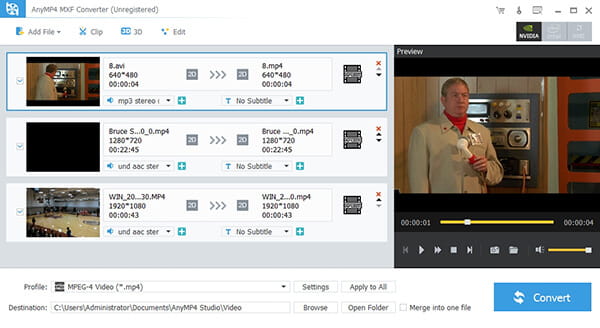
Click the drop-down arrow right beside the "Profile" column and a drop-down list will pop up. Here you can select "General Video > ASF – Advanced Streaming Format (*.asf)" as the output format. Or you can input "ASF" in the quick search box, and then select one of the ASF format as you like.
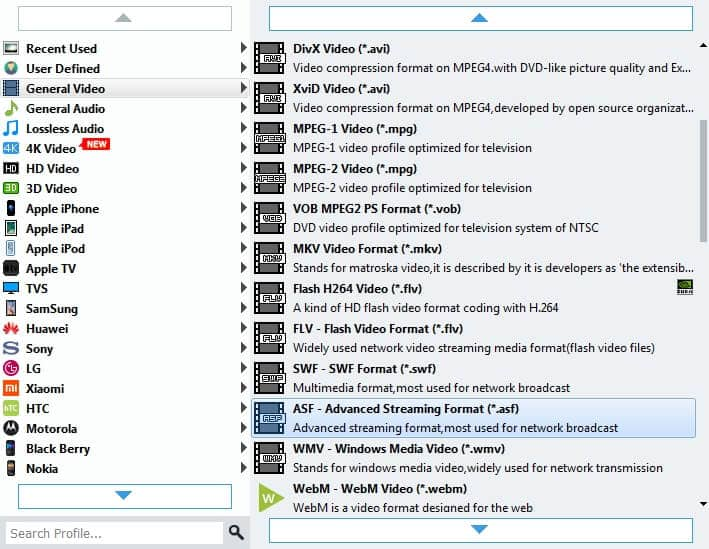
Click "Effect" button to open the "Edit" window. Here you can adjust the video effect like Brightness, Contrast, Saturation, Hue and Volume to meet your needs. What you need to do is to drag the scroll bar of each effect to set corresponding effect or input the value you want in the corresponding box. You definitely can get the perfect video effect.
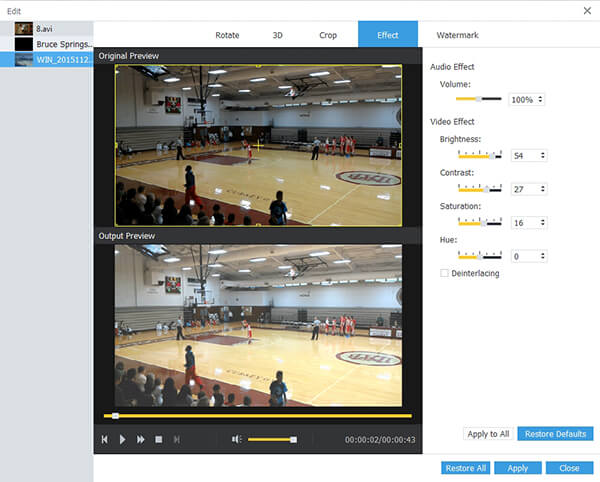
AnyMP4 MXF to ASF Converter enables you to add text/image watermark to the video. Select the video you want to add watermark and click "Effect" button to open the "Edit" window, and then click "Watermark" button to open the watermark editing window. Please check "Enable watermark" option, and then check "Text" or "Picture" option to add corresponding watermark. In addition, you can adjust the distance of the watermark to the left and top as well as its width and height as you like.
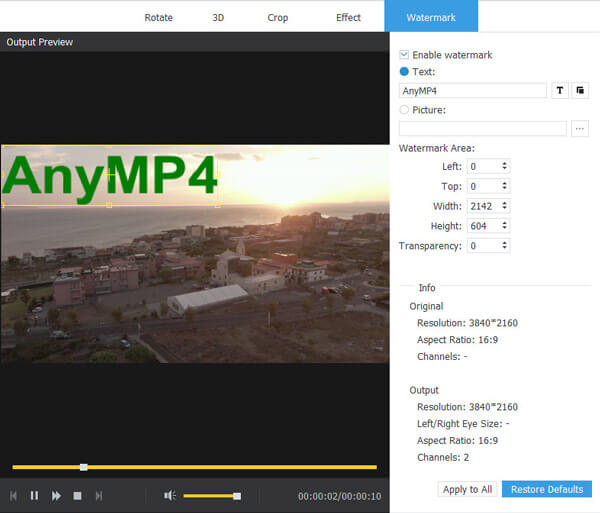
Finally, you can convert MXF to ASF by clicking "Convert" button. This amazing software enables batch conversion, so you can convert several MXF files at the same time to greatly save your time. During the conversion, you can also click "Pause" or "Stop" to control the process. In a few seconds, it can finish the MXF to ASF conversion.
