MXF stands for Material eXchange Format which is an open file format targeted at the interchange of audio-visual material with associated data and metadata. At present, more and more professional camcorders shoot videos in MXF format. Sometimes you want to enjoy the audio part of MXF files, so you can enjoy the music wherever you go.

AnyMP4 MXF to AC3 Converter is the best MXF to AC3 converting software, which can convert MXF to AC3 with zero quality loss. It can convert MXF to your needed video formats. Also, you can take out audio files from MXF files and save them as AC3, MP3, AAC and more. In addition, with this best MXF to AC3 Converter, you can trim video length and adjust the audio settings, etc. At first, you need to download and install AnyMP4 MXF to AC3 Converter on your computer.
Secure Download
Secure Download
Click "Add File" button on the toolbar and you'll see the "Select Video File" window. Here you can select MXF files by pressing "Ctrl" button; or you can select "Add Folder" item from "File" or "Add File" drop-down list to add multiple MXF files to the program at one time.
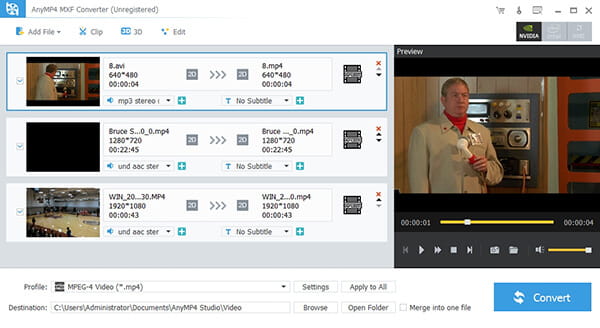
Click the drop-down arrow right beside "Profile" column, and you'll see the "Profile" window. Here you can select "General Audio > AC3 - Dolby Digital AC-3(*.ac3)" as the output format. Or you can directly input AC3 in the quick search box then select "AC3 - Dolby Digital AC-3(*.ac3)" as the output format.
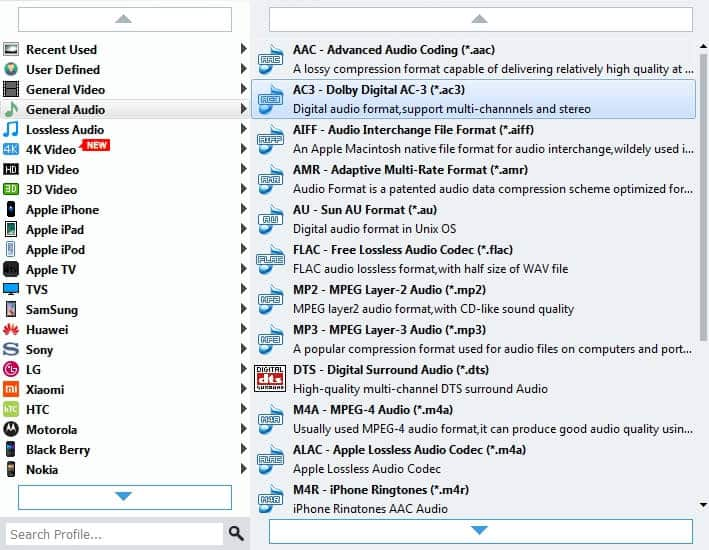
If you just want to get your desired audio part, you can trim video length. You can drag the slide bar to set the start time and end time; or you can input the time you want in the corresponding box.
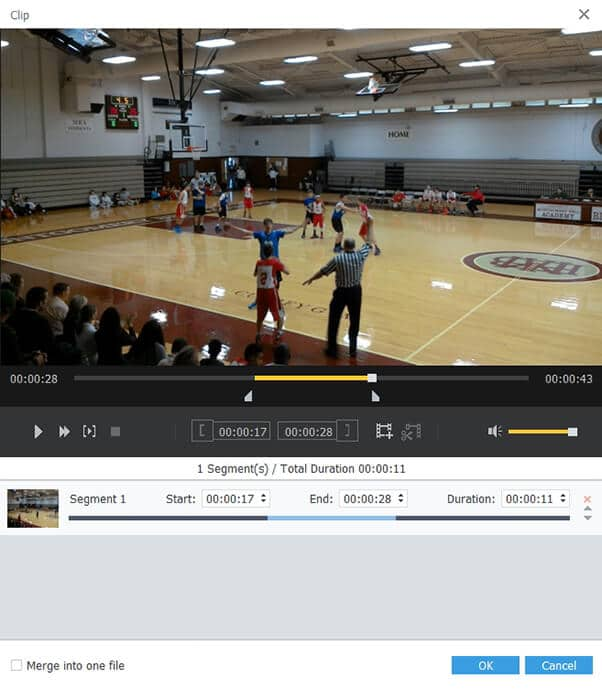
Click "Settings" button to open "Profile Settings" window. Here you can adjust the audio settings like Channels, Sample Rate and Audio Bitrate as you like. With these efforts, you can get your ideal audio files.
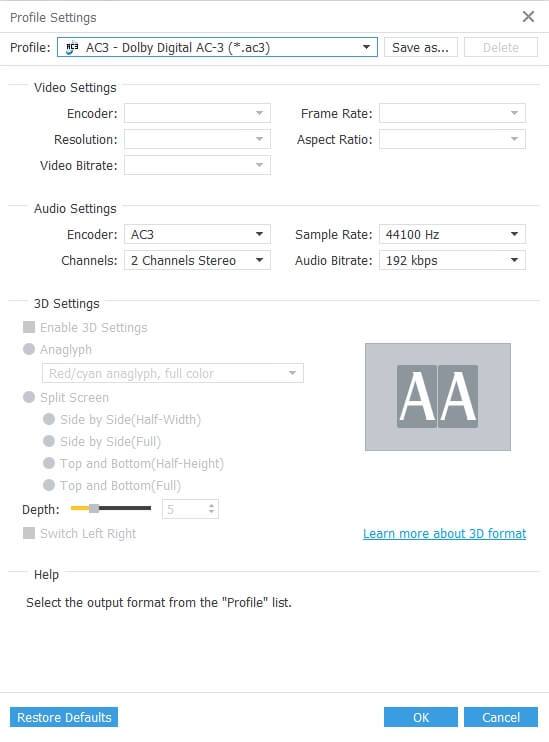
At last, you can convert MXF to AC3 by clicking "Convert" button. It supports batch conversion, so you can get multiple files at one conversion. Also, it adopts advanced accelerating technology, so it can complete the conversion in a few seconds.
