With the development of various HD camcorders like Sony XDCAM, Panasonic P2, HVX200 and Canon XF300/XF305 and more, MXF video format becomes more and more popular. However, MXF format is not compatible with most mainstream digital players, including iPhone 5, iPhone 4S, iPad 4, Samsung Galaxy S4, Nokia Lumia, etc. What's more, the popular video editing software like Final Cut Pro and iMovie cannot recognize the MXF format. In brief, it's hard to play MXF videos on digital players or edit them with video editing software. If you'd like to edit the MXF files in Final Cut Pro 6 or Final Cut Pro 7 smoothly, it's necessary to transcode MXF format to Apple ProRes 422 and Apple ProRes 4444, which is the standard high-definition video format developed by Apple. A professional yet decent MXF Converter is badly needed here.

AnyMP4 MXF Converter for Mac is not only able to convert MXF to Apple Prores encoded MOV format, but also convert MXF videos to your desired 2D and 3D movies with no limitation. It also features advanced video editing functions, like adjusting the video effect and video screen size, cutting off your undesired video part, merging several videos and adding text or watermark to the video. All in all, this almighty MXF to Prores Converter provides you with the easiest solution to convert MXF to Prores 422 and Prores 4444 for Final Cut Pro.
In this article, we'd like to show you how to convert MXF files that shoot by Sony XDCAM, Panasonic P2 or Canon XF 300/XF 305 to Apple Prores with MXF Converter. At first, you need to download the MXF Converter on your computer and successfully launch it.
Secure Download
Secure Download
Click "Add File" button to add the MXF files from Canon or Panasonic camera to the program; or select "Add Folder" from the "Add File" drop-down list to load MXF folders to the program. In the preview window, you're free to preview the videos and capture your favorite video images with Snapshot function.
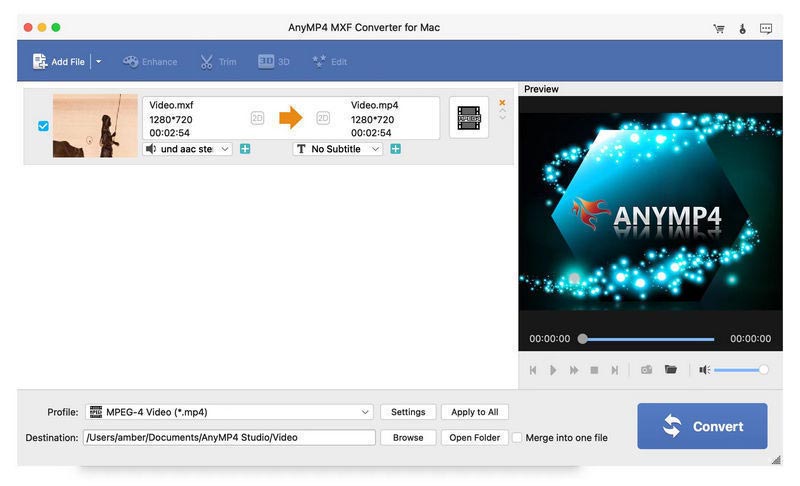
Click the drop-down arrow right beside the "Profile" column and you can see the profile list. Please select "Final Cut Pro" > "Prores Proxy 422" or "Apple ProRes 4444" as the output format. Also, you can choose Prores 422 LT Video or Prores 422 HQ Video for you need.
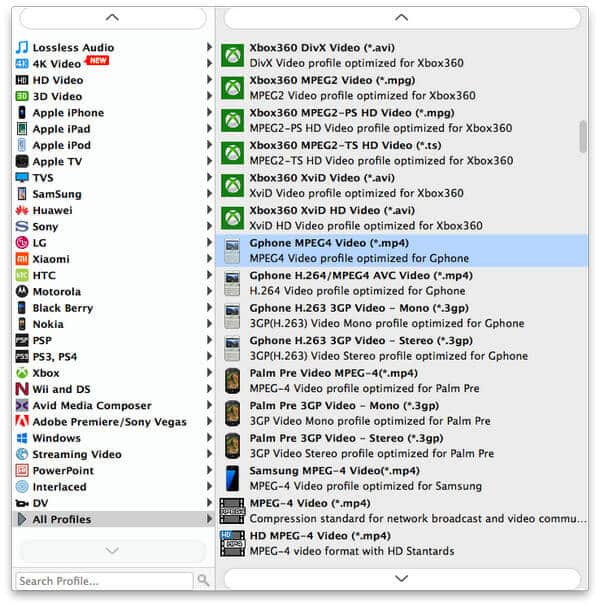
This first-rank Mac MXF to Prores Converter is equipped with creative and flexible video editing functions. For instance, you can adjust the video brightness, saturation, hue, contrast and hue for a better video effect, get several video clips, join several video files into a new file as well as add text or image watermark. With these practical video editing functions, the ideal MOV videos are all yours.
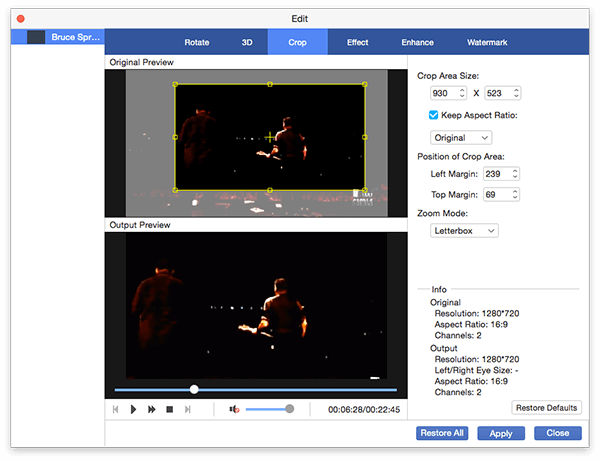
With this trustworthy Mac MXF Converter, you're allowed to customize the video and audio settings if you need. In the Profile Settings window, you can modify the video parameters like video encoder, frame rate, resolution, video bitrate and aspect ratio. In the meantime, the audio settings like audio encoder, sample rate, channels and audio bitrate on your own wish.
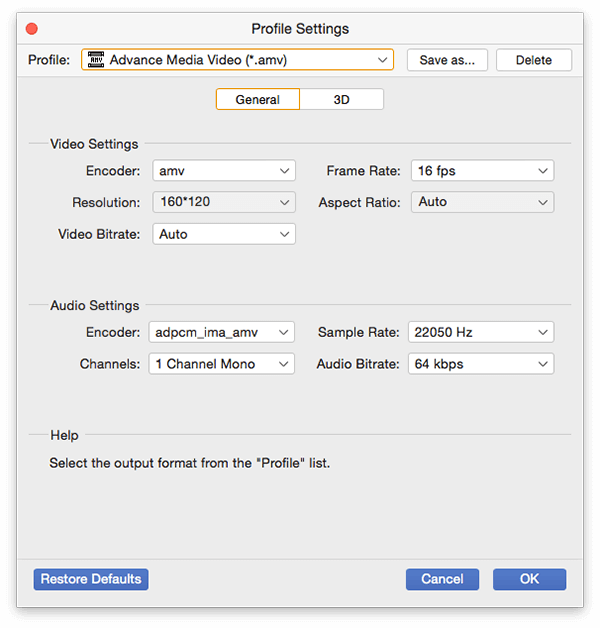
As a "container" or "wrapper" format, MXF has been designed to address a number of problems with non-professional formats. In 2010, Canon released its new lineup of professional file-based camcorders. The recording format used in these camcorders incorporates MPEG-2 video with bitrates up to 50 Mbit/s and 16-bit linear PCM audio in what Canon has called XF codec. Canon claims that its flavor of MXF is fully supported by major NLE systems including Adobe Premiere, Apple Final Cut Pro, Avid Media Composer, and Grass Valley EDIUS. Nowadays MXF has become much more popular thanks to the rapid development of Sony, Panasonic and Canon cameras.