Android File Transfer is the data transfer service between Mac machine and Android phone or tablet. It works pretty well, but sometimes you may encounter the problem that Android File Transfer not working on Mac. After you connect your phone and MacBook, for example, a warning message suddenly pops up said could not connect to device.
If that is the case, you have come to the right place. This article will tell you 5 ways to fix this problem so that you can transfer any files between your phone and Mac simply.

Why the Android File Transfer app is not working on your Mac? In fact, there are a lot of reasons and the common ones include:
1. The file transfer functionality is disabled on your Android phone.
2. There is something wrong on your USB cable or port.
3. Android File Transfer is not available to your device.
4. Outdated Android or macOS.
5. There are some apps on Mac conflicted with Android File Transfer.
It may be difficult to discover why the Android File Transfer app is not working on your Mac, but you can still solve the problem with the solutions below.
When Android File Transfer is not working on your Mac, the first thing you should do is to check the USB connection. The app is able to transfer files between Android and Mac through a USB cable. If the cable is broken, you have to replace with another one.
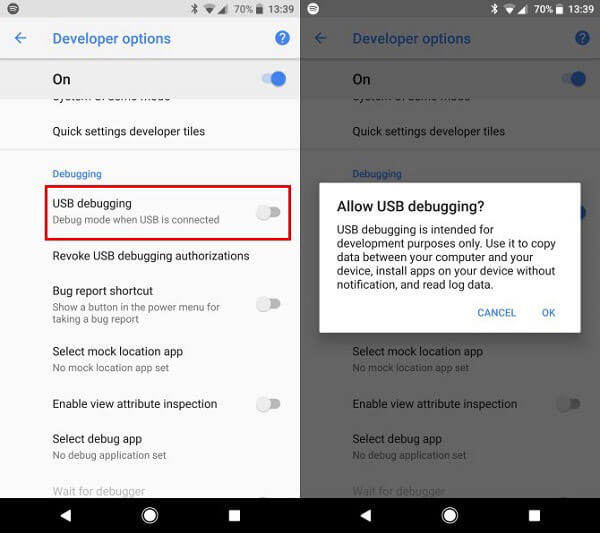
Moreover, you need to enable USB Debugging mode on your Android phone when using Android File Transfer. Go to Settings -> Developer options and toggle on USB debugging option. If you cannot find the Developer options, head to Settings -> About phone-> Software info and tap Build number for 7 times.
When using the USB connection on Android, you will face several options. The incorrect settings may be responsible for Android File Transfer not working on Mac.
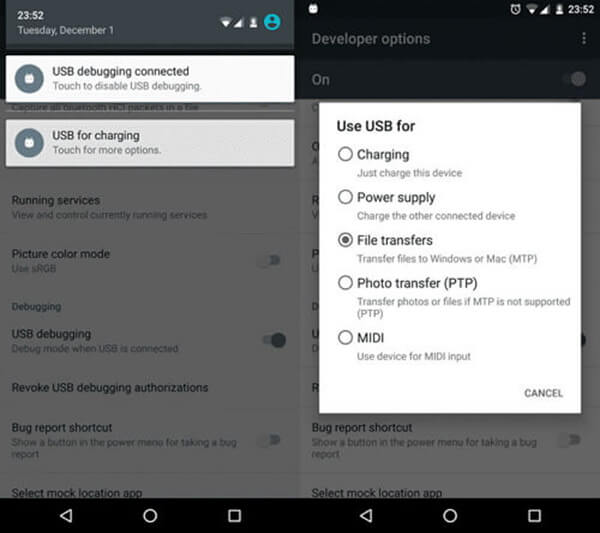
Step 1. After connecting Android and Mac with the USB cable, unlock your Android phone.
Step 2. Make sure to choose File transfers option on the Use USB for dialog. Now, try file transfer again.
The Android File Transfer app is only working for new versions of Android. When the app is not working, it is the time to update your Android.
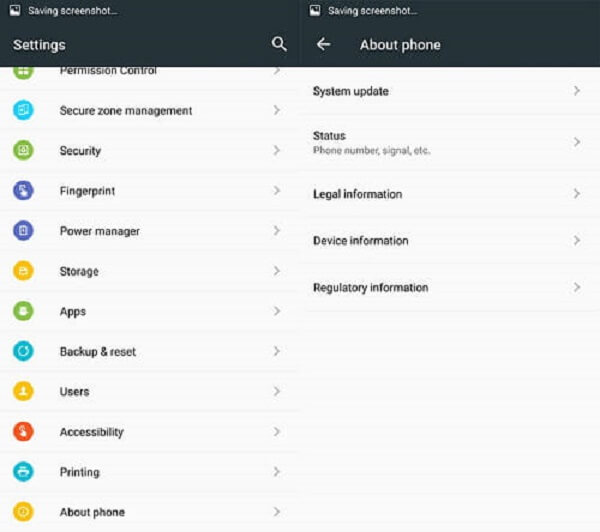
Step 1. Go to Settings -> About Phone and tap System Update or similar option.
Step 2. Follow the onscreen guide to finish it. Then restart your phone and reconnect it to your Mac. Now, the app should work normally.
The Android File Transfer app may be due to your device gets stuck in a specific mode, such as headphone mode. Simply restarting your device can solve it.
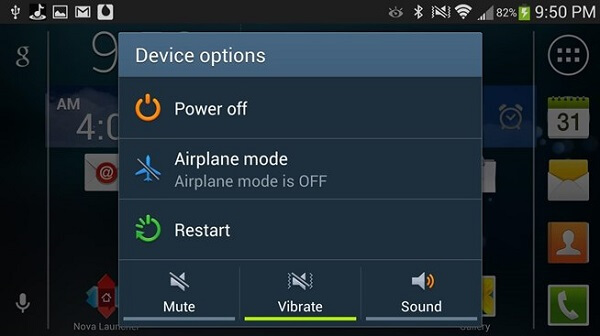
Restart Android: Press the Power button until the shut-down screen pops up, choose Restart and wait for your phone to power on again.
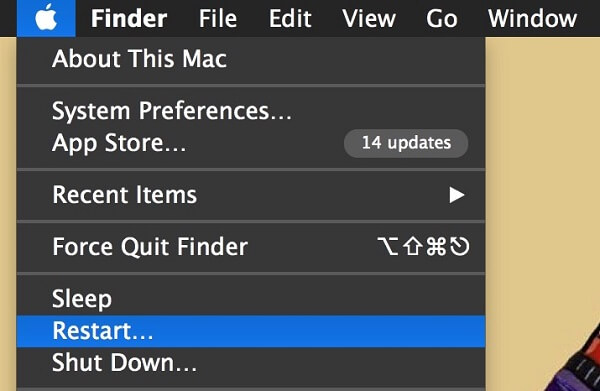
Restart Mac: Unfold the Apple menu at any screen and choose Restart.
If your Android File Transfer app is corrupted, you can reinstall it to get rid of the trouble quickly.
Step 1. Firstly, quit Android File Transfer in Activity Monitor. Go to Applications folder, right click Android File Transfer and choose Move to Trash.
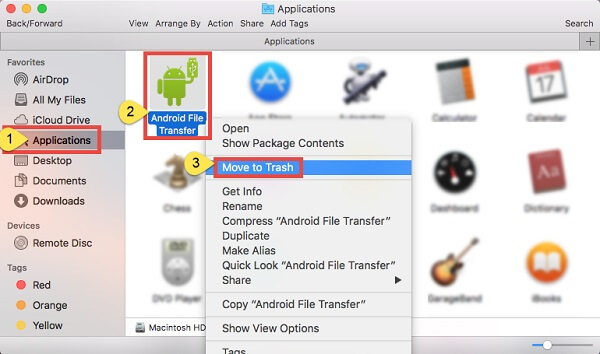
Step 2. Next, click Go -> Go to Folder in Finder, input : /Library and hit Enter key. Search for Android File Transfer and move related files and folders to trash.
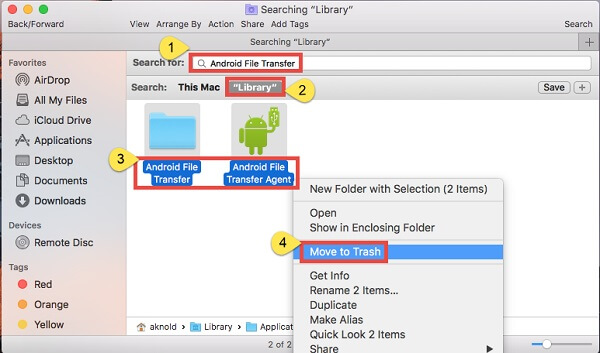
Step 3. Next, install Android File Transfer app on your Mac again.
Note: You'd better uninstall other conflicted apps, such as Samsung Kies.
When Android File Transfer is not working, you still have other options to transfer files between your computer and Android phone, such as AnyMP4 Android Data Backup & Restore.
In a word, it is the best alternative solution to transfer files between Android and computer when Android File Transfer is not working.
Secure Download
Step 1: Get the best alternative to Android File Transfer
When the app stops working, download and install Android Data Backup & Restore on your computer. Next, plug Android phone to your computer with a USB cable. Launch the software and it will recognize your device.
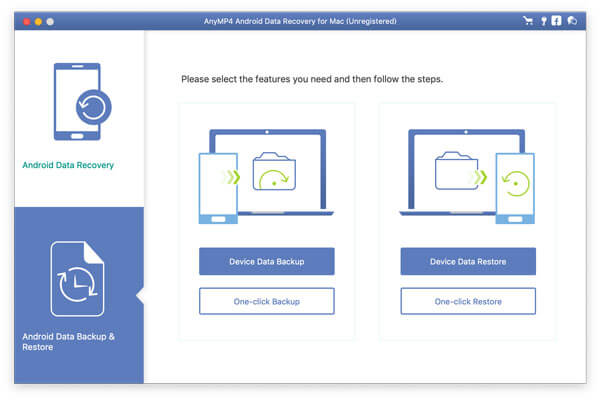
Step 2: Transfer files from Android to computer
In the main interface, click the One-click Backup button to trigger the Android file transfer process immediately. If you want to transfer certain file types, click Device Data Backup button, select the desired data types and click Start.

Step 3: Restore files from computer to Android
Whenever you want to transfer files to Android from the backup, open it in the software, hook up your Android to computer. Preview the backup, check the desired files and click Restore to achieve it. Then the files will go to your Android phone and merge with existing files.
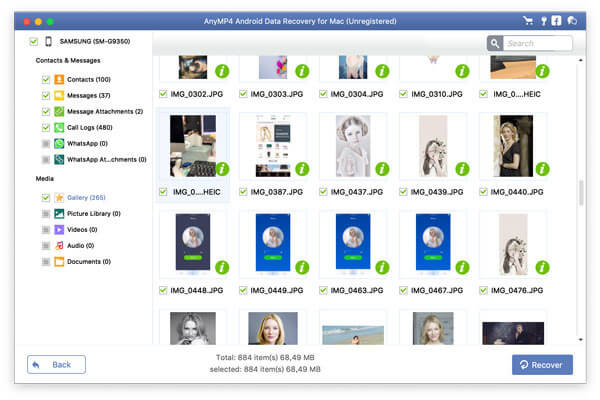
Note: Thanks for the hardware acceleration technology, it takes less time to transfer files between Android and computer than the Android File Transfer app.
Conclusion
This article has told you 5 ways to fix the problem that Android File Transfer is not working on Mac. It is not difficult to transfer files between Android and Mac if you have the right tool. However, Android File Transfer does not always work well. If you are looking for an alternative, AnyMP4 Android Data Backup & Restore is worth to try. More questions? Feel free to leave a message below this article.