Finally switch from iOS to Android but don’t know how to transfer notes and other data from old iPhone to your new Android phone? Lots of data transferring apps offered on the internet enable you to transfer all types of iOS data from iPhone to Android phone or computer. But you may notice that, they can’t help you transfer notes from iPhone to Android.
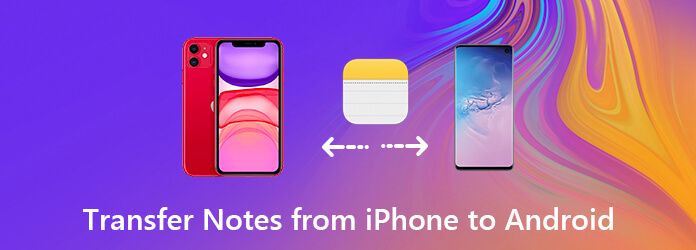
So do you know how to transfer iPhone notes to your new Android phone? Good thing is, there are still some ways can help you get it done with ease. Thanks to its small size, you can handily transfer notes from iPhone or iPad to Android device through Gmail and other solutions. Here in this post, we will share 3 simple ways to help you easily transfer notes from iPhone to Android.
When you Google how to transfer notes from iPhone to Android on the internet, you can see many users are searching for the answer of how to transfer iPhone notes to Android phone with Gmail. Truly the Gmail can help you copy notes from iPhone to Android device. Here in this part, we will tell you how to do it.
Step 1. Unlock your iPhone and open “Settings app”.
In iOS 13/14/15, you need to scroll down to locate the “Password & Accounts” option. Tap on it to enter its main interface. If you are using iOS 16/15 or a lower version, here you need to tap your “Apple ID” and then go to "Mail, Contacts, Calendars" section.
Step 2. Tap the "Add Account" option. Tap “Google” and then add Gmail into your iPhone.
Step 3. Turn on the “Notes” option and then open the Notes app on your iPhone. After that, all notes on your iPhone will be synced to your Gmail.
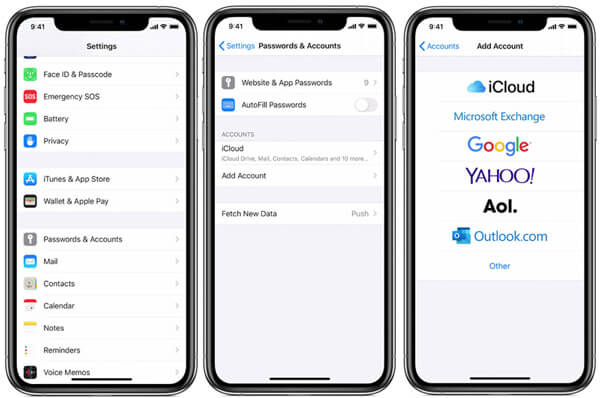
Now you can back to your new Android device and sign in the same Google account in Gmail. Then you can access these iPhone notes on your Android phone. One thing you should know is that, to transfer notes from iPhone to Android with Gmail, the mail is limited to 50MB.
Even though you switch from an iOS to Android, you have to admit that iCloud is a really powerful and convenient service for syncing various data including iPhone notes. Actually, iCloud allows you to transfer notes from iPhone to Android. This part will show you how.
Step 1. Unlock your iPhone and go to “Settings” app. Enter your iCloud account and ensure the Notes option is turned on.
Step 2. To make sure you can transfer all iPhone notes to Android phone, here you’d better make a new iPhone notes backup to iCloud service. Just tap “Storage & Backup” > “Backup Now” to do it.
Step 3. Now you need to go to the iCloud official site and log into your Apple account. Then you will check all your iPhone notes here.
Step 4. Choose the iPhone notes you want to transfer to Android and then choose the email way to send them to your Android phone. Here you may like to know how to recover iPhone notes.
Similar to the Gmail way to transfer iPhone notes to Android phone, you can also rely on Outlook to email notes from iPhone to Android. If you have gathered many notes and attachments on your iOS device, you can use iTunes to help you sync these notes data with Outlook account.
Step 1. Launch the latest version of iTunes on your computer. Connect your iPhone to it with a lightning USB cable.
Step 2. When your iPhone is recognized by iTunes, its iPhone icon will appear on the interface. Tap on it.
Step 3. On the left sidebar, click on the Info option under the “Summary” panel. On the right window, check the “Sync Notes” and then choose to sync Notes with Outlook in the drop-down menu. Click “Sync” to confirm the operation of syncing iPhone notes with Outlook.
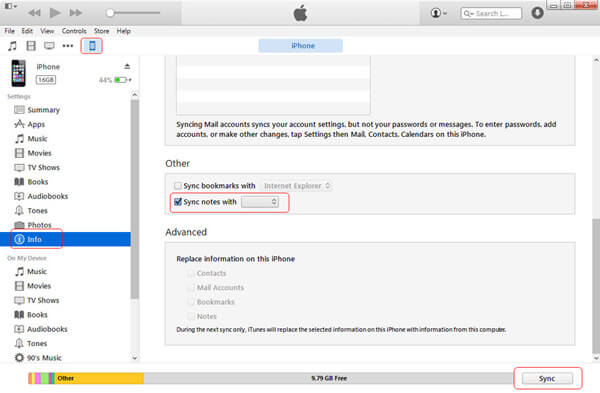
Step 4. Sign in with the same Outlook account on your Android device. After that, you can check all your iPhone notes in the Outlook on Android phone.
With the methods above, you can easily transfer notes from iPhone to Android phone. What if you also have the need to transfer other iOS data like contacts, media files and pictures and so on to your new Android device? Here you can choose the powerful iPhone Android data transfer tool, Mobile Transfer to help you transfer your valuable data.
Secure Download
We mainly talked about how to transfer notes from iPhone to Android in this post. We have shared 3 effective ways to help you send iPhone notes to new Android phone through email kind of way. If you have any better idea, you can leave it in the comment.