Want to enjoy the MP4 videos you have download on the iPhone 5 wherever you go? However, when importing MP4 files to iPhone, it can not always work well. Why this happen? iPhone is only compatible with M4V, .MP4, and .MOV extensions as well as some videos compressed in H.264 or MPEG-4. If your mp4 files are not the type that iPhone can recognize, you'll fail to play the MP4 files with iPhone. Therefore you need a third-party tool to help you.
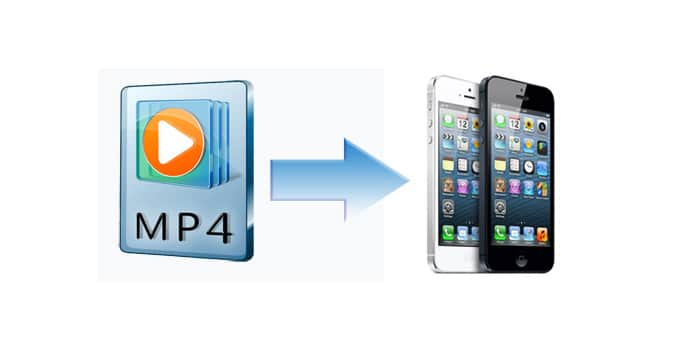
AnyMP4 iPhone Converter can easily convert DVD movies and other popular video formats like 3GP, MP4, RMVB, MTS, MKV, MOD, FLV, and SWF, etc., to iPhone compatible formats with unmatchable speed and incredible quality. Equipped with many editing functions, it can work as the video editing tool. With it, you can adjust the video effect, trim video length, get rid of the black edge of the frame, merge several files into a new file, and add watermark to the video. With a built-in player, you can preview the source and targeted video effect at the same time. Also, you can take a snapshot when previewing. With this AnyMP4 MP4 to iPhone Converter, you can bring your videos one step closer to perfection. You can free download the software here and install it on your computer.
Secure Download
Secure Download
After you install the software on your computer, you can double click it to launch it. After that, you can see the main interface of the program. Click the "Add Files" button on the toolbar, and you can see the "Select Video File" window. Here you can pressing "Ctrl" button on the keyboard to select the MP4 files. Also, you can select "Add Folder" item from the "File" or "Add File" drop-down list to add multiple files to the program at one time.

Click the drop-down arrow on the "Profile" column, and you'll see a drop-down list. Here you can select "Apple iPhone" then choose the format you want. Of course, you can input the iPhone compatible format in the quick search box, and then select the format you need.

Click "Edit" button to open the "Edit" window. Here you can click "Effect" tag to adjust the video effect. Drag the slider bar of Brightness, Contrast, Saturation, Hue and Volume to change the corresponding effect. Or you can input the value you want in the corresponding box to change the effect.

With AnyMP4 MP4 to iPhone Converter, you can add text or image watermark to the video. Click "Watermark" tag, and then check "Enable watermark" option. Then you can check "Text" or "Picture" option to add corresponding watermark. What's more, you can adjust the placement and transparency of the watermark.
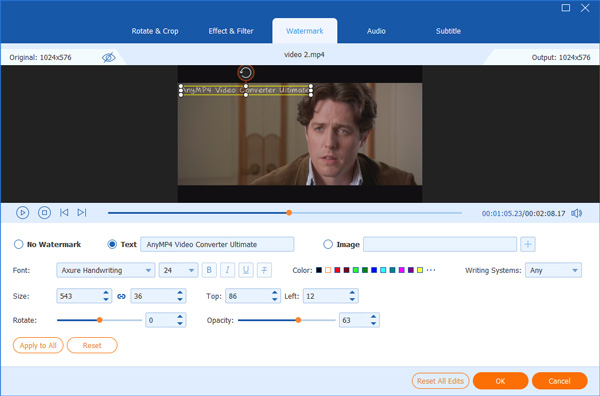
With all efforts done, you can click "Convert All" button to start to convert MP4 to iPhone. AnyMP4 MP4 to iPhone Converter owns advanced accelerating technology, so it can complete the conversion in a short while. Also, it supports batch conversion, so you get various videos at one time. After conversion, you can enjoy the converted files on your iPhone.

MP4 is short for Moving Picture Expert Group-4. It's a multimedia container format standard specified as a part of MPEF-4. Nowadays, MP4 has become the most commonly used to store digital video and digital audio streams. It's compatible with most mainstream media players like iPhone, iPad, iPod, Galaxy S3 and other digital media players.