MOV is a widely supported video format compatible with Mac operating systems, iOS devices, and popular media players. Ripping DVDs to MOV format gives you a trouble-free way to digitize them and enjoy them on various devices. Once you convert DVDs to MOV, you can have digital copies of your favorite movie collections or videos that are easily accessible and portable. In this post, we will walk you through the process of ripping DVDs to MOV format, allowing you to make the most of your DVD collection. So without further ado, let’s begin!
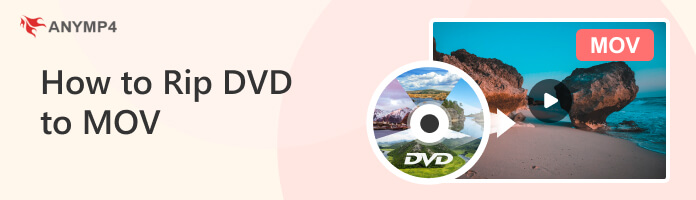
AnyMP4 DVD Ripper is a matchless DVD ripping software available for Windows and Mac, allowing you to convert DVDs to MOV files. It allows users to extract movies, TV shows, or other videos from DVDs, DVD folders, and DVD ISO image files and convert them into more than 500 formats, such as MOV, MKV, MP4, AVI, WMV, and more, so that you can watch DVD content on various devices, including Apple devices, Android, Smart TVs, etc. In addition, it offers flexible customization options for video and audio settings. Users can adjust parameters such as video resolution, bitrate, frame rate, audio codec, and more to achieve the desired output quality.
Moreover, it includes video editing tools that allow users to trim, crop, add watermarks, apply effects, and adjust video brightness, contrast, saturation, and more. These editing features enable users to enhance or personalize the converted videos. On top of that, AnyMP4 DVD Ripper is recognized as a DVD copy software that enables users to create backups of DVDs by preserving the complete ISO image and Folder, including the original structure, video/audio tracks, menus, chapters, and subtitles.
Here’s how to convert DVDs to MOV on Mac and PC.
1.Start by hitting the Free Download button to get AnyMP4 DVD Ripper. Follow the instructions provided on your monitor to install it on your computer. Insert the DVD into your computer’s DVD drive and launch the program.
Secure Download
Secure Download
2.To import the DVD content, you have two options. You can click the + button to navigate and select the DVD content, or you can use the Load DVD dropdown button and choose Load DVD Folder or Load DVD ISO to import the content.
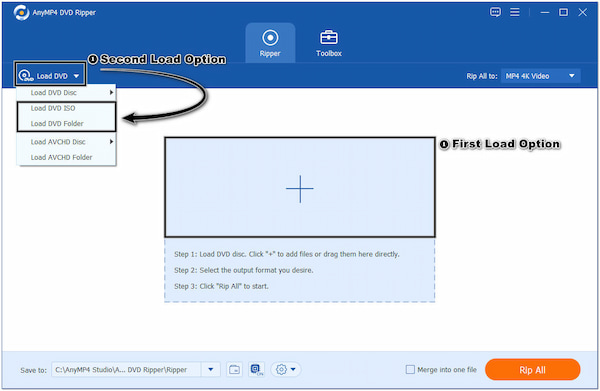
3.AnyMP4 DVD Ripper will automatically analyze and load the DVD. In the Format section, select MOV as the output format. You can do this by clicking on the Rip All to drop down list, choosing the Video tab, and selecting MOV. Also, you can use the Search Field to locate the format quickly.
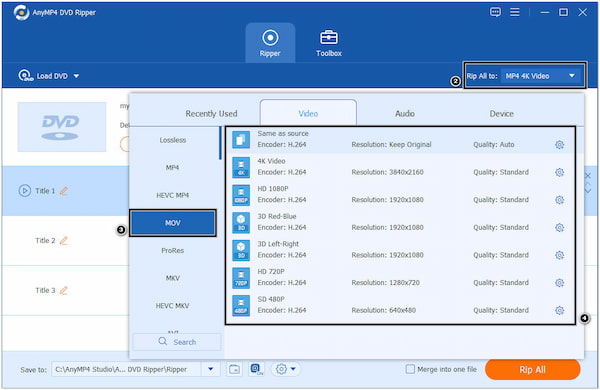
4.For more outstanding output, you can click the Gear icon to adjust the parameters of the output settings, such as Video Quality, Encoder, Resolution, Frame Rate, Bitrate, and more.
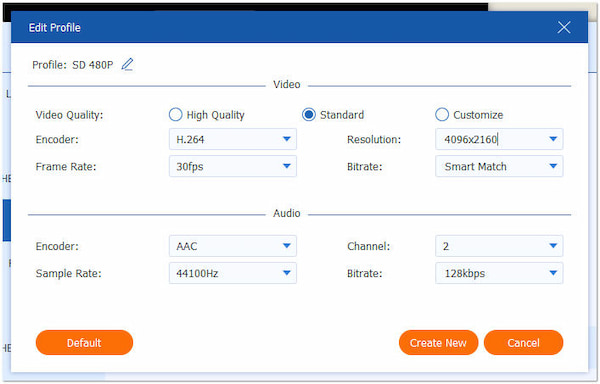
5.After selecting MOV as your output format and adjusting the parameters, click the Rip All button to start the DVD extraction and conversion process. AnyMP4 DVD Ripper will begin extracting and converting the DVD content to the MOV format.
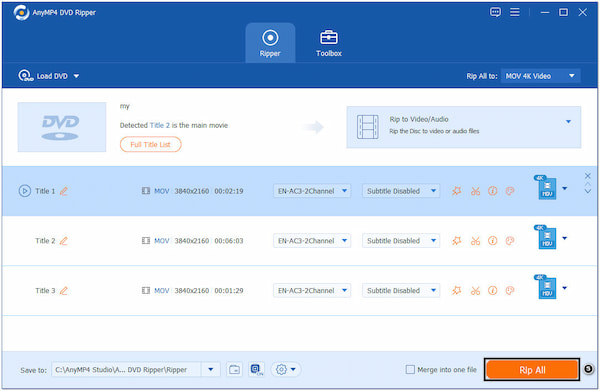
Sometimes, your video on DVD is not perfect. The DVD to MOV converter lets you edit it. Click the Edit icon on the desired title to open it in the Editor window. Here you can crop, rotate, watermark the video, apply filter, and change audio and subtitle tracks. If you just wish to convert a part of the DVD video, choose the Cut icon and trim it on the timeline. To combine the DVD titles into a single video, check Merge into one file at the bottom.
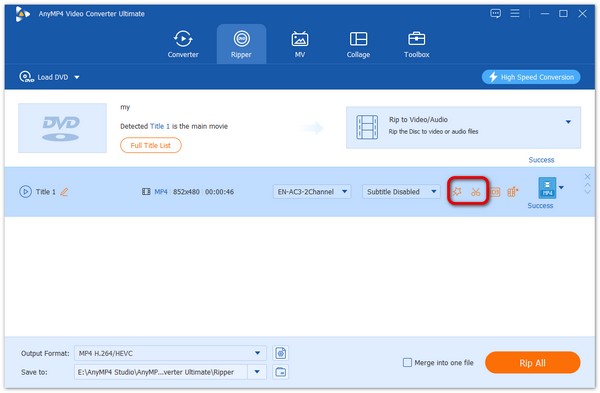
AnyMP4 DVD Ripper offers a dependable solution for extracting content from DVDs and converting them into various formats, including MOV. In addition, it lets users choose their preferred subtitle and audio track from the DVD to include in the converted video files.
HandBrake is a versatile and powerful video conversion and transcoding tool allowing users to convert DVDs to QuickTime MOV files. Aside from that, it allows users to convert input files into various output formats, making it compatible with various devices and media players. It supports numerous output formats, such as MOV, MP4, MKV, and more, allowing users to choose the best format for their needs. It was originally developed as a DVD-ripping tool, but it has evolved to support various input formats, including DVDs, Blu-rays, ISO image files, etc. It offers a beginner-friendly interface, making it accessible to beginners and advanced users.
1.Download HandBrake on your computer. Once the program is installed, launch it after.
2.Click the Open Source button and choose the DVD you want to convert.
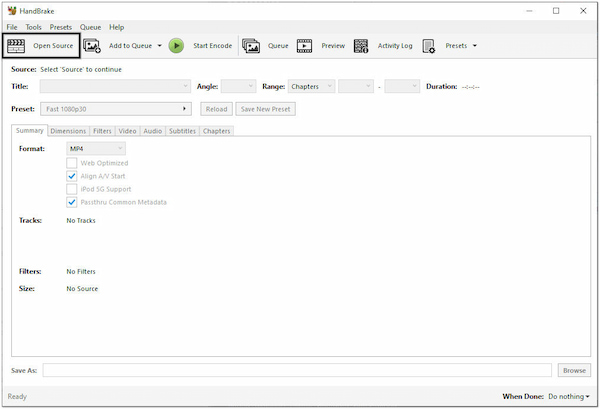
3.In the Output Settings section, select QuickTime from the Container dropdown menu. It will set the output format to MOV.
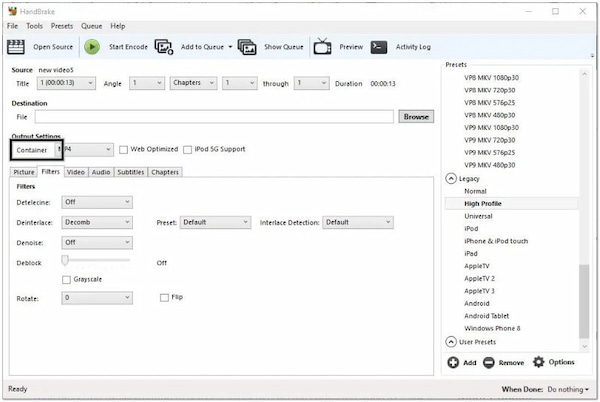
4.Please select the destination of the converted MOV file where you wish to save it by clicking the Browse button.
5.Click the Start button to begin the DVD to MOV conversion process. HandBrake will start ripping the DVD and converting it to a QuickTime MOV file./p>
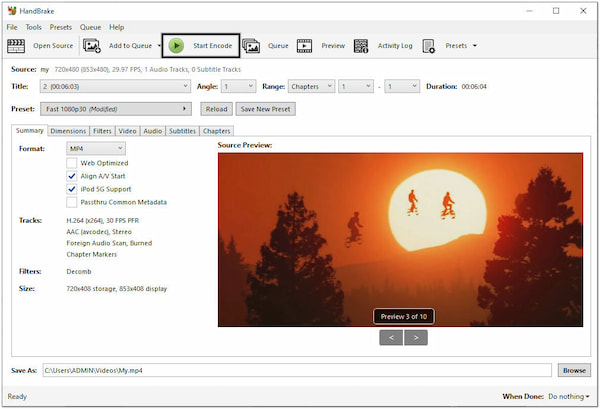
The above steps are how to rip DVDs in HandBrake.
HandBrake is a free DVD-to-MOV converter, and it is open-source, which means the software’s source code is freely available and can be altered by the community. However, it is primarily designed for transcoding and converting videos. If you want to create a direct DVD copy without any compression or conversion, HandBrake is not your ideal tool.
Is QuickTime player available on Windows?
Yes, QuickTime Player is available for Windows. However, it’s important to note that Apple officially discontinued support for QuickTime for Windows in 2016, which means it no longer receives security updates.
Can I convert DVDs to QuickTime Movies?
Definitely YES! You can convert DVDs to QuickTime Movies format. QuickTime is a multimedia framework that supports various video formats, including MOV. To convert DVDs to QuickTime Movies, you can use DVD ripping software like AnyMP4 DVD Ripper, which allows you to turn your DVD content to MOV format.
Why does ripping a DVD take so long?
DVDs typically contain much data, including video, audio, menus, subtitles, and bonus features. Ripping the entire content of a DVD requires transferring and converting all these elements into a digital format. The larger the file size and the longer the content, the more time it will take to process. However, if you use AnyMP4 DVD Ripper, converting the DVD to a MOV file takes only a few seconds.
Does converting a DVD to a MOV file may lose the quality?
Converting DVD to MOV format has the potential to result in some loss of quality, although the extent of this loss can vary depending on the compression. Compression inherently involves a loss of some details and fidelity, although the impact can be minimized by selecting higher-quality settings during the conversion process. But you can upscale video quality after you rip the DVDs, if you do not want the video quality to be better.
How can I improve the quality of a ripped DVD?
You don’t need to improve the quality of your DVD if you use AnyMP4 DVD Ripper. This program can rip DVDs to MOV without compromising the original quality of the content. On the other hand, AnyMP4 DVD Ripper allows you to adjust output settings for the best output quality.
Can you play MOV on DVD player?
Most DVD players does not support MOV file format, but you can read the description or ask your manufacturer to get the exact information. Or you can use an MOV player to play your MOV files.
What format is the best to backup DVDs?
The answer is depending on your purposes. If you want to watch the DVD videos on Mac, QuickTime MOV is the best output format. For editing DVD videos later, you’d better use a lossless video format, such as MKV.
Is it legal to convert DVDs?
It is illegal to convert commercial DVDs and distribute them on the internet. For home-made DVDs or enjoying movies on your machine, it is okay to convert DVDs to digital videos.
Converting DVDs to MOV format offers a versatile solution for enjoying DVD content in a digital format. Using the above DVD ripping tools, you can extract the content from your DVDs and convert it into MOV files, ensuring compatibility with Mac computers, iOS devices, and other platforms supporting MOV. Ripping DVDs to MOV allows easy access to your favorite movies and shows, whether at home or on the go. With the ability to customize settings and preserve video quality, ripping DVDs to MOV provides a flexible and convenient way to enjoy your DVD collection in the digital age.