Whether you're adding background music, voiceovers, or alternate language tracks, combining external audio with video is a powerful way to enhance your content. VLC Media Player, known for its versatility and open-source nature, offers both quick playback options and basic editing tools to help you integrate audio tracks into your videos. In this guide, we’ll walk you through two practical methods for adding audio tracks in VLC: one for temporary playback and one for permanent merging.
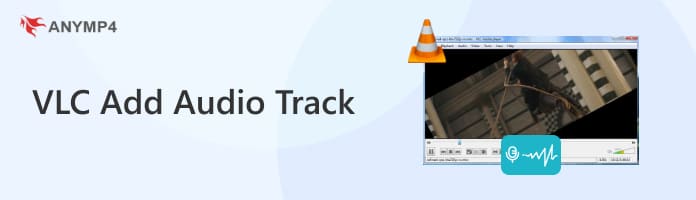
If your goal is just to quickly check if an external audio track (like a downloaded dub or commentary) syncs up with your video, VLC lets you load the audio file temporarily without changing the original video file itself.
1. Open the Video
Open VLC Media Player and go to the Media menu at the top of the screen. Select Open Multiple Files... from the dropdown menu. Then, in the Open Media dialog, click the Add button to upload your video file.
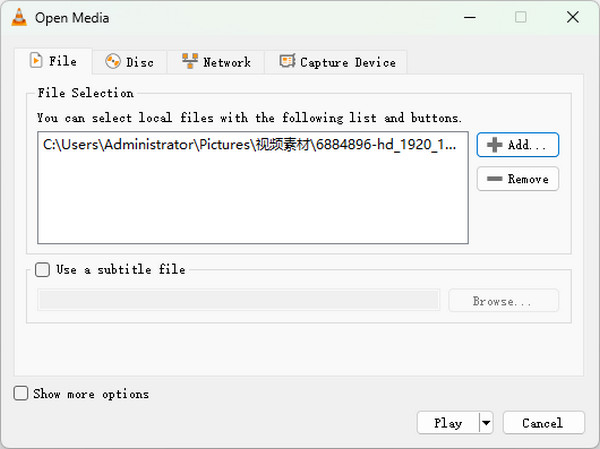
2. Load the Audio File
Click the Show more options button at the bottom of the window to reveal more settings. Then, check the box for Play another media synchronously. Click the Browse button next to the to select your external audio file.
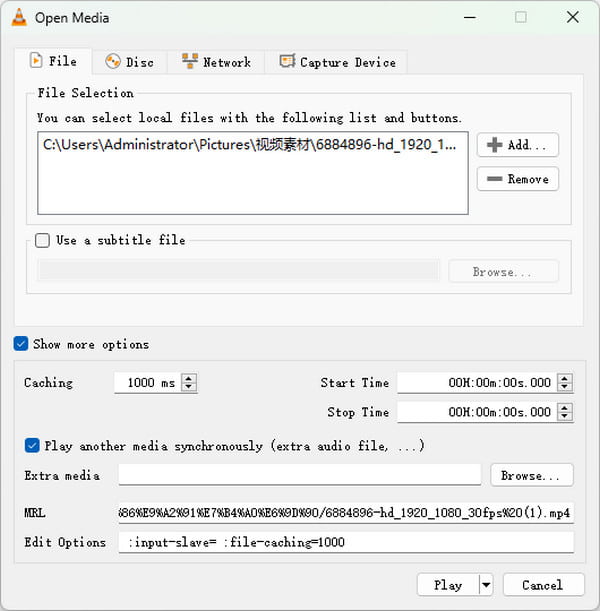
3. Play the Video with an Audio Track
Once both the video and audio files are added, click the Play button. The video will now play with the newly loaded audio track alongside the video's visuals.
Using the ‘Open Multiple Files’ method in VLC to temporarily load an external audio track is, in my opinion, the simplest and fastest way to check audio sync. What I like most is its non-destructive nature: it doesn't touch the original video file, making it perfect for quickly testing whether a downloaded dub will sync up with my video. While the setting is temporary, it is undoubtedly the preferred solution for scenarios where I need a quick check and want to make precise, millisecond-level sync adjustments.
If you want your new audio track to be heard whenever the video is played on any device, you must use VLC's encoding process to create a new video file with the audio permanently merged.
1. Upload Video File
Open VLC Media Player and select the Convert/Save option under the Media menu. In the Open Media window, click the Add button to select your video file.
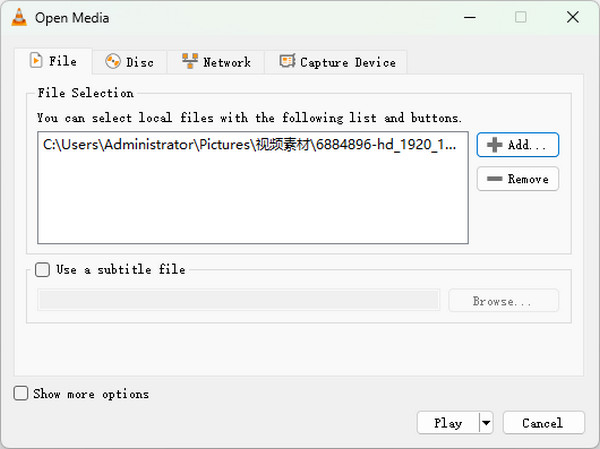
2. Add Audio Track
Check the box for Play another media synchronously, and then click the Browse button to select the audio file you want to use.
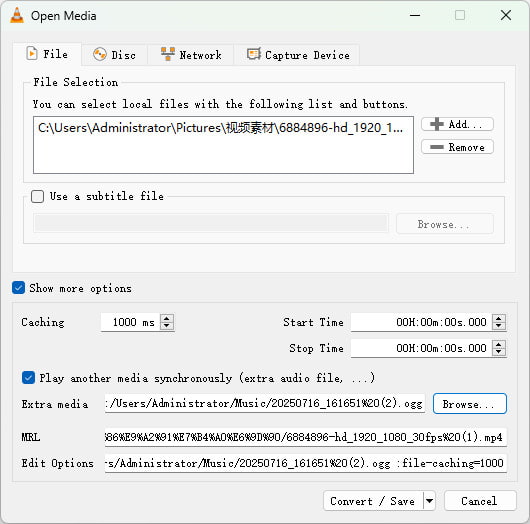
3. Set Output Profile
Click the Browse button under Destination to choose where to save the new file and give it a name ending with the chosen format, such as .mp4. Finally, click the Start button to begin the conversion process. VLC will then merge the video and the new audio track, saving it as a new file at your chosen destination.
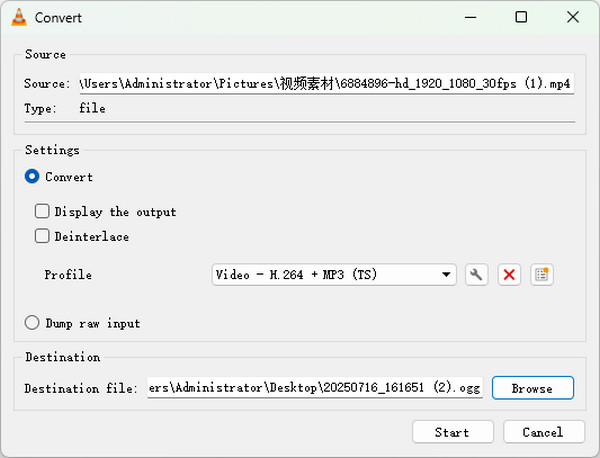
Using VLC to merge a video with an external audio track is surprisingly simple and effective. The process only takes a few minutes, and the ability to export in MP4 format makes it compatible with most platforms. The ‘Play another media synchronously’ option is a hidden gem, which lets you sync audio without needing advanced editing software. Just make sure your audio and video are roughly aligned in duration for best results.
While VLC is a versatile free tool, its conversion feature can be slow, complex, and sometimes introduce syncing or encoding errors. For creators and users who need a more stable, user-friendly, and reliable solution, a dedicated professional video processing tool, AnyMP4 Video Converter Ultimate, is often a better investment of time.
Core Features:
Step-by-Step Guide:
1. Import the Video File
Download and install the software, then run it. Click the Add Files button or simply drag and drop your video file into the program window.

2. Add Audio Track
Next to the imported video file, click the Edit button and then navigate to the Audio tab. Click the + button to add the audio file you desire to the video, then click the OK button to save the change.
Note: It also allows you to adjust the delay and volume of the audio before exporting.

3. Export the New File
Finally, in the bottom-left corner, click the Output Format button to select a suitable format and the Save to drop-down menu to choose the destination. Then, click the Convert All button to finish the process of merging the new audio track.

In my personal experience, the biggest advantage of using AnyMP4 Video Converter Ultimate for adding audio tracks is its focus on efficiency and precision, which dramatically surpasses the complex process in VLC. It provides a professional, centralized audio management interface. I especially value the Delay function, which allows me to precisely correct any audio-video sync issues down to the millisecond. And the entire operation is streamlined and intuitive.
What audio formats does VLC support?
VLC supports the most popular audio formats, including MP3, AAC, WAV, FLAC, and more. This means you can confidently use almost any audio file when merging with video, without worrying about conversion beforehand.
Can I add multiple audio tracks to a video in VLC?
VLC does not support embedding multiple audio tracks into a single output file during conversion. It can play videos with multiple tracks, but to permanently add more than one, you’ll need the best free video editing software like AnyMP4 Video Converter Ultimate.
Why is there no sound after merging the video and audio?
If your final video has no sound, it could be due to several reasons: the audio file might be corrupted, the format may not be supported, or the output profile was misconfigured. Make sure the audio file plays correctly on its own, and double-check that you selected the correct audio track during the Convert/Save process.
Whether you're looking to temporarily or permanently add audio tracks in VLC, this guide has walked you through both simple and advanced methods. VLC Media Player offers a free and flexible way to handle basic audio-video merging, while AnyMP4 Video Converter Ultimate takes it a step further, provides a more intuitive interface, supports multiple audio tracks, and has powerful editing features that go beyond VLC’s capabilities. Try it today and elevate your video editing experience!