Learning how to repurpose content from long-form videos is a crucial skill for creating efficient social media content. This skill has gained significance since short-form content has emerged as a primary option for modern entertainment. In this article, we will explore the best solution for learning how to resize videos for TikTok while avoiding issues such as quality loss and poor camera settings. We will also explore the need why you need to optimize these videos for a better user experience.
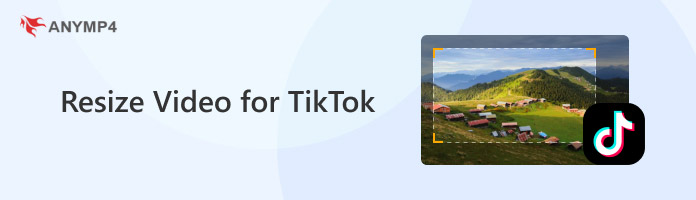

The most common problem for users who want to resize a horizontal video to vertical for TikTok is the presence of black bars and subjects being cropped out of the frame. Fortunately, this issue may be easily solved by using the proper multimedia tool tha can be manually controlled instead of common automated options.
Before searching for the most reliable option to resize videos for TikTok using free or paid software, you need to first understand the specifications of videos intended for upload to TikTok. With that in mind, please continue reading the next section of the article to learn about the specific video dimensions and aspect ratios optimized for TikTok clips.
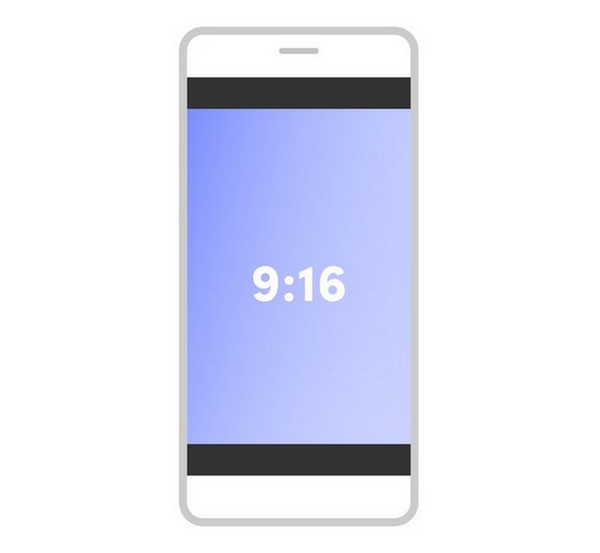
The most important rule to ensure that your short-form videos will look great is to use the best aspect ratio for TikTok. This aspect ratio is none other than 9:16. Often considered the golden rule for vertical content when resizing videos for Instagram, YouTube Shorts, and other short-form video apps, it has been adopted as such since it perfectly fits modern smartphone displays.

To work hand-in-hand with aspect ratio, we also need to learn the recommended TikTok video dimensions, which have a resolution of 1080 x 1920. This is easier to remember than the aspect ratio, as it refers to the vertical orientation of the standard 1080p resolution.
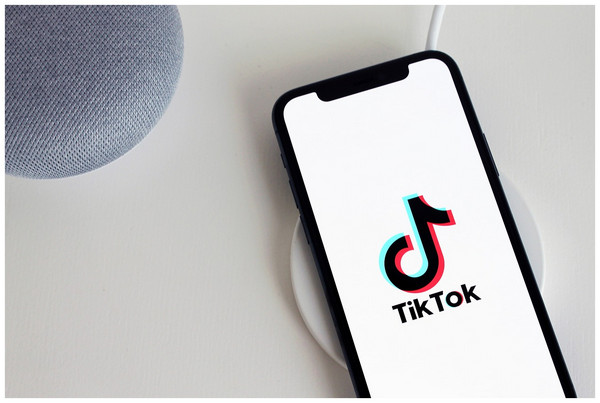
Now that you have learned the standard aspect ratio and resolution for TikTok, you have to learn its file size limit and optimized format. On Android, the file size limit is 72 MB; for iOS, it is 287 MB. Meanwhile, the desktop client has a larger limit of 1 GB. In the format department, MP4 is the standard.
Now that you have learned the specifics of TikTok videos, including aspect ratio, resolution, file size limit, and format, we can finally proceed to learning how to change the video size for TikTok.
With the importance of resizing for TikTok now discussed, let us proceed to the best solution for reliably cropping videos for TikTok content: AnyMP4 Video Converter Ultimate.
Originally developed as a format converter software, this multimedia editor is equipped with a precise Video Cropper tool that offers both manual video cropping and a preset for the 9:16 aspect ratio to process videos.
With the help of the 9:16 preset, space-taking black bars will not be present on your video, and important content will not be cut out from the main display. Moreover, using this option will not result in quality reduction, unlike basic editors on mobile. This essentially means that a 1080p video resized vertically will still have its original quality.
For increased practicality, batch processing is also available in the software, allowing for the simultaneous resizing of multiple videos. This will save its users extra time due to the enhanced efficiency of the resizing process.
If you are concerned about format support, fear not, as AnyMP4 Video Converter Ultimate supports over 500 input and output formats, ensuring it can read and process videos from virtually unlimited media types.
Finally, the user-friendly interface of the program is what makes it different than other multimedia options. All the features available in the program can be used reliably by beginners, and most of the processes within it can be performed intuitively.
To learn how to apply the best video size for TikTok without losing quality, please read our three-step guide below, which features the Video Cropper tool in AnyMP4 Video Converter Ultimate.
Do not forget to download the program as well for an easier time following our guide.
Secure Download
Secure Download
1. Open AnyMP4 Video Converter Ultimate and then proceed to the Toolbox section. Find the Video Cropper tool and select it. In the pop-up menu that will appear, click the Add button to import the video you want to resize for TikTok.
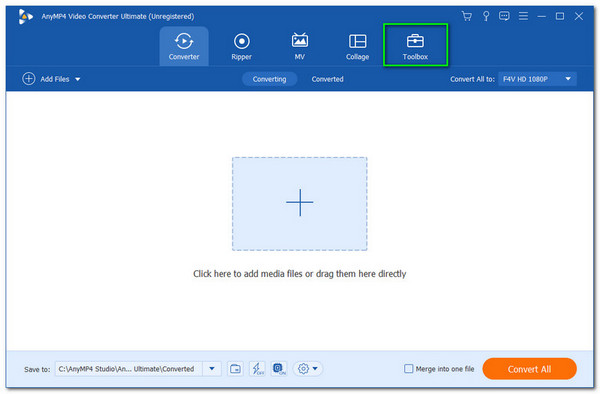
2. Inside the Video Cropper menu, select the Aspect Ratio option. Then choose the 9:16 Aspect Ratio, which is the standard for TikTok videos.
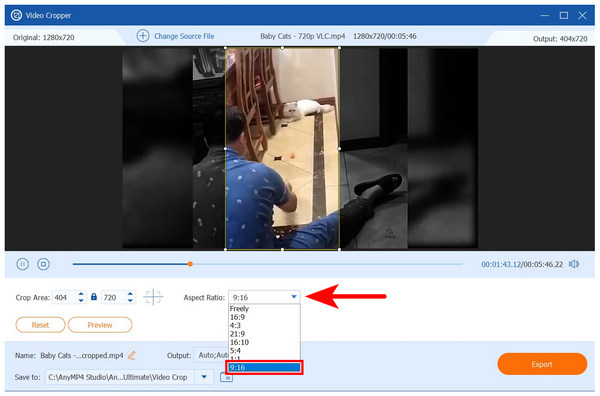
3. With the 9:16 aspect ratio selected, adjust the Crop Box in the video preview to capture the subject in your video. Finally, click Export to produce your resized video, optimized for posting on TikTok.
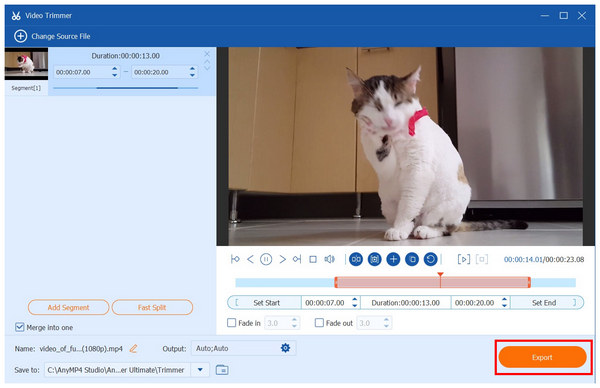
If you are concerned about black bars and reduced video quality when editing videos for TikTok, AnyMP4 Video Converter Ultimate is the ideal solution to address these common issues. The program’s reliable video cropper tool offers a practical preset for the TikTok standard, and its AI system ensures minimal quality loss. Its compatibility with popular desktop operating systems also makes it the best option for resizing video for TikTok on Mac and Windows.
You can resize a video for TikTok online for free or use a more reliable multimedia tool, such as the featured AnyMP4 Video Converter Ultimate. You can resize videos using cropping, changing the aspect ratio, or adding a black bar to the top and bottom of a horizontal video.
To learn how to resize videos for TikTok without compromising quality, you need to use an AI-supported multimedia tool. Reliable AI support is crucial in this regard, as traditional options are notorious for reducing quality during resizing. AnyMP4 Video Converter Ultimate is a trusted AI-powered resizer that does not drastically reduce quality.
Yes, you can. However, be sure to resize MP4 videos using reliable online tools, as video resizing involves uploading data to their servers. Although it is not commonly dangerous, data-related hazards may still occur when you upload videos to these free online options.
What is the ideal resolution and aspect ratio for TikTok?
TikTok advises a resolution of 1080x1920. In terms of aspect ratio, using the standard 9:16 is a safe option. Keep these figures in mind when resizing videos for TikTok.
What is the advisable frame rate for TikTok videos?
The standard 30 FPS is good enough for TikTok content. Setting your video to 60 FPS is usually overkill since mobile devices have a limited refresh rate. 30 FPS or even 24 FPS should suffice.
What is the file size limit for TikTok videos?
TikTok uploads have different file size limits depending on the platform you are using. It is different for Android, iOS, and Desktop. Android has a limit of 72 MB, iOS has a limit of 287 MB, and desktop devices have a limit of 1 GB.
Does TikTok reduce the quality of videos?
Yes, it does. TikTok compresses the videos uploaded to it to improve upload speed and performance. This results in reduced video quality.
What are the length restrictions of TikTok?
TikTok has a duration limit of 10 minutes. This is usually on the upper end of videos on the app since it is designed as a short-form video app. It is also ideal to keep TIkTok videos as catchy as possible usually under 30 seconds.
Now that we have discussed the standard measurements that short-form video producers must follow when resizing videos for TikTok, this article should serve as your comprehensive guide for creating more effective and efficient social media content. Moreover, our recommended video resizer in AnyMP4 Video Converter Ultimate also ranks among the best in the market in terms of versatility for media-related tasks. Do not forget to download the software for more efficient editing work.
Secure Download
Secure Download