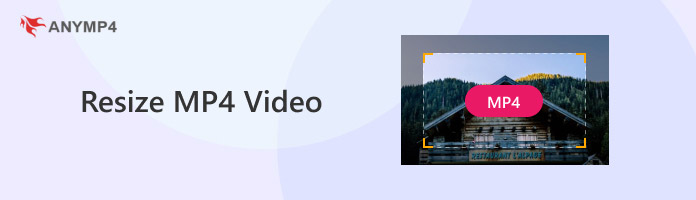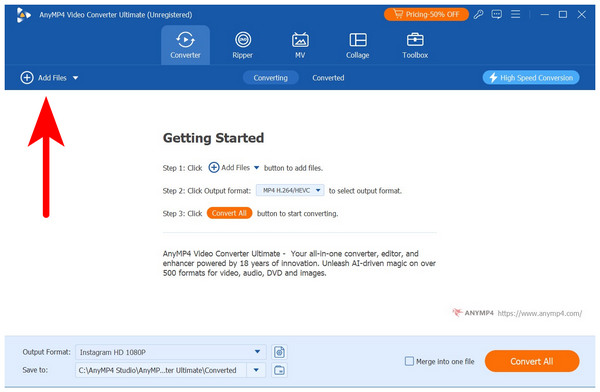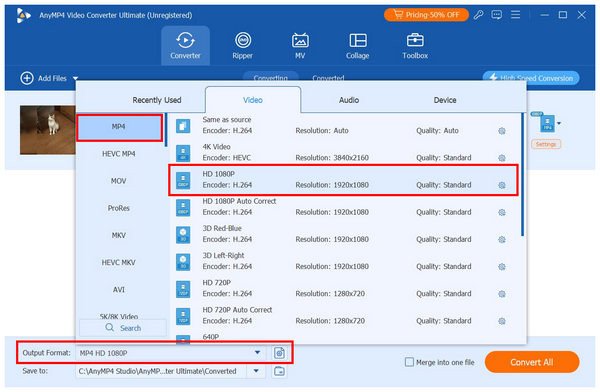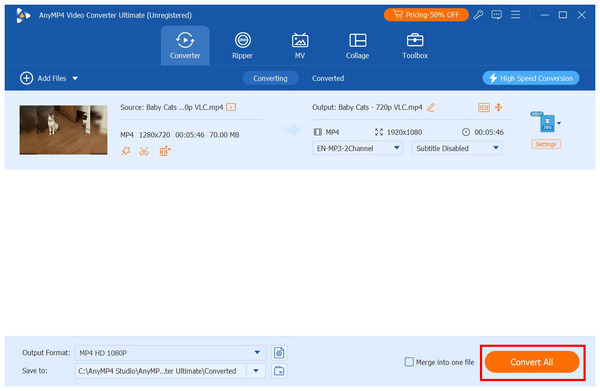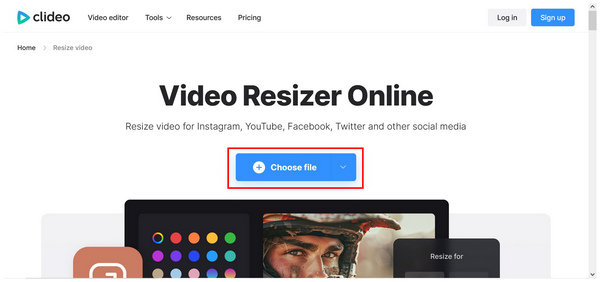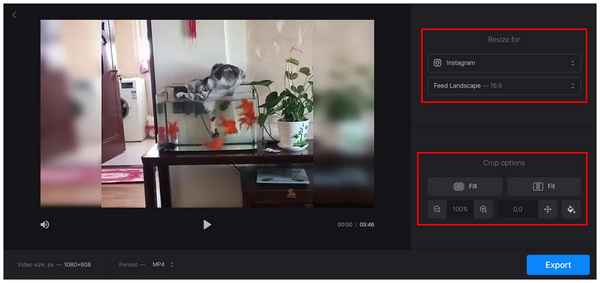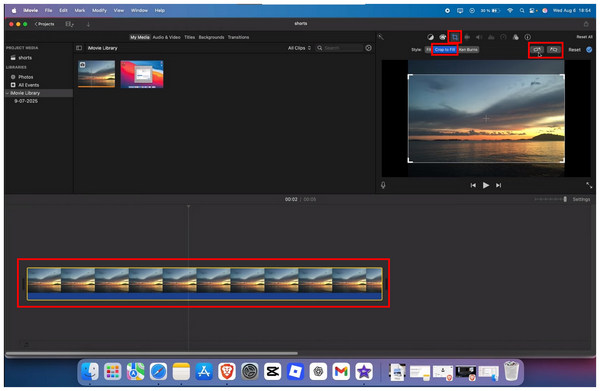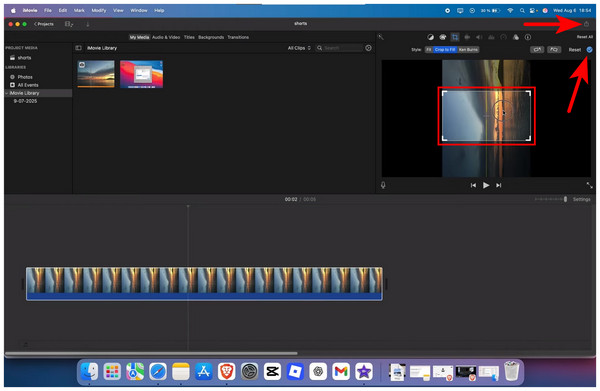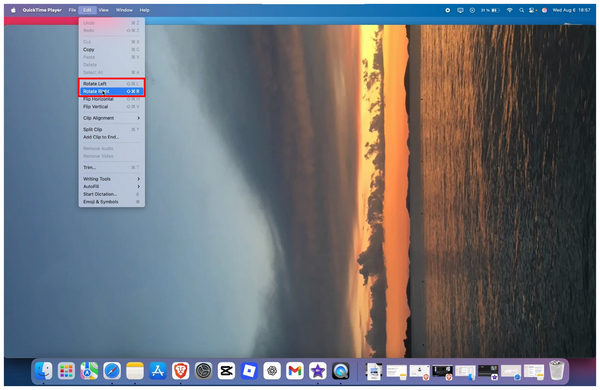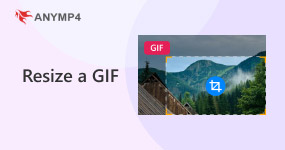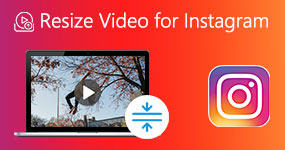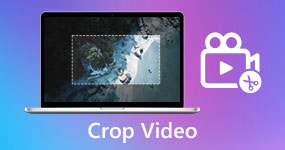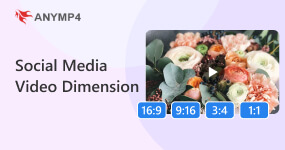3 Ways to Resize MP4 Videos Without Losing Quality
Video resizing is a valuable skill to learn if you frequently share files for professional or personal purposes. This is because most messaging apps, such as Discord, WhatsApp, and Facebook Messenger, have platform-specific limits for video file size and resolution. Moreover, sharing content on social media can also be tricky, as these sites also set size limitations for media files uploaded to them. In this article, we will provide a solution to this problem by presenting three methods for resizing MP4 videos across various platforms. We will recommend different options for Windows, browsers, and Mac computers.
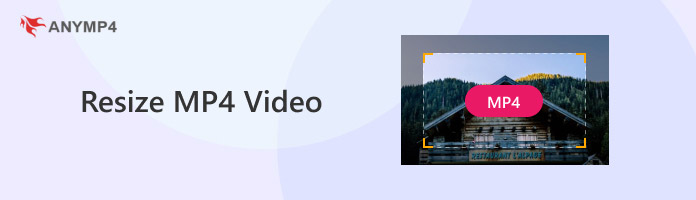
What's the Difference Between Cropping and Resizing
Video resizing comes in many forms. You can resize a video using various options, including changing video resolution, video compression, and video cropping. With that in mind, we can now properly define video cropping as a form of video resizing, but not the other way around.
Since resizing videos can be done in multiple ways, cropping itself is not the only option for doing so. However, removing a significant chunk of a video will result in a significant MP4 resizing since both its display and file size will be affected if it is cropped.
Regardless of how you want to resize your video, it is essential to choose the best software for resizing MP4 videos.
Method 1. Resize MP4 Files in AnyMP4 Video Converter Ultimate (Easiest)
We will begin this guide by highlighting the easiest option among the three methods: AnyMP4 Video Converter Ultimate, a cross-platform multimedia software compatible with both Windows and Mac.
Originally designed as a format converter tool, the program was optimized to be as flexible as possible. This development background made it equipped with multiple resizing options, including resolution adjustment, file size compression, and even a video cropping option.
These video resizing offerings are available through AnyMP4 Video Converter Ultimate’s video converter feature, video compressor tool, and video cropper. The latter two are available in the program’s toolbox feature, while the video converter is the primary service offered by the program.
If you plan to resize MP4 videos for social media use, we recommend using the video converter option, as it offers presets for various social media sites, including YouTube, Instagram, and TikTok. These presets are a game-changer for those who want to create social media content, as they eliminate the need to guess or search for the correct dimensions.
Although the video conversion feature has a slight advantage over the other two tools, all of these options support batch resizing MP4s, enabling users to edit multiple videos simultaneously. This is significant since this feature is rarely found in online tools and traditional video editors.
If you are concerned about quality reduction, AnyMP4 Video Converter Ultimate’s AI-powered optimization settings allow it to preserve the original quality of the resized video without reducing its file size. This was made possible by the program's intelligent algorithms, which minimized quality loss.
Whether you want to resize videos through resolution adjustment, video compression, or even video cropping, AnyMP4 Video Converter Ultimate has you covered, as it presents versatile features that can handle all three forms of standard MP4 resizing.
To learn how to resize MP4 files without losing quality, read our three-step guide below, which features AnyMP4 Video Converter Ultimate’s main offering.
Do not forget to download it for an easier time following each step.
1. Open AnyMP4 Video Converter Ultimate and select the Add Files button in the Converter menu. Then, browse your file manager for the MP4 video you want to resize.
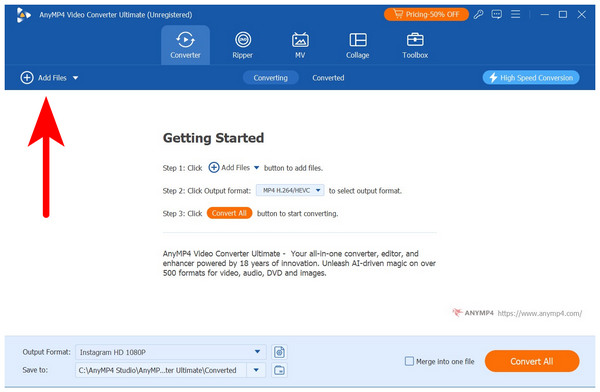
2. After importing the video file, click on Output Format and select MP4. Next, select the Video Resolution you want the video to be resized into. You can select HD 1080p, 4K Video, 640p, among other sizes.
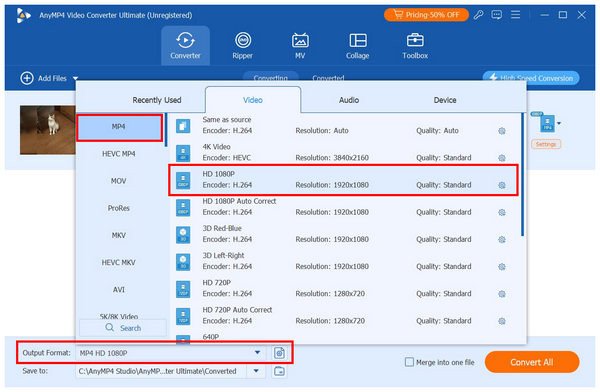
3. With the video resize preset already selected, return to the Converter menu, where the output format is now active. Simply click Convert All to start the video resizing process.
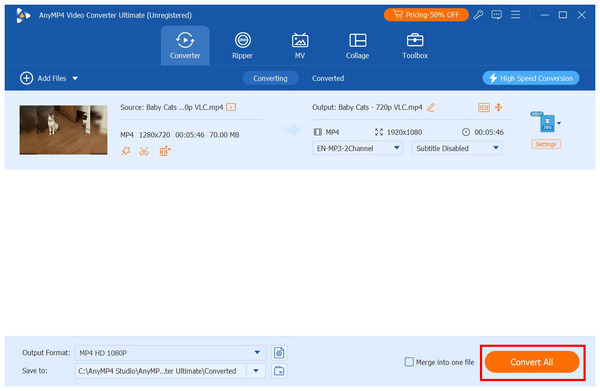
Among the featured methods in this article, AnyMP4 Video Converter Ultimate’s flexibility in offering a video resizing option is unmatched, as it provides a total of three adjustment tools. With that in mind, it offers users a flexible option, allowing them to resize their MP4 video in any way they prefer.
Method 2. Resize MP4 Files Online (Free Without Download)
With the easiest method now discussed, let's proceed to the most accessible option for resizing MP4 videos online, using browser-based tools such as Clideo that do not require any downloading or installation.
Among the featured methods in this article, online tools may be considered the fastest option for resizing MP4 files, as they can be accessed directly in your web browser and require only a stable internet connection.
However, its background as an online tool is both its biggest strength and weakness. The performance of the program is directly reliant on the stability of your internet connection. Moreover, online tools are infamous for being plagued with ads and paywall services, especially for premium features such as video editing and watermark-free projects.
Despite its limitations, online video resizers are still reliable enough to offer the service they provide. To learn how to use one, we provided a step-by-step guide using Clideo Video Resizer below.
1. Search for Clideo Video Resizer online and go to the website of the online tool. In the Clideo main menu, select the Choose File option. Then wait for your MP4 video to be uploaded.
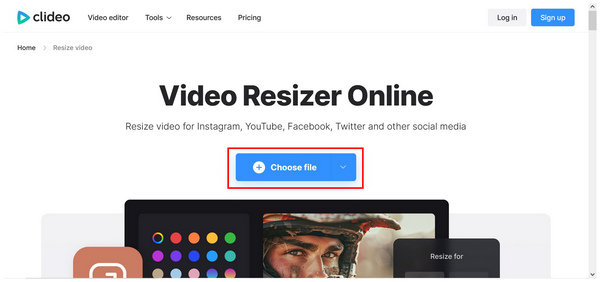
2. In the Clideo video resizing menu, select the social media platform and aspect ratio for which you want to resize your video. Then, select the crop option based on your preference.
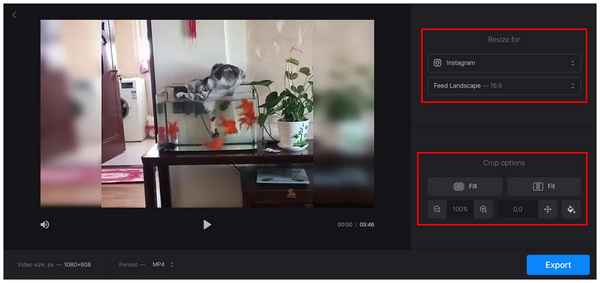
3. Once you have set the aspect ratio options you want to use, simply select Export to begin the video resizing process in the online tool.
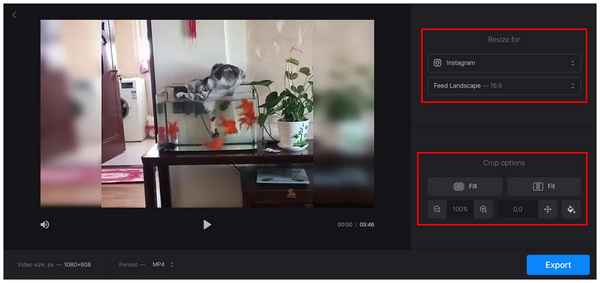
The performance and speed of the export process will be heavily based on the stability of your internet connection. With that in mind, it is challenging to assess the reliability of online tools, as the performance of these browser-based programs can be influenced by numerous factors.
Method 3. Resize MP4 Files in iMovie (Built-in Software for Mac)
Finally, the last method in this article features the built-in video editor for Mac computers, none other than the iMovie Video Editor. Although the program is well-known for being sufficient for basic video editing, its more advanced options still fall short in comparison to standard video editor programs.
The lack of a standard resizing tool is the most prominent sign of this problem. However, some creative adjustments can fix this problem. You can still resize horizontal videos into vertical ones with the help of iMovie’s cropping tool and the rotate video option of QuickTime Player. This combination enables you to resize videos for Instagram and other social media platforms.
To learn how to use this resourceful solution, make sure to read our guide below.
1. Select the video on your timeline and then click on the Cropping Tool. Next, select the Crop to Fill option. Then, click the Rotate option to orient your video vertically.
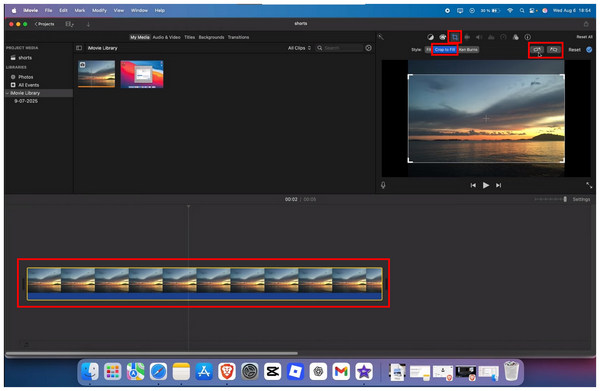
2. With the video now set vertically, adjust the Crop Tool box in the preview section. Ensure that you capture the subject you want in your vertical video. Confirm the cropping adjustment and then export the edited video.
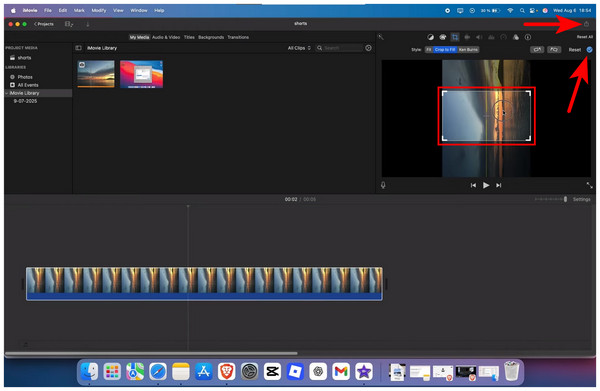
3. After exporting the video, locate it and open the file using QuickTime Player. Then, select the Edit button and choose the Rotate Right option. Since your video is cropped vertically, selecting the rotate button in its cropped version will essentially resize the horizontal video into a vertical one.
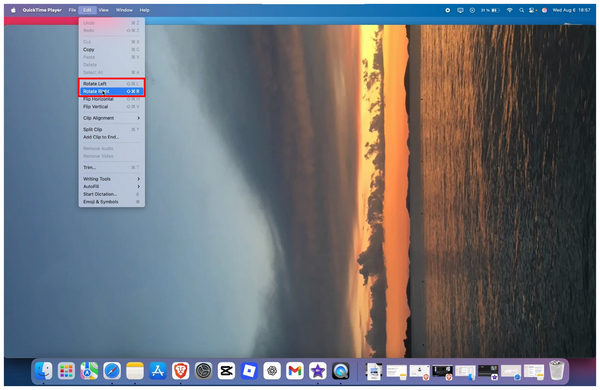
The lack of a standard resizing tool in iMovie requires users to be more creative if they want to resize MP4 videos within the app. Fortunately, it can be easily resolved by experimenting with the cropping tools in the program. However, the lack of a built-in option to adjust videos still makes the program a suboptimal choice.
Tips to Maintain Quality While Reducing Size
Best Compression Settings
The most important factor in maintaining video quality when using video resizers is selecting the best compression settings. Some of the most important factors in this case are file format, resolution, and video quality presets. These three elements highly influence the quality of videos.
Format Considerations (MP4 vs. MOV vs. AVI)
Since MP4 videos are among the most compressed file formats for media files, you should also consider converting your video to a different format with higher quality. If that is the case, we recommend using a format converter instead.
Use a Reliable Video Resizer
Finally, the smartest solution for maintaining quality is to simple use a good free video resizer option. Among the methods in this article, AnyMP4 Video Converter Ultimate is the most reliable, thanks to the multiple options it offers for resizing video files.
FAQs About How to Resize MP4 Video
Will resizing affect video quality?
It depends on the program you will use. If you resize the resolution, there will be minimal loss of quality. If you compress the video, there may be noticeable changes.
What’s the best resolution for mobile sharing?
Mobile videos are good if their resolution is 1080x1920 (vertical) or 1920x1080 (landscape). These are the standard resolutions, even for mobile devices. Make sure to use these as your go-to options.
Can I batch resize multiple MP4s?
Yes, you can. However, batch processing is usually not available on most video editor tools. You need to use dedicated multimedia editor software such as AnyMP4 Video Converter Ultimate to resize multiple files at once.
Is the MP4 format a good file type?
Yes, it is. MP4 format is good file type since it is widely supported and very compact. It excels both in storage purposes and for compatibility reasons.
Why is the MP4 format popular?
MP4 format is widely popular due to its superb compatibility. All devices and software are designed to support the MP4 format. It also helps that it is well compressed making it ideal for storage solutions.
Conclusion
Now that we have provided our readers with the best solutions for resizing MP4 files for YouTube, email, and social media use, we hope you have found this guide useful, especially for those who are still unsure which resizing option will work best for their specific platforms. If you are still having trouble choosing among our highlighted options, we highly recommend using AnyMP4 Video Converter Ultimate, as it provides the best balance between function and ease of use as a video resolution converter. Download the software now to start editing MP4 videos more efficiently.