Using GIFs on social media is a fun way to interact with other users, whether you share one in a comment section or as a reply in a messaging app. Unfortunately, social media apps limit the use of GIFs due to various restrictions, including file size and compatibility issues; these limitations, although necessary, can be frustrating. In this article, we will provide a solution to bypass GIF sharing limitations online by offering our readers a detailed guide on how to resize GIFs. We will explore two solutions for this problem, utilizing both an online tool and a desktop-based option. To learn more about these GIF editing software, please continue reading our guide below.
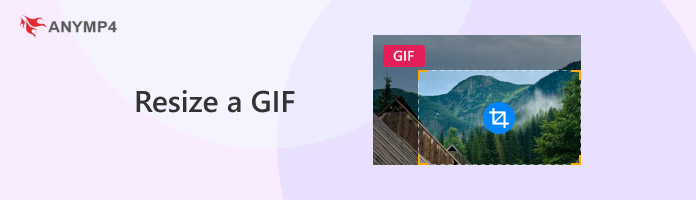
Since the most common use of GIFs today is through social media communication, resizing GIFs is an ideal solution to make sure that your file meets social media limits. Some of these limits include file size, resolution, and duration, among others. Fortunately, learning how to resize a GIF will solve this problem.
Aside from social media communication, using GIFs effectively can also enhance website performance and search engine results, as moving graphics are visually more appealing than static images. By using GIFs on web pages, user engagement on the site will be enhanced, as visitors are more likely to stay longer due to the appeal of moving visuals. However, ensure that you only change GIF dimensions without losing quality if you plan to use them for website design.
Similar to social media use, GIFs can also be sent via communication and messaging apps, including emails. Unfortunately, sending files via email is also restricted by file size limits, duration, and other similar factors. Editing GIFs and using GIF resizers addresses this issue.
The easiest way to resize animated GIFs online, in terms of both practicality and setup, is via Ezgif. This online tool is a suitable option if you are primarily concerned with reducing the file size or adjusting the dimensions of your GIF. These factors should be considered, as online file resizing often results in a drastic quality reduction.
Despite that, using online tools is still practical enough to justify this downside. Quick GIF resizing, being free to use, and the lack of installation requirements are huge benefits of using online tools.
However, keep in mind that the practicality and accessibility of Ezgif come at the cost of significant quality loss, reliance on connection quality, and its being unavailable offline.
If these restrictions are not a deal-breaker for you, we can still recommend the tool, as using it is as simple as following our three-step tutorial below.
1. Go to Ezgif’s website by searching for it online. In the main web page, select the Resizer option.
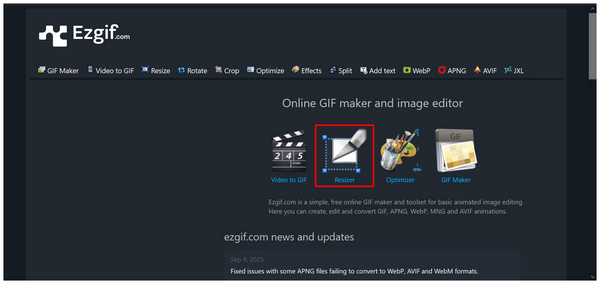
2. Next, select the Browse button to open your File Manager and upload the GIF you want to resize. You may also paste the link of an online GIF you want to resize. Click Upload to import your file.
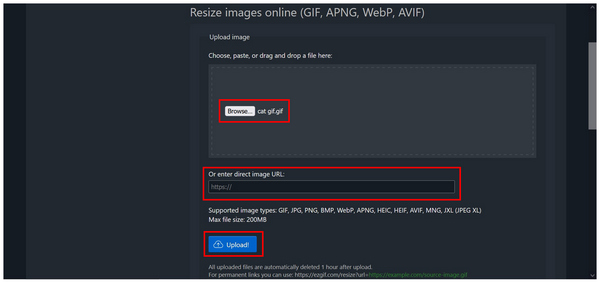
3. In the GIF resizer menu, use the Width, Height, and Percentage options to resize your GIF. You can also select the Resize Method or change the aspect ratio fixer if the resizing result is subpar. Unfortunately, a preview display is not available. Click on Resize Image to apply your settings.
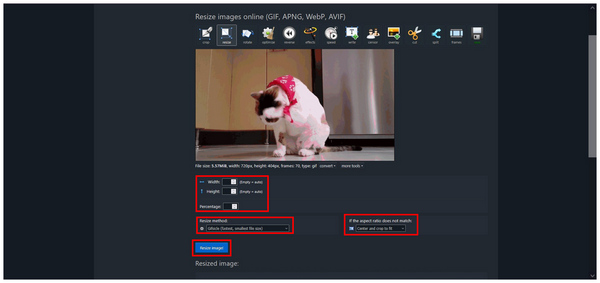
After confirming Resize Image, the resized GIF will now be displayed under the Resized Image bar. You can now copy or save the resized GIF back to your computer or share it online.
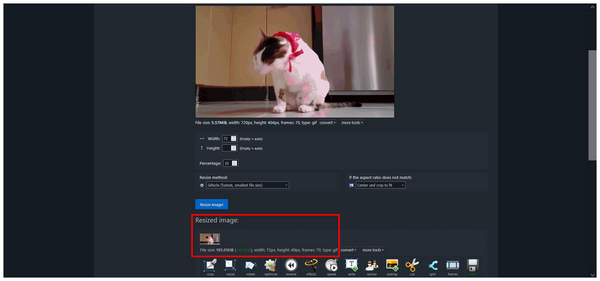
Unfortunately, the lack of a preview window on Ezgif removes your option to check if the resized image is still of good quality. This is a concerning factor since you will only see the result once your adjustments are applied. It significantly impacts the overall practicality of resizing GIFs online.
Aside from online GIF editors, there are also desktop-based software that can handle GIF editing or even convert video clips to GIFs. One example is AnyMP4 Video Converter Ultimate, a multimedia tool originally designed to convert videos, which is also equipped with a practical GIF Maker tool for creating and editing GIFs.
Using the GIF Maker feature of the software, users can enjoy an all-in-one solution for creating GIFs. This was made possible by the editing options in the mentioned feature, including a frame rate editor, a trimmer tool for duration control, and editing tools for the source file itself. These features alone make the program a superior choice compared to basic GIF croppers.
In addition to the core editing features, batch resizing and precise control over video resolution are also available. These additional features will enable simultaneous editing of multiple GIFs and allow cropping of videos for GIF creation, so you can highlight the subject you want to capture.
For increased performance, GPU acceleration is available in the software to ensure that your GIF production is done quickly. Furthermore, the program supports multiple formats, including over 500 input formats supported by AnyMP4 Video Converter Ultimate, such as GIF, MP4, WebP, MKV, and others.
If you are concerned about video quality reduction, fear not, as AnyMP4 Video Converter Ultimate can preserve the output quality of files processed through it, ensuring that edited GIFs will retain their high quality. Alternatively, users with short videos can utilize the program's file converter feature to directly convert their videos into GIFs, eliminating the need to rely on the GIF maker option.
With the features of AnyMP4 Video Converter Ultimate for creating GIFs now discussed, let's proceed to the tutorial on how to use the exclusive GIF Maker tool.
Before proceeding, ensure that you have downloaded the software using the provided link for a smoother experience following our three-step guide.
Secure Download
Secure Download
1. Open AnyMP4 Video Converter Ultimate and then select the Toolbox tab. Then, choose the GIF Maker tool.
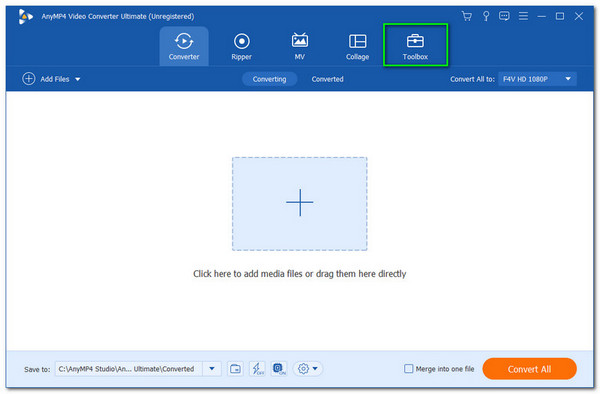
2. After selecting the GIF Maker tool, select either Video to GIF or Photo to GIF based on the file that you want to make into a GIF.
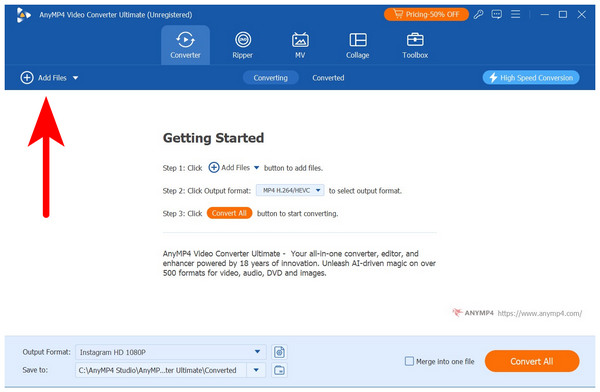
3. Inside the GIF Maker menu, you can now access the editing tools for the source file by clicking either the Edit or Cut option. To adjust the framerate of the GIF, simply edit the value in the Frame Rate option. Once you are satisfied with your adjustments, select Generate GIF to start producing your video as a high-quality GIF.
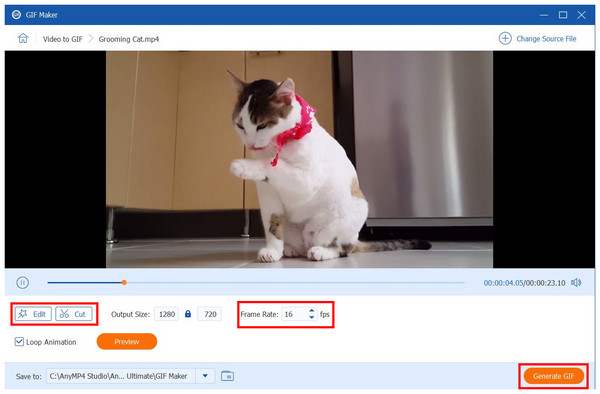
Among the available GIF creation tools for desktops and browsers, the GIF Maker option offers the best balance between ease of use and high-quality GIF creation. This makes AnyMP4 Video Converter Ultimate a solid solution for users who want to learn how to resize a GIF.
To prevent quality reduction and maintain the sharp texture of your GIFs, ensure that you retain the original media's aspect ratio. Even if you change the resolution of the GIF, ensure that its final result still adheres to the set aspect ratio of the original file.
When choosing a GIF resizing tool, ensure that it uses a lossless compression system. This will allow you to apply media editing without affecting the original quality of the GIF you adjust. Among the tools present in this article, AnyMP4 Video Converter Ultimate is the one equipped with this system.
Once you have applied your editing adjustments to the GIF, ensure that the GIF cropper software you are using offers a preview feature. This will provide you with a practical checker for the GIF you are resizing, ensuring it retains good quality. Unfortunately, this is not present in the Ezgif online tool.
Will resizing reduce quality?
Yes, this is a common side effect of editing GIF dimensions. You should expect that resizing GIFs will reduce their quality. Fortunately, there are GIF maker tools that can reduce this effect.
Can I resize animated GIFs?
Yes, you can. You can even resize a 36x36 GIF using a resizing tool that maintains the aspect ratio. Unfortunately, quality retention is not a guarantee when using these programs.
What is the best tool to resize GIFs for Discord, Twitter, and Facebook?
The best option for changing the frame rate and aspect ratio of animated GIFs is AnyMP4 Video Converter Ultimate. This will be made possible by its GIF Maker tool. It is both highly practical and preserves GIF quality.
How to resize GIFs for a website or social media?
Use GIF editor tools such as AnyMP4 Video Converter Ultimate. This option is one of the best GIF optimizers and editing tools in the market. It is also very simple to use.
How to resize a GIF without losing quality?
You should use professional-grade video editing software. AnyMP4 Video Converter Ultimate is one example. You can use its GIF Maker tool for editing animated images.
Now that we have provided our readers with some of the best professional GIF resizer options available on the market, we hope this article has made resizing GIFs simpler and easier for you. Among the two options presented in this article, be sure to rely only on a consistent multimedia editor, as online tools are notorious for their inconsistencies and heavy reliance on internet connection performance. With that in mind, we fully recommend using AnyMP4 Video Converter Ultimate as your go-to option for resizing GIFs. To learn more about the software, please download it using the link below and refer to the guide provided in this article.
Secure Download
Secure Download