Want to cut an MP3 song but don't know how to do it? In fact, many audio editors include free online audio cutter tools that can help you easily trim audio to remove some unwanted parts or cut part of your favorite song to a ring tone.

This post makes a list of 3 best audio trimmers online. You can rely on them to cut your music files directly on any web browser. Moreover, a professional video and audio trimmer are recommended for you to better edit your audio files.
| Cut audio online | Pros | Cons | Supported Audio Formats |
|---|---|---|---|
| 1. Various audio editing features. 2. Easy audio trimming. 3. Support cloud and online files. |
1. Decrease the audio quality. | AAC, MP3, AU, AVI, FLAC, OGG, etc. | |
| 1. Easy to use on a brief page. 2. High-quality audio. |
1. Slow speed of audio uploading. | MP3, OGG, WMA, WAV, etc. | |
| 1. Simple and ad-free pages. 2. Completely secure and encrypted. |
1. Not too many audio formats are supported. | MP3, AAC, M4A, FLAC, WAV, ALAC, and OGG. | |
| 1. Fast speed of uploading and downloading audio files. 2. The audio privacy is protected. |
1. The main page is full of ads. | MP3, WAV, M4R, AAC, etc. | |
| 1. Rich audio production capabilities. 2. Easy to use with simple steps. |
1. Limit the size of uploaded audio. 2. Lots of advertisements. |
MP3, OGG, WAV, ACC, WMA, M4A, AAC, AIFF, etc. |
When you Google how to cut audio on the internet, you can see many searching results are linked to the online audio cutter. Here in this part, we like to introduce you to 3 best ones for you to trim audio online and free.
123APPS Audio Cutter is a popular online audio editing tool that allows you to trim or cut any audio file online. This free online audio splitter supports over 300 different formats. All commonly-used audio formats like MP3, AAC, M4A, ALAC, FLAC, and more are supported. Moreover, it enables you to extract an audio track from a video. That's quite useful for you to get a soundtrack from a movie or a music video.
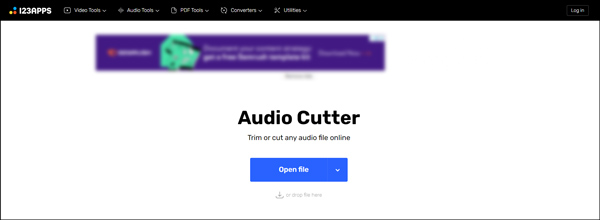
This online audio cutter is compatible with all web browsers, including Google Chrome, Microsoft IE, Firefox, and Safari. It is able to trim an audio file from a computer, Dropbox, and Google Drive. In addition, it can cut an online song through its URL. As an all-featured audio cutter, it enables you to freely trim audio online, change and boost volume, change speed, shift pitch, custom equalizer options, and more. You can listen to the added music, trim it, and then select a suitable output format for it.
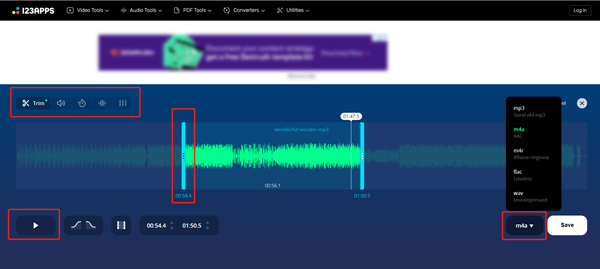
How to trim music with 123APPS Audio Cutter
1. Click Open file or drag and drop music to upload it from your local files or cloud storage.
2. Set the start and end of the audio track by dragging the slider to the Timeline. You can use features like Volume, Speed, Pitch, or Equalizer on the toolbar to further adjust the audio.
3. Click Save on the bottom right panel to download your audio files.
Clideo is an all-featured online video and audio editing tool which offers many useful features. It has a specific Audio Cutter Online tool for you to directly trim any audio file online. As an online song cutter, it supports MP3, OGG, WMA, WAV, and many other popular formats. More importantly, it provides you with a totally secure online audio cutting service you. No one has access to your uploaded files.
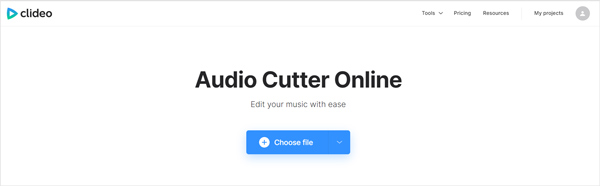
How to trim MP3 with Clideo Audio Cutter Online
1. Click Choose File to load an MP3 file you want to trim from your local files.
2. You can choose the audio length by moving two markers or inserting the needed time in seconds. You can also add fade in and fade out to your edited audio file.
3. After the audio trimming online, you can set the popular audio format and export it.
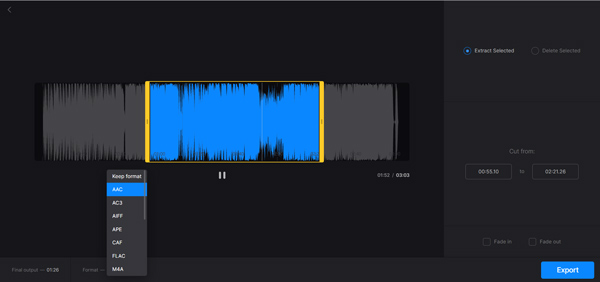
Rev Online Audio Trimmer & Cutter is an easy-to-use free audio cutting tool. It supports many popular audio formats, including MP3, AAC, M4A, FLAC, WAV, ALAC, and OGG. After editing and trimming audio, it will export your song in MP3 format.
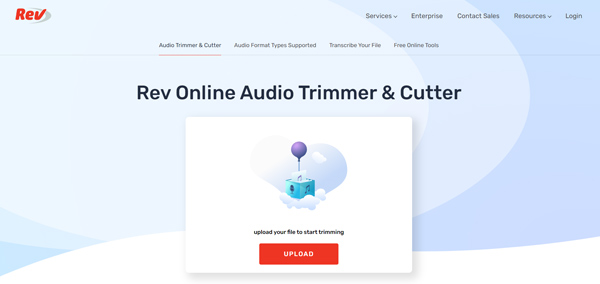
How to trim audio with Rev Online Audio Trimmer & Cutter
1. Click the UPLOAD button to add an audio file to this free trimmer.
2. Drag the trimming bars to select the file length you need to save on the audio track.
3. After selecting, click the Download icon to save the trimmed audio directly.
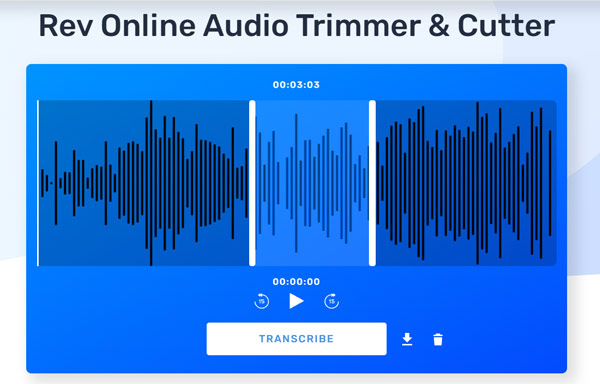
Bear Audio Editor is a powerful audio tool to edit audio online. It has many editing functions to adjust audio files. In addition, it also supports recording sound in real-time.
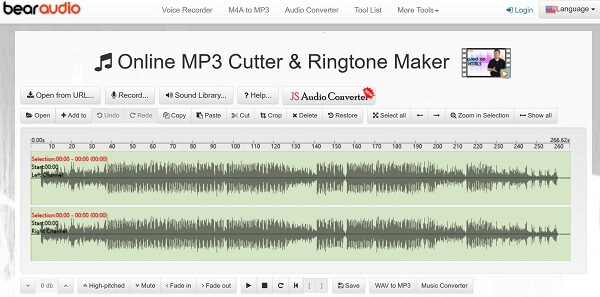
How to cut an audio with Bear Audio Editor
1. Click Open, Open from URL to upload audio, or drag and drop an audio file to the main webpage.
2. Select the specific part of the audio track you want to delete, and click the Cut icon on the toolbar. Repeat this step until only the part you want is left.
3. Now, you can click Save from the bottom toolbar under the audio track. Finally, set the output format for the audio and click Save again.
AnyMP4 Audio Trimmer Online is an online MP3 cutter for free to trim your audio files. It can helps cut audio files online for ringtones and music. Surely, you do not need to worry about the privacy, because it protects your audio privacy by deleting the audio files automatically after the process, etc.
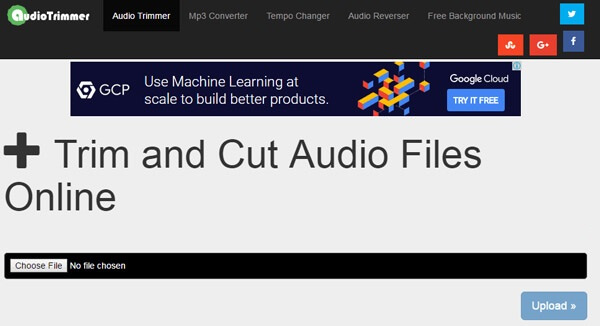
How to trim sound with AnyMP4 Audio Trimmer Online
1. Click Choose File to import an MP3 or other audio file on the main interface.
2. Drag the green handles to choose the part you want to keep or remove from the audio track. Adjust the Mode under the track to turn on Keep or Remove. Next to the Mode, you can adjust the audio length from the Start and End option.
3. After that, click Crop and Download to save the trimmed audio.
This online audio cutter is free to use, but it only handles an MP3 file up to 100MB per time. To use it without limits, you need to upgrade its pro version.
AnyMP4 Video Converter Ultimate is a powerful video audio editor, and converter tool that can help you to cut audio in any frequently-used formats like MP3, AAC, M4A, ALAC, OGG, AIFF, APE, WAV, FLAC, and more while maintaining the source sound quality. What's more, it allows you to extract audio tracks from video with ease.
Key features:
Secure Download
Secure Download
1.Install and run Video Converter Ultimate on your computer first. Click Add Files on the Converter tab, or the big plus icon to import your audio file.

2.Click the Cut icon under your added audio file to enter the main cutting window.
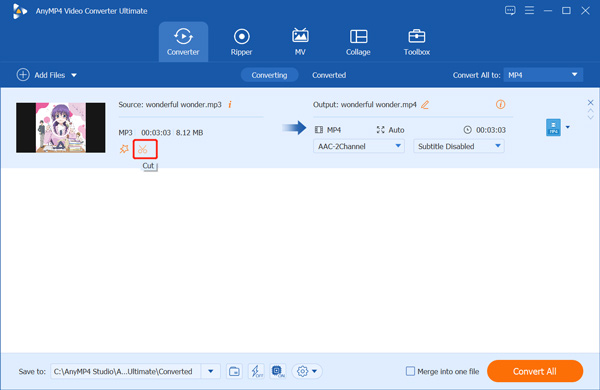
3.The added music will be automatically played. Drag the trimming bars from both ends or set start and end times to trim this audio file. In addition, you can try Fast Split and Add Segment to adjust the audio on the left panel. Next, click Save to save the trimmed audio.

4.After returning to the home window, click the Edit icon to custom audio settings like encoder, channel, sample rate, bitrate, and more. Finally, set the output format from the drop-down lists next to Convert All to and click Convent All to save the changed audio.
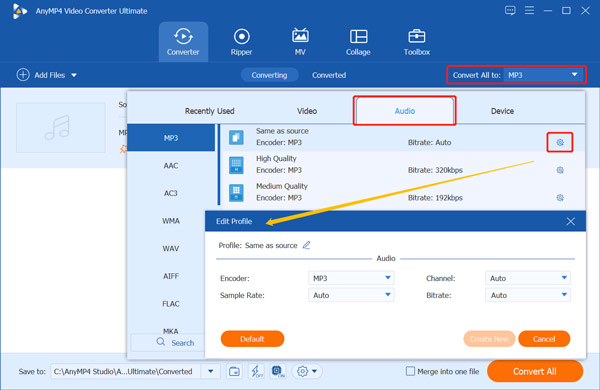
Can I trim an audio file using iMovie?
Yes, iMovie carries many editing features including trim for you to easily cut a video or audio file on Mac. You can create a project in iMovie, add your audio file to it, drag the audio track to timeline, and then freely cut it based on your need.
How do I cut audio from MP4?
You can rely on the recommended Video Converter Ultimate to extract and cut audio from any video file including MP4. Just load your MP4 video to it, use the Cut feature to trim the video, and then export this edited video as an audio file.
Can I cut MP3 songs on VLC?
As an open-source media player, VLC is also equipped with many basic editing functions. But you should know that, VLC doesn't carry a specific cut feature. If you choose to cut an MP3 song on VLC, you could use its recording feature to capture the useful audio content you need.
This post shares 5 great online audio cutter tools to free trim any music and ringtone files on your browser. Of course, you can choose the professional audio trimmer tool, AnyMP4 Video Converter Ultimate to cut music files and videos better. If you have any questions when using these tools, leave your comments here.
Secure Download
Secure Download