To play DVDs, you need to carry a traditional DVD player and run them on TV. However, as technology develops, people are more inclined to use laptops and get rid of TVs to watch DVDs. After all, laptops are more portable and mobile than bulky TVs. So, can DVDs be played on a laptop without a DVD player? The answer is yes. In this article, we will share with you five ways to play DVDs on a laptop on Windows 11/10, including software and hardware. Continue reading to learn these methods.
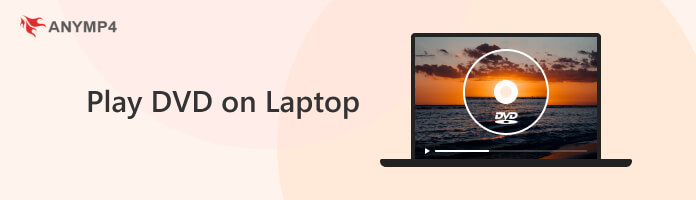
Modern ultrabooks, such as the MacBook Air, Dell XPS, or Lenovo ThinkPad, have phased out internal disc drives to achieve their slim designs. While the hardware has changed, the setup process remains universal across all brands: it is essentially plug-and-play. However, many people mistakenly believe that simply plugging in a USB drive will automatically trigger a movie, much like a traditional DVD player connected to a TV. On a modern laptop, you actually need a two-part ecosystem: the hardware (the external drive) to read the physical data, and the software (a dedicated player) to decode that data into a playable movie.
To get started, the steps are:
1. Connect the Hardware
Plug your external DVD drive into your laptop’s USB or USB-C port.
2. Insert the Disc
Place your DVD into the tray and allow the drive to spin up and recognize the media.

3. Launch Your Software
Open your pre-installed playback software, such as VLC Media Player or AnyMP4 Blu-ray Player.
Important Note: Without dedicated software, Windows and macOS will often treat the DVD as a folder full of data files rather than a movie. To enjoy a seamless cinematic experience, you must use a software player that can navigate DVD menus and decode video signals.
Here are the simple steps to connect the external optical drive to your laptop. To play Blu-rays on a laptop, you need to choose a proper Blu-ray playing software. Read on to know more.
VLC Media Player is a free, open-source, and cross-platform media player that is praised as one of the most popular players on Windows 11. It also allows you to play DVDs on MacBook Pro, and other Mac OS X, Linux, Android, iOS, and other platforms. It can play most multimedia file formats, such as DVDs, audio CDs, VCDs, streaming media, etc. Moreover, it is region-free to play DVDs of different regions. However, although VLC is free and compatible with many platforms, its image quality will be compressed a little bit, and the interface is too simple and unguided, which may be confusing for first-time users. So, we will show you the steps on how to play DVDs on a laptop using VLC:
1. Insert the DVD you want to play into the laptop, and then click the Media tab > Open Disc in the upper menu bar.
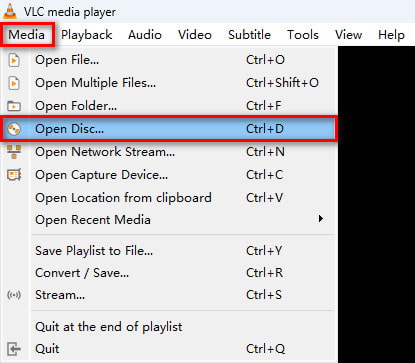
2. In the pop-up window, select the Disc tab and check the DVD checkbox. Then, click Browser to choose the right drive letter for your DVD drive.
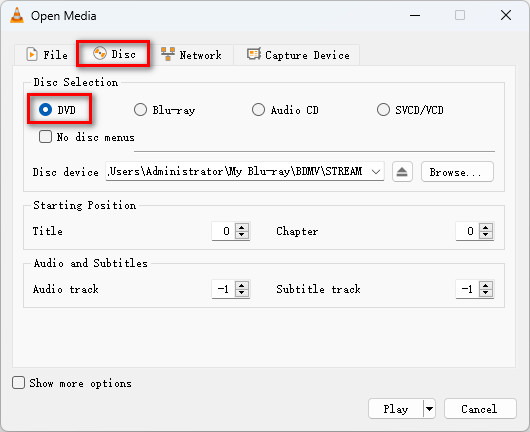
3. Finally, click Play in the lower right corner to play the DVD on your laptop.
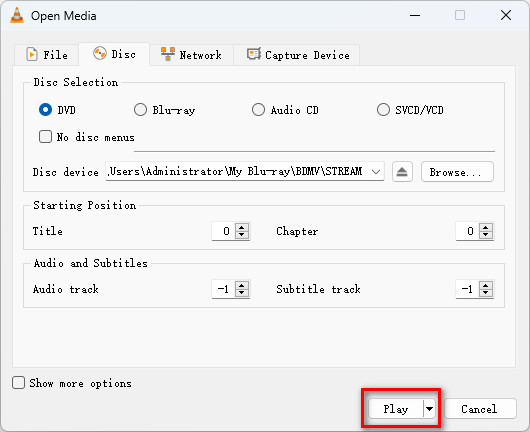
Based on the presented answer in the previous part of this write-up, the best solution to watch DVDs on modern laptops is by using a media player that can play DVD and Blu-ray discs. With that in mind, we will present the best program capable of delivering this need with AnyMP4 Blu-ray Player.
AnyMP4 Blu-ray Player is the best 4K Blu-ray player for viewing DVDs on Windows 11/10/8/7 and Mac. With this software installed, you can watch DVDs on your PC in lossless 4K Ultra HD quality smoothly. In addition, as a region-free DVD player, AnyMP4 Blu-ray Player supports playback of regions 1 to 6, as well as DVD-ROM, DVD-R, DVD+R, DVD-RAM, and other types of DVDs. Before playing a DVD, you can also select subtitles and audio tracks or set them to make the DVD play on your laptop according to your preference. With the advanced image enhancement technology, this 4K DVD upscaling software can show your DVD in a perfect way by upscaling 480P DVDs to 4K and lossless audio like DTS-HD/Dolby TrueHD.
To learn how to play DVD from laptop using this media player, please proceed to our quick step-by-step guide below:
1. Download AnyMP4 Blu-ray Player with the download button below and then install it on your computer.
Secure Download
Secure Download
2. Load the DVD that you want to watch. Open the installed program on your computer and then select the Open Disc option in their main interface.

3. The loaded DVD will now be played by the software. Navigate the DVD menu according to your liking and enjoy watching.

This method is the easier solution compared to the other suggestion in this part since it relies on the accessibility and ease of use of modern software. By using AnyMP4 Blu-ray Player, you can watch your favorite DVDs by following three simple steps, and you can enjoy the additional advanced features available in the software, such as Dolby 7.1 and DTS sound system technology, lossless 4K resolution Blu-ray playback, adjustable video and audio settings and more.
Leawo Blu-ray Player is a budget-friendly tool for you to enjoy your DVD collections on laptops. Like VLC, it is a free player, but it is designed to process and handle both commercial and homemade DVDs. Moreover, it can bypass DVD region codes to play any DVD. It features a user-friendly interface that includes a virtual remote control for navigating disc menus, allowing you to select chapters and bonus features just like a physical DVD player. While it provides high-quality 1080p playback and supports advanced audio like Dolby and DTS, the shortcoming is that the free version has ads.
Here are the steps for using it to play DVDs:
1. Download and Install the Software
Get the Leawo Blu-ray Player on your computer via the official website. Then, open the tool.
Note: If you have inserted a DVD disc into the optical drive, the tool would automatically detect the DVD.
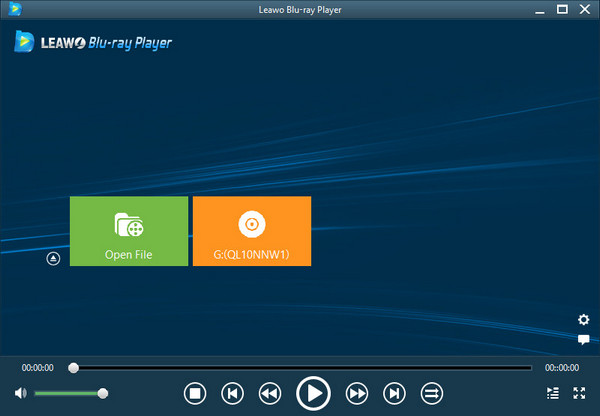
2. Load the DVD
You can click the Open File button to import the DVD ISO files or folders. Otherwise, choose the detected DVD disc to play it.
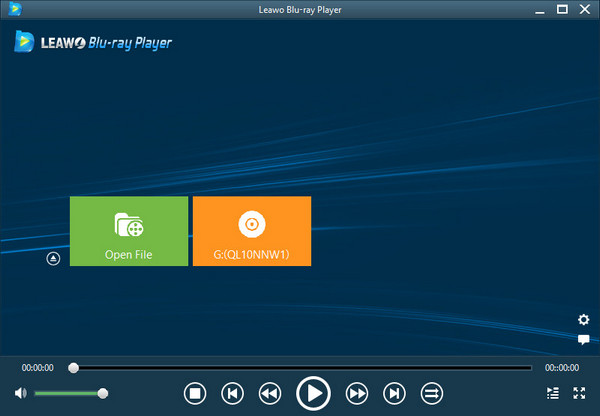
3. Control DVD Playback
When you play the DVD on this tool, you can use the provided settings to control the playback, like pause, stop, skip, and volume adjustment.
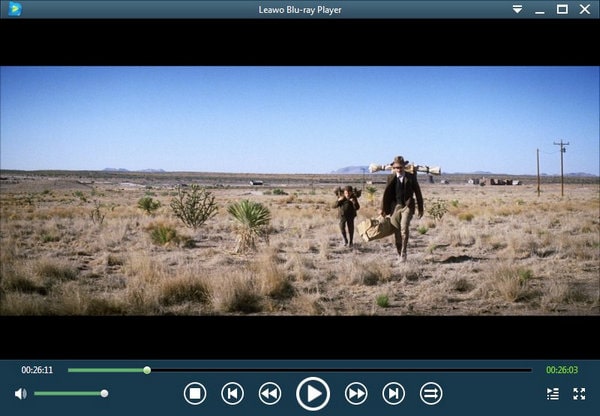
Leawo Blu-ray Player offers good image and sound quality for DVD playback. It supports full DVD menu navigation, which is better than VLC. Designed to be low on CPU usage, it runs smoothly even on older laptops or slim ultrabooks. However, it lacks 4K support and shows ads in the free version.
For Mac users, they have a go-to option: the built-in DVD Player app. Watching a movie can be as simple as connecting an external optical drive. Once a video disc is inserted, macOS typically launches its built-in DVD Player app automatically. While this native application is conveniently 'hidden' within the system files (specifically under System/Library/CoreServices/Applications), it provides a streamlined, no-frills experience that supports standard DVD menus and basic playback controls.
However, it is important to note that its functionality is quite basic: it does not support Blu-ray discs, cannot bypass strict region code locks, and lacks the advanced image enhancement or 4K upscaling features found in professional alternatives like AnyMP4 or VLC.
Now, follow us to see how to use it to play DVDs.
1. Connect Your Drive
Plug your external optical drive (like the Apple USB SuperDrive) into your Mac's USB or USB-C port.

2. Insert the DVD
Slide your disc into the drive. In most cases, macOS will recognize the video content and automatically launch the DVD Player app for you.
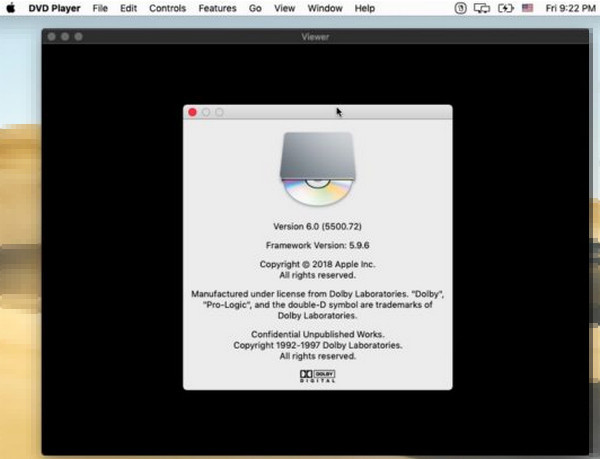
3. Manual Launch (If it doesn't open)
If the app doesn't start on its own, don't go looking in your Applications folder - it’s not there. Instead:
4. Use the Controls
Once the movie starts, move your cursor to reveal the playback bar. You can use the Menu button to return to the DVD’s main screen or use the Touch Bar (on supported MacBooks) to scrub through the timeline.
This tool is easy to access for Mac users. If you just want to watch DVDs on Mac occasionally, this free and built-in option is no doubt the best choice for you. Have a try!
The third solution that you can use to watch DVDs on a laptop without relying on dedicated players is simply digitizing the data saved in them using DVD rippers. The best tool in the market for this purpose is none other than AnyMP4 DVD Ripper.
This software is developed for accessing and digitizing data from any kind of DVD, whether they are regular DVDs or Blu-ray high-definition discs. With that in mind, this makes the software the most practical and modernized option to play DVDs since it can be used to save DVD data into more modern digital formats.
To further enhance its digitalization capabilities, this tool supports DVD ripping to modern audio and video digital formats. Some file types that can be used to save recovered data are: MP4, AVI, MOV, TS, FLAC, WAV, WMA, ALAC, MP3, and more. Thanks to its wide support of digital file types, playing your favorite DVDs on a laptop will become much easier once they are transferred into digital files and saved in the mentioned formats.
Learn how to watch DVDs on a laptop without DVD Players by digitizing them using this tool after following this detailed guide:
Before proceeding to the first step, download the software first and then install it on your computer.
Secure Download
Secure Download
1. Insert the DVD that you want to digitize on your computer and load it into the software.
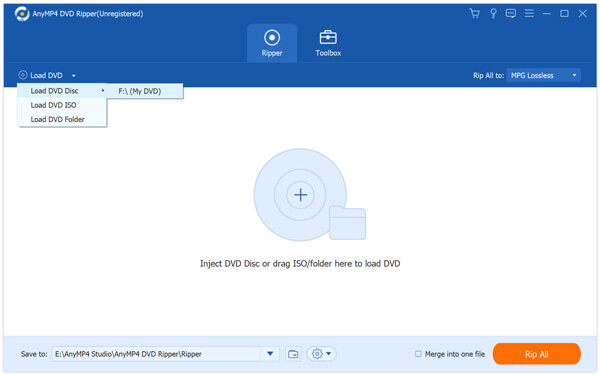
2. With the DVD now loaded, select the output type that you want. Among the three options, the Rip to Video/Audio is the output format that can be used to digitize DVD data.
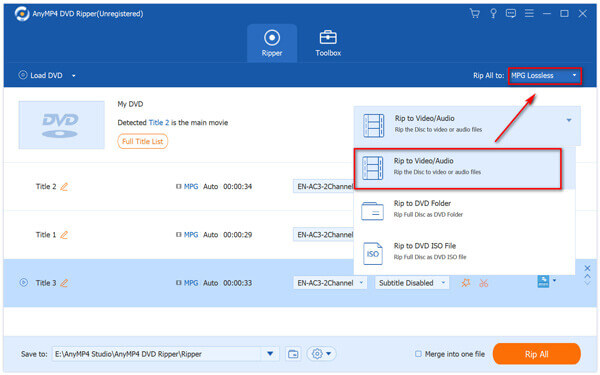
3. Select Rip All after setting the output to Video/Audio to begin the digitizing process of your favorite DVDs. The recovered data can now be watched on your laptop or any device without DVD players.
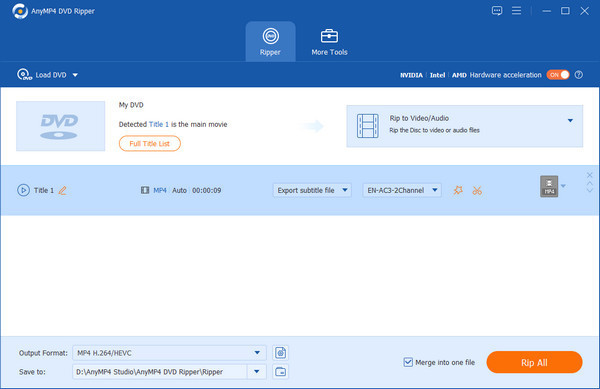
If you don't mind saving your DVDs into digital ones, this might be the best option for you. This is also the most practical option today since watching movies through DVD players has slowly declined in popularity, and most modern releases are available through digital platforms, some are even exclusively released digitally.
There are many possible reasons for not being able to play DVDs on your laptop. The following are some of the main reasons and solutions:
One common reason that may cause this problem is that your laptop does not have an available DVD drive in it. This can be solved by buying and using an external driver or with the HDMI connection option in the second part of the article.
If using an external USB optical drive, make sure it is properly connected to the laptop and not loose or physically damaged, and try replacing the USB port for testing.
The condition of the DVD also needs to be confirmed. You can verify the integrity of a DVD by playing it on other devices to make sure it is clean and free of scratches or damage.
DVDs from different regions may have different region codes, and if the region codes of the laptop DVD drive and the DVD do not match, the DVD cannot be played on the laptop properly. You can use some region-free players, such as AnyMP4 Blu-ray Player mentioned above, to play.
If the notebook's built-in optical drive can recognize the DVD, but the player cannot play it, then there may be a problem with the player. You can try to adjust the player's settings.
Dell / Lenovo / HP: Check your BIOS/UEFI settings to ensure 'USB Boot' or 'External Device Support' is enabled. High-security business models often block external drives by default.
MacBook Air / Pro: Since modern Macs only have USB-C, a high-quality USB-C to USB-A adapter is mandatory. Avoid cheap hubs, as they often lack the bandwidth needed for stable 4K data streaming.
Surface Pro: The Surface USB port often lacks enough power to spin a 4K drive. You will likely need a powered USB hub or a 'Y-cable' to provide enough electricity for the drive to function properly.
How do I get my laptop to recognize my DVD drive?
Try to reestablish the connection first. If it does not work, try restarting your laptop. Check the hardware integrity if the connection still fails. These are good first moves to fix or learn how to start a DVD on my Windows 11/10/8/7 computer.
Why is my DVD drive not showing up on my computer?
The driver to support it may not be installed on your computer. Try connecting it again and follow the installation wizard that will appear on the screen. A DVD drive needs digital drivers to be run and recognized by computers.
Does Windows have a DVD player?
Yes, it has. AnyMp4 Blu-ray Player is great and the best example. It is perfect to run DVD on laptop. It can also be used to solve questions such as how to play DVD on Dell laptop and how to play DVD on laptop HP.
Are there laptop with DVD player built-in?
Yes, there are DVD player on laptops. These laptops were more common before, making most of them on the older side today. However, there are a few modern laptops with built-in DVD drives.
Is there a DVD player for laptop available?
Yes, there are. External DVD players are available on laptops. Most of them can be connected via a USB cable.
Can I watch a DVD on my laptop without a disc drive?
Yes. You can either use an external USB DVD drive or rip the DVD into a digital video format (like MP4) on another computer and transfer it to your laptop via a USB flash drive.
How do I play a DVD on Windows 11/10 for free?
Since Windows 11/10 doesn't have a built-in free DVD player, you should download VLC Media Player. It's free and supports all DVD formats.
Is there a 4K DVD player for laptops?
While standard DVDs are only 480p, professional software like AnyMP4 DVD Player can upscale the video quality to 4K/1080p, providing a much clearer picture on high-resolution laptop screens.
Why is my DVD not playing on my laptop?
Common reasons include a lack of DVD decoder software, a damaged disc, or a faulty external drive. Ensure your drivers are updated, and you're using a compatible player.
With the five methods introduced above, you have learned how to play DVDs on a laptop. The best way is AnyMP4 Blu-ray Player, which allows you to view any region and type of DVD on your Windows 11/10/8/7 or Mac OS X 10.9 or later laptop while still guaranteeing the playback quality. We hope that the solutions in this article are helpful enough to help you with your DVD-playing problems. If you have any other questions, feel free to leave them in the comment section.
Secure Download
Secure Download