In today's digital age, iPhones have become a popular device for entertainment. iPhones' vibrant displays and powerful processors offer a great platform for watching movies and videos. However, DVDs, a traditional physical media format, are not directly compatible with iPhones. This challenges those who want to enjoy their favorite DVD movies on their iPhones. Fortunately, DVD ripping comes to the rescue. In this comprehensive guide, we will walk you through the process of ripping DVDs and converting them into iPhone-friendly formats, so you can seamlessly enjoy your DVD collection on your iPhone. Without further discussion, here’s a comprehensive guide to Rip DVD to iPhone.
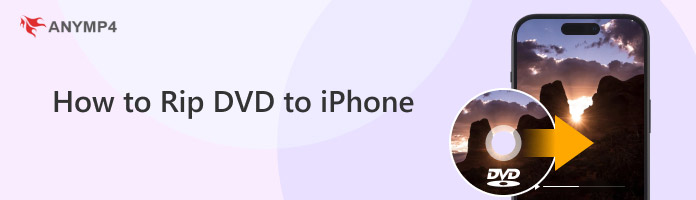
While iPhones are incredibly versatile, they do not have built-in DVD drives. Therefore, you cannot directly insert a DVD into an iPhone and expect it to play. DVDs use a different format and encoding that is incompatible with iPhones. However, the good news is that you can convert DVD movies into digital files compatible with iPhones. By converting the DVD into a supported video format, you can transfer the movie to your iPhone and watch it anytime, anywhere.
In terms of video and audio formats, iPhones have specific requirements for playback. The supported video formats on iPhones include MP4, MOV, M4V, and AVI. iPhone supports AAC, MP3, Apple Lossless, and other popular formats for audio. It's important to ensure that the converted DVD files are in one of these supported formats to ensure successful playback on your iPhone.
Various software options are available for converting DVDs to iPhone-compatible formats. Here, we present the top 5 paid and free DVD-to-iPhone converters that have gained recognition for their features, performance, and user-friendliness:
|
Key Features |
Supported Formats |
Interface Design |
Conversion Speed |
Additional Features |
|---|---|---|---|---|
| Rip and convert DVD. | MP4, MOV, M4V, etc. | Interesting and user-friendly. | High speed. | Editing features, batch conversion, 3D conversion. |
| Extract DVD audio and video quickly. | MP4, MOV, M4V, AVI, etc. | Simple and user-friendly. | High speed. | Simple and basic editing. |
| Excellent in terms of batch conversion. | MP4, M4V. | Moderate. | Moderate. | Choose subtitles, audio tracks, and your desired language or audio preference. |
| DVD to iPhone format conversion. | MP4, M4V. | Moderate. | Moderate. | The output video quality and file size can be controlled. |
| Simple DVD backup and conversion. | MP4, AVI. | User-friendly. | High speed. | DVD decryption function, video trimming and cropping function, adding watermark function. |
AnyMP4 DVD Ripper is a versatile software tool designed for ripping and converting DVDs to iPhones for free and other digital formats, including formats compatible with iPhones, like MP4, MOV, and M4V. The software provides a user-friendly interface that simplifies the conversion process, making it accessible to users of all levels of expertise. Another great thing we can enjoy through this tool is its ability to produce a lossless-quality copy of our converted DVD media as we play it with our iOS files. On top of that, all of these features are quick to manage and use because of its advanced processor. Therefore, we will not worry about ripping an hour of DVD media files, we can actually make it in a few minutes with the help of AnyMP4 DVD Ripper.
Secure Download
Secure Download
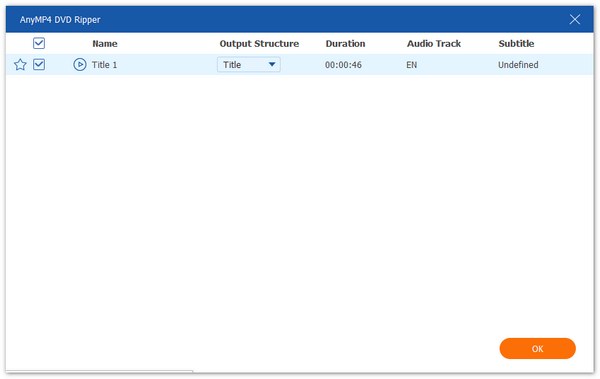
SpeedRip is a powerful and user-friendly DVD-to-iPhone converter. It boasts high-speed conversion capabilities, allowing you to rip DVDs quickly without compromising output quality. With SpeedRip, you can convert your DVDs into a wide range of iPhone-supported formats, such as MP4, MOV, M4V, and AVI. The software offers an intuitive interface, making it easy for beginners and advanced users to navigate the conversion process. Indeed, with this tool, we can now easily learn how to transfer a DVD to iPhone.
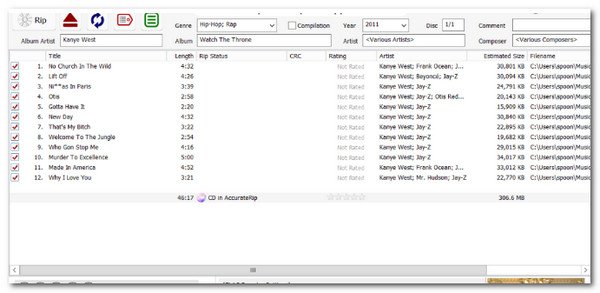
DVD2Phone is a feature-rich DVD-to-iPhone converter that offers convenience and flexibility. It excels in batch conversion, allowing you to convert multiple DVDs simultaneously, saving time and effort. DVD2Phone also comes equipped with advanced DVD decryption technology, enabling you to bypass copy protection measures on commercial DVDs, ensuring a seamless conversion process. The software provides options for selecting subtitles and audio tracks, allowing you to choose the desired language or audio preference for a personalized viewing experience on your iPhone. Indeed, another tool that we can use for importing DVDs to iPhones without complications.
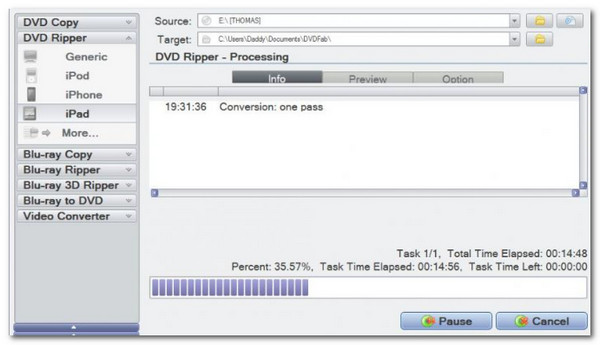
iPhoneMate offers a straightforward and efficient DVD-to-iPhone conversion experience. Its preset profiles are designed for different iPhone models, ensuring optimal output quality tailored to your device. iPhoneMate allows you to adjust various video parameters, including resolution, bitrate, frame rate, and more, giving you control over the output video quality and file size. You can use iPhoneMate to copy DVDs to your iPhone now.

iRipDVD is a user-friendly DVD-to-iPhone converter that offers a seamless conversion process. It provides DVD decryption, allowing you to convert even encrypted discs without hassle. It gives us features to burn DVDs to the iPhone. Also, iRipDVD offers video trimming and cropping features, enabling you to customize the length and size of the converted videos. Additionally, the software provides options for adding watermarks to your videos.
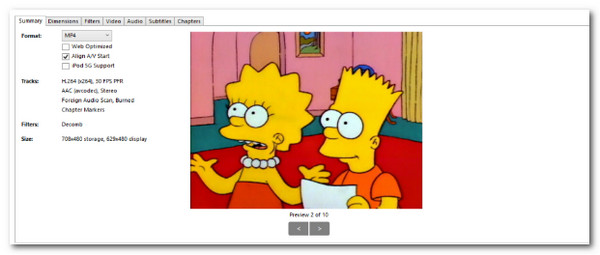
Among the five ripping tools mentioned above, we found out that many users love using AnyMP4 DVD Ripper. That is because of its efficiency in making our DVD files playable with our iPhone. In line with that, this portion will teach us how to rip DVDs to iPhones using its incredible features. After all of these steps, we can now see how to load DVDs onto iPhone to watch our favorite films
Recommendation
1 Download AnyMP4 DVD Ripper
We must install the amazing AnMP4 DVD Ripper on our Windows 11, 10, 8, 7, or macOS.
Secure Download
Secure Download
2 Insert DVD Disc to iPhone
After that, please launch the tool on your computer and click the Load DVD Disc in the middle of the interface.
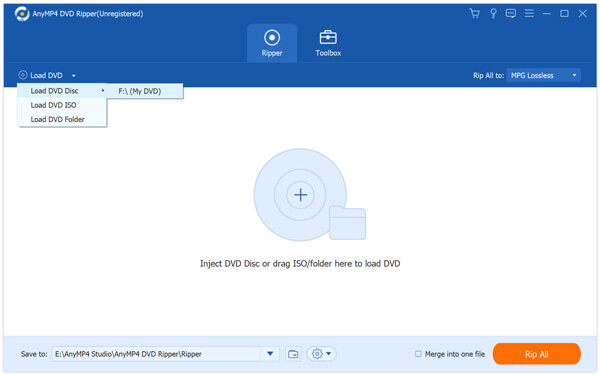
3 Convert a DVD to digital format
If you wish to rip a DVD to a digital format compatible with your iOS, choose the Device tab from the Rip All To drop-down list then select iPhone from the device next to the Rip All button.
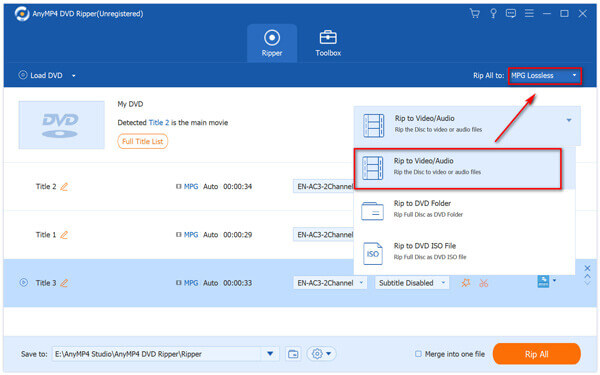
That is the incredible AnyMP4 DVD ripper that converts our DVD files and makes them compatible with your iPhone. It is easy to use, and it provides high-quality output. Thus, this tool will never allow you to look for another method to ease the situation. That is because this tool alone is the perfect solution for it.
Tip: Use iPhone Transfer Pro to Transfer/Put Ripped DVDs to iPhone
When the conversion is done, the resulting video files will be saved to a specified location on your computer, and next, we will help you transfer them to your iPhone. So, first, you can download the AnyMP4 iPhone Transfer Pro to obtain this magic tool.
Secure Download
Secure Download
1. Connect your iPhone to this computer using a USB cable. Choose your source iOS device.
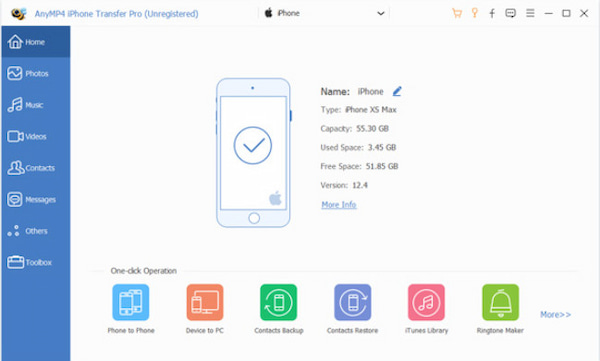
2. Choose the data type from the left sidebar, and select the items in the box you wish to transfer.
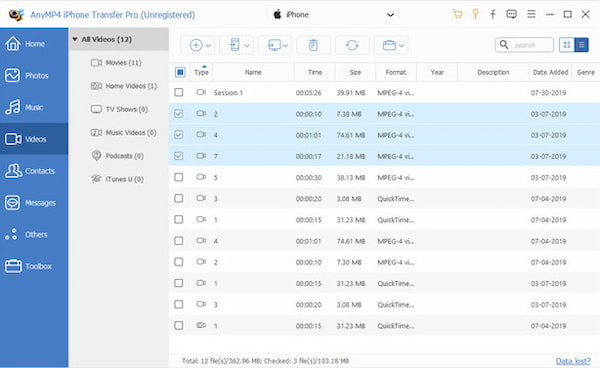
3. Choose your transfer option from the top menu; Now, you can export the DVDs to your iPhone.
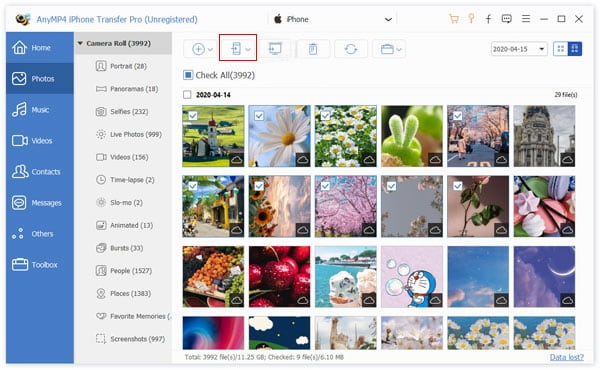
Can we directly play a DVD on my iPhone without converting it?
iPhones do not have built-in DVD drives, and DVDs have a different format and encoding incompatible with iPhones. To play a DVD on your iPhone, you must convert it into a compatible digital format using DVD ripping software.
What video formats are compatible with iPhones?
iPhones support various video formats, including MP4, MOV, M4V, and AVI. These formats ensure optimal playback quality on your iPhone. When converting a DVD for iPhone playback, it's recommended to choose one of these supported formats. Besides converting DVDs to iPhone-compatible formats, you might want to create a high-quality digital archive by ripping DVDs to MKV format.
How can we check if your iPhone supports DVD playback?
iPhones do not support direct DVD playback. However, you can check the supported video formats of your iPhone by referring to the device's specifications or user manual. Additionally, you can consult Apple's official website or contact their customer support for detailed information about your specific iPhone model.
Is it legal to convert DVDs for personal use?
The legality of converting DVDs for personal use varies depending on your country's copyright laws. Making personal backups or conversions of your DVDs may be legal in some regions. However, it's important to respect copyright laws and only convert DVDs for personal use without distributing or sharing the converted files.
Converting DVDs to iPhone-compatible formats allows you to enjoy your favorite movies, films, and videos on your iPhone anytime and anywhere. In this comprehensive guide, we have covered the key aspects of ripping DVDs to iPhone, providing you with the information to convert your DVD collection successfully. More than that, we have seen that AnyMP4 DVD Ripper is an effective and easy tool we can use to make the conversion possible. That is because, as we all know, it possesses features that can put the situation at ease.