Ripping DVDs and transferring them to your Android device lets you enjoy your movies and videos on the go. However, the process of ripping DVDs can sometimes be challenging, especially when it comes to compatibility issues with Android devices. This post will guide you how to rip DVDs to Android and play them successfully on your Android devices. So without further ado, let’s begin!
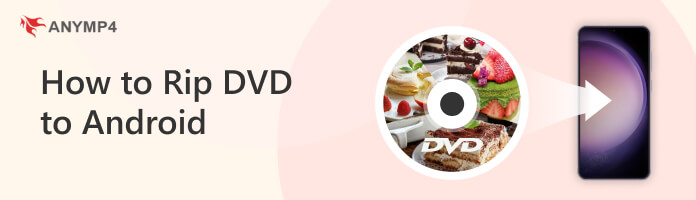
Android supports various video and audio formats, enabling you to enjoy multimedia content on Android devices. Below are commonly supported video and audio formats:
|
File Fullname |
File format description |
|---|---|
| MPEG-4 Part 14 | It offers good compression and compatibility with various devices, including Android phones. |
| Audio Video Interleave | Though not widely supported as MP4, it is still compatible with most Android devices. |
| Matroska Multimedia Container | The container format can hold multiple audio, video, and subtitle tracks. |
| 3rd Generation Partnership Project | It is commonly used for mobile video playback. |
| Windows Media Video | Some Android devices have built-in support for WMV files, though compatibility may vary. |
| MPEG Audio Layer-3 | It is the most widely used audio format. |
| Advanced Audio Coding | It is a high-quality audio format commonly used for music and video playback. |
| Waveform Audio File Format | It offers uncompressed audio. |
| Free Lossless Audio Codec | It provides lossless audio compression, preserving the original quality. |
| Ogg Vorbis | It is an open-source audio format known for its high-quality sound and smaller file size. |
AnyMP4 DVD Ripper is a straightforward DVD ripping software that converts DVDs to Android-compatible format. Besides DVDs, it can also rip DVD folders and DVD ISO image files convertible into more than 500+ digital formats, such as MP4, WMV, MKV, AVI, 3GP, and more. It provides editing features to trim, crop, add effects, apply watermarks, and more to your videos before the conversion.
Moreover, AnyMP4 DVD Ripper lets you preserve the original quality of the DVD while converting it for playback on different devices, such as Android phones, Tablets, iOS devices, Gaming consoles, Smart TVs, etc. AnyMP4 DVD Ripper is compatible with both Windows and Mac operating systems and offers a user-friendly interface for easy navigation and DVD conversion.
1.Please get started by obtaining the AnyMP4 DVD Ripper; click the Free Download button below and install it on your operating system. Insert the DVD into your computer’s optical disc drive and launch it afterward.
Secure Download
Secure Download
2.Head to the program’s Ripper tab and navigate to the + button to import the DVD into the program. On the other hand, click the Load DVD dropdown button to Load DVD ISO or DVD Folder.
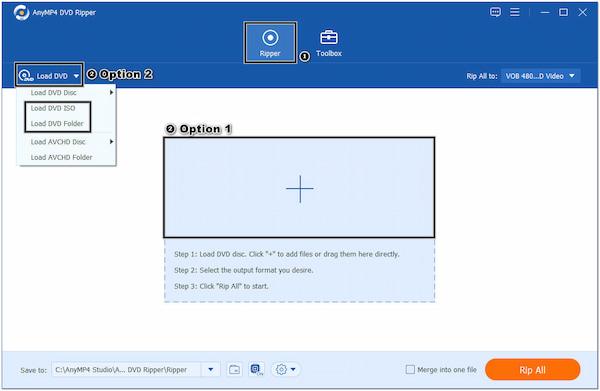
3.AnyMP4 DVD Ripper will analyze the DVD contents after loading it. Once done, you can select Main Title for ripping a specific DVD title or Full Title List for ripping chapters, then click the OK button to proceed.
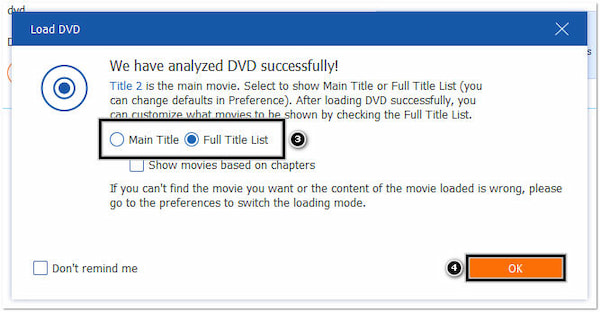
4.Hover your cursor over the Profile field with a Rip All to label. Under the Device category, find your Android device model. You can use the Search Field to locate the model quickly. Still, if you cannot find your Android device model, simply pick the Android option.
Note: You can also choose MP4 output format to rip DVD to MP4 as it is compatible with Android devices.
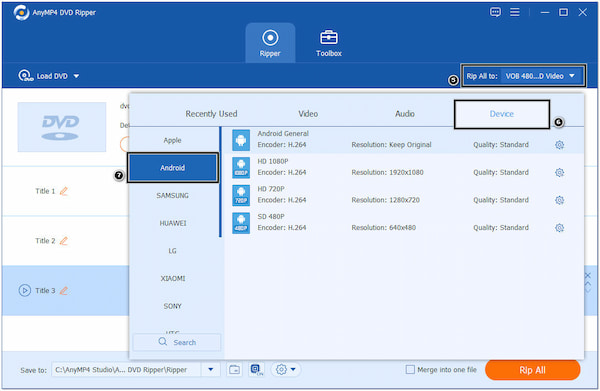
5.Once done selecting your Android device model, go to the Save to field and set up a local file for the destination of your output. Click the Rip All button to commence the ripping process.
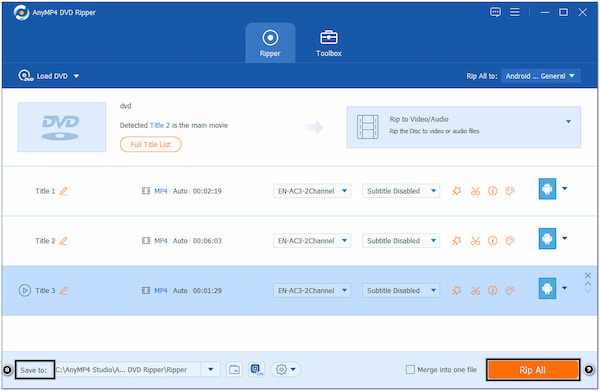
AnyMP4 DVD Ripper ensures the preservation of the original video and audio quality during the conversion process. That said, you can guarantee that the result of the converted file is 100% lossless.
DVDFab DVD Ripper is a program that lets you convert DVDs into various digital formats. With it, you can copy DVDs to Android phones and other devices, making them convenient to watch on the go. It supports several output formats, including DVD to MP4, MKV, MP3, etc.
1.Download DVDFab DVD Ripper and install it on your computer. Put the DVD into the disc drive and open the tool after.
2.Click the Plus button to load the DVD. Once loaded, choose the DVD title or chapters you want to convert.
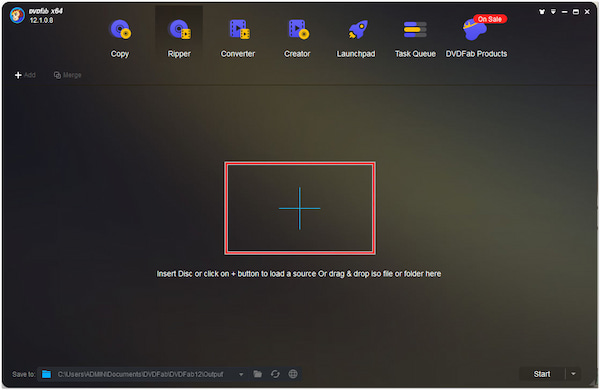
3.Click the Profile Switcher button and navigate to the Device category. Select the Android Phone model from the list of supported devices.
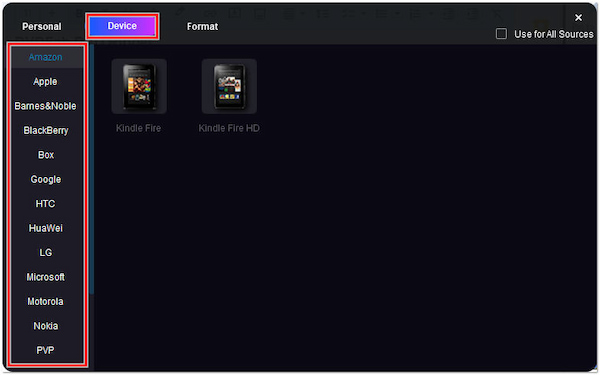
4.Once done selecting the output format, click the Start button to commence the ripping process.
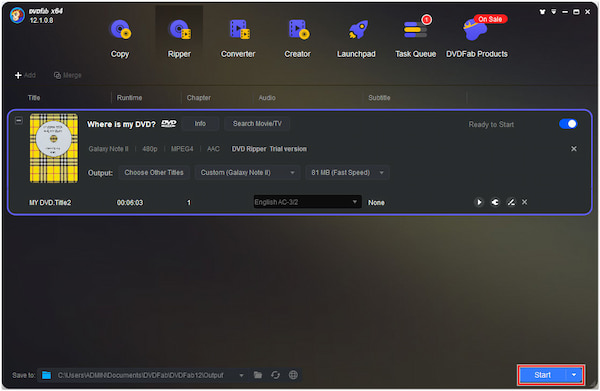
DVDFab DVD Ripper allows you to enjoy DVD movies in digital formats compatible with Android phones. However, it requires you to purchase the program for full functionality access.
Leawo DVD Ripper is a tool that enables you to rip DVD content into digital formats. With it, you can extract the content from the DVD and save it as a video file on your PC. Later on, it will let you copy DVDs to an Android tablet.
1.Download and install Leawo DVD Ripper on your PC. Place the DVD into the disc drive and run the software afterward.
2.Click the Add UHD/Blu-ray/DVD button to add the DVD. After adding the content, pick the DVD title or chapter you prefer to convert.

3.Click the Output Profile dropdown menu, and select your Android Tablet model under the Device category.
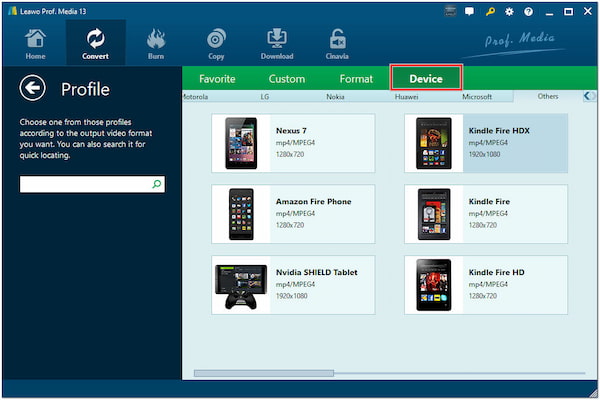
4.After picking your Android Tablet model, click the Convert button to start ripping.
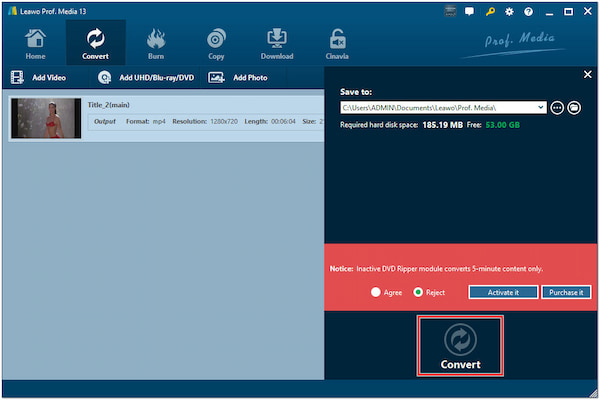
While Leawo DVD Ripper provides conversion features, the supported devices are limited.
Can I play DVDs directly on an Android device?
Unfortunately, NO! Android devices don’t have built-in DVD drives. If you want to play DVDs on your Android devices, you must first convert the DVD into a compatible digital media format supported by Android devices, such as MP4, WMV, AVI, etc.
Is there any DVD-to-Android converter for free?
YES! Free DVD ripping software is available that can convert DVDs to Android-compatible formats. However, do not expect a high-quality output, fast conversion speed, and compressed video files using free software.
Do I need to install additional players to play the converted videos?
In most cases, Android devices come with built-in media players that can handle common video formats. However, you can install a third-party media player on Android if you encounter playback issues.
Why can’t I play the converted DVD on my Android device?
The converted DVD file itself may be corrupted or incomplete. Ensure that the conversion process was successful and try re-converting the DVD or using a different conversion software.
Can I convert DVD videos with subtitles for my Android device?
YES! AnyMP4 DVD Ripper lets you include subtitles in the converted video files. When ripping the DVD, select the option to include subtitles and choose the desired subtitle language. After conversion, ensure that the subtitle file is in the same directory as the video file on your Android device for the subtitles to be displayed during playback.
To sum up, ripping DVDs to Android devices can provide a convenient way to enjoy your movies and videos on the go. By selecting the appropriate software and converting the DVD into a compatible format, you can ensure a smooth and enjoyable viewing experience on your Android device. With the right tools and techniques, you can effortlessly transfer your DVD collection to your Android device and enjoy your media library wherever you go.
Secure Download
Secure Download