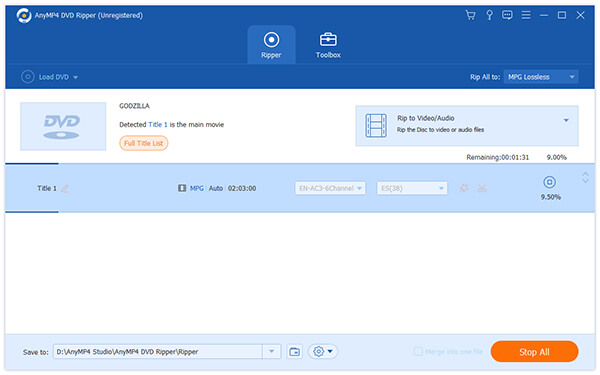Many music fans prefer iPod since it can play music and video with compelling quality, and has huge capacity that can store large quantities of music and video files. It is nowadays the most popular portable music player. Despite its numerous advantages, iPod cannot be used to play DVD video directly since it doesn't support DVD video format.
Designed to bring DVD fans the best user experience, AnyMP4 DVD Ripper specializes in ripping DVD video to any popular video format such as AVI, MP4, ASF, WMV, FLV and audio format such as MP3, AC3, AAC, OGG and WAV. It can also rip DVD video to certain video formats that can be supported by all kinds of portable devices.
Secure Download
Secure Download
Install AnyMP4 DVD Ripper to your selected path of your PC. If the installation is a success, you can open the software and check out the interface normally.
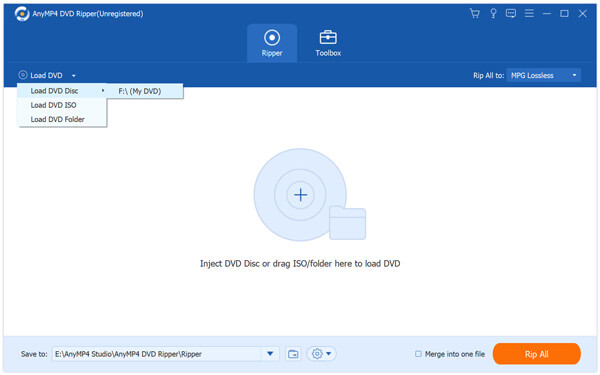
Click the "Load DVD" button to add your source DVD video. You can also load DVD Rom or DVD folder and even remove added video file from the "File Name" list by selecting it and click the "Remove" button.

Click the "Profile" list to select your preferred output format. You can also input it in the text area then the software will automatically find it for you. AnyMP4 DVD Ripper can rip DVD video to iPod compatible MPEG-4 and H.264 coded MP4, M4V and MOV format.
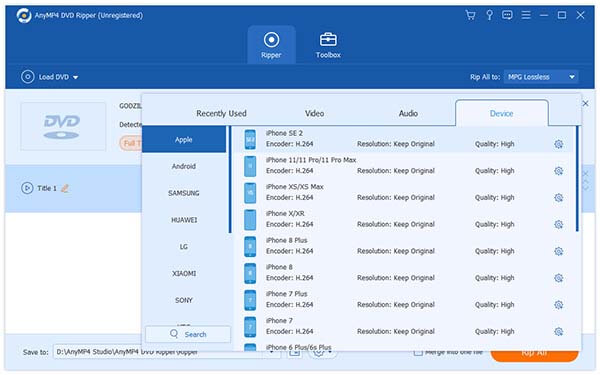
If you need to rip multiple video files into specific formats, you'll find it very tiring. With the help of AnyMP4 DVD Ripper, you can easily complete several ripping tasks at one time by utilizing the "Batch Conversion" function. You can select specific profile for each single video file. Click the "Rip All" button and the software will conduct several different ripping tasks with only one step.
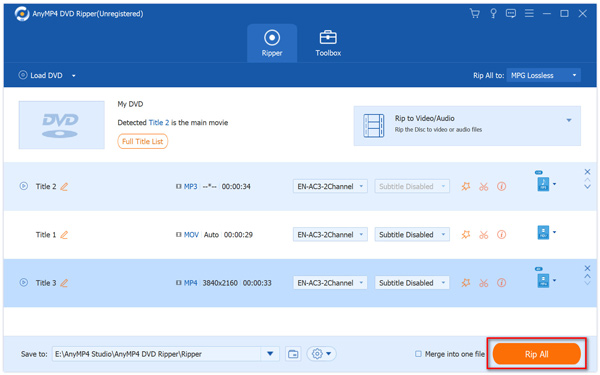
AnyMP4 DVD Ripper possesses a collection of powerful editing tools that can help you conduct video effect customization according to your needs. You can use them to trim video length, crop video frame, merge video clips together and add watermark to the video. Video Saturation, Brightness, Hue, Contrast and Volume are also adjustable.
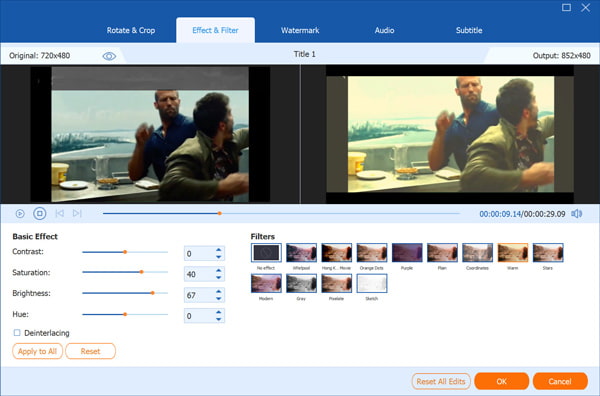
If you need only certain parts of one video, you can trim the video length by selecting the file and clicking the "Cut" button on the toolbar. Then you can set the exact start and end time or simply drag the sliderbar to define the start and end time.
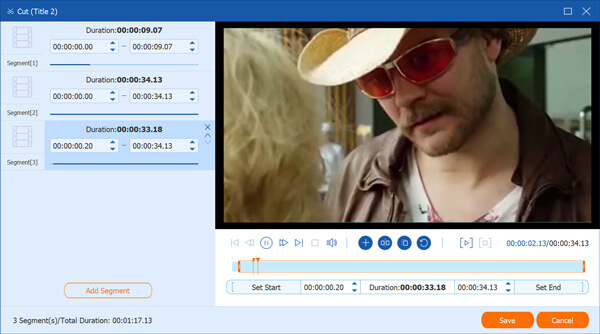
If you need to remove annoying black edges or some parts of the frame from the video, you can click the "Crop" button to set the exact parts of the frame you need to crop, or simply dragging the 4 edges and 8 control points of the yellow frame to define your preferred part of the frame.
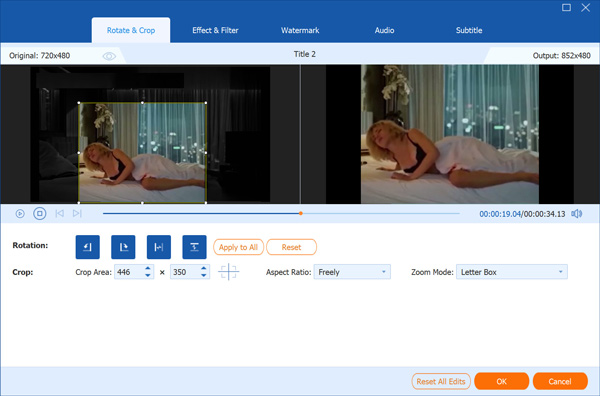
If you are not content with the output effect of the video, you can also adjust output parameters such as Video Encoder, Resolution, Bitrate, Frame Rate and Aspect Ratio. You can also adjust Audio Encoder, Channels, Sample Rate and Audio Bitrate as well.
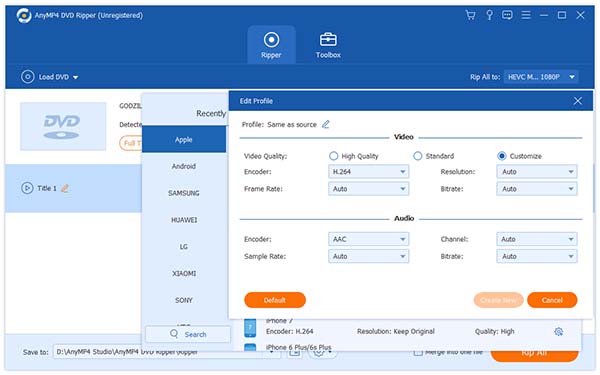
AnyMP4 DVD Ripper enables you to personalize the video by marking it with watermark. You can click the "Watermark" button and click the "Enable watermark" check box and define its content, font size, color, position and transparency. You are also allowed to add picture watermark to the video.
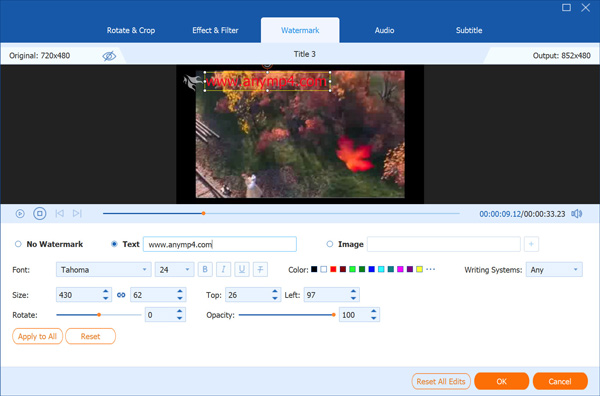
Many video files have more than one audio track for you to choose. You can select your preferred audio track and add downloaded subtitle to the video as well.

Click the "Rip All" button to rip DVD to iPod compatible video format. Designed for speed and precision, AnyMP4 DVD Ripper can complete any ripping task within a short time.