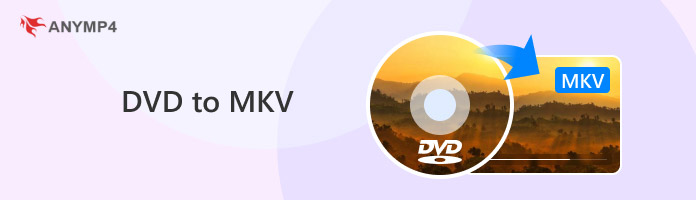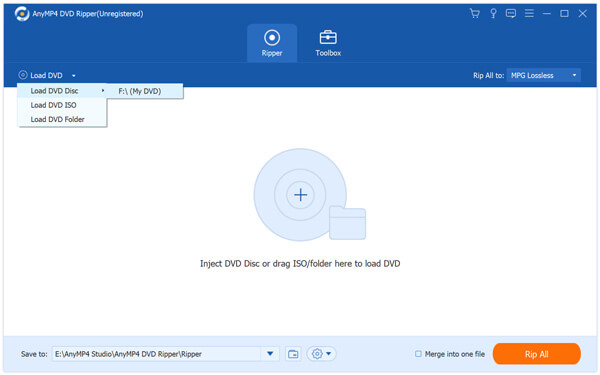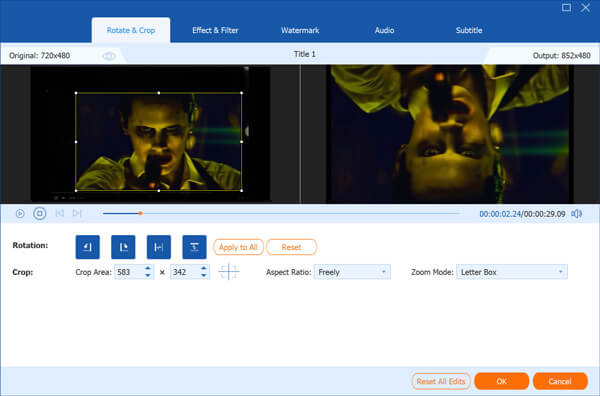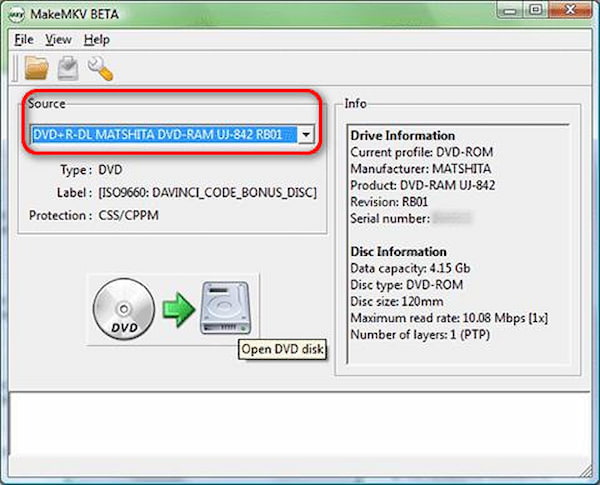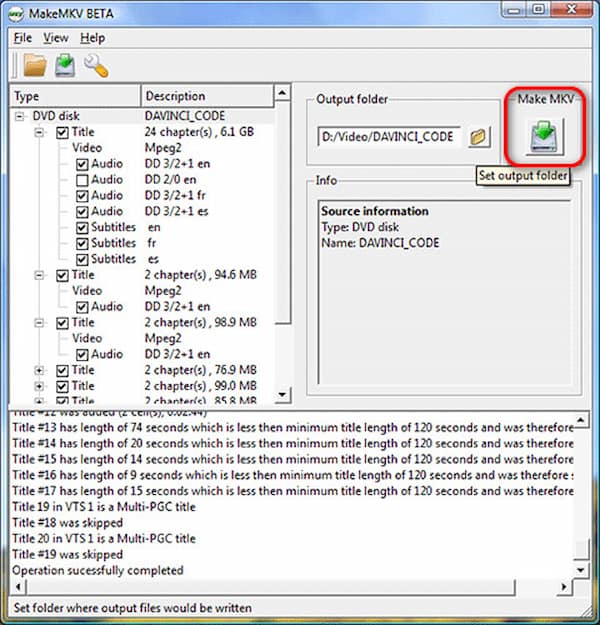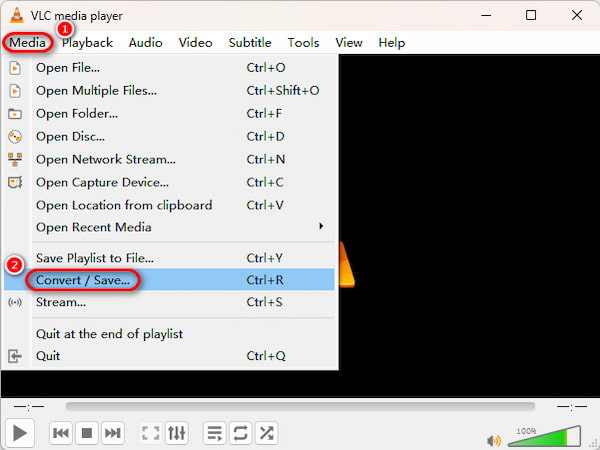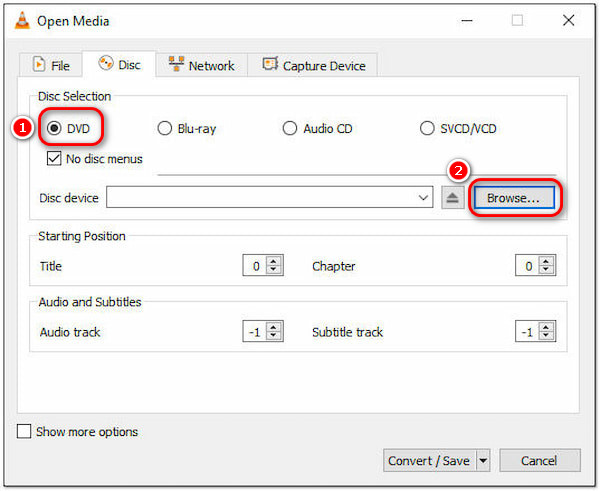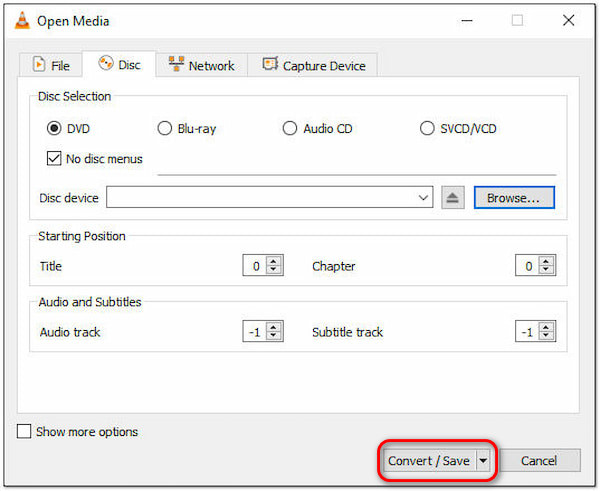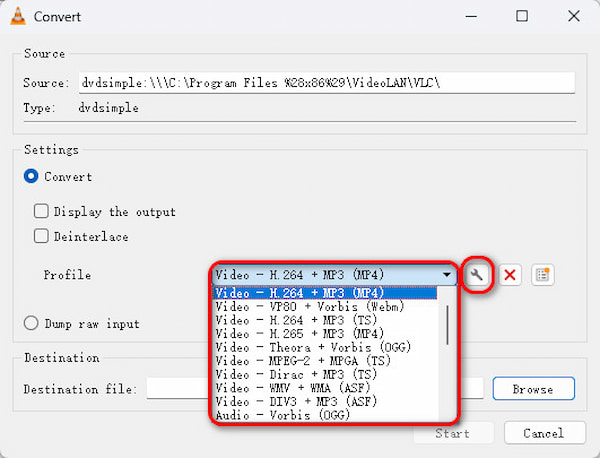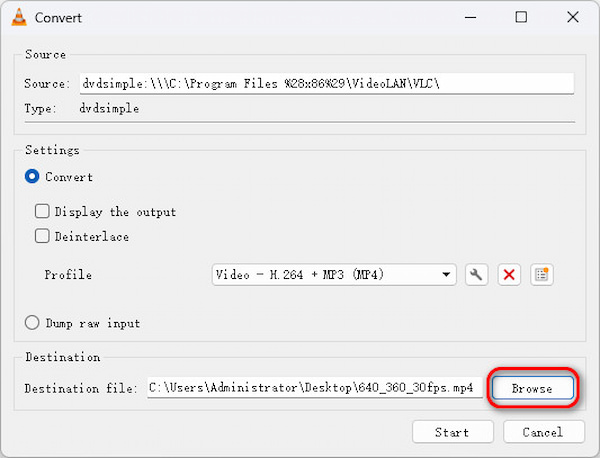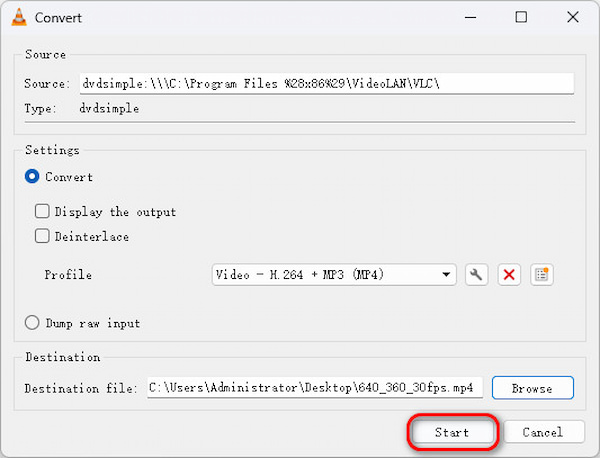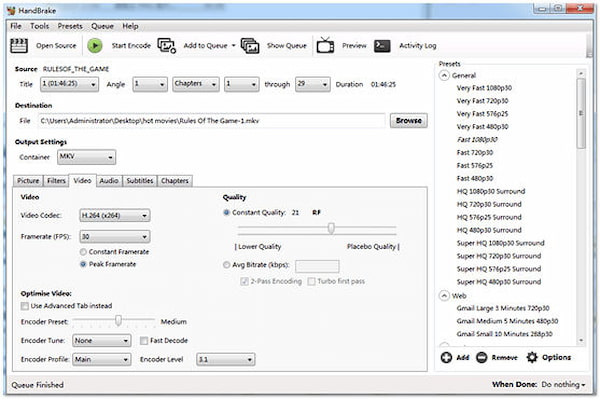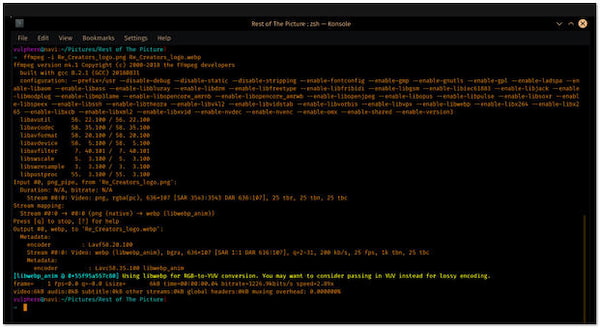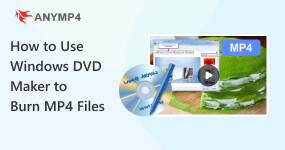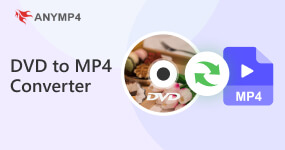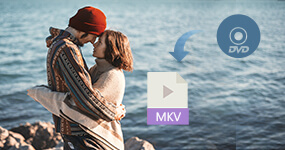[Updated] How to Convert DVD to MKV With Original Quality
There are lots of ways to save DVD videos to hard drive. For example, you can convert DVDs to MKV or rip a DVD and save videos to MKV format. Why output DVD to MKV? MKV, standing for Matroska Multimedia Container is an open standard container that can hold unlimited tracks for video, audio, picture, subtitles and more. The biggest benefit of MKV is error recovery, which allows for playback of corrupted files.
In another word, if your optical disc is damaged or broken, converting DVD to MKV may let you view DVD videos. This tutorial will show you 5 ways to transform DVD to MKV videos.
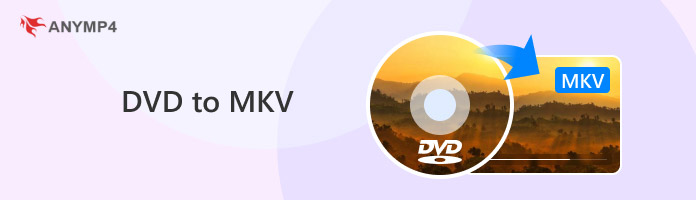
|
AnyMP4 DVD Ripper |
MakeMKV |
VLC Media Player |
HandBrake |
FFmpeg |
|---|
| Supported OS |
Windows, macOS |
Windows, macOS, Linux |
Windows, macOS, Linux |
Windows, macOS, Linux |
Windows, macOS, Linux |
| Output Quality |
Lossless (Original) |
Lossless (Original) |
Good (Potential sync issues) |
High (Transcoded/Compressed) |
Lossless or Custom |
| Conversion Speed |
Fast (Hardware Accel) |
Fast (Direct Stream Copy) |
Slow (Real-time playback) |
Average (CPU intensive) |
Fast |
| Copy Protection |
Removes most protections |
Removes many (not all) |
Cannot handle protected DVDs |
 (Requires extra libs) (Requires extra libs) |
 |
| Editing Features |
Extensive (Trim/Crop/FX) |
None |
Basic |
Basic (Filters/Cropping) |
Advanced (Command-line) |
| Subtitle Support |
Full (Keep/Add/Edit) |
Full (Preserves all tracks) |
Limited (May desync) |
Good (Burn-in or Soft) |
Full (Powerful mapping) |
| Audio Tracks |
Full (Select/Edit) |
Full (Preserves all tracks) |
Limited |
Good (Downmix/Passthru) |
Full |
| File Size |
Adjustable (Compression) |
Large (Full disc size) |
Adjustable |
Small (Efficient compression) |
Adjustable |
| Ease of Use |
Very User-friendly |
Simple but Basic UI |
Complicated for beginners |
Moderate |
Difficult (CLI only) |
| Output Format(s) |
MKV, MP4, AVI, etc. |
MKV only |
MKV, MP4, etc. |
MKV, MP4, WebM |
Almost any |
| Price |
Paid (Trial available) |
Free (DVD), Paid (Blu-ray) |
Free |
Free |
Free |
| Best For |
High-quality, easy backup |
Quick lossless extraction |
Occasional basic use |
Compressing & Web use |
Power users & Automation |

- • Want Easy & Powerful? Use AnyMP4.
- • Want Best Quality? Use MakeMKV.
- • Want Small Files? Use HandBrake.
Part 1. Why Convert DVD to MKV
Ripping a DVD to MKV is always the best option when you want to preserve all of the content. Why is that? In general, MKV can almost preserve the quality of DVDs by encapsulating numerous audio tracks and multilingual subtitles and encapsulating videos into a single file. That is to say, all of a DVD's content, including audio, videos, subtitles, chapters, and menus, may be found in MKV format without sacrificing quality. Additionally, compared to other formats, such as ISO images and DVD VIDEO_TS folders, MKV offers better compatibility. All things considered, it’s more convenient and easier to use to convert DVD to MKV. Read on to learn the best 3 DVD to MKV converters.
Part 2. How to Rip DVD to MKV with AnyMP4 DVD Ripper (Recommended)
AnyMP4 DVD Ripper is one of the best DVD converting software with extensive useful features. It rips DVD to MKV while keeping all tracks of video, audio and subtitles. While converting DVD to MKV, it can also edit the DVD movies to synchronize the subtitles and audio tracks, compress the large file size to save more space, and more. Besides, you can benefit from this software as below:
Recommendation
- Convert DVD to audio as the DVD to music extractor.
- Rip DVD to more than 160 video and audio formats (MP4, AVI, WMV, MOV, MKV, FLV, MP3, FLAC, AAC, etc.) without quality loss.
- Convert DVD to MPG Lossless to keep all the original menus.
- Equip a video editor window for rotating, cropping, and adjusting videos.
In a word, it is the best way to convert DVDs to MKV on Windows 10/8.1/8/7 and macOS Ventura and before.
How to Convert DVD to MKV
1. Install the best DVD to MKV converter
Get the installer of AnyMP4 DVD Ripper, double-click on it and follow the on-screen instructions to install it on your computer. Insert the DVD into your disc drive and run the program. Click the Load DVD menu on top of the window to import videos from DVD.
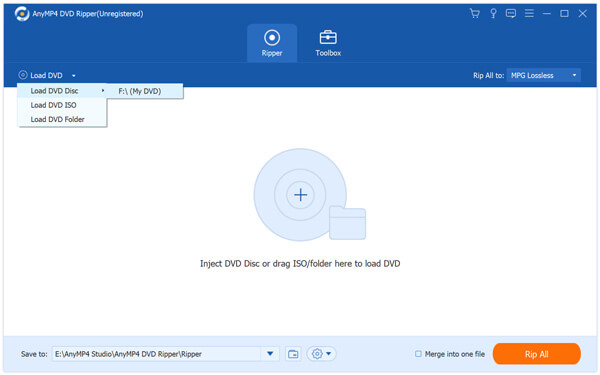
2. Edit DVD videos before converting optionally
Locate a DVD video in the media library area and find the Subtitle section. Here you can decide to keep the original subtitle or add a new one by hitting the Plus icon. To edit the video, click the Edit menu to open it in the Editor window, which offers rotate, crop, watermark, and effect tools. Moreover, you can find the clip tool in the home interface.
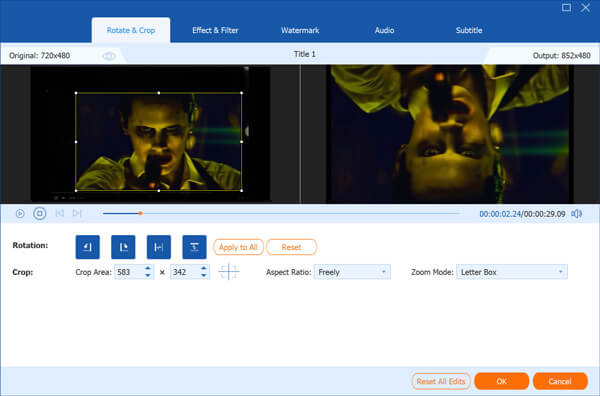
3. Convert DVD to MKV
Click and expand the Convert All to drop-down option and select MKV. Then choose the location to save MKV videos. Other custom options can be found in the Custom Profile Settings dialog.
Finally, click the Convert All button to start converting DVD to MKV video files.
If you want to rip DVD to USB, just insert the USB drive into computer and select it as the destination.
Note: Since the program will perform lossless converting, it may take a while to rip DVD to MKV videos. Plus, to keep all the original DVD menus, the recommended format is MPG Lossless.
PROS
- Enjoy 50× faster speed when ripping DVDs to MKV.
- Rip all kinds of DVDs.
- Adjust DVD subtitles and audio tracks.
- Convert DVDs to MKV and other 500+ output formats.
CONS
- Support DVD ripping only.
Part 3. How to Convert DVD to MKV with MakeMKV
Compared to ripping discs, converting DVD to MKV is another solution. The biggest difference is that the latter will only extract videos from your DVDs. It means that video, audio, subtitle tracks will be compressed during the process. After converting, you cannot switch the subtitle or audio channel. Here, a free DVD to MKV converter, MakeMKV, is recommended to you. As its name said, MakeMKV is a dedicated program to convert video DVDs to MKV files. It is free of charge and available to Windows and Mac OS.
1. Put your DVD into the internal or external DVD drive and start the DVD to MKV converter.
Note: If you find this DVD cannot be read, just try to use the DVD cleaner to wipe it and try it again.
2. Open the dropdown menu of Source and select your DVD drive. If you are using multiple drives, select the one that contains the video disc.
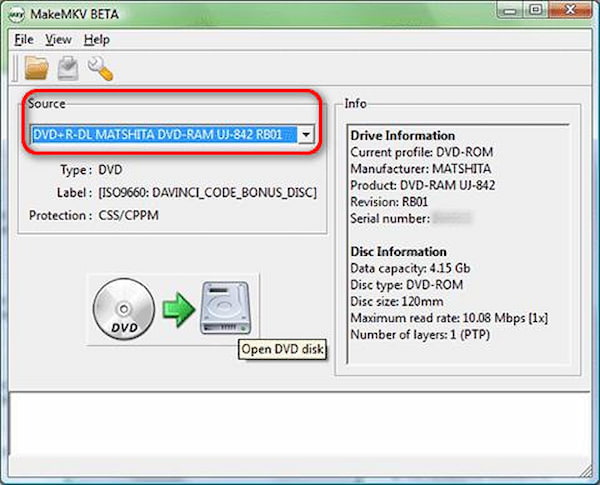
3. Click the Scan button to start loading videos from your DVD. Then select the video tracks you want to convert.
4. Locate the right side and set the location to save MVK outputs by hitting the folder icon.
5. If you are ready, click the Make MKV button to initiate the DVD to MKV converting process.
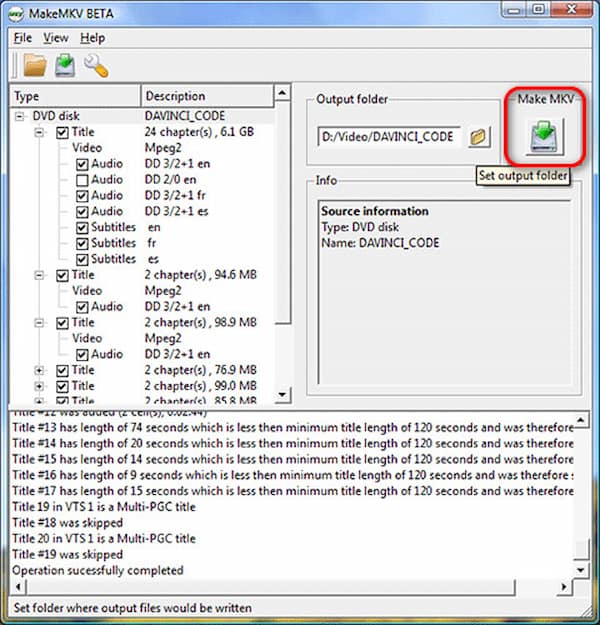
Note: MakeMKV only supports MKV output. Moreover, it cannot process encrypted commercial DVDs. If you want to convert Blu-ray to MKV, you have to pay for an upgrade.
PROS
- Enable to rip both DVDs and Blu-rays.
- Free to use while it's in BETA.
- Rip some encrypted DVDs.
CONS
- No hardware acceleration.
- It can't rip DVDs to MP4 or other popular formats except MKV.
Part 4. How to Convert DVD to MKV with VLC
VLC is not only an open-source media player, but also a video converter. Of course, it can convert DVD to MKV video files. Similar to other open-source projects, VLC has downsides too. For example, it is a bit complicated to convert DVDs. The step-by-step guide below could help you achieve what you want.
1. Insert the DVD you wish to convert into your computer and run your VLC.
2.Go to Media, select Convert/Save to trigger the Open Media dialog. Then locate the Disc tab.
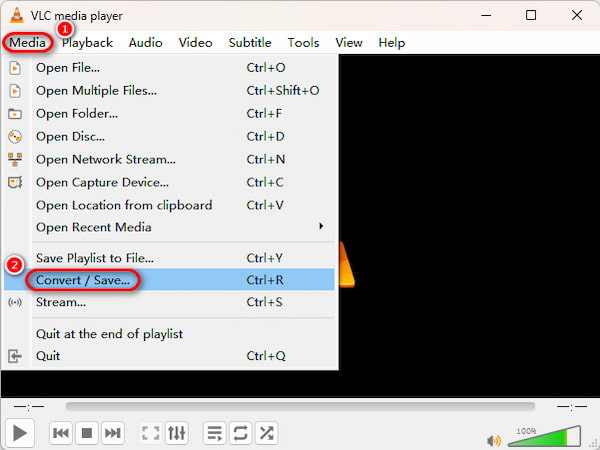
3. Select DVD, and click the Browse button and choose your DVD drive from the Disc device list.
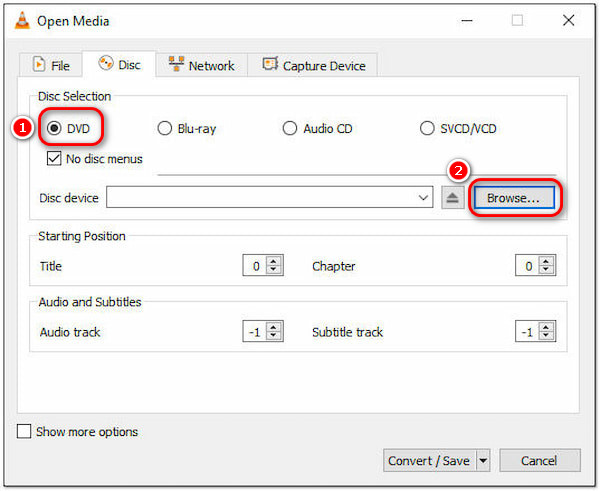
4. Click the Convert/Save button to open the Convert dialog.
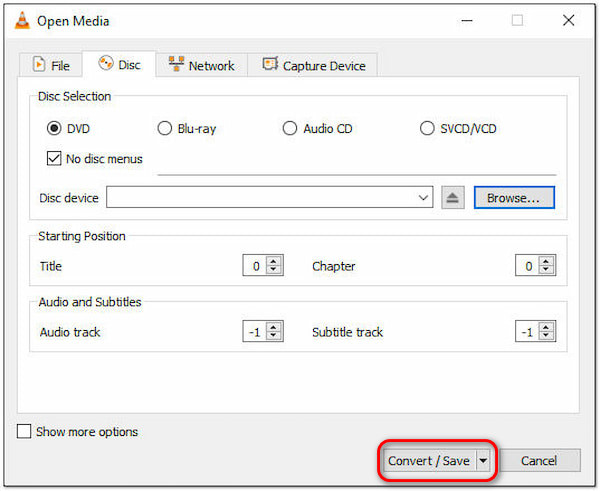
5. Unfold the dropdown list next to Profile and select MKV. To get other custom options, click the Settings icon.
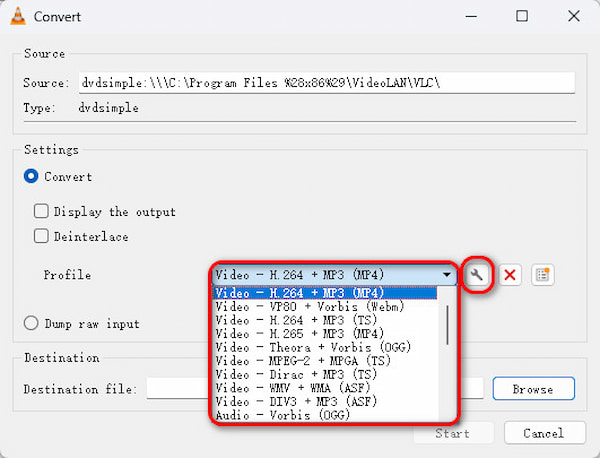
6. Press the Browse button and navigate to the folder to save MKV outputs in the explorer window.
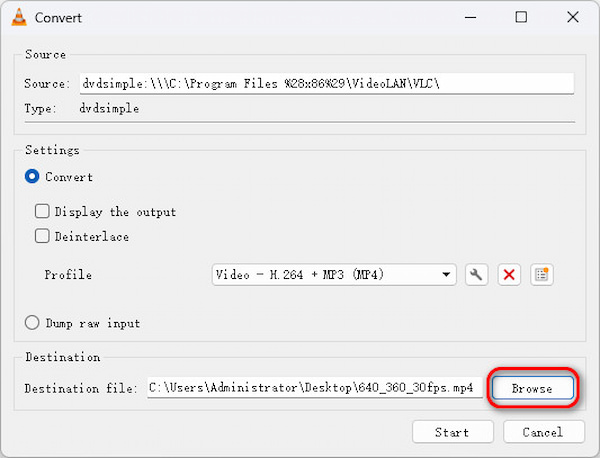
7. After setting, click the Start button to start converting DVD to MKV.
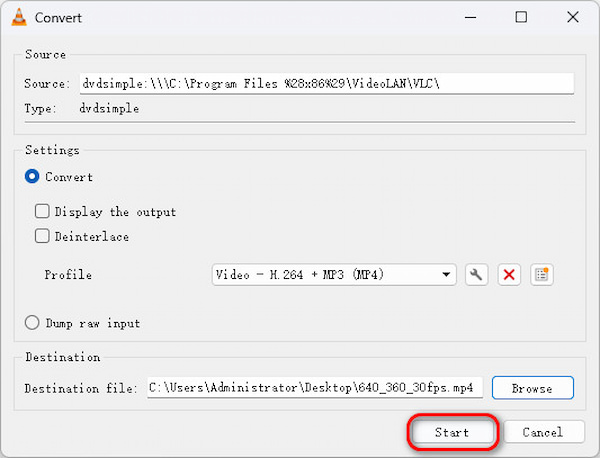
8. When it is done, click the Stop button to confirm it.
Note: Technically, VLC is streaming the video to an MKV file on your hard drive. It will take the entire runtime of the DVD to convert it.
For more free DVD rippers, you can check it in this post.
PROS
- Supported on various platforms.
- You can add subtitles to your DVD.
- It has few video editing tools.
CONS
- It doesn't rip protected DVDs.
- There are errors like the lack of sound and audio delay when ripping DVDs to MKV.
- It's a feature-packed software and has a complicated interface for beginners.
Part 5. How to Convert DVD to MKV in HandBrake
HandBrake is a DVD to MKV software that allows you to convert DVDs into various formats. HandBrake is popular among video enthusiasts due to its ease of use and customization options.
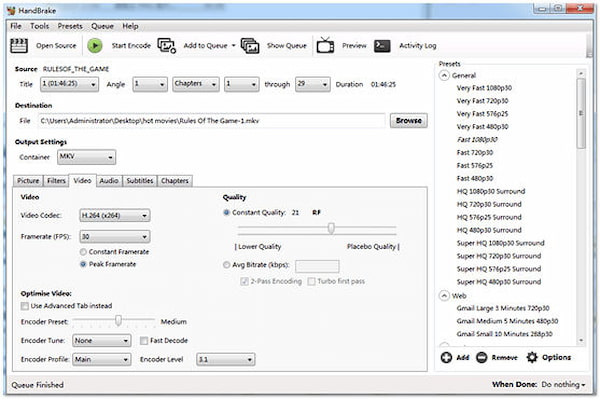
1.Insert the DVD you want to rip on your computer's DVD drive, then open the program. Once the DVD is recognized, click Source to select the DVD you want to rip.
2.Once the DVD is loaded, choose the destination folder to save the MKV file. Next, select the MKV format from the Output Settings dropdown menu.
3.Choose your desired video and audio settings in the Quality tab. You can also select any additional subtitles or chapters you wish to include in the rip.
4.Once you have set all the options, click Start to initiate the ripping process.
The best HandBrake settings for DVD to MKV is to set the video codec to H.264 or H.265 for higher compression efficiency when you rip DVDs in HandBrake. Select the Same as source for the Framerate to retain the original Framerate of the DVD.
Part 6. How to Use FFmpeg to Convert DVD to MKV
FFmpeg is a popular command-line tool used for audio and video processing. It can turn DVD files into MKV, convert between different audio and video formats, extract audio from video files, and even stream audio and video over the internet.
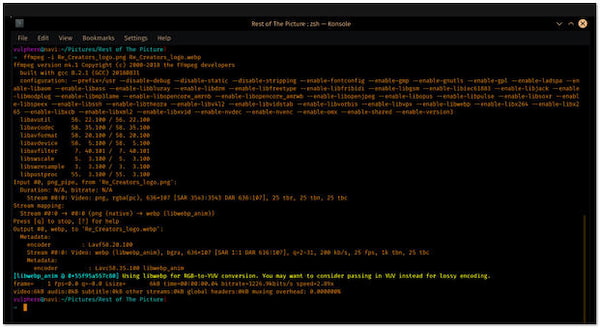
1.Insert the DVD into your computer's DVD drive.
2.Open your computer's file explorer and locate the path of your DVD drive. Press the Windows key, then type 'cmd' to open the Command Prompt.
3.Type the ffmpeg -i [path to your DVD drive] output.mkv in the Command Prompt.
4.Press Enter to start the conversion process. After the conversion process, check the output file to ensure it has been converted to the MKV format.
FFmpeg DVD to MKV conversion is relatively easy using its extensive capabilities and flexibility. However, you may find it difficult to use if you are unfamiliar with command tools like FFmpeg.
Part 7. FAQs of DVD to MKV
Can DVD players play MKV?
No. Most DVD players support DVD video, CD, MP3 CD, WMV, DivX, SVCD and JPEG. MKV is not supported by DVD player.
Is MakeMKV legal?
As a DVD backup tool, MakeMKV is legal. However, if you rip copy-protected DVDs with MakeMV, it is not legal.
Can you tell if a DVD has been ripped?
No. Ripping a DVD is just the drive reading the disc, but not leaves some evidence on the original DVD. It is no possible to know if a DVD has been ripped.
What's MKV?
MKV is an open standard free container format, which can hold an unlimited number of video, audio, picture or subtitle tracks in one file. It is designed to serve as a universal format for storing common multimedia content, like movies or TV shows. MKV is a video format that is used to store high-definition high-quality video.
Does MKV support 4K?
Definitely YES! MKV is another 4K video format encoded with H.265 or VP9 codec. It is identical to other containers, such as MP4, AVI, and ASF, yet entirely open.
What is the advantage of using the MKV format?
The only drawback of using the MKV file format is that not all programs support it. You must use a media player supporting .mkv files to play this format. MKV offers high-quality output, but if you're aiming for universal access, consider a full DVD to digital conversion.
Is there any chance that MKV files get corrupted while transferring?
MKV is usually used to store TV shows and movies. This format might get corrupted while transferring, downloading, or sharing it. However, this format can be restored and repaired to its original form.
Conclusion
This tutorial has told you how to convert DVD to MKV videos on Windows and Mac computers in 5 ways. As mentioned previously, there are multiple ways to generate MKV videos from optical discs. Firstly, you can rip a DVD to MKV files. Another way is to extract videos from DVD and save them as MKV. The former will keep all tracks in the original conditions, while the latter will compress all tracks to a single file. If you have more questions related to DVD to MVK converting, please feel free to leave messages below this article.