DVD video is one of the most popular video disc around the world since it can run video with high quality. But users cannot enjoy DVD video without a DVD player. AnyMP4 DVD Ripper is built with a professional and efficient inner core that grants you the fastest and most efficient solution to ripping DVD to any video format you need.
M4V is a file container format used by Apple's iTunes application. It is a video format developed by Apple and is very similar to MP4 format. Apple uses M4V files to encode TV episodes, movies, and music videos in the iTunes Store. M4V can also be used as an online video format.
Secure Download
Secure Download
You can download the almighty AnyMP4 DVD Ripper from our website and install it. Then you can open the software and check out the interface.
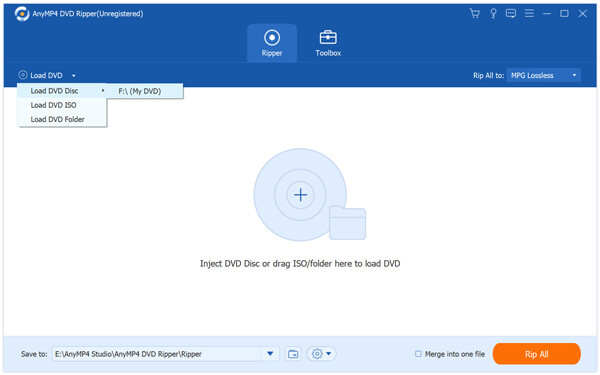
Click the "Load DVD" button or select "Load DVD Disc" to add DVD video to the software.
Click the "Profile" drop-down list then input "M4V" in the text area below. M4V is a widely-used video format that possesses incredible video quality and small video size.
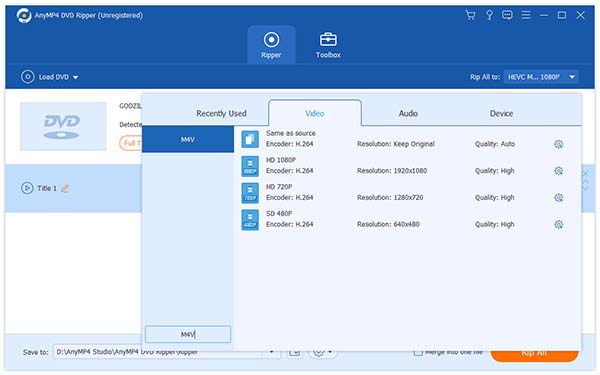
After loading DVD, use the professional editing tools to conduct video effect customization. The software allows you to trim video length, crop video frame, merge several video clips together and add text/image watermark to video. You are also allowed to adjust Video Brightness, Saturation, Hue and Contrast.
If you are not content with the video output effect, you can adjust video output parameters such as Video Encoder, Resolution, Bitrate, Frame Rate and Aspect Ratio. You can also set audio parameters such as Encoder, Channels, Sample Rate and Audio Bitrate.
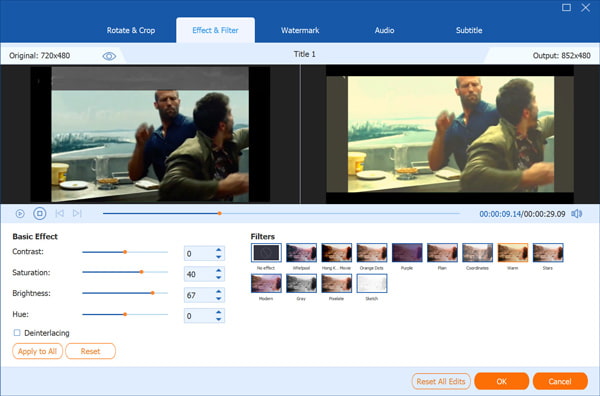
AnyMP4 DVD Ripper enables you to choose your preferred audio track and subtitle if they are available.
Click the "Rip All" button and the ripping process will begin. AnyMP4 DVD Ripper can complete any ripping task within a short time.
When the progress bar reaches 100%, you'll get your needed M4V video file.
