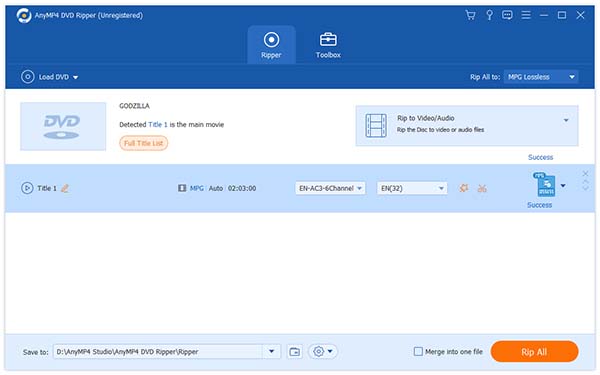With the help of DVD Ripper, anyone can convert DVD video to MP4 or other video formats with speed and precision. Designed for fast speed and high video quality, AnyMP4 DVD Ripper can convert DVD video to most popular video formats such as MP4, AVI, WMV, FLV, MKV, 3GP, VOB, DivX, MOV, DPG, etc., even HD video, like HD H.264, HD AVI, HD MPG, HD TS, HD WMV, HD MPEG 4, HD MOV, HD ASF, etc.
MP4 is a popular multimedia container format. It is most commonly used to store digital video and digital audio streams, especially those defined by MPEG, but can also be used to store other data such as subtitles and still images.
Secure Download
Secure Download
You can download the almighty AnyMP4 DVD Ripper from our website and install it. After the installation, the software should be ready for you to operate.
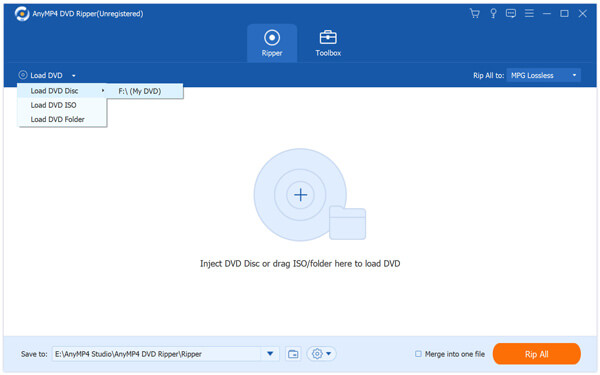
Click the "Load DVD" button to add your source DVD video.

Click the "Profile" drop-down list to select MP4 format for your portable device. AnyMP4 DVD Ripper can rip DVD video to iPod, iPhone XS/XS Max/XR/X/8/7/6s/6s Plus/6/6 Plus/5s/5c/5/4s/4, iPad Pro/Air 2/Air/mini 4/mini 3/mini 2/mini/4/3/2 compatible formats.
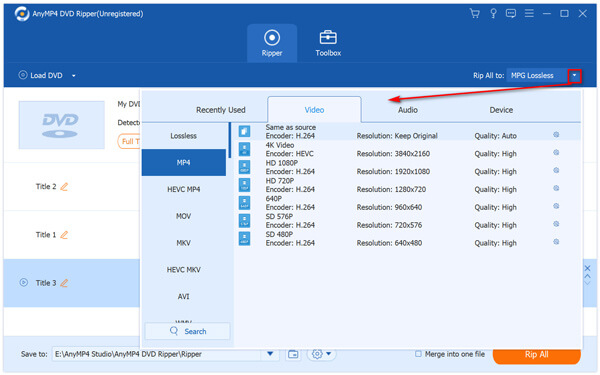
After loading DVD, you can use the powerful editing tools in order to get your needed video effect. For instance, you can trim video length, crop video frame, merge several video clips into one and add text/image watermark to video. You can also adjust output parameters such as Video Brightness, Saturation, Hue and Contrast.
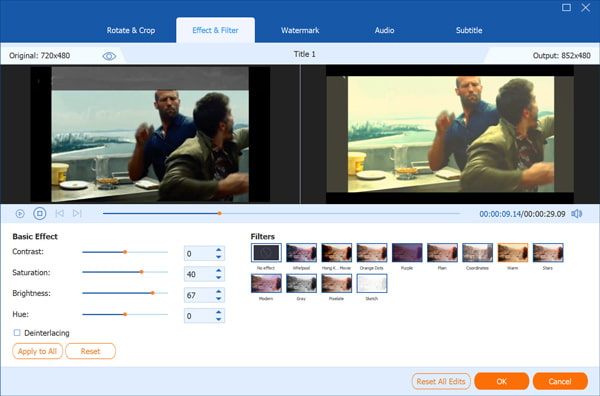
You can also conduct output settings adjustment by clicking the "Settings" button. Video Encoder, Resolution, Bitrate, Frame Rate and Aspect Ratio as well as audio parameters such as Encoder, Channels, Sample Rate and Audio Bitrate are all adjustable.
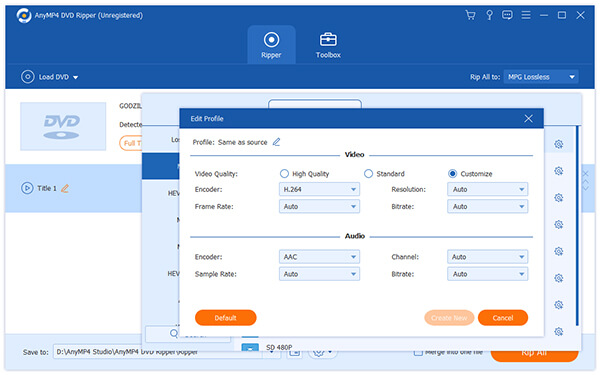
If you are not content with the original audio track and subtitle, you can choose your own preferred ones if they are optional.

The last step you need to do is click the "Rip All" button to rip DVD to MP4. The ripping operation will be completed within a short time.
When the progress bar reaches 100%, you can get your MP4 video file.