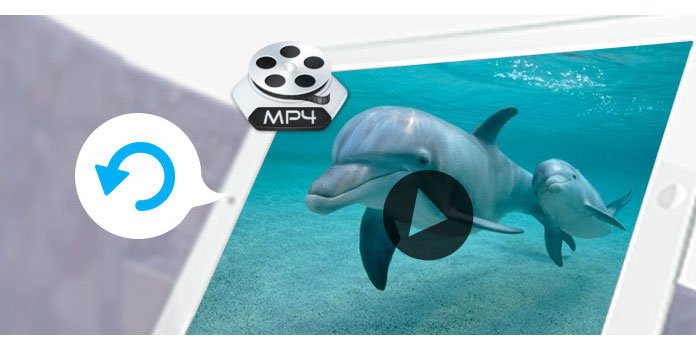
MP4 videos are commonly used by most users. However, there are some unwanted situations when you delete or lose your MP4 files by mistakes, or your MP4 files are damaged by unknown reasons. It really is an annoyed thing. What should you do when you meet such a situation? Don't worry, here we list some best methods to recover your MP4 file with some good MP4 recovery.
When you have some MP4 lost or deleted by mistake and you have no budget to recover MP4 files, this free method is what you need. To recover your MP4 files freely with MP4 recovery, there is a MP4 recovery called EaseUS Data Recovery Wizard which is very recommended to you.
It can be said the best free data recovery software which you can use to retrieve MP4 files within 3 easy steps. With this software, don't worry about losing your MP4 anymore. Next is the detailed steps you can follow to recover your MP4 file with this MP4 recovery.
Step 1: Download EaseUS Data Recovery Wizard
To recover your MP4 file with this MP4 recovery, you need to download EaseUS Data Recovery Wizard from the official website first. Be attention to download the free edition. And then install it on your computer according to the instruction.
Step 2: Launch EaseUS Data Recovery Wizard
Launch EaseUS Data Recovery Wizard on your computer, and then select the hard drive where you deleted or lost your MP4 files. And then click the "Scan" button which is at the bottom of the interface to search for all the lost and existing files.
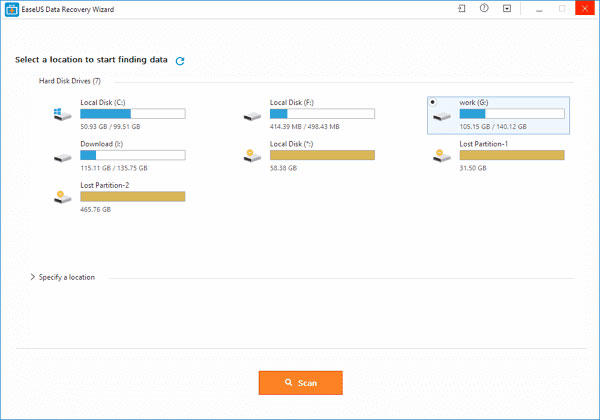
Step 3: Scan your lost files
There are two process of this scan. The quick scan will start at first and will be finished in a short time. When it is completed, a deep scan will automatically launch to help you search more files which are lost.
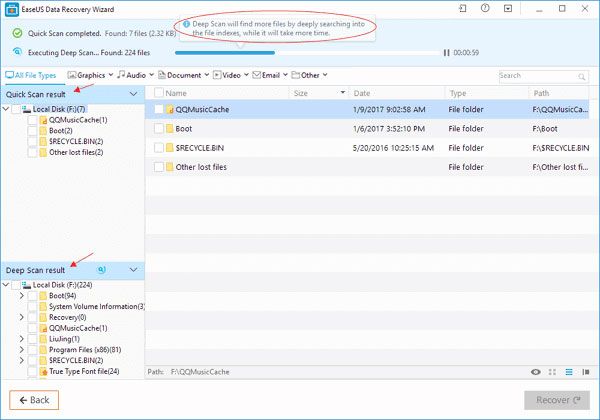
Step 4: Recover MP4 files with MP4 recovery
When the scan process completed, you can see the lost files are listed for you. Choose the MP4 files you want to recover and then click on "Recover" button to retrieve them back. And here we suggest you save all the recovered files on a different drive or device in case of some recovery failures.
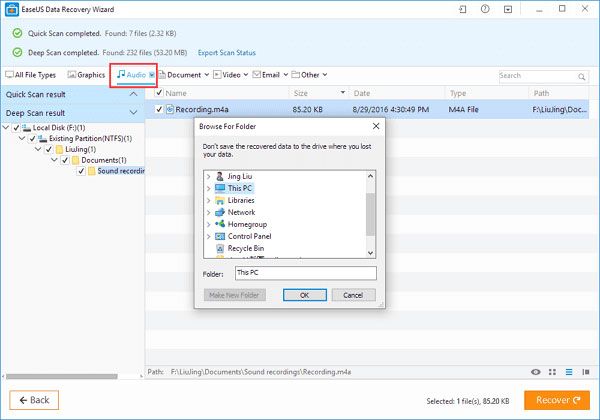
When your MP4 is existing but you can play it with all the video players, there is a strong chance that your MP4 file is damaged. Different from losing or deleting your MP4 file, when you have such a problem, you need a repair tool to help you repair your MP4 file. MP4 Video File Repair Tool is the best repair software we want to recommend to you. It allows you to fix various corruptions of the file on Mac OS 12/11/X and Windows OS systems. You can solve all the problems if you have such a good repair tool. In what follows is the detailed steps of how to repair MP4 files.
Step 1: Download MP4 Video File Repair Tool
If you want to repair your MP4 with this tool, go to the official website to download MP4 Video File Repair Tool at first. Then install it by the installation guide.
Step 2: Launch MP4 Video File Repair Tool
Run this software on your computer. When you see the main interface, you need to click on the "Repair Video" button to begin your MP4 repairing process.
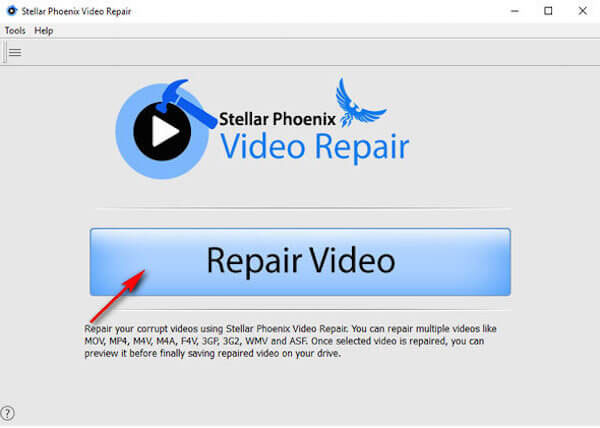
Step 3: Add and remove the MP4 files
Then you can see some MP4 videos listed in the window. You can click "Add" button to add videos or click "Remove" button to remove the unwanted videos. And you can select multiple videos for repairing. Then click on "Repair" to begin your repairing process.
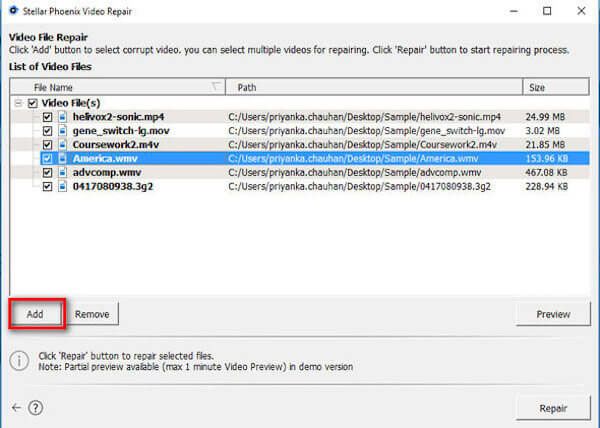
Step 4: Preview and save repaired video
When the process is down, you can preview the MP4 video which is repaired by clicking "Preview" button. If you are satisfied with this MP4 video, you can click "Save" to save the repaired MP4 video.
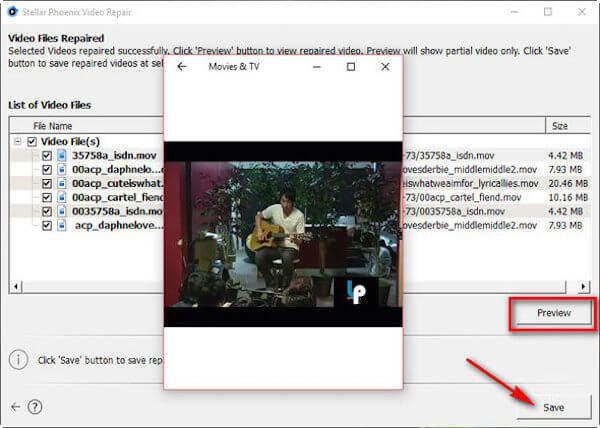
If you are looking for a fast, easy and safe MP4 recovery to recover your lost or deleted MP4 files, iCare Data Recovery Pro is a wonderful software which is strongly recommended to you. This software allows you to recover deleted videos from memory card, flash drive, portable hard drive, hard disk and more other devices. When you lost your MP4 files by mistake, all you have to do is to download this great MP4 recovery application and retrieve your MP4 files. And you can follow the next steps to recover your MP4 videos.
Step 1: Download iCare Data Recovery Pro
First you need to go to the official website to download iCare Data Recovery Pro on your computer. And then install it according to the instruction.
Step 2: Choose the mode
Run this software on your computer and then choose the "Video" option to prepare the next steps.
For other data recovery, e.g. photo recovery, you just need to select "Photo".
And then you need to choose the "Deep Scan Recovery" mode which can recover most data for you.
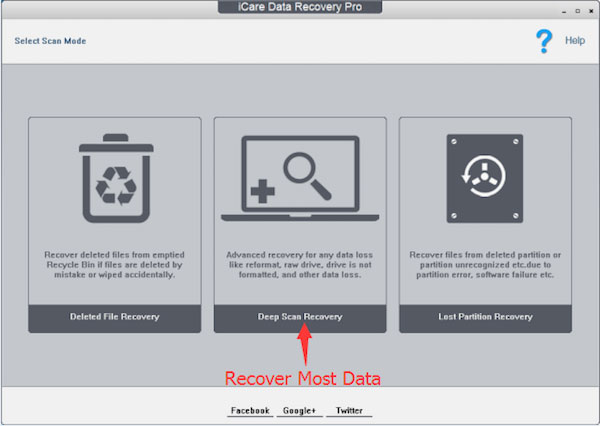
Step 3: Scan your device
Then choose the device where the data got lost. Next this software will begin to scan this device for lost files automatically. What you only need to do is waiting the scanning process finished.
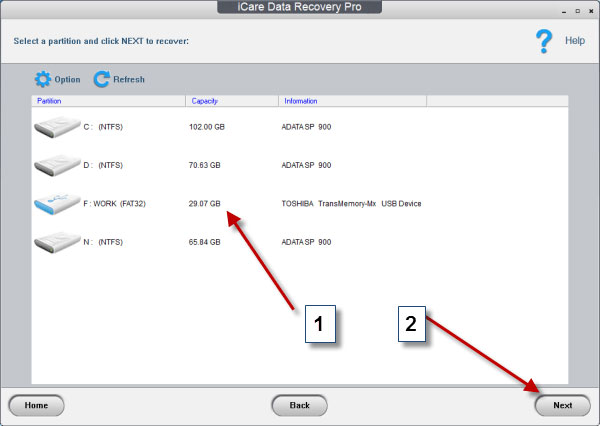
Step 4: Begin to recover MP4
When the scan is finished, you can preview the files and choose the MP4 files which you want to recover and save. Click "Next" to recover your MP4 videos with this MP4 recovery.
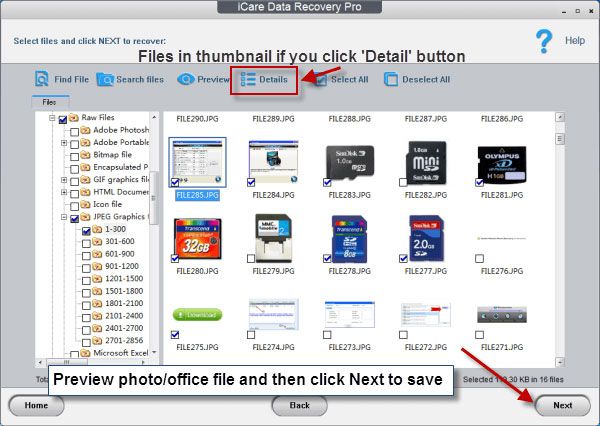
Why is it possible to recover deleted files?
Generally speaking, the deleted data on computer will be moved to the allocated area, where you cannot find it on computer via your eyes. Once you write new data to the allocated area, the deleted data will be pushed from the allocated area to the unallocated area. Before the deleted data go to the unallocated area, you should use the data recovery software to retrieve them.
Why can't I open MP4 files?
1. The MP4 files are corrupted.
2. The MP4 files are not supported by the player.2.The MP4 files are not supported by the player.
Can VLC repair MP4?
Yes. VLC can repair the MP4 files by changing its profile to change the video and audio encoder.
After you read this article, you must know these best ways to repair or recover your MP4 files with these good MP4 recovery. If you lose your MP4 files or damage them next time, you can repair them with the solutions we recommend to you in this article. Hope you can gain something helpful. And if you like this article, just share it with your friends.