- “What is the best free program to convert videos for my PSP?”
- “Can anybody show me PSP video format that PSP read?”
PSP is more than a simple handhold game console. There are many PSP models in the market. As time goes by, more and more features are added into PSP. Thus, PSP can work as your video and music player too. Actually, you can get most PSP features similar with smart phones, like Internet browsing, image, viewing, video playing and more.
So what if you want to watch movies on PSP from other digital devices? To fix the incompatibility issue, you need to convert media files to Sony PSP MP4, AVI, MP3, WAV, WMA and ATRAC formats first. Now, it is time to get your best PSP Converter. Just read together to learn how to convert video to PSP MP4 with ease.

From AnyMP4 Video Converter Ultimate, you can get various PSP profiles. As a result, you can convert media files to PSP video or audio formatS directly. There is no need to worry whether the output file is compatible with PSP. What’s more, you can get various editing tools and enhance video quality in easy ways.
Secure Download
Secure Download
Step 1: Run Video Converter Ultimate
Get the PSP video converter free download full version on your Windows or Mac computer. Then launch AnyMP4 Video Converter Ultimate after the installation. Choose “Add Files” on the top menu bar. Select the video you want to convert to PSP format. Then click “Open” to confirm.
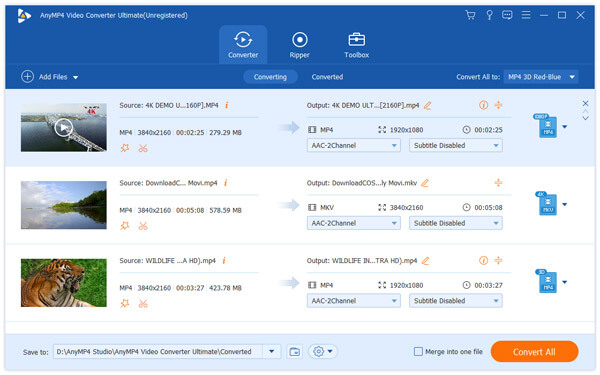
Step 2: Apply video editing effects (optional)
If you want to rotate, crop, watermark or apply other video editing effects, you can choose “Edit” to enter its main interface. Choose the certain section you need. There is a real-time preview window. So you can monitor all your changes instantly. Do not forget to click “OK” to save the change.
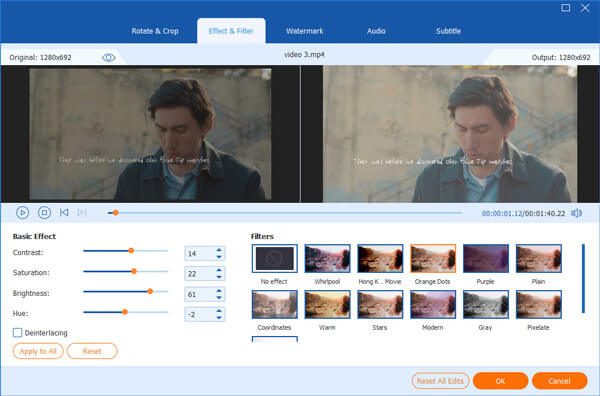
Step 3: Convert video to Sony PSP MP4
You can get various profiles from the “Profile” menu at the bottom. During this time, choose “MP4” from the “Video” category. Of course, you can set other PSP compatible formats as well. Choose “Settings” besides to manage the output video and audio settings. Finally, click “Convert All” to start converting video with the PSP converter software.
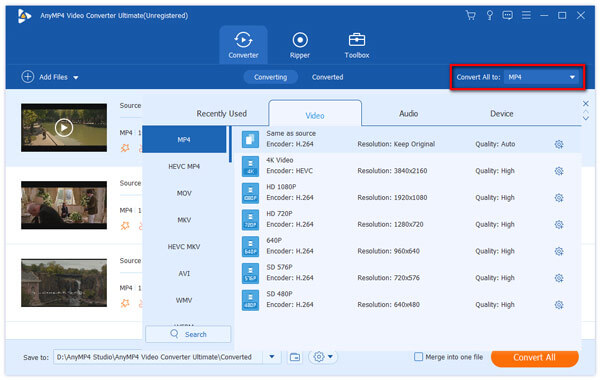
Just as its name shows, PSP Video 9 is designed for PSP video conversion mainly. So you can convert many kinds of videos to play on PSP. For instance, the PSP converter freeware allows users to convert videos to the PSP supported format.
Step 1: Download PSP Video 9 freeware on your Windows or Mac computer.
Step 2: Add a video that you want to convert into PSP Video 9.
Step 3: Click the “Convert” option on the top right corner.
Step 4: Choose the certain output profile.
Step 5: Click “Convert” to start converting video to Sony PSP.
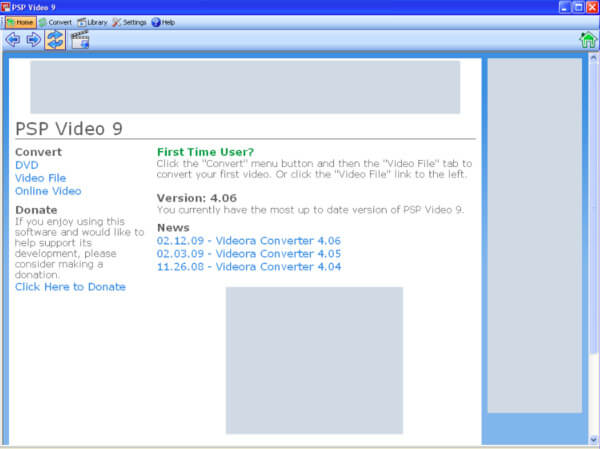
Online-convert offers some optional settings before the PSP video conversion. Thus, you can change video bitrate, disable audio track, adjust frame rate and do other changes free with the online PSP converter.
Step 1: Locate Online-convert site, then upload a video from your computer, URL, Dropbox or Google Drive.
Step 2: Manage the output video settings under the “Optional settings”.
Step 3: Enter the output name. (You need to sign into its account to activate this function.)
Step 4: Click “Convert file” to convert video for your PSP for free.
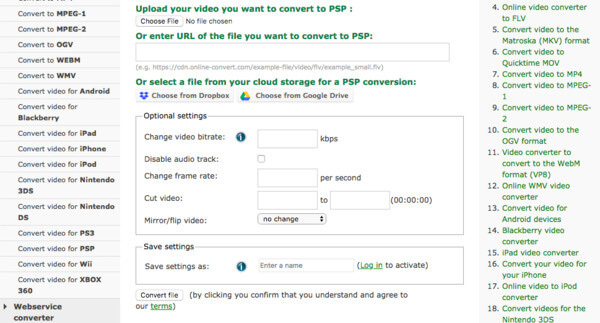
HandBrake is a free and open source PSP video converter for Windows, Mac and Linux users. You can get many output profiles and filters. Thus, it is also supported to free convert video to PSP with HandBrake.
Step 1: Download and install HandBrake on your computer, then add a video to Handbrake.
Step 2: Set the output folder and format that can work on your PSP.
Step 3: Adjust video encoder, framerate, video quality and other encoder options if necessary.
Step 4: Choose the “Start” option on the top to compete the video to PSP conversion.
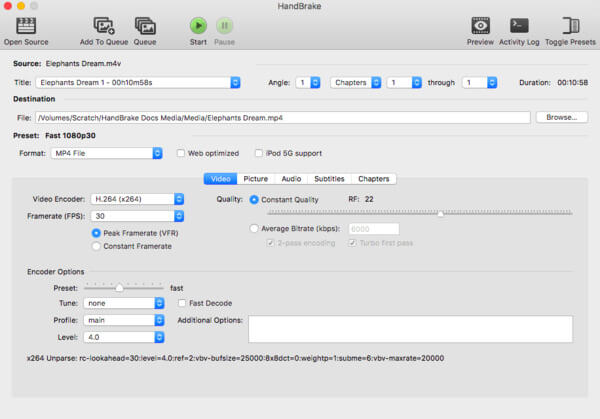
Freemake Video Converter works on Windows 7/8/8.1/10/Vista. You can convert video between 500 formats and gadgets. To be more specific, you can use provided profiles to convert video to PSP, Xbox, smartwatch and other devices.
Step 1: Download the PSP converter free full version on Windows PC.
Step 2: Click the “Video” icon on the top to add a video.
Step 3: Choose “to MP4”, “to AVI” or other supported formats.
Step 4: Set the preset, destination and other settings you need.
Step 5: Click “Convert” to free convert video to PSP.
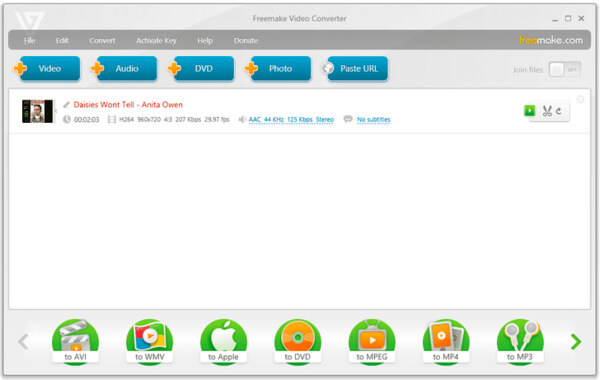
Now you can do as the above mentioned to convert video for playback on PSP. Well, if you have any other good PSP converter, you can share in the comments below. Of course, you can also write down any difficulty you meet. We are glad to help you solve any question whenever you need.