"I want to make a music album with my favorite songs and a cover image for sharing on YouTube, how to do it?" Sometimes, you may need convert MP3 to a video file. If you have a music collection in MP3 format, for example, it can be useful to turn them into video files when you intend to upload to a website that only takes video.
Generally speaking, there are two ways to convert MP3 to videos, adding a picture or pictures to a song, or simply transcoding the file format. This article will share the how-to in detail.
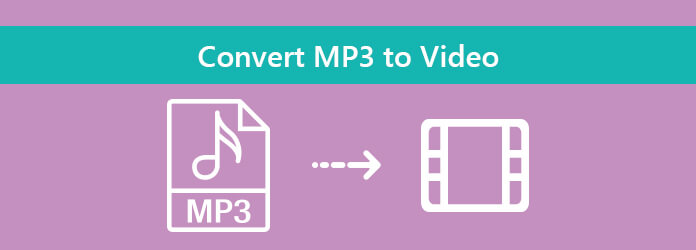
AnyMP4 Video Editor is a powerful way to convert MP3 to video with your photos no matter you are average people or tech savvy. As a flexible video editing program, you can add a photo, several photos or video clips on the storyboard and convert MP3 to video with ease.
Secure Download
In a word, it is an easy way to convert MP3 to video format without losing quality.
Step 1: Get the best MP3 to video converter
Since Video Editor is desktop software you need to download and install it to your computer. Then launch it and you will get two ways to add the photo cover from your computer:
Click the Add photos and videos here button, find the desired photos in the open-file dialog and hit Open button.
Alternatively, locate the photo files on your hard drive, drag and drop them into the home interface.
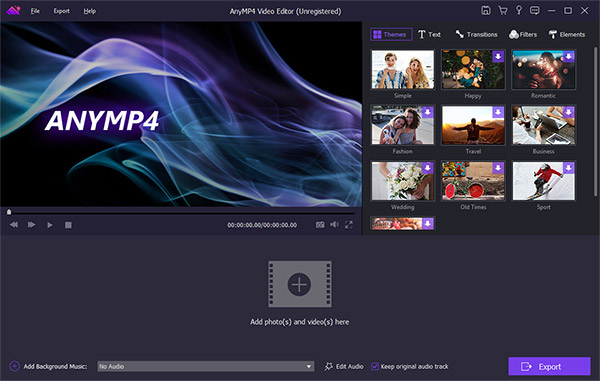
Step 2: Edit the photos
If you want to polish the photo, click the Edit menu to open it in the photo editor window. Here you can crop, rotate and adjust the picture based on your need. Then hit OK to confirm it and go back to the home interface.
Go to the bottom area and click the Plus icon and import the MP3 music or playlist. Moreover, you can smooth the video playback with the built-in transitions, or decorate the photo cover with text, stickers, filters and more.
Tip: If you intend to edit the MP3 file, click the Edit Audio button on the bottom to open the MP3 in the audio editor window.
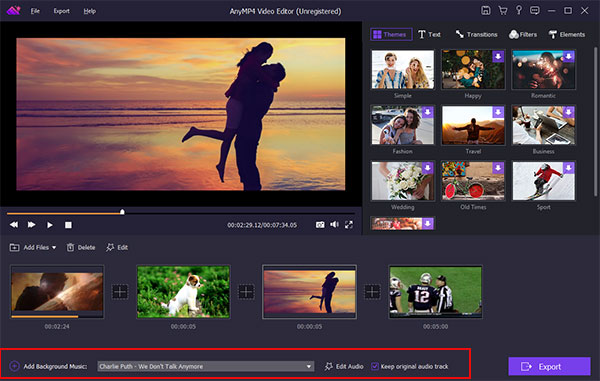
Step 3: Convert MP3 to video
Finally, click on the Export button to go to the export window. Head to the Video tab, choose a proper video format and quality. Set the file name and destination folder. Once click the Convert button, the MP3 file will be saved as video.
Note: Video Editor is able to convert MP3 to video up to 4K; however, the file size will become larger. Moreover, it also lets you clip the MP3 files before converting to video.
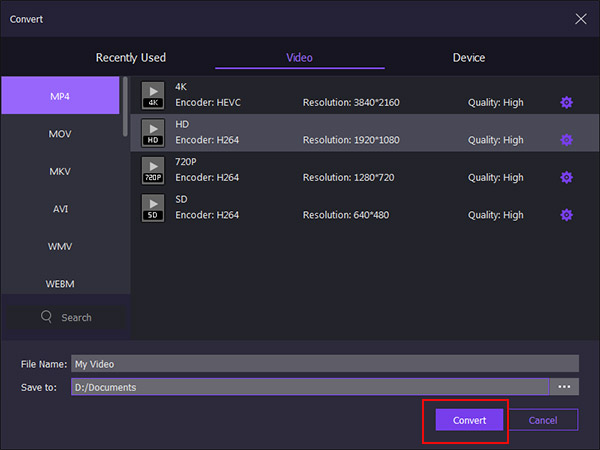
In addition to add photo cover to your MP3 files, another easy way to convert MP3 to video is changing the file format directly. From this point, we recommend AnyMP4 Video Convert Ultimate. It is not only the multimedia converting software, but also
Anyway, Video Convert Ultimate is the best option to convert MP3 to video formats simply.
Secure Download
Secure Download
Step 1: Install the easiest MP3 to video converter
There are two versions of Video Convert Ultimate, one for Windows 10/8/7 and the other for macOS. Install the right one to your computer and start it. Click the Add Files button and import the MP3 files you want to convert.

Step 2: Edit MP3 before converting
If you expect the edit the MP3 files, click the Cut menu on the top ribbon to open the Cut window. Here you can split or trim the MP3 file by resetting the starting and ending points. When it is done, click the Save button.
The media player on the right side allows you to preview the output files before converting MP3 to video files. To adjust the bitrate and other custom options, click the Settings button with a gear icon at the bottom right side. Then the Profile Settings dialog will open showing you all options.
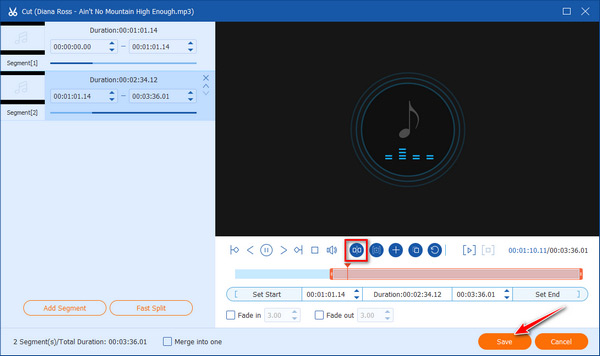
Step 3: Convert MP3 to video
If you are ready, go to the bottom area. Click and expand the Profile dropdown menu and choose your favorite video format, such as MP4, or you can select the device to play the video files, like iPhone. Then hit the Save to button and choose a specific folder to save the video files. Next, click on the Convert All button to convert MP3 to video files immediately.

Note: According to our research, it only takes a few minutes to process dozens of MP3 files, partly because the MP3 to video converter integrates the multi-thread technology. Moreover, it utilizes hardware acceleration to speed up the process without damaging the output quality.
Based on the guide above, you should master the two easiest ways to convert your MP3 files into video formats, such as MP4, AVI, MOV, etc. If you just need to use the MP3 files in video formats, AnyMP4 Video Convert Ultimate can help you to achieve it quickly. It is not only easy to use, but also able to output MP3 in various video formats. On the other hand, AnyMP4 Video Editor has the capacity to convert MP3 to video by adding image covers. If you have more questions related to MP3 to video conversion, please leave a message below.