Blu-ray discs offer us a high video resolution ratio with full HD. Yet, we must rely on Smart TVs (HD) and a Blu-ray player to play the Blu-ray discs. By then, we can enjoy watching Blu-ray movies on a larger screen and have an incredible visual experience at home. But it won't be convenient to view Blu-ray movies directly on a computer, media player, or iOS and Android device.
Remember that not most media players and portable devices support Blu-ray discs, folders, and ISO files. In that case, it is necessary to convert Blu-ray to MP4 or other digital video formats for playback using the best Blu-ray to MP4 converter.

To enjoy watching Blu-ray movies, the first thing you need to do if you don’t have a Blu-ray player is to rip them. AnyMP4 Blu-ray Ripper is the most suitable way to convert Blu-ray to MP4 effortlessly.
To give you some background, AnyMP4 Blu-ray Ripper allows you to rip Blu-ray discs, folders, and ISO image files to 4K UHD video, 1080p HD video, and 3D movies with no quality loss. Compared to other Blu-ray ripping software, this program has a 30x faster speed in converting Blu-ray files to over 500+ video and audio output formats.
Moreover, this Blu-ray ripping software can convert 3D Blu-ray files into 3D MP4, MOV, MKV, and AVI with left-right or red-blue support.
Recommendations
Here’s how to convert Blu-ray to MP4 using AnyMP4 Blu-ray Ripper
1.Download the best Blu-ray to MP4 converter
First, download the free Blu-ray to MP4 converter on your computer by going to the AnyMP4 Blu-ray Ripper’s official website. Afterward, please install the program and run it.
Secure Download
Secure Download
2.Load the Blu-ray Disc
Insert the Blu-ray disc into the disc driver. Upon entering the first window, click the Ripper tab. Following that, click the + sign button, and analyze the movies and various files on the Blu-ray disc. Otherwise, click the Load Blu-ray option to import the Blu-ray movies to the program.

3.Choose MP4 as your output format
At the top-right corner of the main interface, click Rip All to. And since you want to convert Blu-ray to MP4, select MP4 as your output format.
After the conversion, the software will let you choose where to save your output. To save your ripped Blu-ray movies, click the Save to option. Since Blu-ray movies always carry a large file size, ensure that the selected hard drive has enough storage. Finally, click the Rip All button to copy Blu-ray movies from your disc.
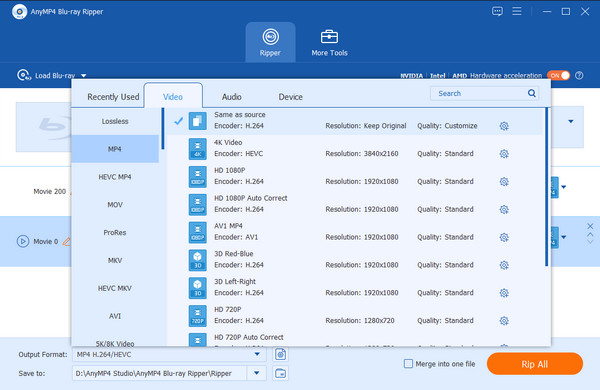
4.Convert Blu-ray to MP4After the conversion, the software will let you choose where to save your output. To save your ripped Blu-ray movies, click the Save to option. Since Blu-ray movies always carry a large file size, ensure that the selected hard drive has enough storage. Finally, click the Rip All button to copy Blu-ray movies from your disc.
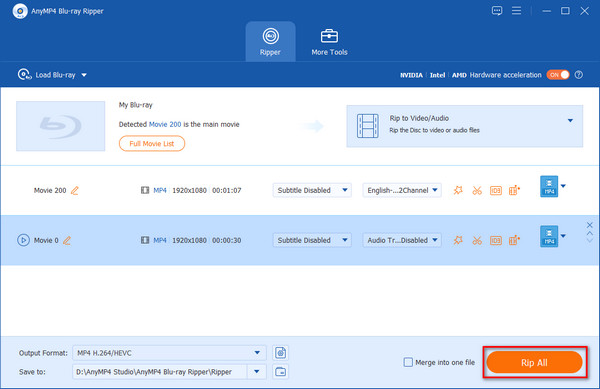
This Blu-ray to MP4 converter program guarantees a high-speed and top-quality Blu-ray conversion experience. AnyMP4 Blu-ray Ripper has the capability to output 4K Ultra HD videos. As a result, you don’t have to bother about the quality of the Blu-ray conversion process.
Before ripping the Blu-ray disc, with the editing features offered by this program, you can edit your video by adjusting video effects and enhancing the video quality.
Besides the first Blu-ray disc to MP4 converter, you can also rely on HandBrake to rip your Blu-ray to MP4. HandBrake is a popular open-source media file converter. It can handle several media file conversions. Moreover, HandBrake enables you to convert Blu-ray or DVDs to digital files like MP4.
HandBrake is available on Windows 7, 8, 10, and macOS. You can download Handbrake on your computer and take the following steps to convert Blu-ray to MP4 using HandBrake.
1.Download HandBrake on Your Computer
On your computer, download, install and run HandBrake. Next, insert the Blu-ray disc into the disc driver.
2.Analyze and Load the Blu-ray movies
After analyzing and loading the Blu-ray movies:
1. Click the Source button.
2. Choose to import a Blu-ray disc or folder.
3. Then, click the Browse button to pick an output directory and the result’s name output.
3.Start the conversion of your file
Click the Start button to convert Blu-ray to MP4. By then, you can get a clear viewing of the entire process of Blu-ray conversion.
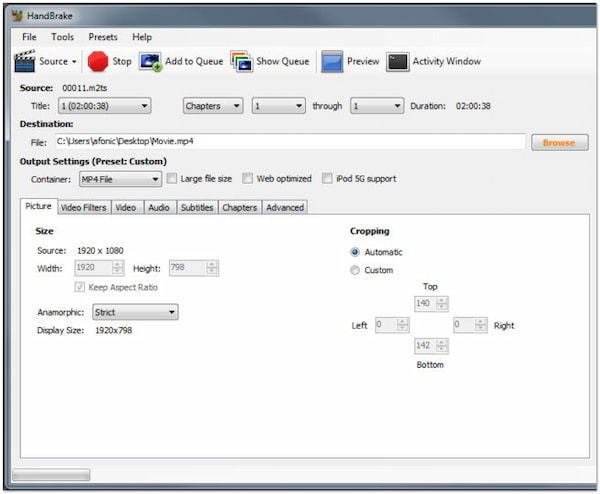
Through the Output Settings, you can modify other parameters like Picture, Video Filters, Video, Audio, Subtitles, Chapters, and more, depending on your need.
Here you are done to rip Blu-ray in Handbake to MP4, and other formats.
Leawo Blu-ray Ripper is also an excellent choice for converting Blu-ray to MP4. Aside from MP4, this program can also rip commercial Blu-rays to other video formats, such as FLV, MKV, MOV, etc. Besides over 180 supported formats, you can also rip Blu-rays to smartphones instantly, including iOS and Android devices.
1.Download Leawo Blu-ray Ripper
On your computer, download, install, and run the program. Afterward, open the Blu-ray Ripper module. Click the Add UHD/Blu-ray/DVD button to browse Blu-ray movies you want to convert to MP4.
2.Set the output profile
You will see a dropdown box right before the Convert button, then click it. Select the Change option to select Format, then Common Video, and next MP4 Video. Otherwise, choose Format, then HD Video, and next HD MP4 Video as your output format on the popup Profile panel. Afterward, go back to the main interface after setting the output profile.
3.Start the Conversion
Click the Convert button and set an output directory on the sidebar window. To start the conversion of Blu-ray to MP4 videos, click the Convert button below.
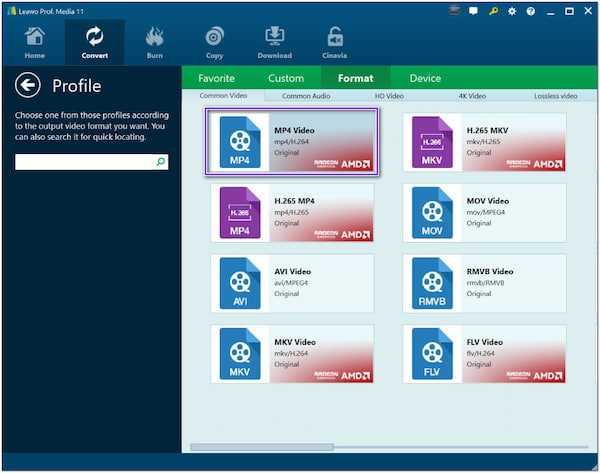
With Leawo Blu-ray Ripper, you can personalize Blu-ray and DVD movies before converting them. You can merge, trim, crop, add watermarks, adjust brightness, contrast, create 3D movies, etc.
What is the best video format for Blu-ray?
Codecs on Blu-ray can be MPEG-2 and H. 264, which is more common. You will most likely want to use H. 264, a Blu-ray export template that matches your resolution and frame rate.
Does MP4 preserve quality?
MP4 contains the standard quality for audio and video, yet the format uses a compression known as lossy. Since the format has a compression, expect the content's quality to become less than your expectations. It would be better to use a RAW format if you want to preserve quality but expect that the file size of it will become more significant for it didn't use compression.
Can MP4 go to 4K?
Quality-wise, an MP4 video can contain a 4K resolution if you want to. But it doesn't mean that you use 4K. You will receive higher quality or more detailed color data.
In this write-up, we tackled how to convert Blu-ray to MP4. Plenty of converting software allows us to rip Blu-ray discs to digital video. This article recommends three excellent tools to make the Blu-ray to MP4 conversion possible.
If you want to maintain the original quality of your Blu-ray movies, you should pick the full-packed featured Blu-ray Ripper, the AnyMP4 Blu-ray Ripper. On top of that, it can give you a faster Blu-ray conversion speed.