Do you have a collection of Blu-ray movies? Why not convert one of them to AVI format to watch it on your laptop? Or share it with others who may not have Blu-ray players. Ripping Blu-ray to AVI allows you to convert and store your Blu-ray movies in a digital format that can be easily played on various devices and media players. This post will give you simple steps which you can follow to preserve your Blu-ray collection and enjoy high-quality videos in AVI format.
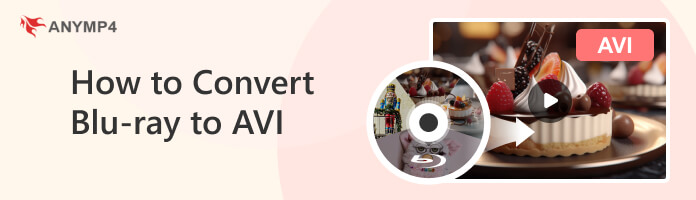
You might want to convert Blu-ray to AVI file format for several reasons. Here are a few common ones:
Blu-rays are primarily designed for high-definition playback on Blu-ray players. Converting Blu-rays to another format like AVI allows you to have a more compatible video format to playback on various devices, such as computers, smartphones, tablets, etc.
Blu-rays contain high-quality video and audio, resulting in large file sizes. When you convert Blu-ray into a digital media format like AVI, the file size will be reduced without compromising the video quality. It can be useful if you intend to share the video online, where file size limitations may apply. If you think AVI is still large, then just compress AVI file size to save more space on the computer.
AVI is a video format that supports various codecs, enabling easy editing and compression. When you turn Blu-ray into a video file like AVI, you can edit the video conveniently and apply conversion techniques to reduce the file size.
Blu-rays often contain multiple subtitle tracks in different languages. Converting Blu-rays to another format like AVI allows you to extract and retain the subtitle track separately. It can be useful on media players that do not support Blu-ray subtitles.
Many people rip Blu-ray to AVI to back up the Blu-ray content. When you convert Blu-ray into a digital media format like AVI, you can store them on hard drives, cloud storage, or other media for safekeeping and easy access without needing physical discs.
If you want to turn your Blu-ray movies into a digital media format like AVI, a dedicated Blu-ray to AVI converter is a must. That said, we highly recommend using AnyMP4 Blu-ray Ripper.
AnyMP4 Blu-ray Ripper is a software designed to rip Blu-ray discs, folders, or ISO image files and convert them into 1080p HD video, 4K Ultra High-Definition, and 3D movies while retaining the original quality.
It lets you extract the content from Blu-ray discs and save them in popular digital formats, like AVI, MOV, MP4, MKV, MP3, FLV, FLAC, and 500+ more. This Blu-ray ripper provides a convenient way to digitize your collections, making it easier to store, share, and enjoy movies and other content in a digital format. Thanks to this Blu-ray file to AVI converter!
RECOMMENDATIONS:
1.To begin with, get AnyMP4 Blu-ray Ripper by clicking the Free Download button below. Follow the installation process on your screen and launch it on your computer. Please remember that if you use a Blu-ray disc, insert it on your drive first. However, if you are converting a Blu-ray folder or Blu-ray ISO to AVI, proceed to the next step.
Secure Download
Secure Download
2.Right in front of you is the program’s main interface. Navigate your cursor over the Ripper tab, then click the Load Blu-ray dropdown button on the upper-left-hand side of the program. This tutorial will use Blu-ray ISO to perform the conversion process.
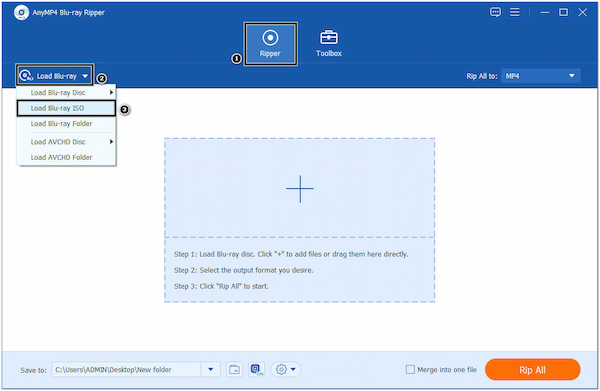
3.Choose the Full Title List from the pop-up window on your screen, and click the OK button to import all the content. To proceed, click the Rip All to option on the upper-right-hand side and use the Search Box to locate the AVI format. Under the Video tab, choose your desired video resolution and quality.
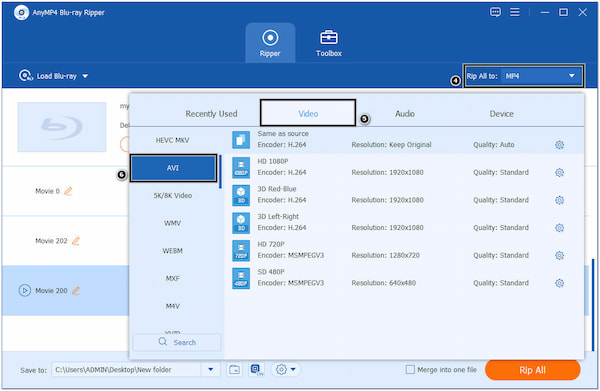
4.After selecting AVI as your new output format, go to the Save to option and choose the destination of your converted file. Once done, click the Rip All button on the bottom-right-hand corner to convert Blu-ray ISO to AVI format.
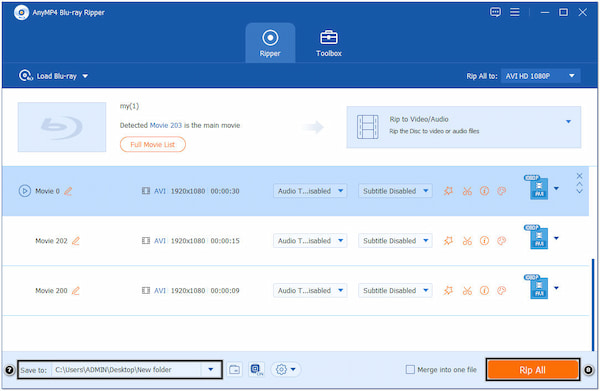
If you are ripping multiple Blu-ray files, you can merge them into a single file for continuous playback. This program allows you to merge multiple files before the conversion by checking the Merge into one file box.
Choosing the best Blu-ray to AVI ripper requires careful consideration of several factors. Here are the criteria to help you make an informed decision:
Consider the video and audio quality and the file size. Determine the resolution, aspect ratio, and bitrate settings based on your requirements. Settings with higher quality will result in larger file sizes, while lower quality may compromise video and audio fidelity.
Choose a Blu-ray ripping software that supports Blu-ray discs as input and AVI as the desired output format. Aside from that, it can be helpful if the software supports other popular digital media formats in case you need to convert to different formats in the future.
You may want a ripper that offers fast conversion speeds depending on your requirement. Some software utilizes advanced GPU acceleration or multi-core processing to speed up the conversion process.
Look for software with a beginner-friendly interface that makes the conversion process intuitive and straightforward. A clear and simple workflow can save time and effort, mainly for users with limited technical expertise.
How to convert Blu-ray to AVI for free?
You can use AnyMP4 Blu-ray Ripper for converting Blu-ray to AVI. However, it is a subscription-based program requiring a purchase to access the full features. Yet, it still offers a free trial version allowing you to test the program before purchasing it.
What is the ideal AVI Blu-ray quality?
The ideal resolution for AVI Blu-ray quality would be the native resolution of the original Blu-ray content. Blu-ray discs typically have a resolution of 1080p for Full HD content or even higher for 4K Blu-rays. Also, you can check the Blu-ray resolution to get more details here.
How to convert Blu-ray MP4 to AVI format?
To convert the Blu-ray MP4 file to another video format like AVI, you can follow the steps above using the AnyMP4 Blu-ray Ripper.
You can easily turn your Blu-ray collections into a new format by using the Blu-ray to AVI converter tool and following the steps above. Converting them allows you to enjoy your collections on various devices and share them with your friends. Ripping Blu-ray provides convenience, portability, and compatibility, allowing you to make the most of your Blu-ray collection in a digital format like AVI.