Blu-ray movies contain high definition video and audio as well as advanced interactive features. The problem with today's DVDs is that they only support standard definition and don't have the necessary storage capacity to satisfy the needs of high definition (HD). Blu-ray movies can be encoded with different codecs, which codec that will be used for a specific movie is up to the movie studio that has made that movie. Some studios might prefer one codec and other studios another, but the specific movie also affects the codec of choice. In addition to the outstanding video and audio quality, the extra storage capacity also means there will be plenty of room for additional content and special features.

With the backup Blu-ray folder storing on your PC local file, you are eager to enjoy them with your family to relax. Now, AnyMP4 Blu-ray Player software can help you play the Blu-ray folder in unbelievable video quality, and you can breezily watch the high-definition Blu-ray movie with your family.
Here you can free download AnyMP4 Blu-ray Player software and install it on your computer.
Secure Download
Secure Download
After installing AnyMP4 Blu-ray software Player, you can launch it and open the main interface. Here is the main interface of the program when opening it.

Click "Open Disc" button and choose your local Blu-ray folder to add the whole Blu-ray folder to the program, which can smart recognize the Blu-ray movie to play automatically.
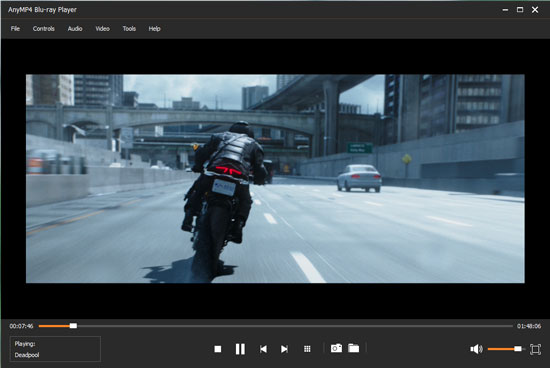
When viewing the favorite video image, you can click "Snapshot" button to take a picture from the movie. Click Open Snapshot Folder to find the captured picture. You can choose the snapshot format and the snapshot folder in the Preference window. And also you can choose the image format like JPEG, PNG, BMP.

Click "Video" column list at top left of the main interface, here you can change the video track and deinterlace type. There are five kinds of size to choose including Full screen size, Half size, Normal size, Double size, and Fit to screen size. You can choose the one screen size according to yourself.