Blu-ray Disc refers to the blue laser used to read the disc, which allows information to be stored at a greater density than is possible with the longer-wavelength red laser used for DVDs. Blu-ray disc offers more than five times the storage capacity of DVDs and can hold up to 25GB on a single-layer disc and 50GB on a dual-layer disc. This extra capacity combined with the use of advanced video and audio codecs will offer consumers an unprecedented HD experience. HD (High-definition) video is any video system of higher resolution than standard-definition (SD) video, and most commonly involves display resolutions of 720p, 1080i or 1080p.

To play Blu-ray disc, you should have a professional software application which can play Blu-ray movie, and many video player devices can't support HD video. AnyMP4 Blu-ray Player is the versatile Blu-ray Player software that can play any Blu-ray and HD video with zero limitation. It adopts the advanced playing technology that can play any Blu-ray disc released in different regions and any 1080p HD video for to enjoy them on the wide screen at home with your family after busy work. Now this guide would show you the detailed steps of playing Blu-ray and HD video with this software.
Secure Download
Secure Download
Here you can free download and install AnyMP4 Blu-ray Player software and start to launch the program, and then open the main interface as below.

Inset the Blu-ray disc to the Blu-ray drive, and then click "Open Disc" button and select the Blu-ray drive to load the Blu-ray disc to the program.
If you want to add HD video to the program, you can click "Open File" button and select the HD video to open it on the program or you can click "File" drop-down list at top left of the main interface and select "Open File" to open HD video
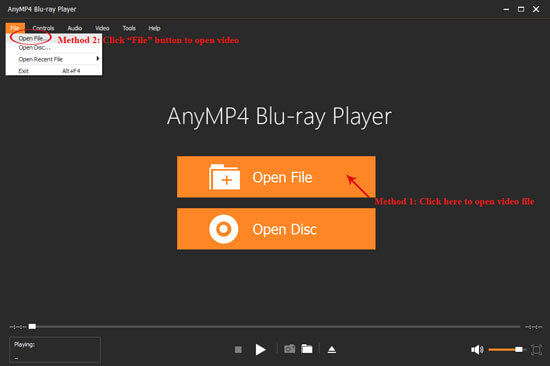
After loading the Blu-ray disc to the program, you can start to watch the Blu-ray movie on your wide screen and the default playing movie is the main movie of this Blu-ray disc.
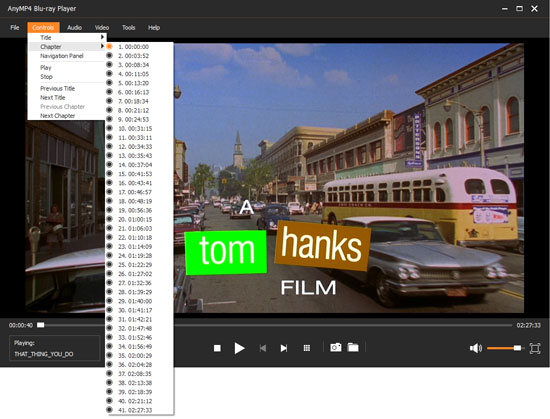
If you add HD video to the program, this program would play it automatically after adding the HD video. Here you can enjoy the high-definition image and perfect audiovisual effect.
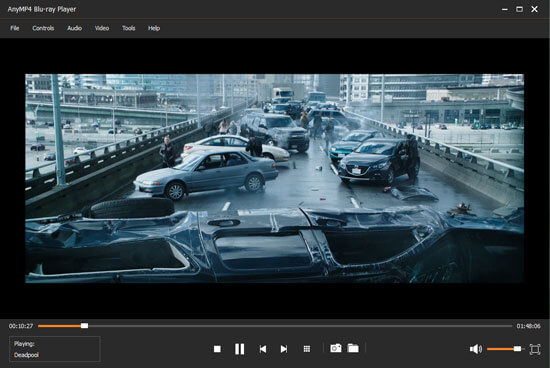
You can choose the playing modes like "pause, stop, and play" at the bottom of the view window, and you can drag the scroll bar to adjust the volume "turn up or turn down". While the video is playing, click the "Snapshot" button to take a picture from a video. Click Open Snapshot Folder to find the captured picture. You can choose the snapshot format and the snapshot folder in the "Preference" window. And also you can choose the image format like JPEG, PNG, and BMP.