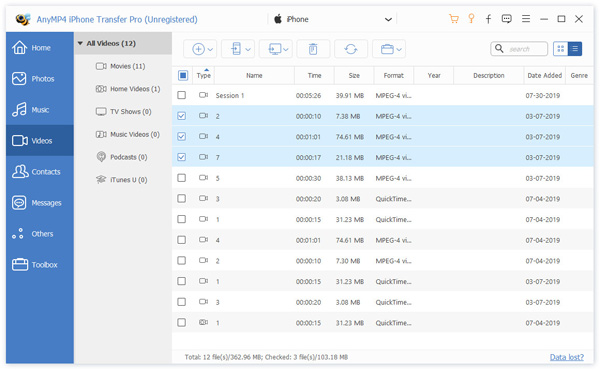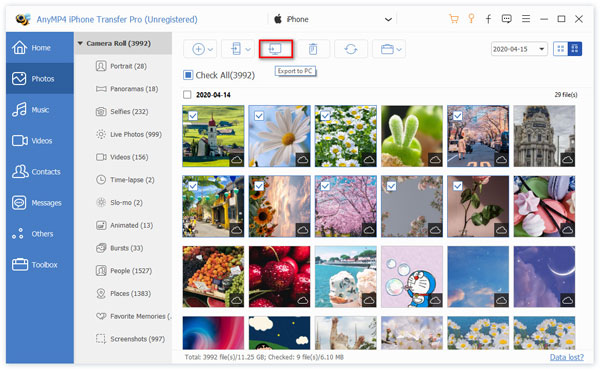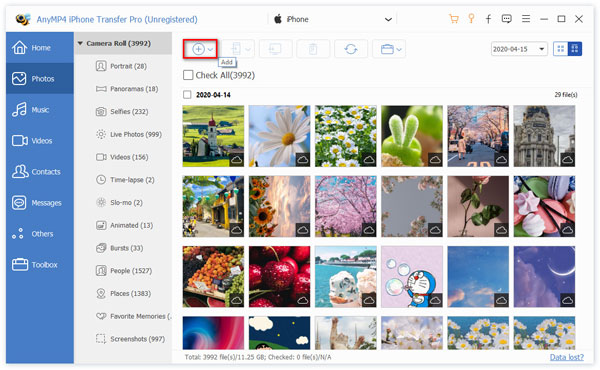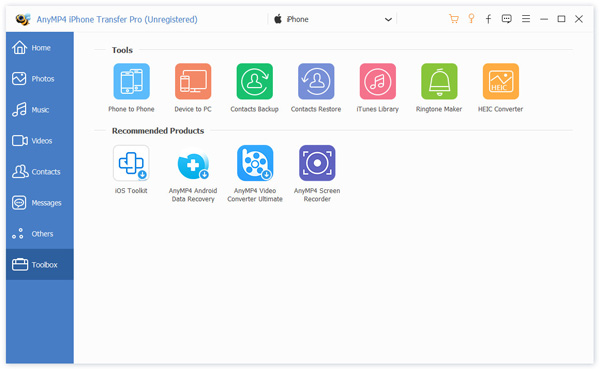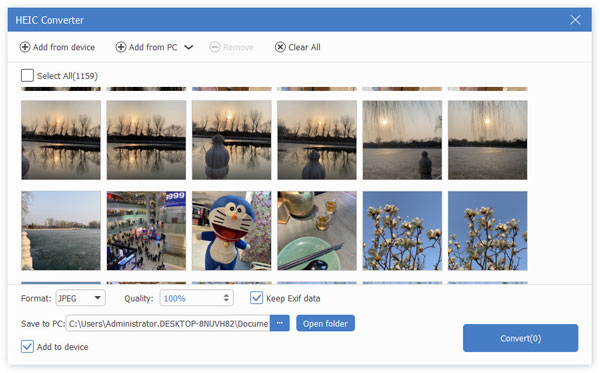Transfer Data from iPhone iPad iPod to PC/iTunes
AnyMP4 iPhone Transfer Pro can transfer such data as music, movies, contacts, ePub, PDF, TV shows, music videos, podcasts, iTunes U, ringtones, audiobooks, photos, playlists, photo albums) from iPhone, iPad, or iPod. Whether you want to sync songs, voicemail, or copy photos and videos, this data copy software can transfer them to your computer. Without running iTunes, you can import videos, photos, songs, and more from iPhone/iPad/iPod to iTunes directly.


Want to watch your favorite movies on your iPad? Eager to open eBooks on iPhone from a computer? This powerful iPhone transmission software can help you exactly. With the transfer software, you can easily and quickly move music, playlists, videos, photos, and more from your PC to your iPhone, iPad, or iPod. While you add your videos or music to the appropriate category, and the best iPhone transfer software will automatically convert them for your iPhone /iPad/iPod.
Transfer Data Files between iOS Devices
Do you want to transfer the music on your friend's iPod to your iPhone? Or would you like to share the videos from iPhone to iPad? AnyMP4 iPhone Transfer Pro supports the file transfer between two iOS devices. When you buy a new iPhone, the software can help you transfer videos, songs, photos, eBooks, contacts, playlists, and albums from your old iPhone to the new iPhone 14/13, so you can easily change your iPhone, and always take your important files with you.
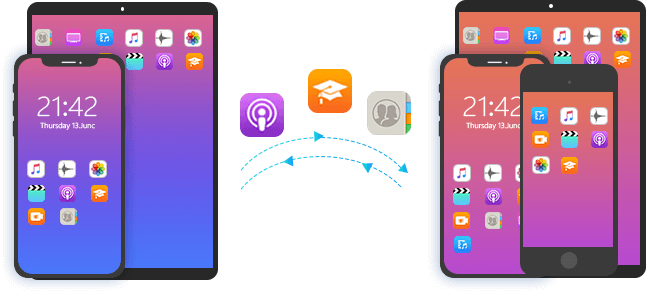
Manage iOS Data on PC In Simple Clicks
With the iPhone Transfer, you can organize your iOS data on PC handily, and do not need to edit every item on iPhone. The songs and movies on the iOS device can also be organized. You can add and delete iPhone music without iTunes. You do not need to worry about iTunes deleting files on your iPhone, iPad, or iPod. You can distribute your videos among different categories like movies, TV shows, music videos, and more.
-
Manage iPhone Contacts
Delete one or more iPhone contacts quickly from iOS device.
Add a new contact by filling in the info conveniently.
Delete or merge the duplicated contacts for iOS devices.
Edit and modify the contact info for name, number, image, etc.
Create and organize the contact groups like family, friends.
-
Organize iPhone Photos
Create new albums to gather your great moments.
Delete old photos to free up more space.
Move photos from one album and put them in the correct one.
View the photo metadata information like date, format, size, etc.
Convert HEIC images to PNG or PNG to open on more devices.
-
Arrange Music Files for iPhone
Edit ID3 tag for music and songs on iOS devices.
Convert music to iPhone-supported formats automatically.
Create a new playlist to categorize your audio files.
Delete one or multiple songs from iOS device.
Create ringtones for iPhone with your music files.
-
Take Care of Messages
Export iPhone SMS text messages and attachments.
Backup iMessages on iPhone to a computer.
Save app chat messages for WhatsApp, Kik, Line, Viber, etc.
-
Construct Videos for iPhone
Transfer videos between iOS devices and computer.
Copy movies from one iPhone to another iPhone.
Sync video files between iTunes and iOS devices.
-
Look After Other Data
Export document data like Safari, notes, calendars, etc.
Delete eBooks, notes, calendars, and more from iOS device.
Shape a Data Management Wizard with Toolbox
AnyMP4 iPhone Transfer Pro is a good iTunes alternative and allows you to manage data on your iPhone, iPad, or iPod without iTunes. The program has a clear user interface so you can quickly use the toolbox to make your iOS data arranged greatly.
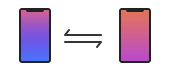
Phone to Phone Transfer
To save your time, the toolbox lets you transfer photos, music, videos, contacts, messages, and books in one click from one iOS device to another iOS device.
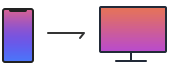
Phone to PC Transfer
It lets you export all the files from iPhone iPad iPod to your computer in one click to make a full backup copy for all iOS data quickly and safely in 1:1 ratio.
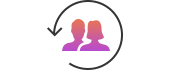
One-click Contacts Backup&Restore
Worrying about contacts getting lost? You can back up all important contacts at once and restore them to your iPhone, iPad, or iPod touch quickly.

Sync from iTunes Library
Sync data (music, movies, TV shows, Podcasts, playlists, etc.) between iOS device and iTunes in 1 click. You can also view iTunes library data directly without syncing.
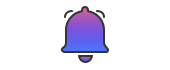
Create iPhone Ringtones
To customize your personalized ringtones, just select the music or video from iOS device or PC, then trim the ringtone, finally set fade in/out effect to generate the ringtone.

Convert HEIC Images
With the HEIC converter, you can select the HEIC images from your iPhone or computer, and convert to JPEG or PNG pictures with super fast speed to open easily.
Easy to Use iPhone Transfer Pro
- Transfer iOS Data
- Manage iOS Data
- Use Toolbox
-
Step 1. Connect iPhone to this computer with the USB cable. Select your source iOS device.
-
Step 2. Select the data type from the left side pane, and check the box of the items that you want to transfer.
-
Step 3. Select the transfer options at the top menu from Export to Device, Export to PC, or Export to iTunes, and start a data transferring.

-
Step 1. Connect iPhone to this computer with the USB cable. Select your source iOS device.
-
Step 2. Select the data type from the left side pane, and navigate the item that you want to manage.
-
Step 3. Use the management tool at the top menu to transfer, add, deleted, or edit the item you selected.

-
Step 1. Connect iPhone to this computer with the USB cable. Select your source iOS device.
-
Step 2. Click Toolbox from the left pane, and choose the toolbox tolls at the right pane.
-
Step 3. Import the data from PC or iOS device, and follow the on-screen instructions to create ringtones, convert HEIC images, and more.

What Our Users Say
-
The software is much better, simpler, and faster than iTunes, with only a few clicks, I can transfer my songs to iPhone, and then listen to them anytime. This iPhone file manager should be your best choice for backing up your iOS device.
-
AnyMP4 iPhone Transfer Pro helps me transfer data from my old iPhone 7 to iPhone 11. I quickly transfer the contacts, music, and photos to the iPhone 11. The program is a good solution for the data transfer of the iPhone.
-
This is the best iOS transfer software I ever used. It can convert video and music into a compatible format for my iPhone 14 when I adding the video and songs from PC to device.
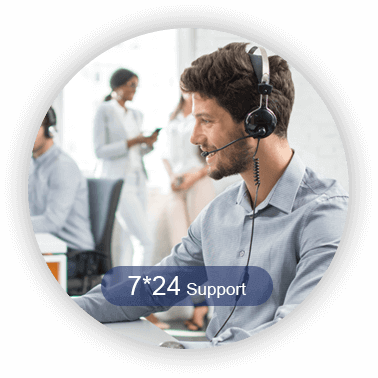
Special Offer
-
1 Month License
$31.20$15.60
Use it for 1 month and renew if satisfied.
-
Lifetime Licence
$62.45$49.96
Use this product on 1 PCMac forever and enjoy free lifetime update.
HOT - Business Licence
$312.25$99.96
Use this product on 5 PCsMacs forever and enjoy free lifetime update.
Related Hot Topics
- How to Sync Contacts from iPhone to Mac without iTunes (5 Ways) How to Switch Contacts from iPhone to Android Phone [Updated] How to Transfer Music from One iPhone to Another iPhone [Tutorial] How to Transfer Music from iPhone to iTunes on Windows and Mac Top 7 Methods to Transfer Videos from iPhone/iPad to Computer Quickly and Easily How to Transfer Videos from Windows/Mac Computer to iPhone Easily
- How to Sync Your Contacts from Gmail to iPhone or from iPhone to Gmail How to Sync Messages and iMessages from iPhone to macOS How to Transfer Apps from One iPhone to Another iOS Device How to Transfer Text Messages from Old iPhone to New iPhone 5 Simple Ways to Transfer Photos from iPhone to Computer 2 Simple Ways to Transfer Music from iPhone to Computer with or without iTunes
You May Like These Products
-
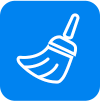 iOS Cleaner
iOS Cleaner
Clean iOS data permanently to free up more space.
-
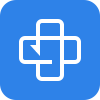 iPhone Data Recovery
iPhone Data Recovery
Recover lost or deleted data from iPhone, iTunes, and iCloud.
-
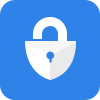 iPhone Unlocker
iPhone Unlocker
Get into a locked iPhone by wiping passcode and Apple ID.



 1727 Reviews
1727 Reviews

 Buy Now
Buy Now