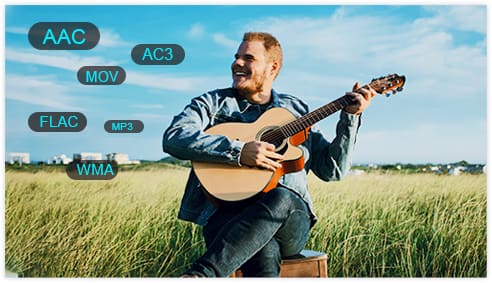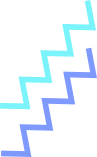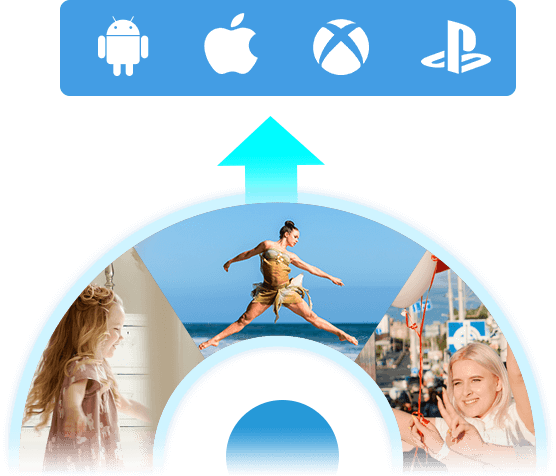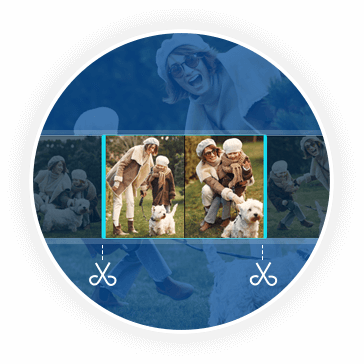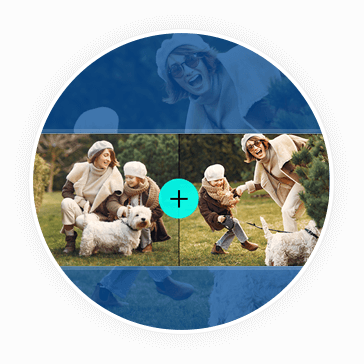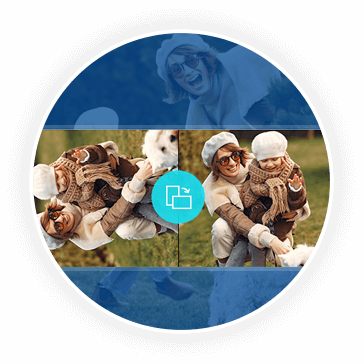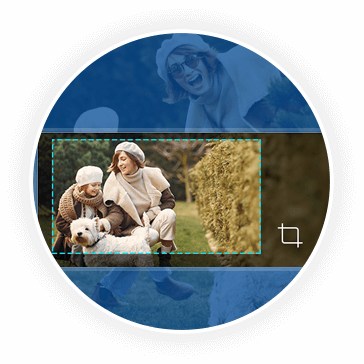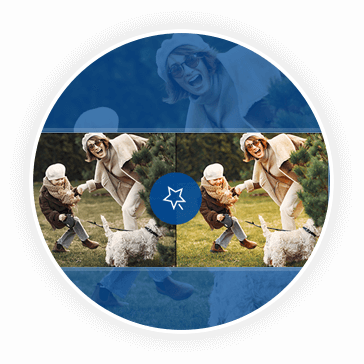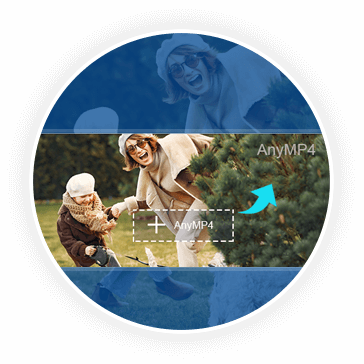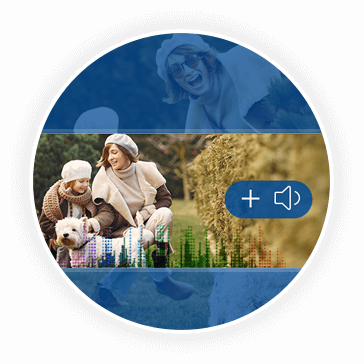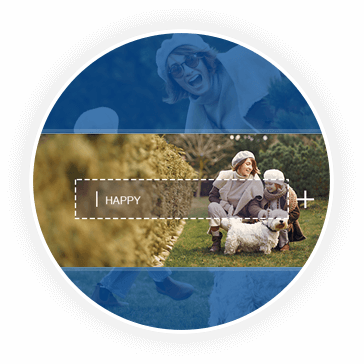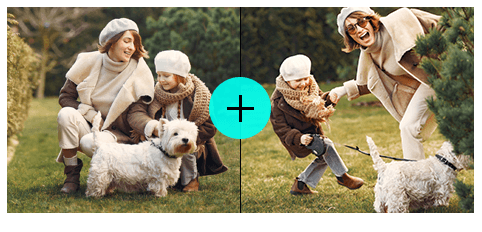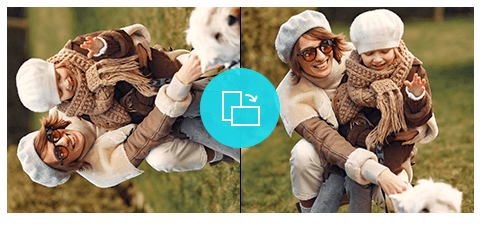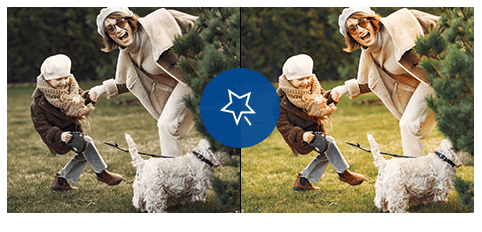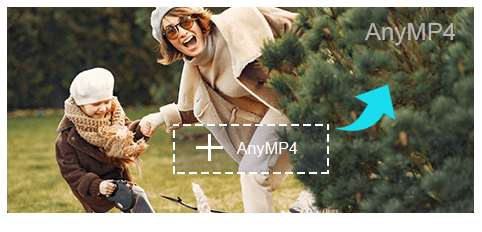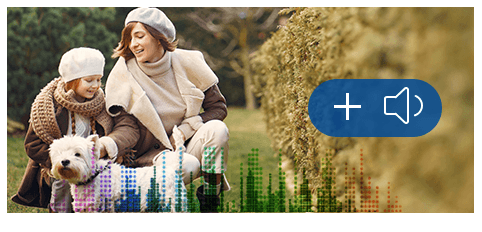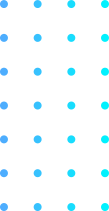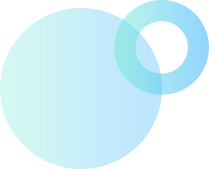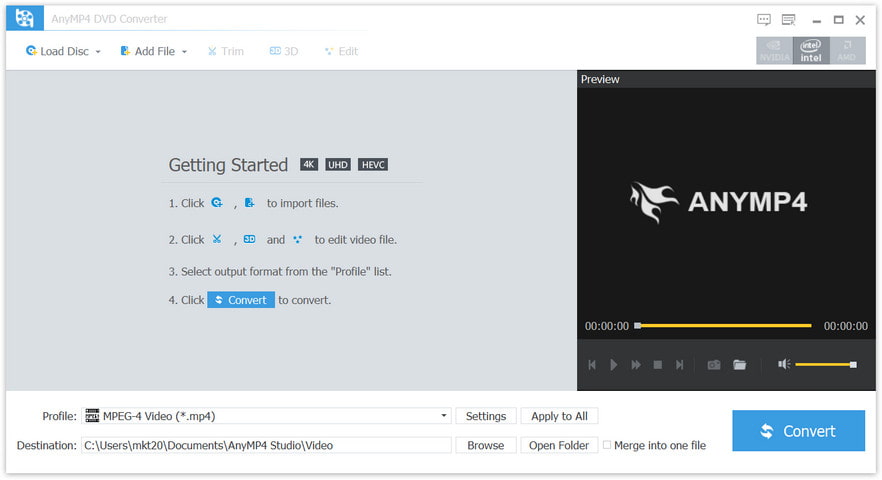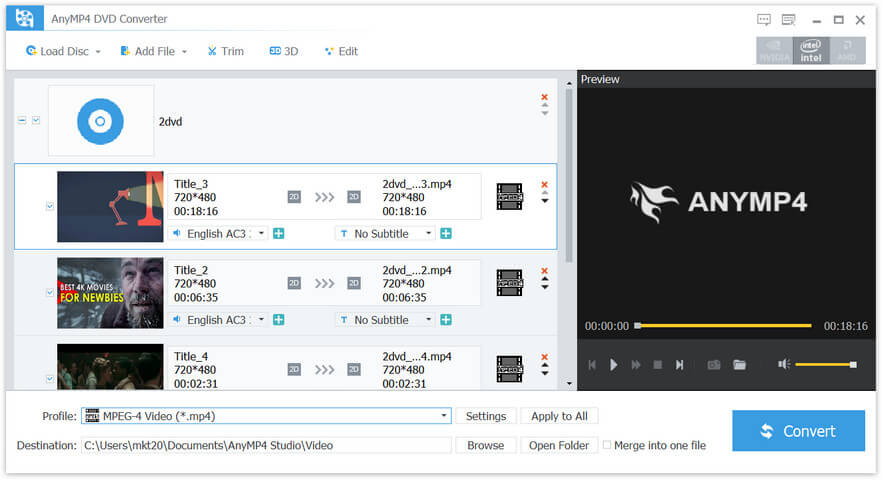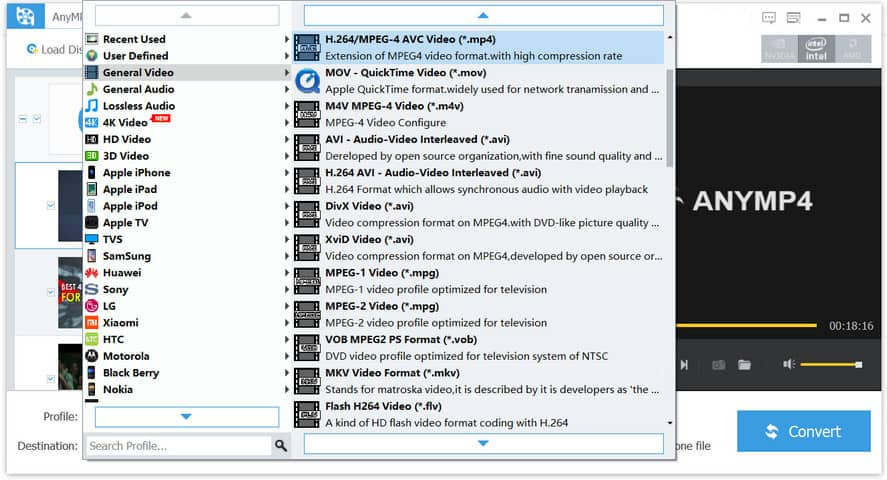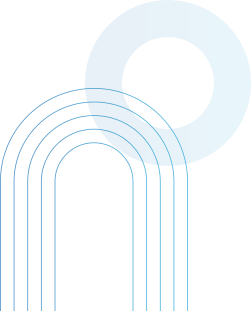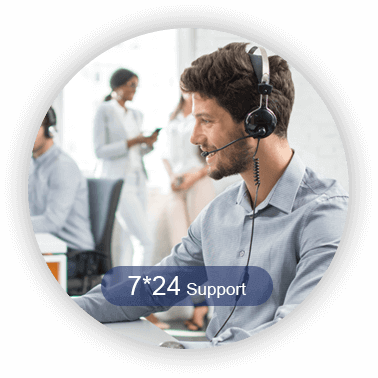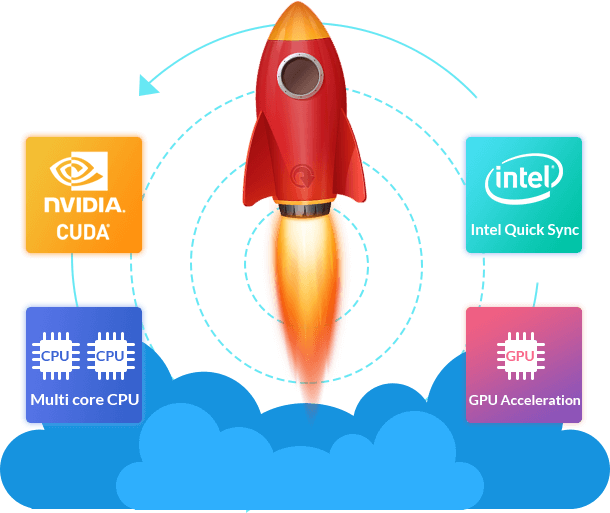
Customize Profile Settings of The MP4 Video
If you only want one clip of the video, you can use this MP4 Converter to cut any video segment from the source DVD or video file and convert the segment to MP4. The MP4 Converter allows you to combine different DVD titles/chapters and export a new single MP4 file. You can set video resolution, video bitrate, frame rate, video encoder, aspect ratio, audio channels, sampling rate, audio encoder, audio bitrate as desired.

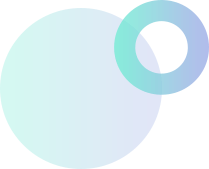
 1289 Reviews
1289 Reviews

 Buy Now
Buy Now