There are plentiful reasons why you need to speed up a video. It can make a presentation look more professional or make the motion more aesthetically pleasing. Many YouTubers and vloggers need a video editor to speed up their video clips. Unfortunately, not all video editor apps or software has such ability. Therefore, this article identifies and shares a top list to help you save your time on video speed editing.
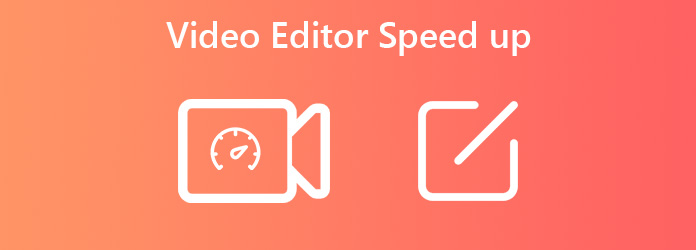
| Speed up Video | Processing Speed | Video speed | Speed up sound of the video | Compatible input formats | On-page ads | Platform |
|---|---|---|---|---|---|---|
| Quick | 0.125×, 0.25×, 0.5×, 0.75×, 1×, 1.25×, 1.5×, 2×, 4×, 8× | MP4, AVI, MKV, MOV, MKV, WMV, MP3, FLAC, WMA, OGG, AAC, ALAC, AIFF, M4R, etc. | Windows, Mac | |||
| Slow | 1/16× to 16x | MP4, AAC | Windows, Mac, Linux | |||
| Quick | 2×, 4×, 8×, 20× | MOV | Mac | |||
| Slow | 0.25×, 0.5×, 0.75×, 1×, 1.25×, 1.5×, 2×, 4× | MP4, MOV, MP3, AVI, FLV, 3GP. | Windows, Mac | |||
| Quick | 1.2×, 1×, 2×, 4×, 6×, 8×, 10×, 12× | MP4, AVI, etc. | iPhone, Android | |||
| Quick | 0.25× to 2× | MP4, AVI, etc. | iPhone, Android | |||
| Slow | 0.25× to 4× | MP3, WAV, M4A, FLAC, OGG, MP2, etc. | Online | |||
| Slow | Unlimited | MP4, AVI, MOV, FLV, etc. | Online | |||
| Slow | 0.5× to 4× | MP4, AVI, MPG, VOB, WMV, MOV | Online | |||
| Slow | 0.5×, 1×, 1.5×, 2× | MP4, AVI and MKV | Online |
As a video editor, AnyMP4 Video Converter Ultimate can meet almost all your needs. The intuitive interface allows beginners to find what they want quickly. There are pro-level video editing features for advanced users.
Secure Download
Secure Download
PROS
CONS
To help you understand how to speed up a video and control the video speed according to your need, we use the best video editing software as an example. In addition, you also need a computer running Windows 11/10/8/7 or macOS.
1.Install video speed editor
Download the installer file of the best video editor software, double-click on it, and install AnyMP4 Video Converter Ultimate to your PC. Switch to the Toolbox window from the top of the interface, and choose Video Speed Controller.

2.Add a video
Click the + icon on the window, find and locate the target video or videos, and open it. Alternatively, you can find the video in a File Explorer, and drag and drop it onto the window.

3.Speed up video
After video loading, you will be presented with the video speed editor window. Here you can speed up the playback or create slow motion with the presets. Preview the effect with the composition panel. If you are satisfied, set the destination folder in the Save to box, and click the Export button to save the changes.

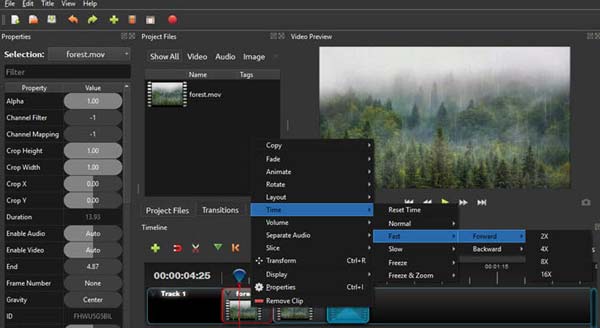
OpenShot is a popular video editor that can speed up your video on Windows, Mac, and Linux. As an open-source program, everyone can download and use this video editor without paying a penny. You can put a video onto the timeline and edit it as you wish.
PROS
CONS
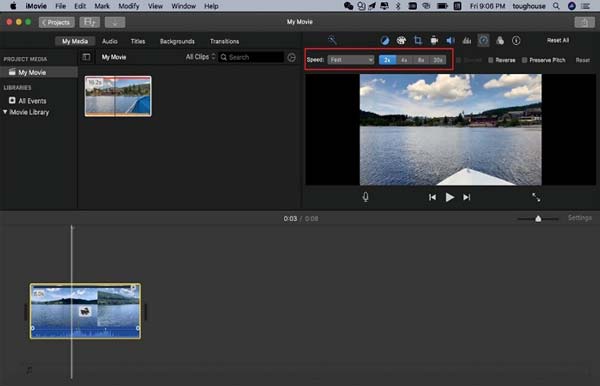
iMovie is the built-in video editor on Mac with a fast-forward effect. Although it is pretty simple in many cases, you can change the video speed to 2x, 4x, 8x, and 20x on MacBook Pro/Air, iMac, and more devices.
PROS
CONS
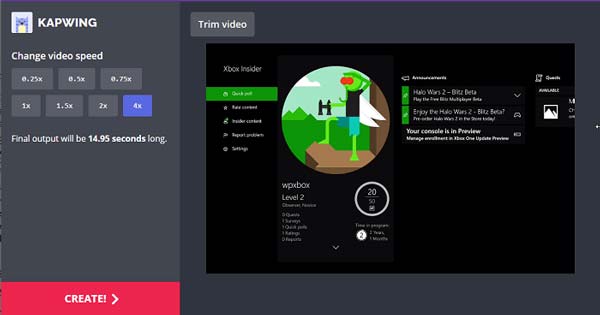
Kapwing is an online video editing app to speed up your videos. Unlike desktop software, it does not ask you to install anything on your hard drive. Moreover, it provides a free version to check the video speed effect before downloading.
PROS
CONS
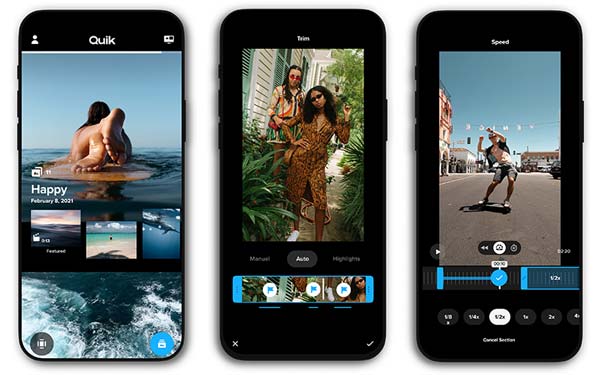
Quik is a speed-up video editor app for both iPhone and Android. It was released by GoPro for users to edit video clips on mobile devices, but everyone can install it even if they do not have a GoPro camera.
PROS
CONS
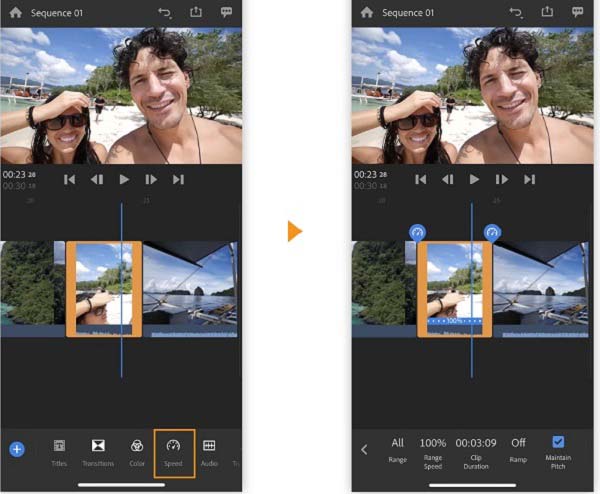
Adobe Premiere Rush is the speed-up video editor from Adobe for iPhone and Android. You can download the app independently for free, or subscribe to the video editor with the Creative Cloud package.
PROS
CONS
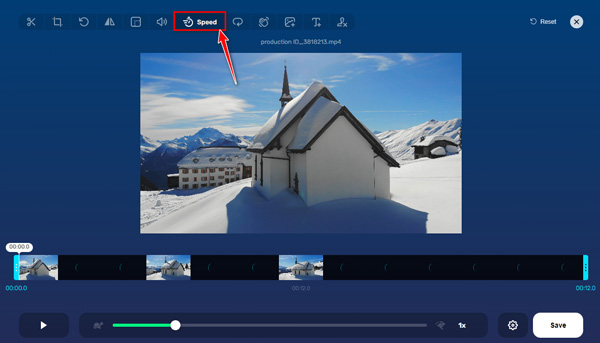
123APPS is a free video editor that speeds up your video clips. It allows you to change video speed without downloading any software. It also lets you complete the fast-forward in a few seconds. Additionally, the online tool supports converting files to other video and audio formats supported by popular social platforms.
PROS
CONS
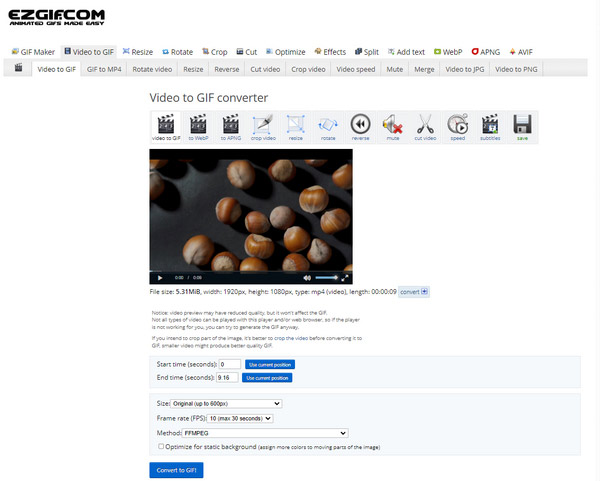
EZGIF is another online video speed changer you can try. This software can easily change your video playback speed in a few clicks to make a fast-motion video with this online program. After uploading your video file to fast-forward the video speed, you can set a speed multiplier. Once done, you can download the changed video to your mobile or computer.
PROS
CONS
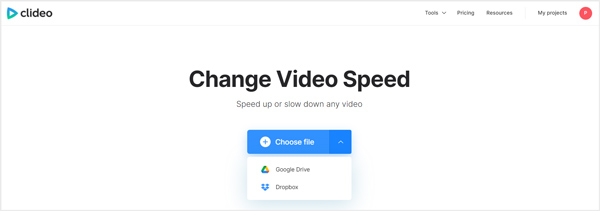
Clideo is one of the most popular online video speed changers that offers various editing tools, including Change Video Speed, Compress Video, Add Subtitles, etc. The online tool provides 6 most commonly used speeds you can choose from. Or you can move the slider to set your desired speed while adjusting the video speed.
PROS
CONS
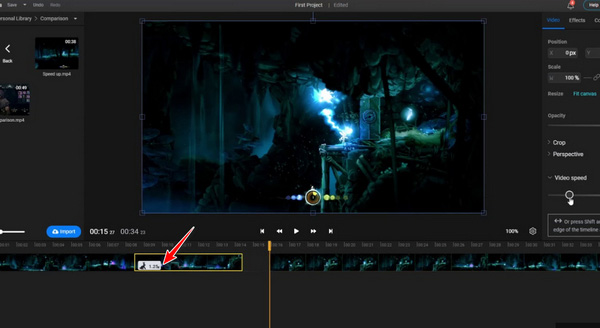
Flixier is a free but easy-to-use video speed changer. With Flixier, you can speed up a video to make a time-lapse or slow it down to create a better visual effect in your web browser. And you don't need to worry about uploading the video since it is compatible with all popular formats, including MP4 and MOV.
PROS
CONS
Can speed up a video in VLC?
You can speed up or slow down the video playback in VLC from the Playback menu. However, that won't change the video file and you have to adjust it the next time when you open the video in VLC.
How to slow down a video?
To slow down a video, you need a video editor that includes the video speed controlling feature. You can pick your favorite tool above according to our review.
How to speed up a YouTube video?
Sorry, once you or some else upload a video to YouTube, it is unchangeable anymore. The only way to speed up a YouTube video is downloading the video, and changing the speed offline. Some web video speed editors can extract a YouTube video and change the speed online.
Now, you should learn at least the top 10 speed-up video editor applications for Windows, Mac, Linux, iOS, and Android. Some of them are free to use, others provide a free trial. You can make a good decision according to our review and introduction. AnyMP4 Video Converter Ultimate, for example, provides the best video output quality possible. More questions? Please contact us by leaving a message in the comment area below this post.
Secure Download
Secure Download