Watching YouTube videos has emerged as the most popular entertainment option today. Its popularity might be linked heavily to its free-to-use nature and availability across multiple platforms, including mobile devices, computers, and smart televisions. In this article, we will provide a detailed tutorial on how to zoom in on YouTube videos across different platforms where they are available. We will discuss the zooming option on the mobile, website, and third-party tools for downloaded YouTube videos.
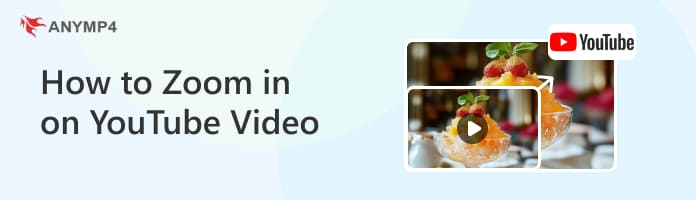
We will start this guide by featuring how to zoom in on a YouTube video on iPhone or Android devices since the mobile platform, which includes smartphones, tablets, and iPads, is the most used option where most YouTube consumers watch it.
Fortunately, zooming in touchscreen-based hardware, especially iPhone devices, is easy due to its built-in functions. A detailed guide is provided below to help you learn how to zoom in on a YouTube video on mobile.
1. Open YouTube and look for the video you want to watch. Once you have selected a video, tap on the full-screen button to set the video to full-screen.
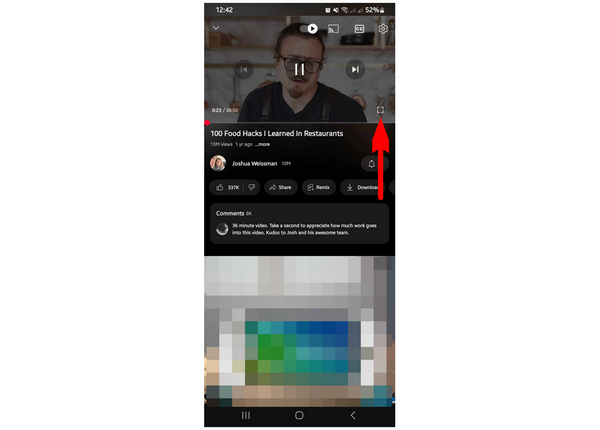
2. With the video playing on full-screen, Pinch Out to zoom the video with two fingers. The YouTube app will snap the video to Zoomed to Fill after zooming. If you continue the zooming motion, the video will continue to zoom in. The video may be magnified up to 8.0X.
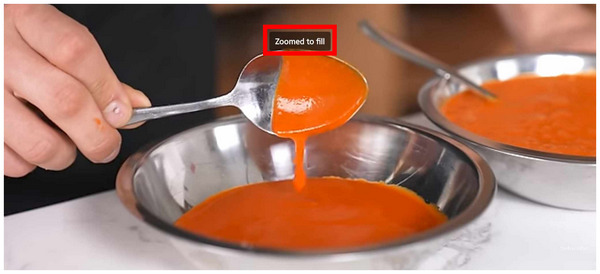
3. To return the video to its original full-screen size, simply Pinch In until the video size returns to the Original.
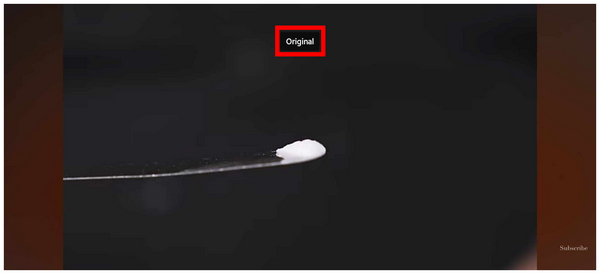
By following this guide, you can now adjust the magnification of your YouTube videos while watching on your mobile device. Then you can find the best tine to post your YouTube video or Shorts.
Now that we have provided the guide on how to zoom in on a YouTube video on iPhone and Android let us proceed to the option of zooming in on YouTube videos while watching on your browser on both PC and Mac.
The guides that will be provided below will involve using keyboard shortcuts, browser menus, and browser extensions. Continue reading below to learn the optimal selection for your needs.
To help users of different desktop operating systems, we have provided the keyboard shortcut on how to zoom in on YouTube videos on Mac and PC.
For Mac users, use the keyboard shortcut Command + Plus/Minus button to either zoom in or out the YouTube running on your browser.
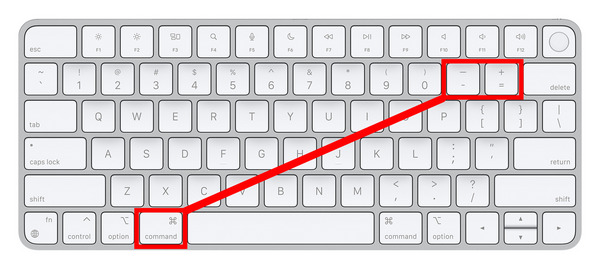
If you are using a Windows PC, use the keyboard shortcut Control + Plus/Minus to modify the magnification setting of YouTube’s website on your chosen browser.
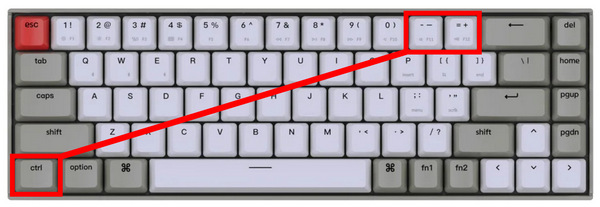
The similarity of these keyboard commands makes remembering the zoom shortcut easier for Mac and PC users. This option is also recommended for watching YouTube Shorts for a longer duration.
If you are not fond of keyboard shortcuts, the browser menu may also be used to adjust the display zoom of the YouTube video that you are watching. Please read our two-step guide below to learn how to use the zooming menu.
1. Open YouTube’s website and watch the video you want to view. When using Google Chrome, find the Magnification Glass button on the right-hand side of the link bar. Click on it.
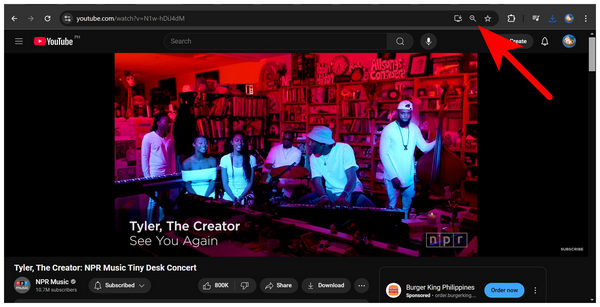
2. With the Magnification Glass menu now selected, you can modify your YouTube video's zooming option by clicking on the Plus or Minus button. To reset the zoom to default, simply click on Reset.
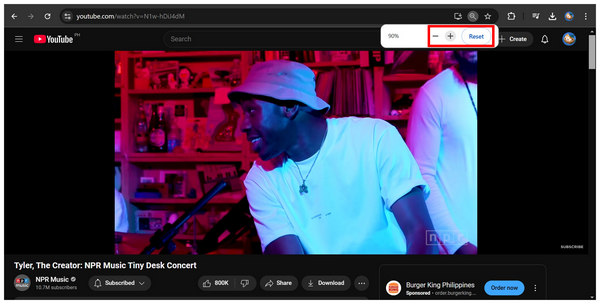
Unfortunately, the zooming value cannot be adjusted precisely, and it can only be zoomed by +10% with each click.
Using browser extensions is your best bet for a more precise browser zooming option. With that in mind, the Zoom for Chrome option should be one of your top browser extensions.
1. Go to Google Chrome Web Store and search for the Zoom for Chrome extension. To install it on your computer, click the Add to Chrome option. Wait for the installation process to finish.
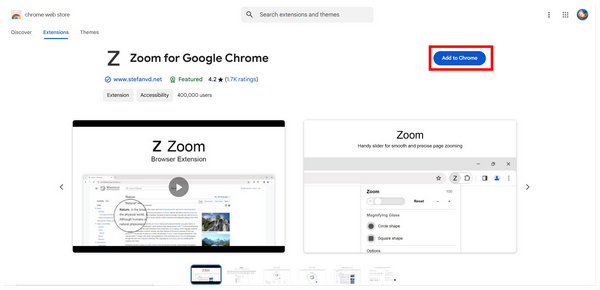
2. After installing the extension, go to YouTube and click on the Extension icon. Find the Zoom for Chrome option among the installed extensions on your browser and click on it.
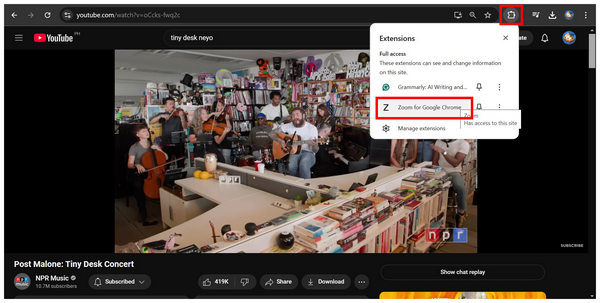
3. Once the Zoom for Chrome menu appears, adjust the zooming bar on the small window of the browser extension app. Your browser tab will adjust its magnification in real-time as you change the bar.
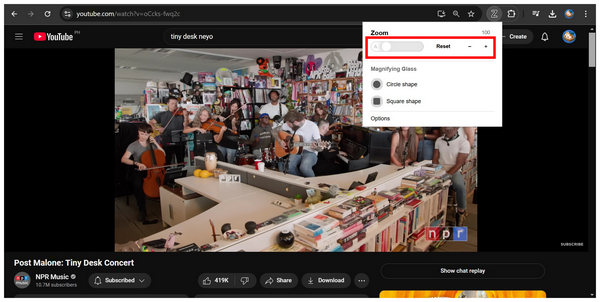
Due to this extension being more precise than the default browser zoom button, the extension is a better option.
Compatibility: Windows 11/10/8.1/8/7, Mac OS X 10.12 or above.
Main Features:
If you are looking for a tool to zoom in on downloaded YouTube videos, look no further than AnyMP4 Video Converter Ultimate. A versatile file converter tool with built-in video editing software that supports videos up to 4K, 5K, or 8K quality with no problem.
To use this tool for zooming YouTube videos, the MV Editor feature of the software is equipped with a video zooming function that supports real-time preview and adjustment on the go; when it comes to the adjustments available in the software, videos edited using the MV Editor might have their zoom settings edited using video cropping, aspect ratio adjustment, and regular zooming option.
Depending on the YouTube video you want to zoom in or out, the aspect ratio adjustment and the regular zooming mode are advisable. The aspect ratio option is ideal for converting standard portrait videos into YouTube Shorts thanks to the 9:16 aspect ratio; the standard choice for vertical videos is available in the software. On the other hand, the Zoom Mode available in the program will take care of regular videos that require zooming adjustments.
When importing videos that have been zoomed in, its users may also adjust advanced exporting parameters such as format, resolution, encoder, and video quality. The folder where the videos will be saved may be adjusted as well.
To learn how to use the most practical option to zoom in on YouTube videos, please read our guide below and download AnyMP4 Video Converter Ultimate on the link below.
Secure Download
Secure Download
1. Open AnyMP4 Video Converter Ultimate and click on the MV Editor tab. Next, click the Add File icon to import the downloaded YouTube video you want to zoom in.
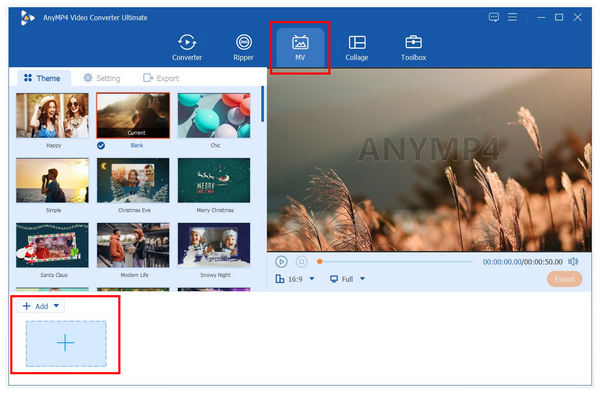
2. With the added YouTube video, click the Edit option to access more advanced editing options. The edit menu is where you can modify the Zoom value of your video with Effects, Watermarks, Audio, and Subtitle.
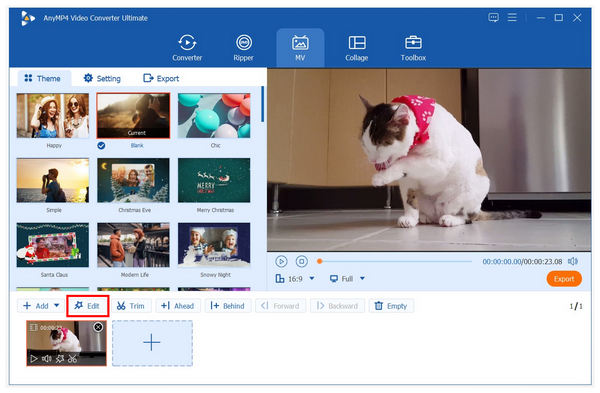
3. On the Edit menu, adjust the yellow square on the left window to add a zooming effect to the video you edit. To preview the adjustment, look at the window on the right side. You can also adjust the Zoom Mode used on this adjustment. Click OK to return to the video editing tab to confirm the adjustments.
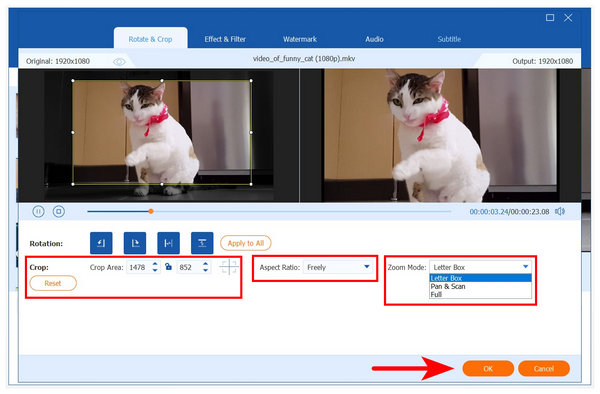
AnyMP4 Video Converter Ultimate is highly recommended for precise zooming and other video-related adjustments. We recommend exploring its toolbox tab after zooming in on your favorite YouTube videos to learn more about the software.
Since YouTube is a popular video-sharing website, different options to apply modifications are, fortunately, easy to access. When it comes to zooming, we highly recommend using keyboard shortcuts or the 4K video editing tool AnyMP4 Video Converter Ultimate since both of them are the most practical tools.