Ever wondered how to edit a YouTube video to make it stand out? YouTube is now dominated by various competitive content creators, making others hesitant to upload their own. A well-edited video doesn't just look good. It should hold attention, tell a clear story, and keep viewers watching until the very end. This directly improves viewer retention, boosts engagement, and contributes to faster channel growth. Gone are the days when raw, unedited clips could easily gain traction. Regardless of your target content, editing is no longer optional; it's essential. This post aims to help you learn how to edit YouTube videos effectively. With the right tools and techniques, you'll be able to craft videos that capture attention and boost retention and views. Keep going to uncover more details.
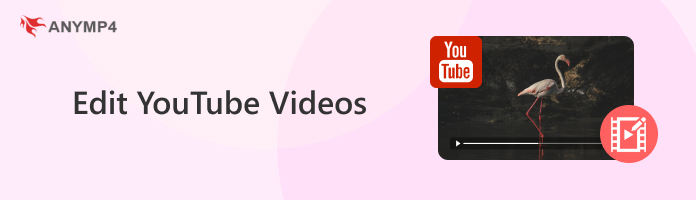
Defining your vision and understanding your target audience is the first and most important step in pre-production. Your vision refers to the core purpose, message, and style of your video. Defining your video's objective early on allows you to stay consistent. Equally important is understanding your target audience: Who are they? What are their interests and preferences? Knowing your audience ensures that your video attracts views and builds engagement.
When you understand who they are, start posting your videos. Check here for the best time to post YouTube Shorts to maximize reach and impact.
The quality of your video is not only dependent on what you shoot, but also on how you shoot and process it. Choosing the right gear and software is vital. At a minimum, consider investing on mobile phone with a decent camera, microphone, and lightning equipment. Also, having reliable software for editing is crucial. AnyMP4 Video Converter Ultimate is a lightweight video editor, perfect for YouTubers looking to create professional videos.
AnyMP4 Video Converter Software is a standalone software packed with various tools beyond video conversion. It includes an added feature and functionality for editing videos for YouTube. This software comes with an MV Maker for creating catchy YouTube Videos. With it, you can trim video, enhance audio, add graphics, insert music, adjust color grade, etc. Best of all, it supports lossless editing, ensuring your videos retain their original quality even after edits.
1. Initially, download the AnyMP4 Video Converter Ultimate for free. Install the YouTube video editing software and allow the installation process to complete. Once finished, launch the software on your system to begin the video editing.
Secure Download
Secure Download
2. As soon as it opens, the software will default to the Converter tab. Although you can edit videos here, there's a dedicated tool for editing YouTube videos. Navigate to the MV tab and click the + Add button to load individual video files.
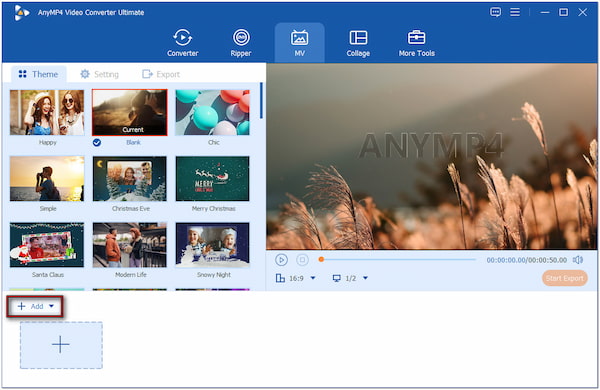
3. Click the Trim (Scissors) button to cut unwanted video portions and keep only the most relevant parts. Use the sliders or enter exact timestamps to select the start and end points. For further editing, click the Edit button and do the following:
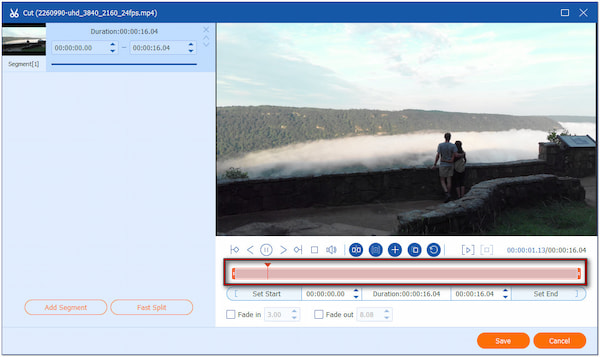
Audio (Enhance Audio Quality): Use the Volume slider to configure the loudness of the original audio track. Manually adjust the Delay slider to fix desynchronized audio.
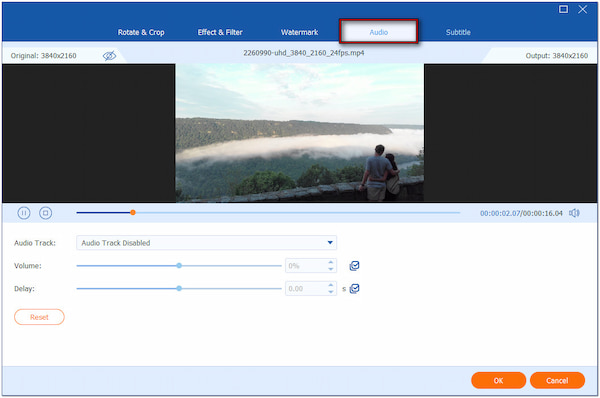
Watermark (Add Visuals and Graphics): Enable the Text watermark and enter a customizable text. For visuals and graphics, select the Image watermark and upload a custom image.
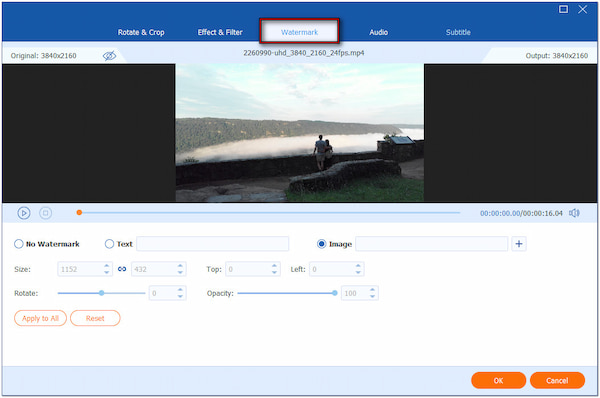
Effect & Filter (Color Correction and Grading): Adjust Brightness, Contrast, Saturation, and Hue. You can also apply a Filter to quickly enhance the tone of your video.
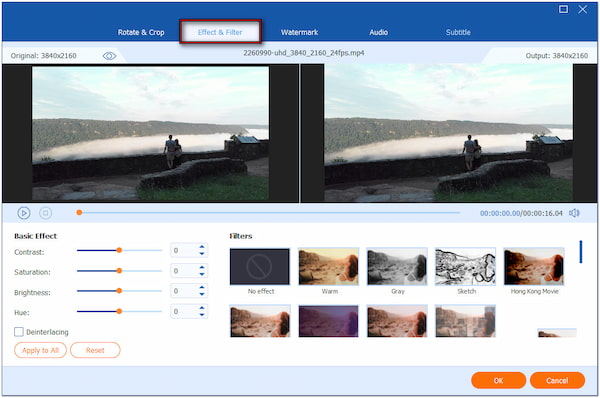
4. After making basic edits, switch back to the MV interface. In the Theme section, choose a pre-designed video template that automatically adds transitions to your video. Each theme comes with its own audio track and visual transitions, saving time on manual editing.
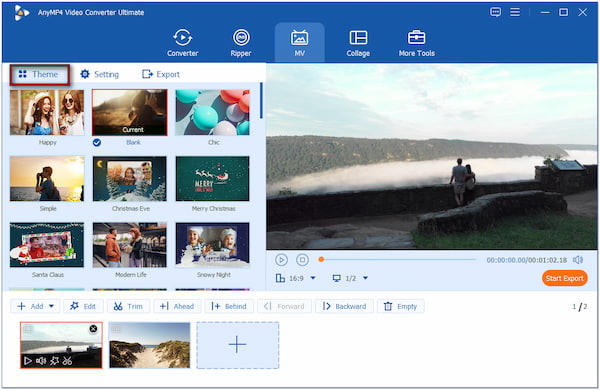
If you want to add background music or sound effects, proceed to the Settings section. Check the Background Music box, click + next to it, and then import a music or sound effect. Optionally, uncheck Keep Original Audio Track to mute the original video audio and avoid clashing.
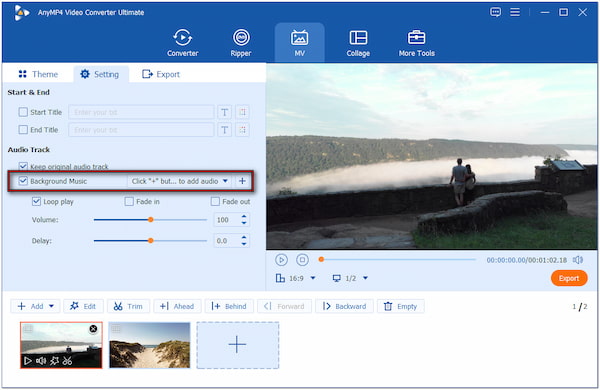
5. Once everything is good, you can now render your video in a YouTube-compatible format. Move to the Export section and set the output to MP4, 24 fps, and 3840×2160 (4K). Finally, click the Start Export button to save the final video.
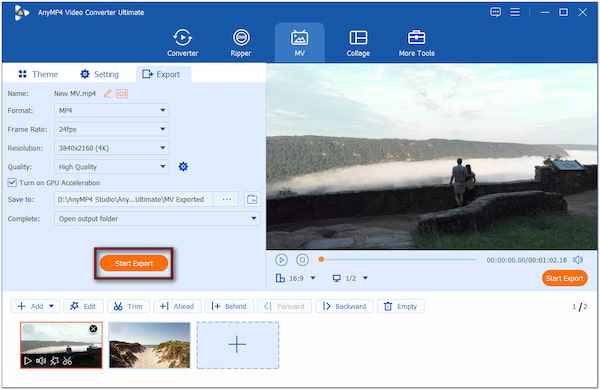
Mastering how to edit YouTube videos with AnyMP4 Video Converter Ultimate can help you produce professional content. In addition to MV Maker, the software is also equipped with a Toolbox kit. It boasts over 20+ basic and advanced tools, including Video Compressor, which you can use to compress video for YouTube.
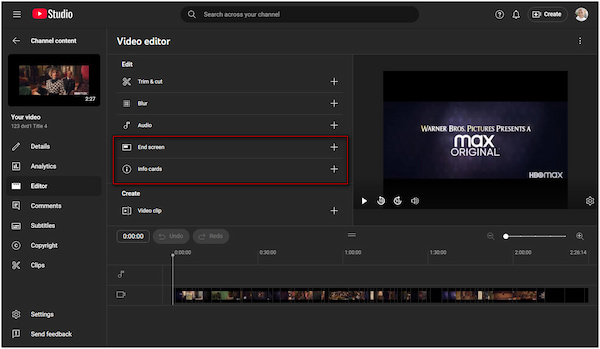
After uploading your video, navigate to the YouTube Studio and click the Content tab. Select your video, proceed to the Editor tab, and click the End Screen option. From here, you can apply templates, add video suggestions, insert a Subscribe button, etc. For cards, select the Info Cards option instead and select a type of card. It could be a Video, Playlist, Channel, or Link.
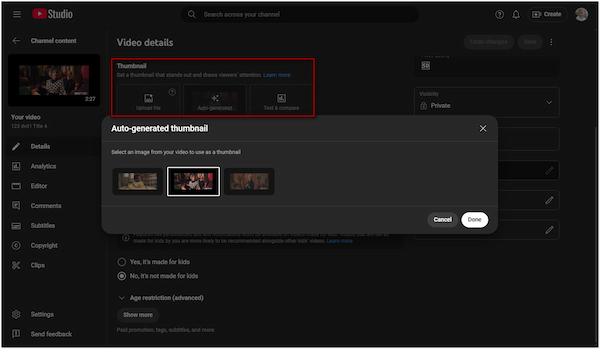
How do I edit a YouTube video thumbnail? In the Content tab, choose a video and scroll down to the Thumbnail section. Under Thumbnail, select one of the auto-generated frames or click Upload File. If you decide to upload a thumbnail, the resolution should not exceed 1280x720.
CTAs direct viewers to take desired actions like subscribing, commenting, or watching another video. It would be best if you would verbally include CTAs in your script. Also, you can consider adding visual CTAs as animated overlays, text pop-ups, or in your end screen.
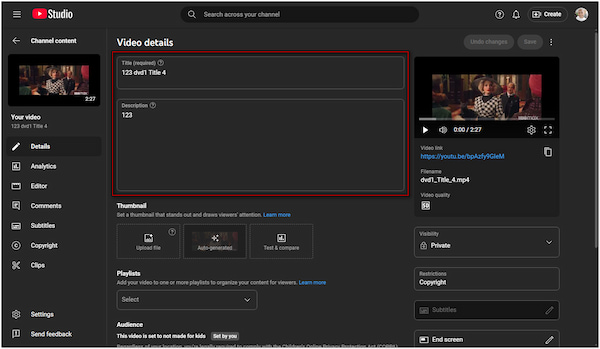
In YouTube Studio, proceed to the Content tab and select a video. In the Title field, edit the title and include relevant keywords naturally. For descriptions, move to the Description field and write a compelling description. Include a summary in the first two lines and hashtags.
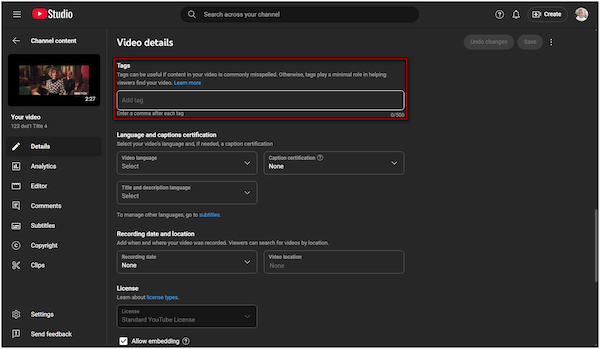
How do you edit YouTube video tags? In YouTube Studio, go to Video Details and scroll to the Tags section under Show More. Enter keywords related to your topic and use a mix of broad and specific tags. Also, don't forget to add a comma after each tag.
Learn how to make YouTube Shorts and use the right tags to get discovered faster.
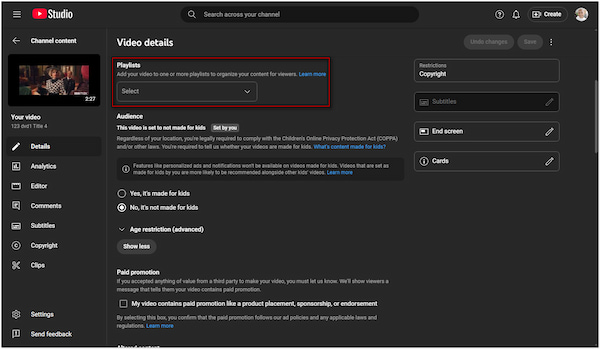
In the Video Details of the Content tab, scroll down to the Playlist section. Click the pulldown menu and select an existing playlist or click New Playlist. Organize the video content by series, topics, or video types. Give playlists keyword-rich names to enhance discoverability.
Does editing a YouTube video affect views?
Yes, well-edited videos can attract a wider audience and gain more views. A well-edited video has clear pacing, smooth transitions, quality visuals, and strong audio. This improved watch time signals to YouTube's algorithm, increasing the chances of the video being recommended to a broader audience. Also, professional videos earn more credibility and encourage likes, shares, and subscriptions.
Can I edit videos on YouTube directly?
Yes, but the editing tools are limited. You can only trim and cut, blur, and add audio. YouTube's built-in editor lacks advanced editing features for creating polished videos. The built-in editor can only trim the beginning, middle, or end of a video. In addition, it blurs faces and adds royalty-free music.
Can you edit a YouTube video without removing it?
Yes, you can make minor edits without deleting the video. Once a video is published, YouTube lets you make limited edits directly in the YouTube Studio. If you wish to make major content changes, you'll need to re-edit the video externally and upload a new version. It requires deleting or unlisting the original post if necessary.
Editing YouTube videos may come with its challenges. However, overcoming them is key to producing high-quality, engaging content. In this guide, we've explored essential aspects of editing and advanced editing techniques. To edit YouTube videos with professional-quality that capture attention and increase views, use AnyMP4 Video Converter Ultimate. It's your all-in-one solution for editing, enhancing, and exporting YouTube-ready content with ease.