Ever hit that Upload Video button, only to find YouTube isn't letting you share your Short? You're not alone; many content creators face the same frustrating scenario. If your Short gets stuck processing or simply refuses to upload, it can be confusing and discouraging. This guide helps you understand the common reasons why a YouTube Short won't upload from phone. More importantly, we will explore advanced troubleshooting steps to fix the issue. This way, you can get back to sharing your content with your audiences.
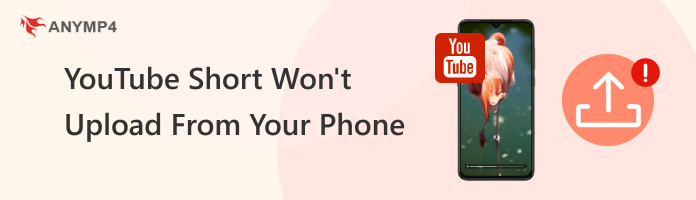

Why is my YouTube Short not processing? A sufficiently fast internet connection is the key to a successful upload, and YouTube Shorts is no exception. Before getting into any troubleshooting, verify that your phone has internet. Check your Wi‑Fi signal strength or turn on mobile data (if you're not on Wi‑Fi). If your connection is weak or intermittent, your upload will fail.
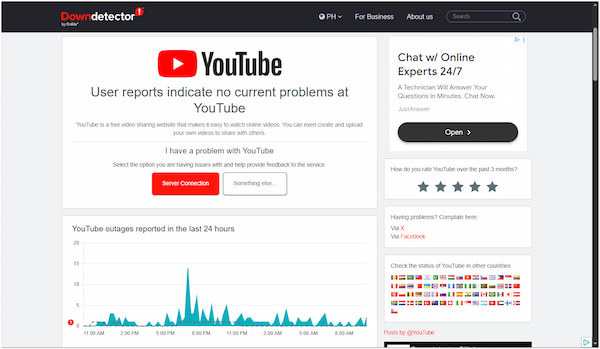
Sometimes the problem isn't your phone, but the app itself. YouTube frequently releases updates that patch bugs, enhance performance, and fix security vulnerabilities. If you're running an outdated version, it may not communicate properly with Google's servers. This can lead to upload errors, which is often the main reason you can't upload a video to YouTube from your phone.
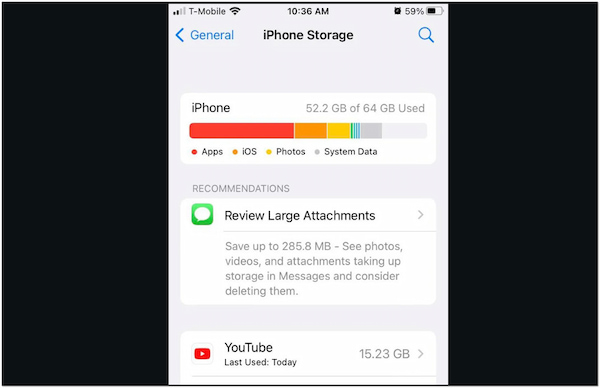
Adequate free storage is essential to process, encode, and temporarily cache your video before it's sent to YouTube's servers. If your phone is nearing capacity, the operating system may throttle or block new file operations. Check your device's storage settings to see how much space remains and what's consuming it.
Why won't my video upload to YouTube? YouTube Shorts must meet specific requirements for a successful upload. To qualify as a YouTube Short, your video should meet the required length, aspect ratio, and size. Failing to follow these can prevent your upload from going through, or it may be uploaded as a regular video. Fortunately, AnyMP4 Video Converter Ultimate ensures your video meets all the right specs.
Though the name suggests otherwise, it is actually a multifunctional media software. Beyond conversion, this software includes a Toolbox kit, boasting over 20+ editing tools. It is equipped with a dedicated Video Trimmer, Video Cropper, and Video Compressor. These tools let you trim the length, change the aspect ratio, and compress large files. It ensures your video fits these requirements to meet YouTube's upload standards.
Start by downloading the AnyMP4 Video Converter Ultimate for free. Install the YouTube Shorts editing software and wait for the installation process to finish. Once completed, run the software on your system to begin the video editing.
Secure Download
Secure Download
1. In the More Tools tab, select the Video Trimmer tool from the list. Click the + button to import the YouTube Shorts you want to shorten. Please note that you can only process one YouTube Short or video at a time.
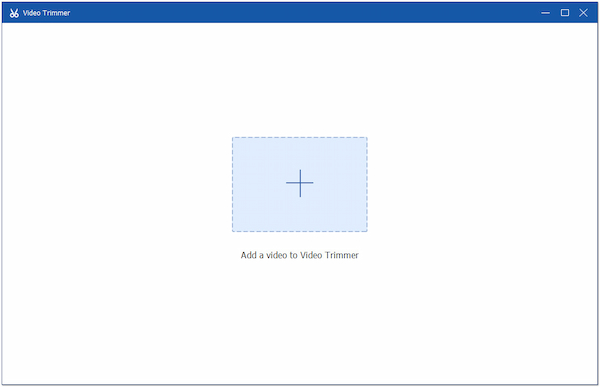
2. Drag the start and end sliders on the timeline to choose the part you want to keep. On the other hand, input the exact start and end time manually for a precise clip. If you want to split the video into sections, click the Add Segment button and set trim points for each.
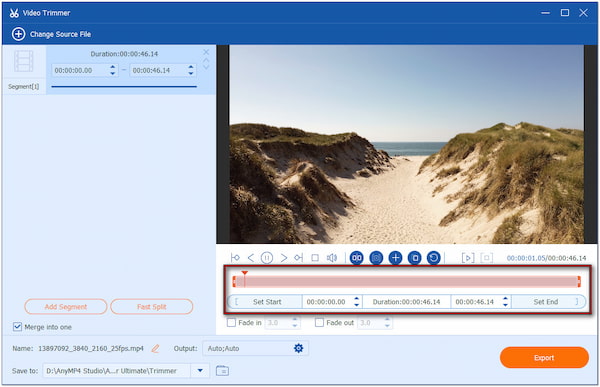
1. Navigate to the More Tools tab of AnyMP4 Video Converter Ultimate. Click the Video Cropper tool and add the video by clicking the + button.
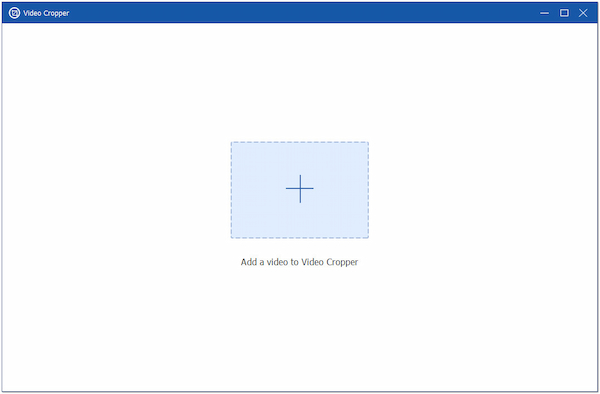
2. Click the Aspect Ratio field and change the default option to 9:16. Use the adjustable frame to fine-tune the visible area and keep your subject centered.
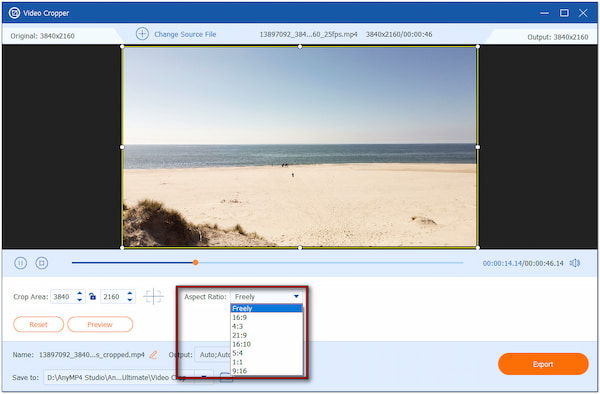
1. Proceed to the Video Compressor tool of AnyMP4 Video Converter Ultimate. Click + to load the video you want to reduce file size.
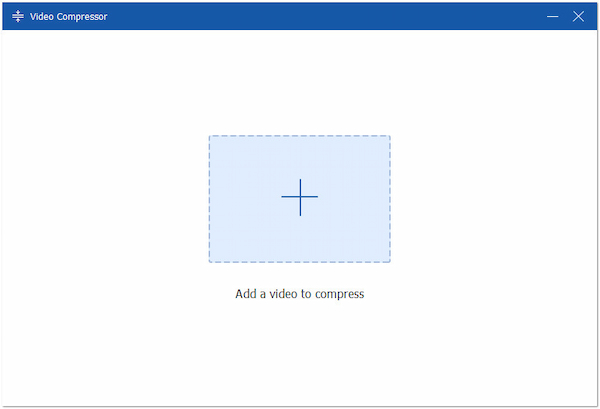
2. Use the slider next to the Size field to adjust the compression level. Alternatively, you can manually set the target size for your YouTube Shorts. To ensure error-free upload, change the format to MP4 and leave the resolution on its default option.
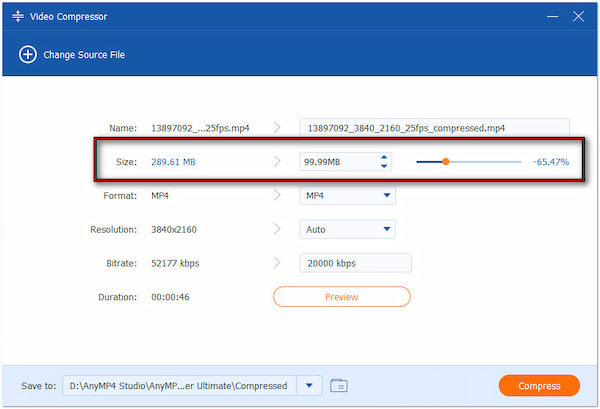
In times when YouTube can't upload videos, AnyMP4 Video Converter Ultimate provides a complete solution to meet the video requirements. Its dedicated tools let you shorten your video's duration, adjust YouTube Shorts dimensions, and reduce video file size.
Sometimes the issue isn't with your video, but with your YouTube account settings or permissions. If your account has violated community guidelines, uploads may be restricted or suspended. To fix this, review your account status in the YouTube Studio dashboard, verify your account, and double-check your app permissions.
Why does the YouTube upload video button not working? Occasionally, YouTube experiences outages or server-side processing issues. As a result, you won't be able to upload, process, or publish videos. If there's a server issue, the best course of action is to wait it out and try again later. In the meantime, avoid retrying the upload as this may result in duplicate drafts.
If the standard upload method isn't working, try using an alternative upload method. For example, upload your video through the YouTube website via your phone's browser. Alternatively, transfer the video to a computer and upload it via YouTube Studio on desktop.
Learn here how to upload YouTube Shorts effectively on mobile and desktop.
Why can't I upload a video to YouTube? Corrupted app data or a faulty update can interfere with the upload process. Reinstalling the YouTube app can clear temporary errors that may be preventing your Short from uploading properly. Uninstall the app from your phone to delete the cache and app-related storage. Afterward, download the latest version of YouTube.
It might seem simple, but restarting your phone can fix problems that affect app functionality. Over time, phones accumulate background processes and memory clutter that can cause apps to malfunction. A reboot refreshes the system, clears temporary files, and resets resources.
Why won't YouTube let me upload a video?
Primarily, YouTube blocks uploads due to unsupported video length, dimension, and size. So, always check if your video meets YouTube's technical requirements.
What is the upload limit on YouTube?
Verified YouTube accounts can upload videos up to 12 hours long or 256 GB in size. Unverified accounts remain restricted to shorter uploads, up to 15 minutes per video.
What are the limitations of YouTube Shorts?
YouTube Shorts must be only three minutes in length and use a 9:16 dimension. Shorts are intended for mobile-first viewing, so horizontal or long videos won't be recognized as Shorts.
In conclusion, when a YouTube Short won't upload from phone, it can be due to several reasons. By identifying the common culprits, you can overcome most upload failures. Meanwhile, applying the advanced troubleshooting steps we've outlined can help you get your Shorts live without the stress. To make the process even smoother, consider using AnyMP4 Video Converter Ultimate. It helps you trim video, crop it to the correct ratio, and compress it to a smaller file size. This software ensures your videos will be uploaded faster and free from error.