Video editing requires lots of spaces, tons of RAM and some skills on how to make it work, so it is still a difficult task for average people.
However, as smartphone manufacturers, such as Samsung, continue to improve lens and expand internal storage, people are increasingly comfortable to record wonderful moments with their mobile devices.
To catch up such trends, some developers have launched video editor applications for Samsung devices. In this post, you can learn top 8 Samsung video editors for PC, Mac, or Samsung phones.

It is a heaviest task to edit videos on the mobile phone in full resolution, so we suggest you to edit Samsung videos on computer instead.
Key features:
In short, AnyMP4 AnyMP4's Samsung Video Editor is the most cost-effective option to edit videos for your Galaxy phone.
How to edit Samsung videos on PC/Mac
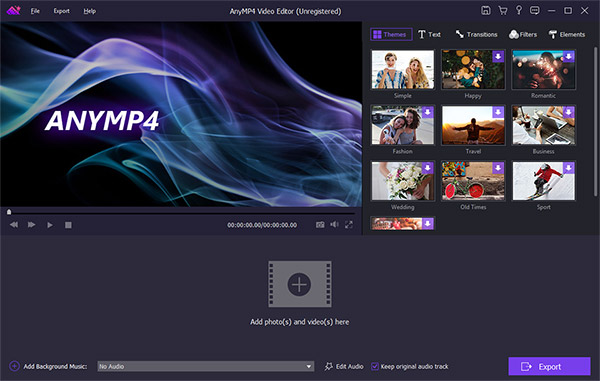
Step 1: Get the video editing application for Samsung
Download and install Video Editor on your PC. There is another version for Mac. Then open the application and click the Add photos and videos here button to import the video clips that you want to edit.
Secure Download
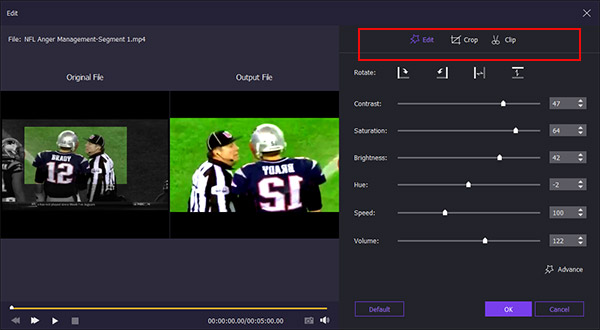
Step 2: Edit your Samsung video
Select the video on the story board and hit the Edit menu to open it in the video editor window. Here you can rotate, flip, crop the video, or adjust various parameters. When it is done, click OK button to confirm it. To apply text, filters or other elements, you can find them in the home interface.
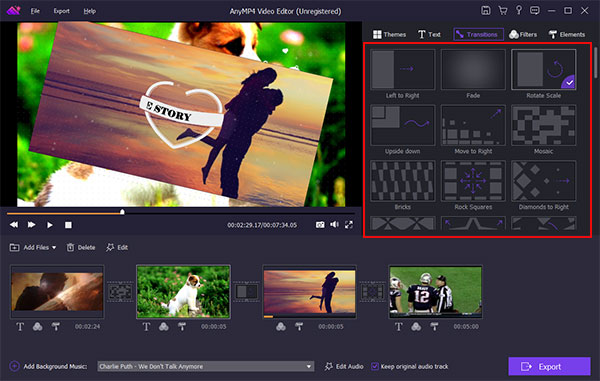
Step 3: Export the video for playing on Galaxy phone
Finally, click the Export button to open the output settings window. If you want to look at the video on your Samsung phone, select the Device tab and pick up your phone model, and then hit the Convert button. Now, you can transfer the video to your phone and enjoy it.
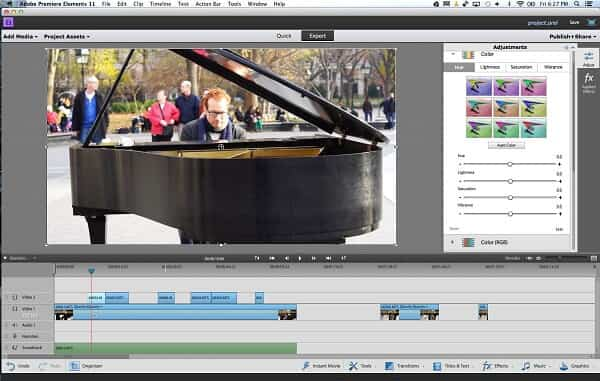
Pros
Cons
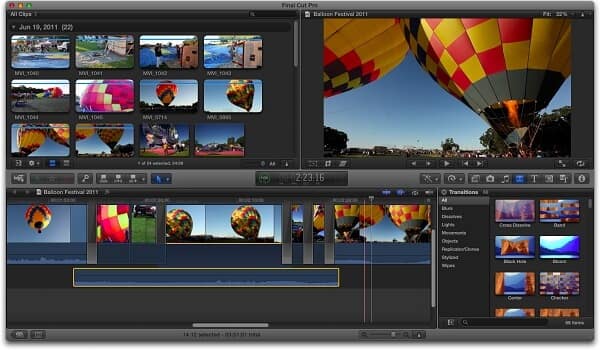
Pros
Cons
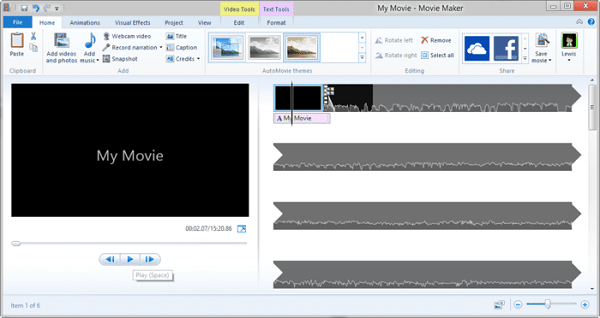
Pros
Cons
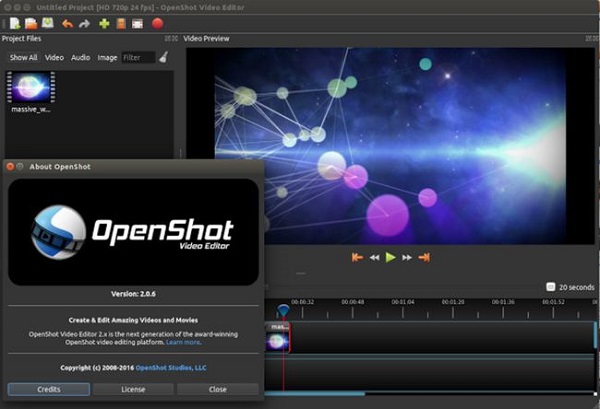
Pros
Cons
If you are mobile-first and have a Galaxy phone, Samsung Video Editor is a good option. Plus, you can learn more options in this part.
Galaxy Video Editor is the built-in video editing service on Galaxy S7 and other devices. It allows you to split, splice video, and add text, transition, music or narration.
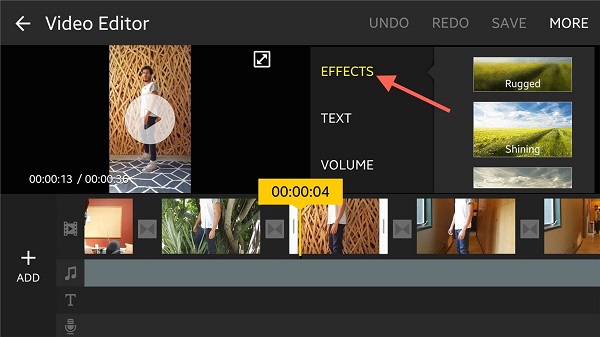
How to use the Galaxy Video Editor
Step 1: Open a video in your Gallery and tap Video Editor at the bottom right corner. When prompted, hit Install to unlock the tool.
Step 2: When it finishes, the video will be opened in the Galaxy Video Editor screen. Tap More to open the menu. Here you will get the video editing tools, like Effects, Text, Volume, etc. Adding text on your video, for example, tap Text, select the style from right side and write down your words.
Step 3: After editing the video, tap Save to confirm it.

Pros
Cons
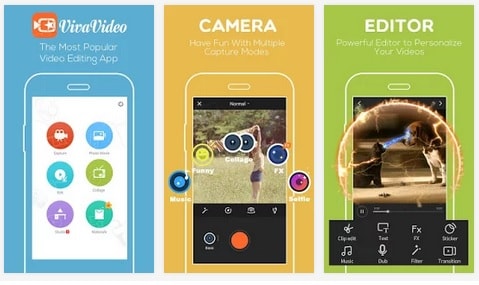
Pros
Cons
Conclusion
There are a lot of utilities for Samsung Galaxy devices and we focus on the video editors. Now, you should grasp at least 8 video editors for polishing Samsung videos on PC, Mac or mobile device. You can pick up your favorite tool based on our reviews. If you need to edit a long video, we suggest you to try AnyMP4 Video Editor. It is not only easy to use, but also able to process videos in the original quality. For mobile-first, Samsung's hidden Video Editor is a good choice. If you have other questions related to video editing on Samsung, please feel free to leave your messages below this post.